How to install TrollStore 2
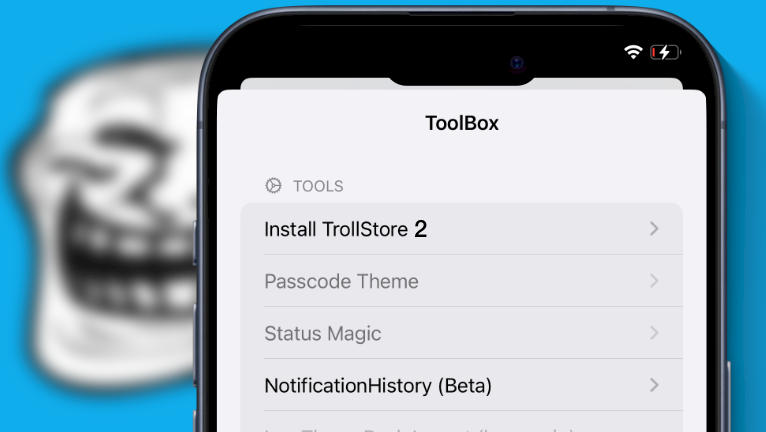
TrollStore 2 was released offering support for a wider selection of iOS devices spinning from version iOS 15.5 – iOS 16.6.1, and iOS 17.0 thanks to CVE-2023-41991. It supports also all iOS 15.0 and up, but for iOS 14 and iOS 15 up to iOS 15.4.1, it is recommended to use the previous version. This guide will work you through the process of installing TrollStore 2 on iOS 15 – iOS 17. There are various methods depending on your system.
Not every device or iOS version follows the same installation procedure. For KFD devices, the most user-friendly method for TrollStore 2 installation involves utilizing the Misaka tweak manager. Alternatively, for checkm8 devices, the TrollHelper package is recommended, with an updated arm64e OTA method that now supports additional iOS 15 versions.
If you're operating an MDC device within the iOS 16 – iOS 16.1.2 range, TipsGotTrolled is a viable installation option. Additionally, the newly introduced Picasso v3 (KFD tweak manager) presents a new avenue for installing TrollStore 2 specifically designed for KFD devices.
Info: TrollStore 2 is designed for iOS 15.5 – iOS 17.0 and should not be installed on older firmware. However, it works on iOS 15 and up. Don't install TrollStore 2 on iOS 14. If TrollStore 2 installed apps crash on iOS 16+, you need to enable DEVELOPER mode.
Please note, that there is a pretty big problem with TrollStore 2 left on iOS 15 – iOS 17. All apps seem to get the same data container, the one of GTA Car Tracker because that's the code directory used for every app. This issue may not be fixable, but opa promised to check this out.
Supported devices
TrollStore 2 supports a variety of iOS firmware releases and devices spinning from iPhone 6 all the way up to iPhone 15 Pro. However, not all installation methods have been discovered for all devices. Below you can find a list of all supported firmware and device types.
| Firmware Version | arm64 (A8 - A11) | arm64e (A12 - A17) |
| iOS 15.6 - iOS 16.5 | Supported | Supported |
| iOS 16.5.1 - iOS 16.6.1 | Supported | No Installation Method |
| iOS 16.7 - iOS 16.7.2 | Not Supported | Not Supported |
| iOS 17.0 | Coming Soon | No Installation Method |
| iOS 17.0.1 and newer | Not Supported | Not Supported |
Install TrollStore 2 using Misaka
Since version 2.3.4, Misaka tweak manager comes with a simple solution to install TrollStore 2 on KFD and MDC devices. It allows you to install TrollStore 2 by replacing the Tips, Books, or Home app. Follow those steps, to get your copy of TrollStore 2 on iOS 15.6 – iOS 16.5.
For early installing: If you can manage to replace a removable system app with PersistenceHelper_Embedded (using MDC / KFD), then reboot the device and run it afterward, the replaced app can be used to install TrollStore 2.
TrollStore 2 installation using PC
Misaka tweak manager is released as an IPA package that can be sideloaded on supported devices using your favorite IPA installers such as Sideloadly, AltStore, Bullfrog Assistant, Esign, etc. Once installed, you can continue to install TrollStore 2 on A8–A17.
Step 1. Install Misaka IPA for iOS by following the guide Installing IPA on iPhone.
Step 2. Open the Misaka app from the Home Screen.
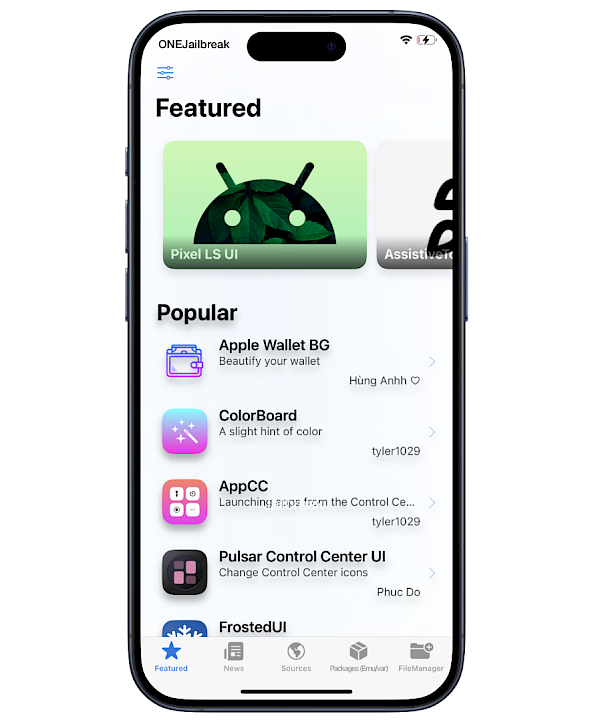
Step 3. On MDC/KFD Mode prompt choose Yes.
Step 4. Navigate to the Packages (Emu/var) tab.
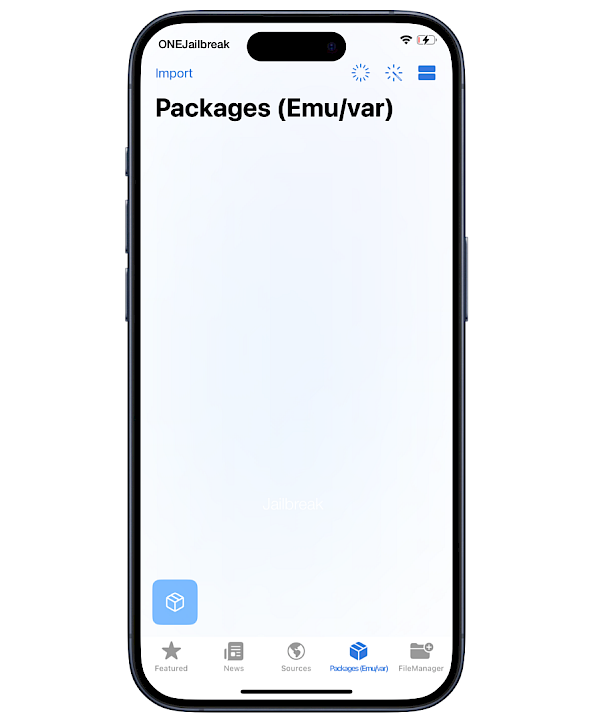
Step 5. Tap on the ToolBox icon just above the Featured tab.
Step 6. From the Tools section tap on Install TrollStore 2.
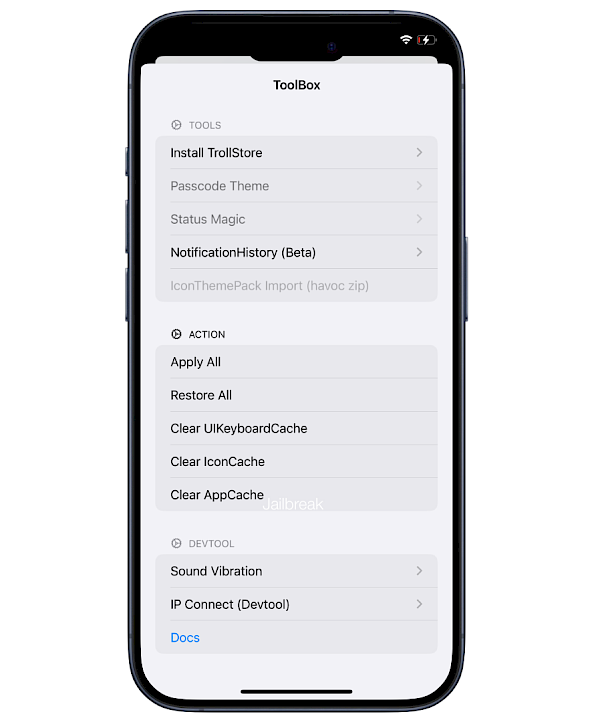
Step 7. Select the app you want to change to TrollStoreHelper.
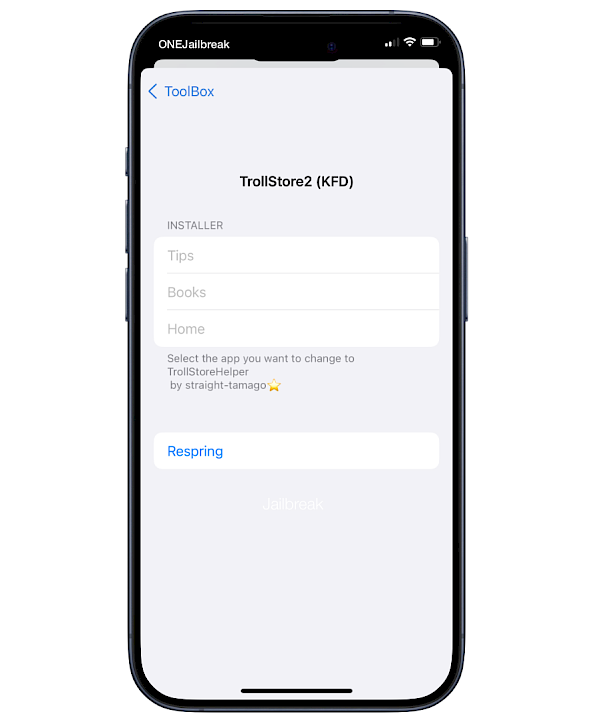
Step 8. Open from the Home Screen the Tips / Books / Home app.
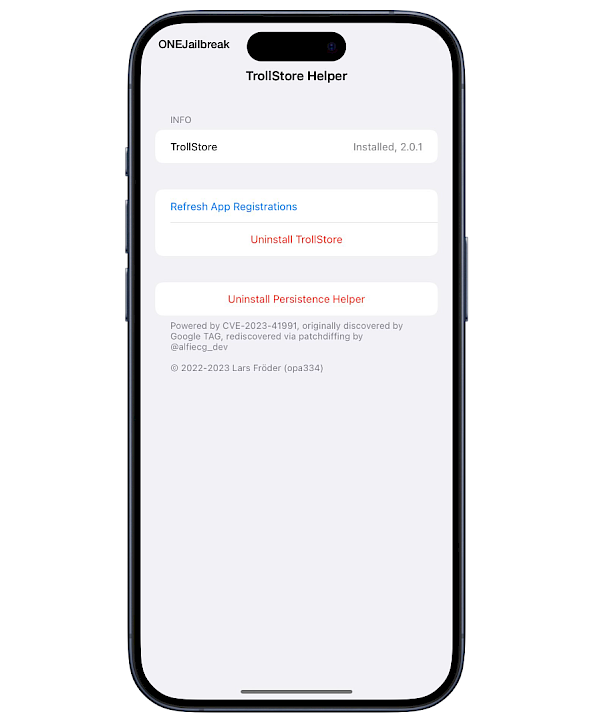
Step 9. Install TrollStore 2 on your device and Respring.
Step 10. Access TrollStore 2 from your Home Screen.
Install TrollStore 2 using TrollStar
TrollStar is a fresh addition to the TrollStore installer lineup designed for iOS 16 – iOS 16.6.1. Huy Nguyen leverages the powerful wh1te4ever's kfund tool in the development of TrollStar, enhancing its performance. In contrast to the Misaka tweak manager, TrollStar was specifically crafted to streamline the installation process of TrollStore on a range of iPhone models.
Step 1. Install TrollStar with your favorite IPA installer.
Step 2. Open TrollStar from your Home Screen.
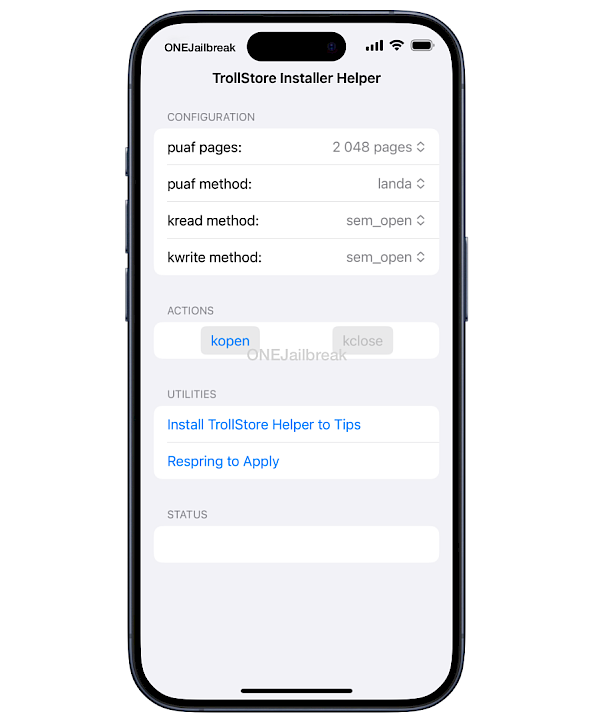
Step 3. From the main interface tap on kopen.
Step 4. Next, tap Install TrollStore Helper to Tips app.
Step 5. Wait 10-15 seconds, then tap kclose.
Step 6. Tap Respring to Apply the TrollStore installation process.
TrollStore 2 installation without PC
There is also an option to install Misaka with Direct Install links. This method is provided by Huy Nguyen and offers access to an already signed version of Misaka IPA that can be installed directly from a mobile Safari browser. If it doesn't work use the default PC method.
Step 1. Install Misaka app using the "Misaka Direct Install" option.
Step 2. Tap on Open with Open this page in the "iTunes" prompt.
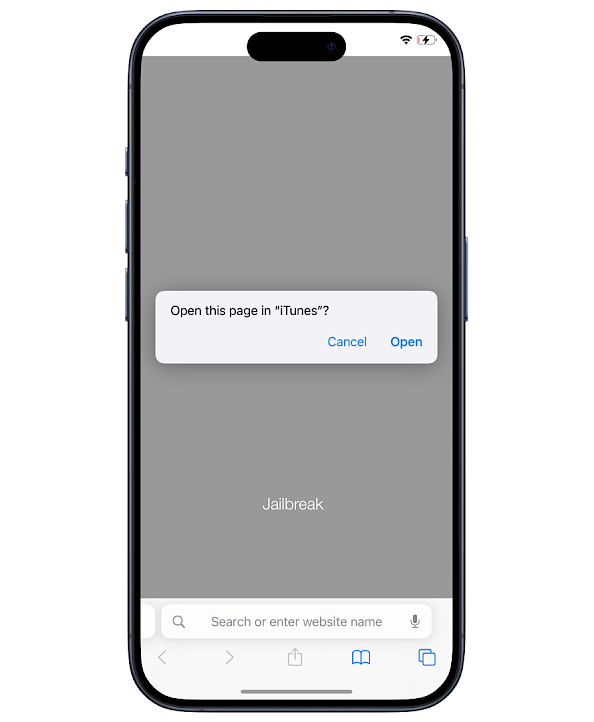
Step 3. Confirm the installation of Misaka Huy Nguyen.
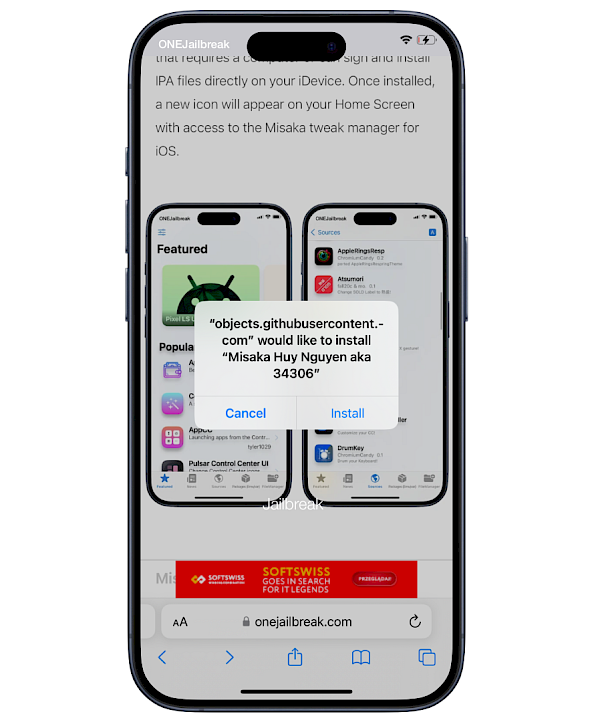
Step 4. Wait until the app is downloaded and installed on your Home Screen.
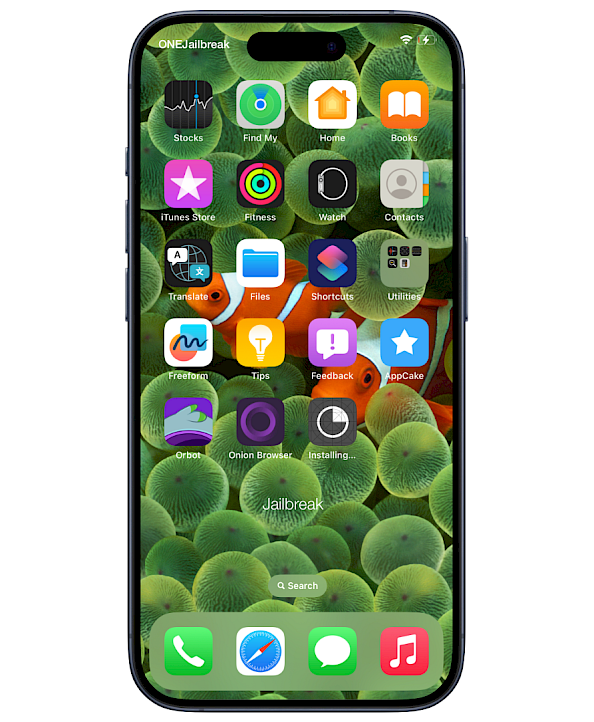
Step 5. When you open Misaka an Untrusted Enterprise Developer error will appear.
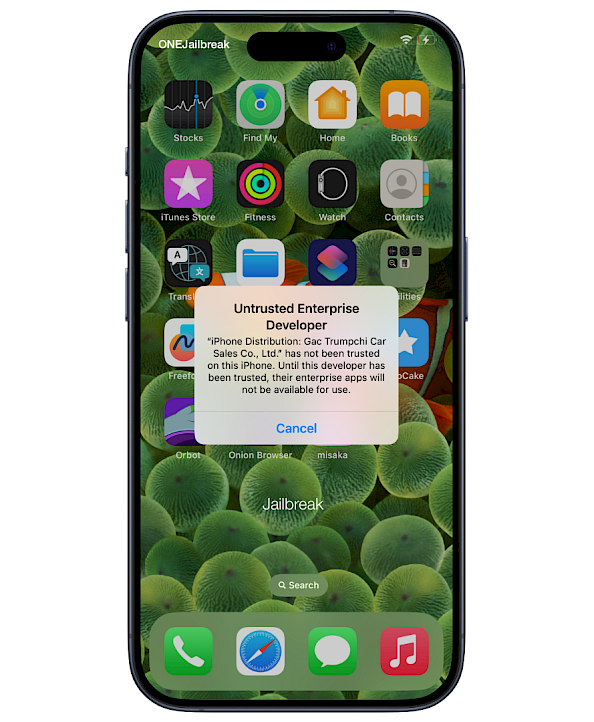
Step 6. Navigate to the Settings app and open the General Section.
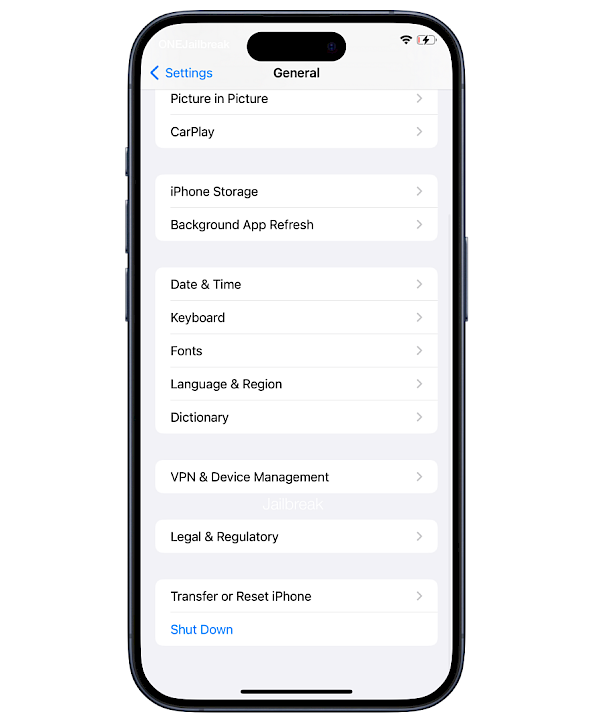
Step 7. Open the VPN & Device Management section.
Step 8. Select the newly added developer profile.
Step 9. Trust the new profile to verify the Misaka app.
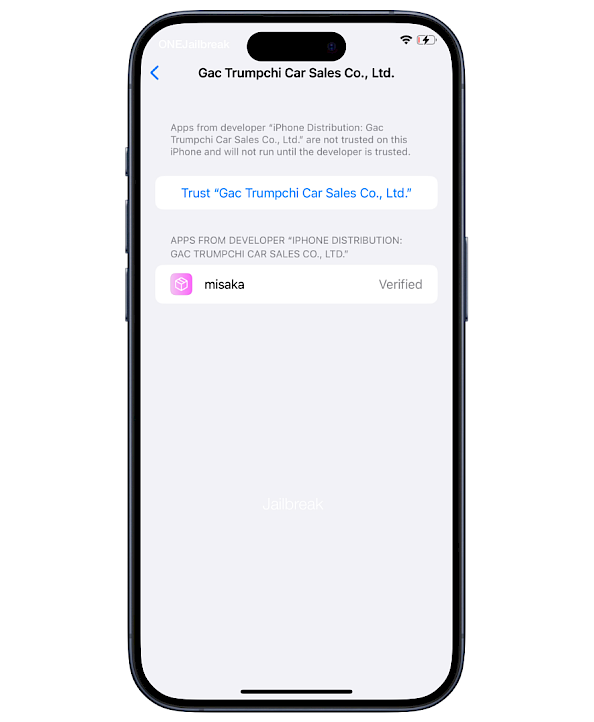
Step 10. Open Misaka from the Home Screen and proceed with TrollStore 2 installation.
PersistenceHelper Manual installation
Step 1. Open Misaka from the Home Screen.
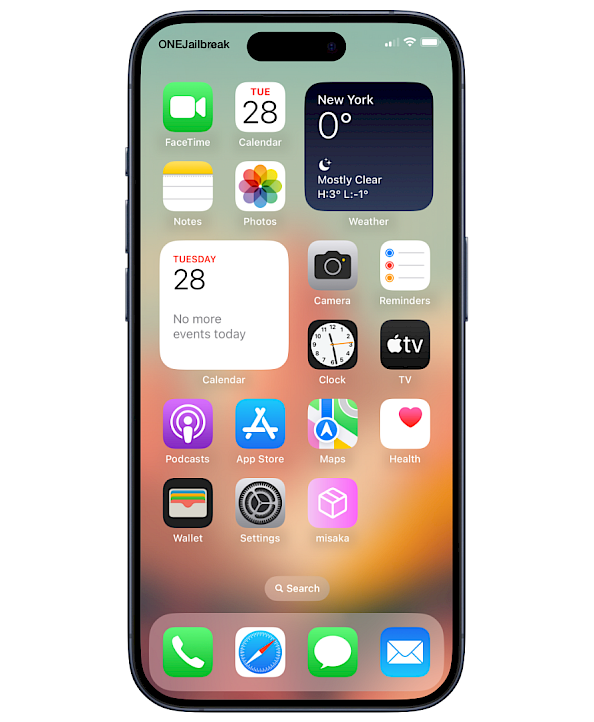
Step 2. From Misaka Settings exploit section select MDC or KFD.
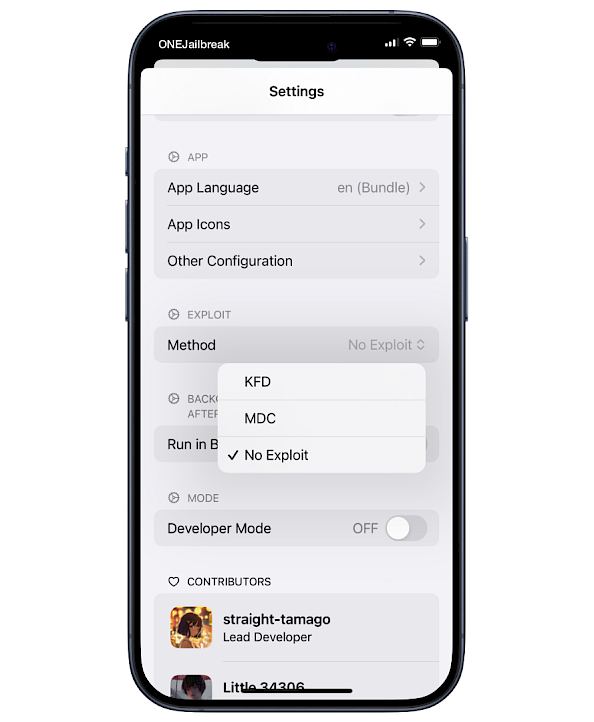
Step 3. Re-open the Misaka app and enable the exploit.
Step 4. Download the TrollStore 2 file for Misaka.
Step 5. Navigate to the Packages tab in Misaka.

Step 5. Tap the Import button and load the Misaka.
Step 7. Tap on a long string of characters so that a checkmark appears on top of it.
Step 8. Tap the Magic Wand button, and do not respring your device.
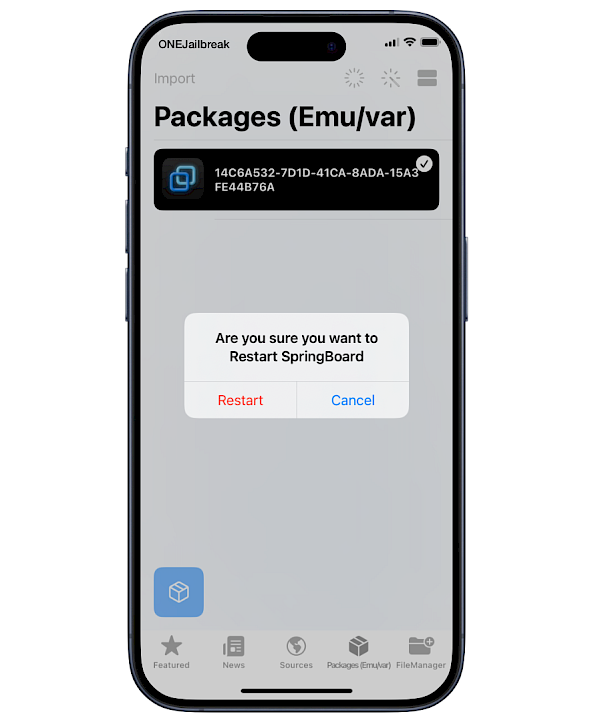
Step 9. Locate the Tips app and open it to install TrollStore 2.
Step 10. Reboot your device to apply changes.
Manual PersistenceHelper_Embedded Overwrite
Step 1. Download PersistenceHelper_Embedded on your iPhone.
Step 2. Open Misaka from the Home Screen and switch to the File Manager tab.
Step 3. Go to the com.apple. tips folder (should be in /var/containers/)
Step 4. Open the Tips.app folder and tap on the Tips binary file.
Step 5. Click File Overwrite, and select the PersistenceHelper_Embedded file.
Step 6. When it says Done, tap volume up and down, and then hold the Power Button.
Step 7. Release when the screen goes black.
Step 8. After a few seconds, turn the iPhone on and open the Tips app
Step 9. TrollHelper should be installed.
Install TrollStore 2 using TrollInstallerMDC
Install TrollStore 2 on your device using MacDirtyCow. This dedicated TrollStore MDC Installer method supports iOS 15 spinning to iOS 15.7.1 – and iOS 16.0 all the way up to iOS 16.1.2.
Step 1. Download the latest TrollInstallerMDC IPA.
Step 2. Install Sideloadly for Windows or macOS.
Step 3. Sideload TrollInstallerMDC IPA by following the guide Installing IPA on iPhone.
Step 4. Open the TrollInstallerMDC app from the Home Screen.
Step 5. Open the Tips app. If it crashes, try reopening it a second time.
Install TrollStore 2 using TipsGotTrolled
TipsGotTrolled is another tool to install TrollStore 2 on iOS devices. This app released as an IPA package can install TrollStore 2 on MDC-compatible devices spinning from iOS 16.0 – iOS 16.1.1, and not higher. TipsGotTrolled may be updated in the future to support KFD devices running iOS 16.2 and newer. This tool replaces your Tips.app with TrollStore Persistance Helper.
Step 1. Download the latest TipsGotTrolled IPA.
Step 2. Install Sideloadly for Windows or macOS.
Step 3. Sideload TipsGotTrolled IPA by following the guide Installing IPA on iPhone.
Step 4. Open TipsGotTrolled App from your Home Screen.
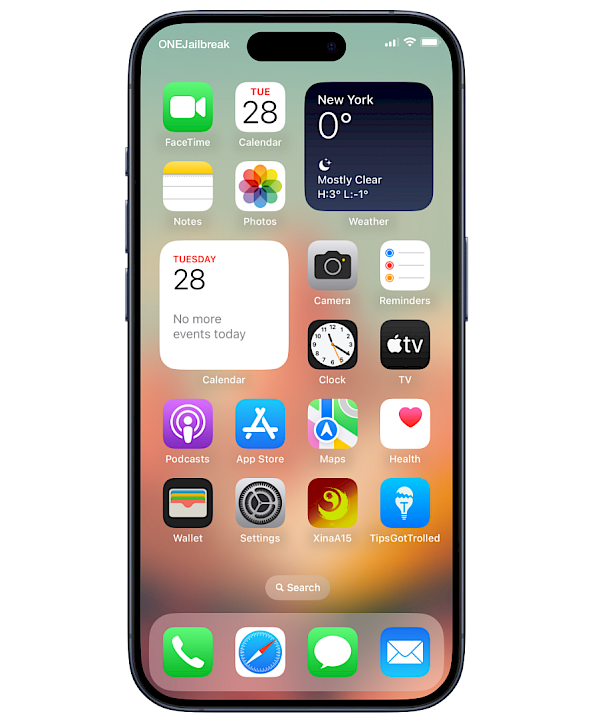
Step 5. Replace Tips app with TrollStore Persistance Helper.
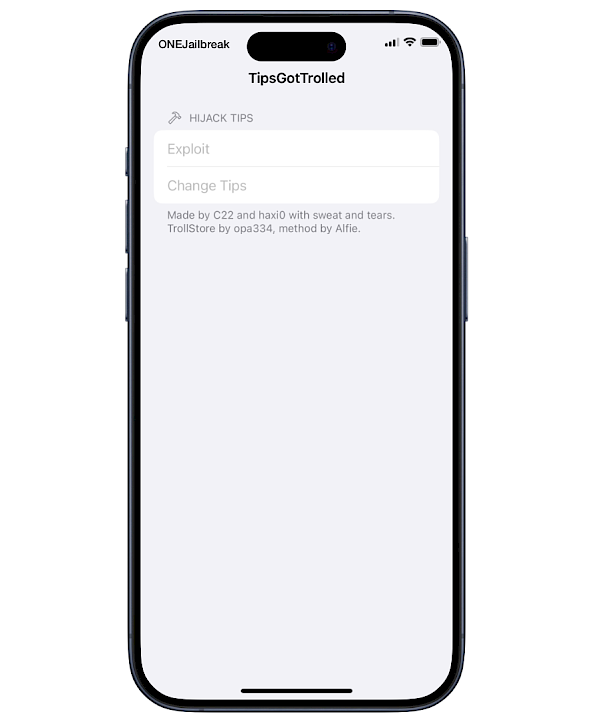
Step 6. Open the Tips app to install TrollStore 2.
Step 7. Access TrollStore 2 IPA installer from the Home Screen.
Install TrollStore 2 on checkm8 devices
TrollStore 2 can be also installed on all checkm8 iOS 15 – iOS 17 compatible devices running a jailbroken environment like palera1n based on the checkra1n jailbreak. Lars Fröder. the developer behind TrollStore and TrollStore 2 prepared deb packages that can be installed on your device. This is how to install TrollHelper package on iOS 15 and up.
Step 1. Download TrollStore Helper for your device.
Step 2. Send the file to Sileo, or any other package manager.
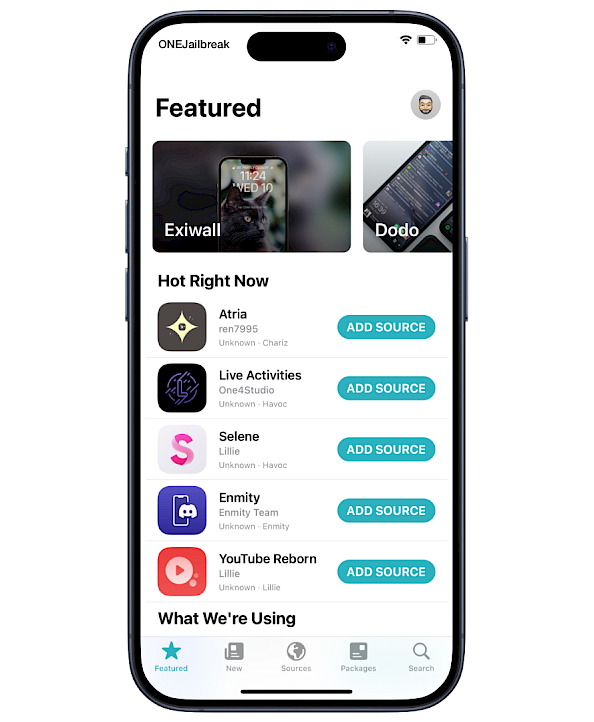
Step 3. Install the com.opa334.trollstorehelper.deb package.
Step 4. Access TrollHelper from the Home Screen to install TrollStore 2.
Step 5. Proceed with the instructions and access TrollStore 2 from the Home Screen.
Install TrollStore 2 using Picasso
Picasso is a KFD tweak manager that was recently updated with an option to install the TrollStore 2 IPA installer on iOS 16.0 – iOS 16.5 on all >A12 devices except for the M1 iPad. Picasso replaces the Tips app with TrollStore Persistance Helper that can install TrollStore 2.
Step 1. Install Picasso v3 for iOS by following the guide Installing IPA on iPhone.
Step 2. Open the app from your Home Screen and go into the "Explore" tab.
Step 3. Select and install "TrollStore" tweak.
Step 4. Apply changes on the Home Screen.
Step 5. Reboot your device to apply all changes.
Step 6. Open the Tips app from your Home Screen and install TrollStore from there.
Conclusion
In summary, TrollStore 2 is currently undergoing continuous development, with upcoming releases planned. It's important to note that not all devices are currently supported across all mentioned iOS firmware. To determine compatibility with your specific device, it is recommended to personally test the application. Generally, the TrollStore 2 jailbreak and TrollStore 2 MDC version should function smoothly, though there might be potential compatibility issues with TrollStore 2 KFD on certain devices.
Occasionally, successful installation may require repeating the process a few times. To ensure an optimal user experience, it is advised to always use the latest version of TrollStore 2. If you are already using TrollStore, upgrading to version 2 may not be necessary at this time.
If your device is currently running iOS 16.7 – iOS 16.7.2, you have the option to postpone the OTA upgrade to iOS 17.0 until December 20th. It's important to note that this delay feature does not support downgrading, meaning you cannot revert from iOS 17.0.1 or any later version back to iOS 17.0 using this method. Please be aware that there is no iPhone jailbreak for iOS 17.





