TrollReStore recovers from failed TrollStore iOS 17 upgrade
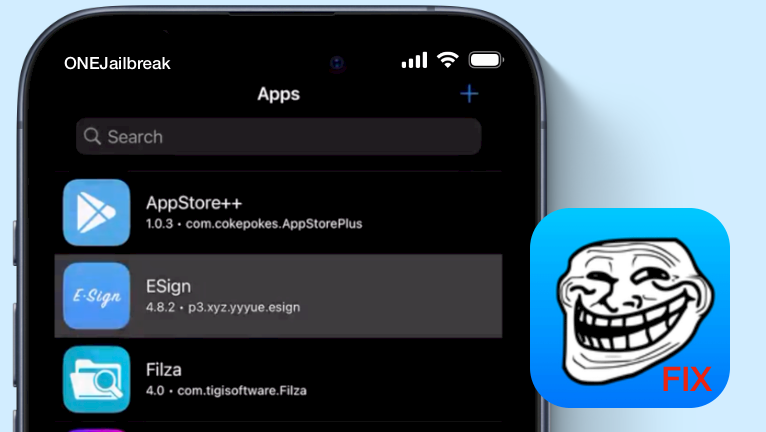
TrollReStore, created by ricky92_, is a script designed for both Windows and macOS, aiming to rectify unsuccessful TrollStore-through-iOS-upgrade installations. This script proves invaluable in situations where you upgraded to iOS 17.0 using DelayOTA while TrollStore was already present, but encountered issues preventing its smooth execution.
Evidently, if TrollStore appears greyed out on iOS 14 – iOS 17.0, it won't be included in the App Switcher. Nevertheless, in such instances, there remains an opportunity to regain access by checking if the Persistence Helper has endured the upgrade process. This can be done through either the GTA Car Tracker app or Tips. Simply open the Persistence Helper and press the "Refresh App Registrations" button to restore functionality.
Alternatively, the TrollReStore script can be employed in different scenarios. This script is designed to restore and position three specific apps in the App Switcher, aiding in the recovery of access to TrollStore. These apps include TrollStore itself, GTA Car Tracker, and Tips. Should you not have all of these apps installed, the script will simply overlook the ones it cannot locate.
This approach does not come with a guarantee of success in every scenario. As is the case with any procedure involving undocumented and unsupported features on Apple devices, it carries inherent risks. It's imperative to thoroughly comprehend all potential implications before proceeding, as I cannot assume responsibility for any damages. My assistance is limited in scope, and I advise exercising caution and due diligence throughout the process.
Warning: As a side effect of using TrollReStore script, please note that if you had supervision enabled on your device, this partial restore will disable it.
How to fix TrollStore on iOS 17
TrollReStore is composed of a script and accompanying executable files directly extracted from Cowabunga Lite. You can easily obtain TrollReStore by downloading it as a ZIP file, which includes versions tailored for both Windows and macOS. Follow these steps to execute TrollReStore and address problems arising from a failed TrollStore iOS 17 upgrade.
Step 1. Open the Settings app from your Home Screen.
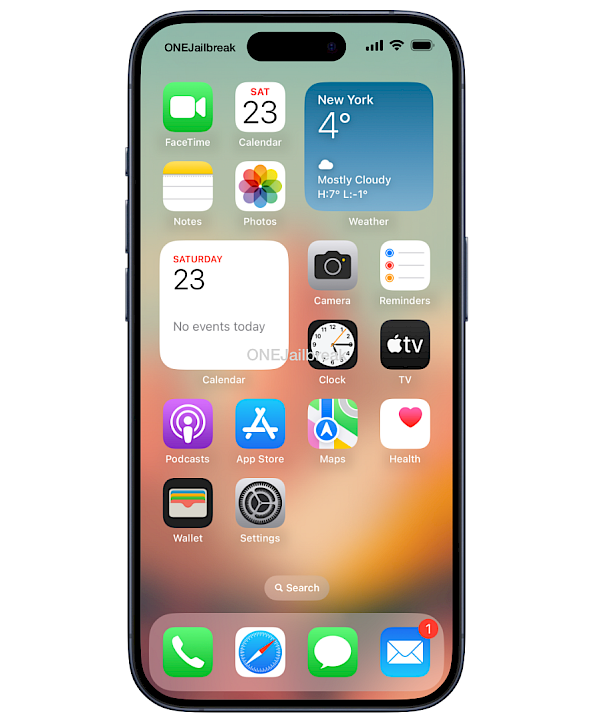
Step 2. Tap your name and next Find My.
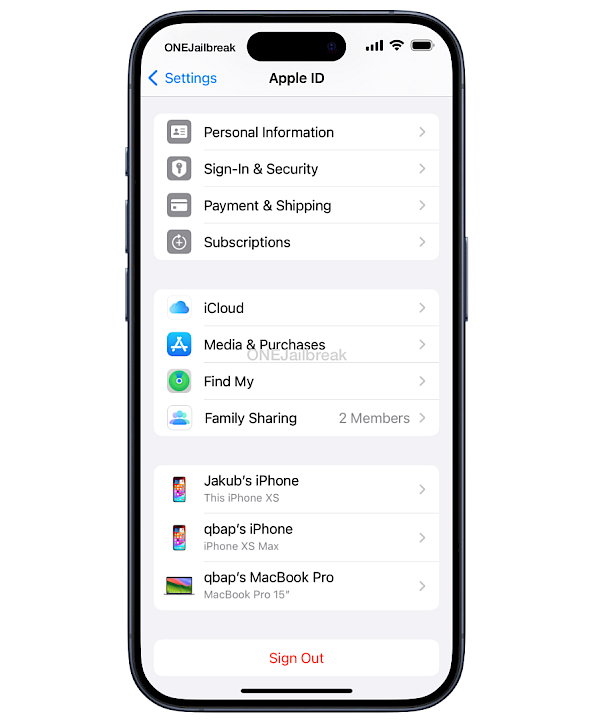
Step 3. Tap Find My [Device], then tap to turn it off.
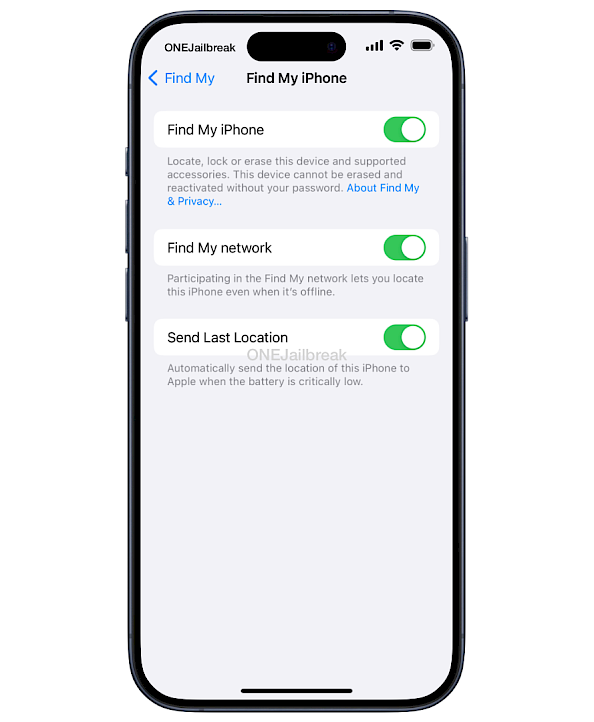
Step 4. Enter your Apple ID password to turn it off.
Step 5. Connect your device to the computer via a USB cable.
Step 6. Make sure it's the only iDevice connected to your computer.
Step 7. Allow TrollReStore.sh file to be executed on macOS from the terminal.
chmod +x /Users/ONEJailbreak/Downloads/TrollReStore/macOS/TrollReStore.shStep 8. Execute TrollReStore.sh (macOS) or TrollReStore.bat (Windows) from the terminal.
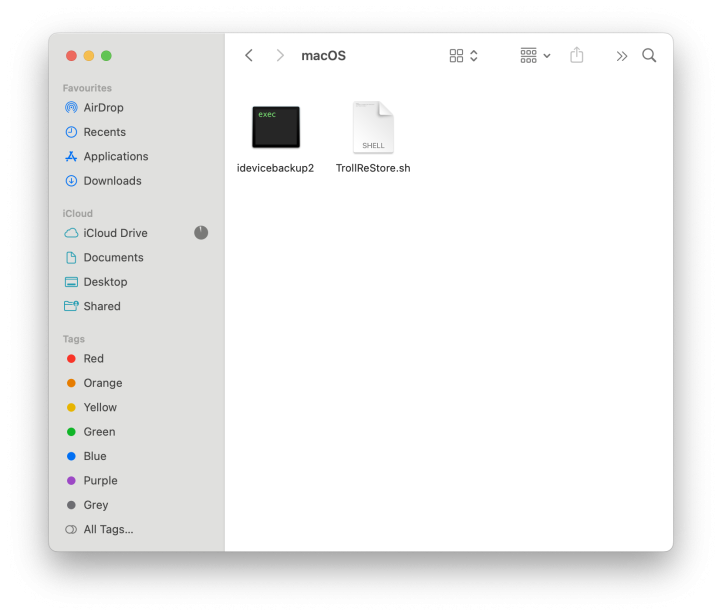
Step 9. Wait for the restore to complete (usually takes a few seconds).
Step 10. The device will reboot and will show a welcome screen.
Step 11. After the setup phase, you should have your apps in the App Switcher.
Info: TrollReStore requires you to use a PC or Mac to execute the script to fix TrollStore. Add GTA Tracker in switcher, could install persistance to Tips and access TrollStore 2.





