How to Install IPA Files on iPhone: With and Without a PC
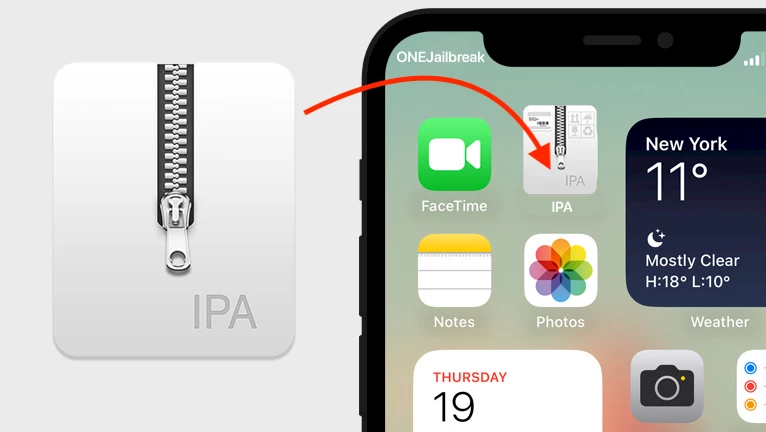
In the past, Cydia Impactor was the go-to tool for installing IPA files on iPhones, but it now requires a paid Apple Developer account. Fortunately, newer solutions have emerged, with Sideloadly standing out as the top alternative. Additionally, there are on-device solutions that don't require a computer to sign IPA.
Sideloadly is an easy-to-use tool for signing and installing IPA files, eliminating the need for an advanced setup. In this guide, I will walk you through how to install IPA files using Sideloadly, iTunes, Cydia, and other methods that don’t require a computer to sign and sideload apps on your iPhone. I tested and used all the tools.
Let’s explore these methods step-by-step, so you can install apps efficiently, whether you prefer using a computer or not. This way, you can choose the method that suits you best for your iPhone or iOS device setup.
What is an IPA File?
An IPA file is the format used by Apple for distributing iOS apps. It contains the app's binary code and metadata and can even be modified with jailbreak tweaks by injecting compatible dylib packages for added functionality.
Certainly, there are numerous IPA installer tools available for iOS devices, each designed to accomplish the task efficiently. In this comprehensive guide, I will address the fundamental question: how to install an IPA file on your iPhone, elucidating both the methods involving a computer and those directly on your iDevice.
By exploring the guide, you will gain a deeper understanding of the IPA signing and installation process.
Install IPA Files on iPhone with/without PC: Step-by-Step Guide
Installing IPA files on your iPhone is super easy with Sideloadly, available for both Windows and macOS. It's a great alternative to Cydia Impactor and works whether your device is jailbroken or not.
Sideloadly lets you do more than just install apps; you can also inject tweaks into IPAs, install the same app multiple times, and even modify .plist fields. In this guide, we will provide step-by-step instructions on how to install IPA files on your iPhone using five popular IPA installers.
Method 1: Install IPA on iPhone Without iTunes (2025 Update)
Sideloadly is a great alternative for Cydia Impactor, built on the foundation of AltStore core. It offers enhanced control over signing IPA files, which sets it apart from other tools. Most importantly, its user-friendly interface makes the entire process much more accessible for users, ensuring a smooth experience for everyone.
Here’s how to install an IPA file on an iPhone or iPad with Sideloadly:
Step 1. Download Sideloadly for Windows or macOS and install the app.
Tip: Install iTunes from the Apple website if you running Windows.Step 2. Connect your iPhone to your computer through USB.
Step 3. Open the Sideloadly app to start the Installing IPA on iPhone process.
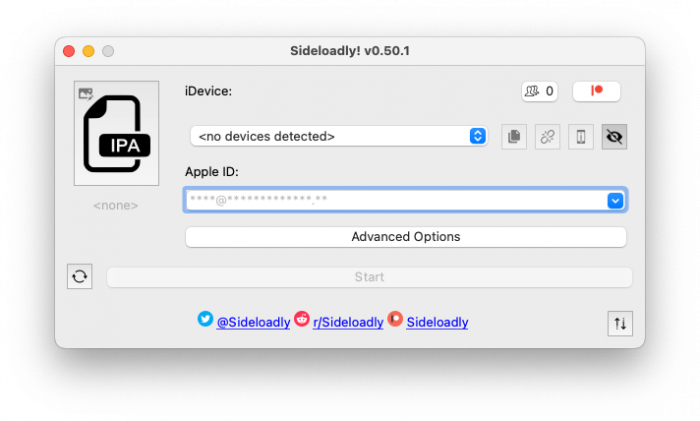
Step 4. Drag and drop IPA file into the Sideloadly window.
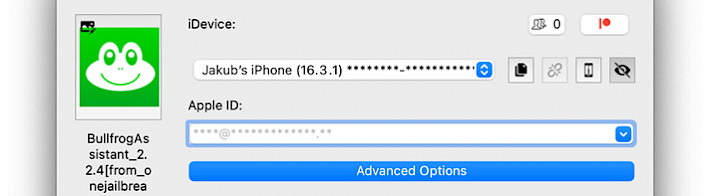
Step 5. Select your iPhone from the device list.
Step 6. Provide your Apple ID required to sign the IPA.
Step 7. Reveal Advanced Options.
Step 8. In Anisette Authentication select Local or Remote.
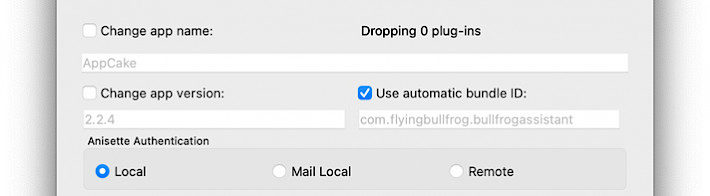
Step 9. Use Apple ID Sideload Signing Mode.
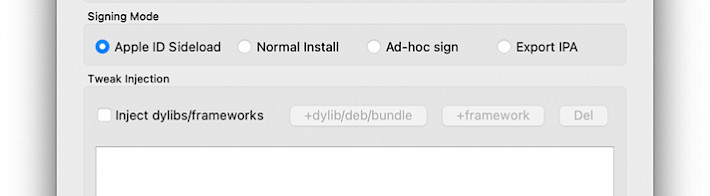
Step 10. Click on the Start button to install IPA on your iPhone.
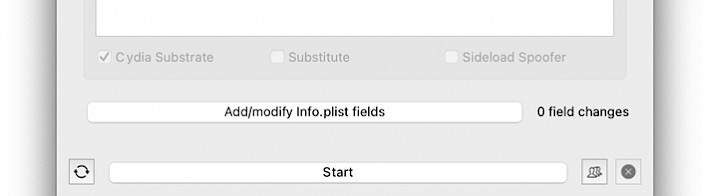
Method 2: Install IPA on iPhone Without a PC via FlekStore
FlekStore is a popular on-device IPA installer that features a built-in App Store, allowing users to access a wide variety of apps and games for free. One of its main features is the ability to sign IPA files and install them on your iPhone using a revoke-free certificate. You can also customize the IPA before installing on iPhone.
Here’s how to install an IPA file on an iPhone or iPad with FlekStore:
Step 1. Install FlekStore on your iPhone by following the instructions.
Step 2. Import a free FlekStore Certificate and open the Signer tab.
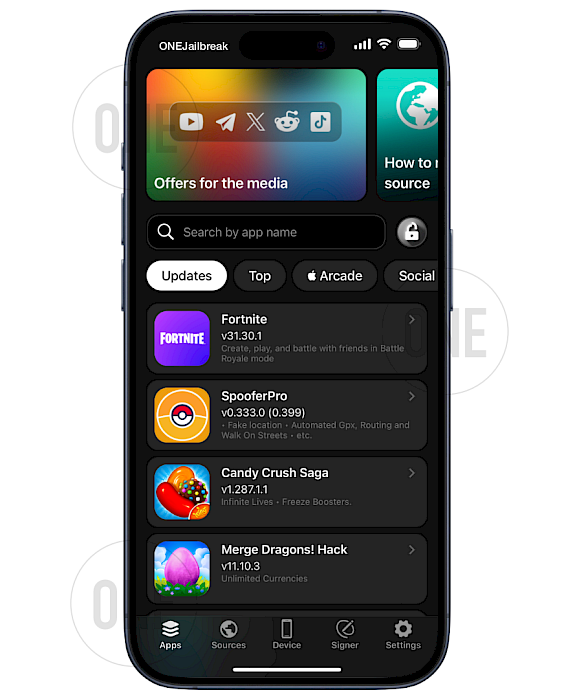
Step 3. Select an IPA file from your iPhone or provide a download URL.
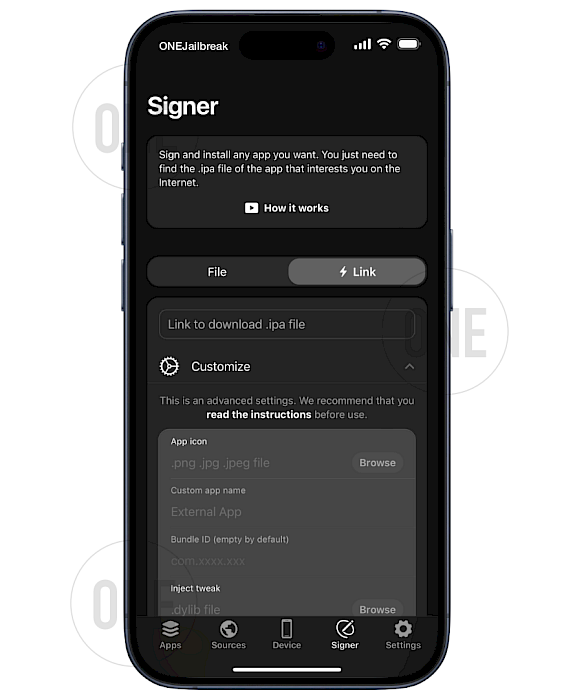
Step 4. Follow the on-screen instructions to install IPA on your iPhone.
Method 3: Installing IPA Files via Esign
Installing IPA files directly on your iPhone has become incredibly convenient, allowing you to bypass the need for a computer. There are several solutions available, and among these options, my favorite is ESign, which simplifies the IPA installation process on the iPhone, making it quick and hassle-free with a developer certificate.
Install IPA directly on iPhone using the Esign app:
Step 1. Install ESign for iOS on your iPhone or iPad.
Step 2. Import an IPA file from the File List tab.
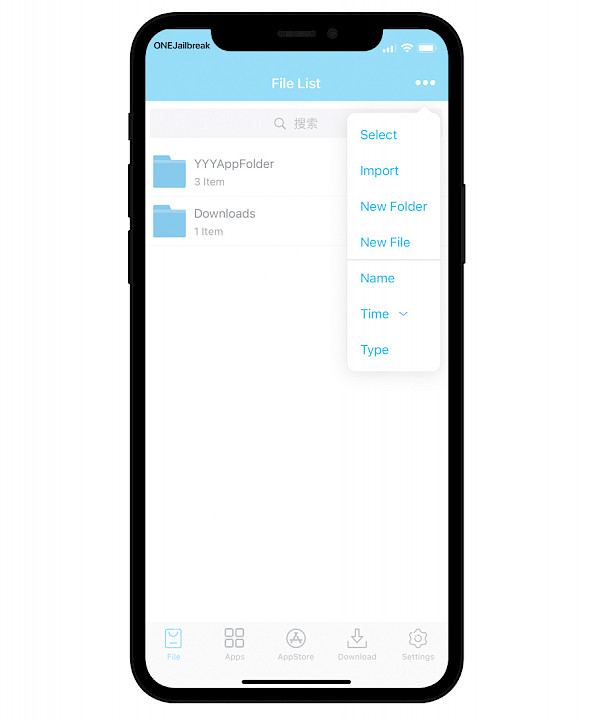
Step 3. Import IPA to Apps Library, taping by the file.
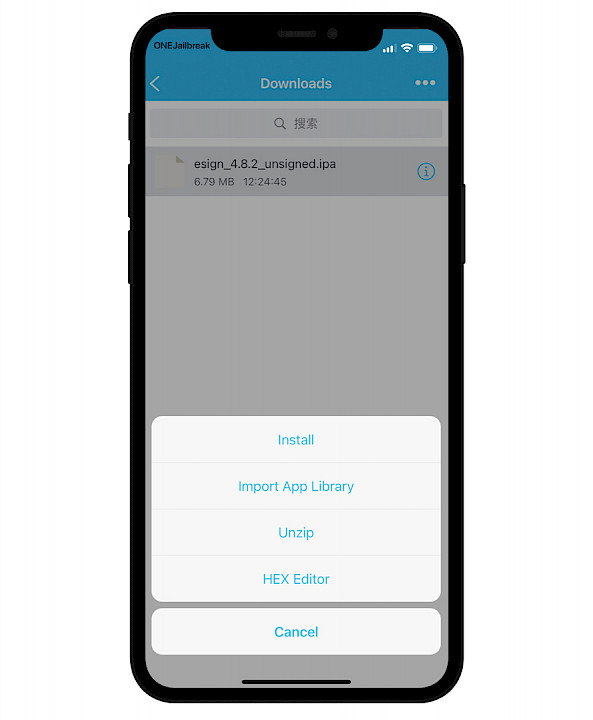
Step 4. From the Unsigned filter, tap on the imported file.
Step 5. From the new menu, select Signature to sign the file.

Step 6. Configure all options if needed.
Step 7. Tap on Signature to proceed with the IPA installation.
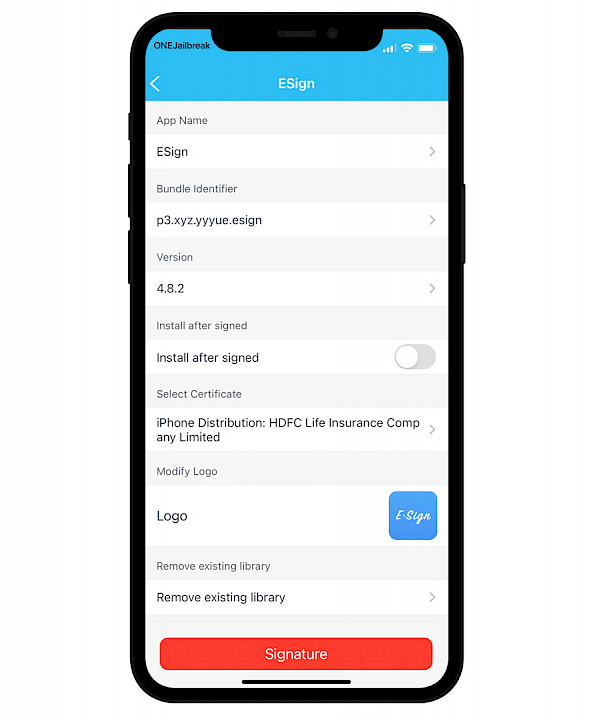
Step 8. Once completed, you will be asked to install the app.
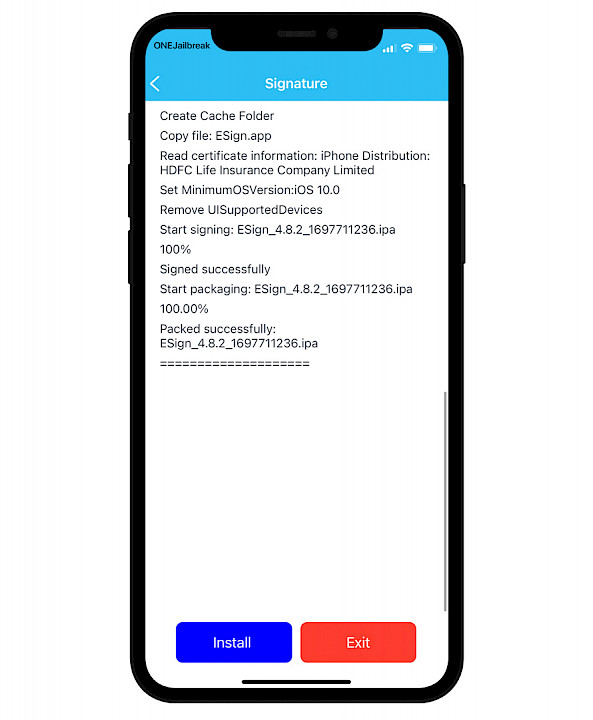
Step 9. Open the Settings app from the Home Screen.
Step 10. Trust the new developer account via General → VPN & Device Management.
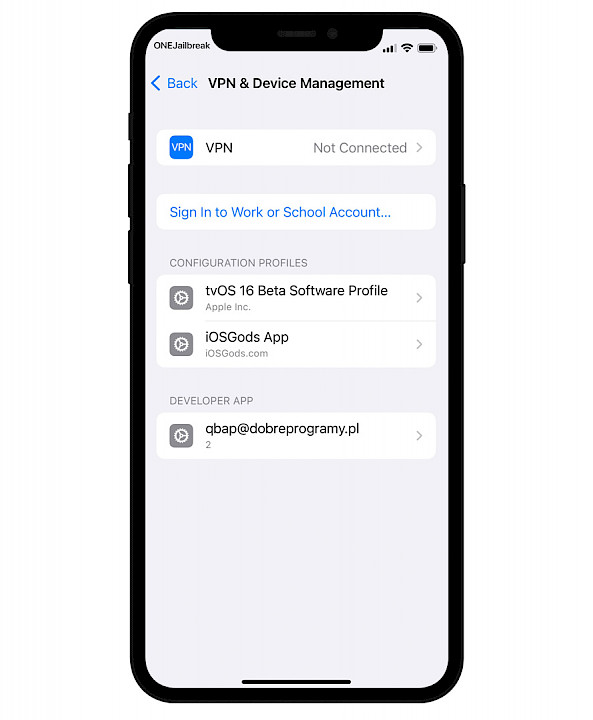
Method 4: Installing IPA on iPhone without iTunes
Bullfrog Assistant is a free tool that allows users to sign IPA files directly on their iPhones using their Apple ID. What makes it unique is its seamless functionality, which eliminates the need for third-party certificates. By using the free certificate linked to your Apple account, Bullfrog Assistant simplifies the installation without iTunes.
Sideload IPA on iPhone using Bullfrog Assistant:
Step 1. Download and install Bullfrog Assistant IPA for iOS.
Step 2. Open Bullfrog Assistant from the Home Screen.
Step 3. Select IPA Signature from the Kit options.
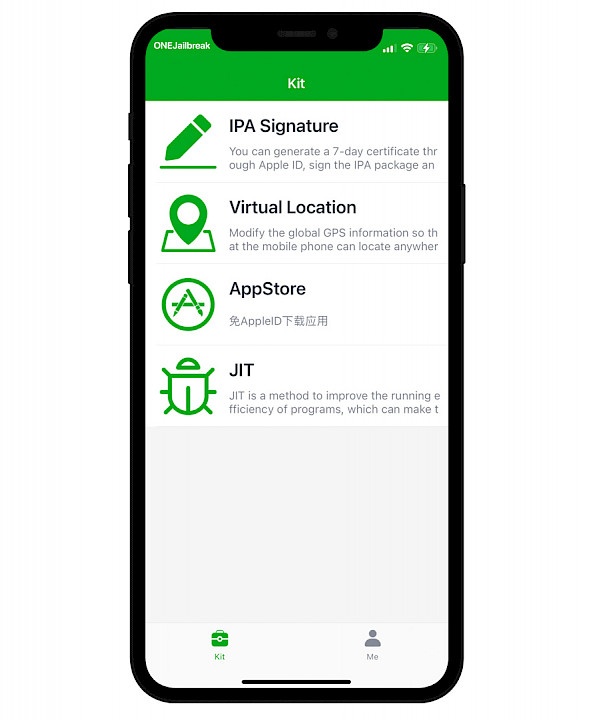
Step 4. Add a new personal certificate to sign IPA files on iPhone.
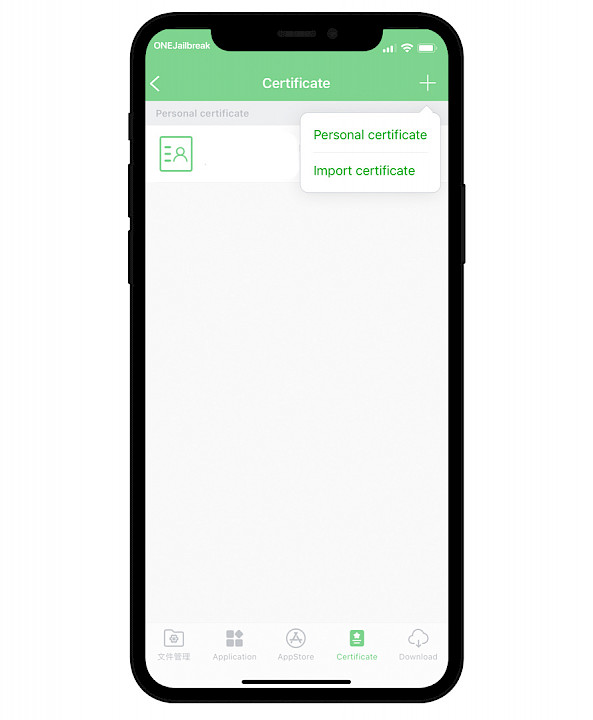
Step 5. Provide your Apple ID and password.
Step 6. Connect to Bullfrog Assistant VPN server.
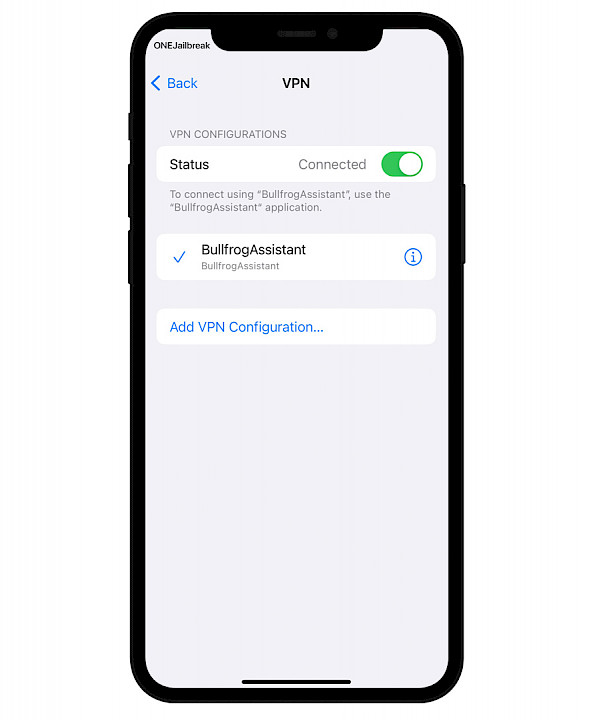
Step 7. Import an IPA file to Bullfrog Assistant.
Step 8. Sign the imported IPA from the Applications tab.
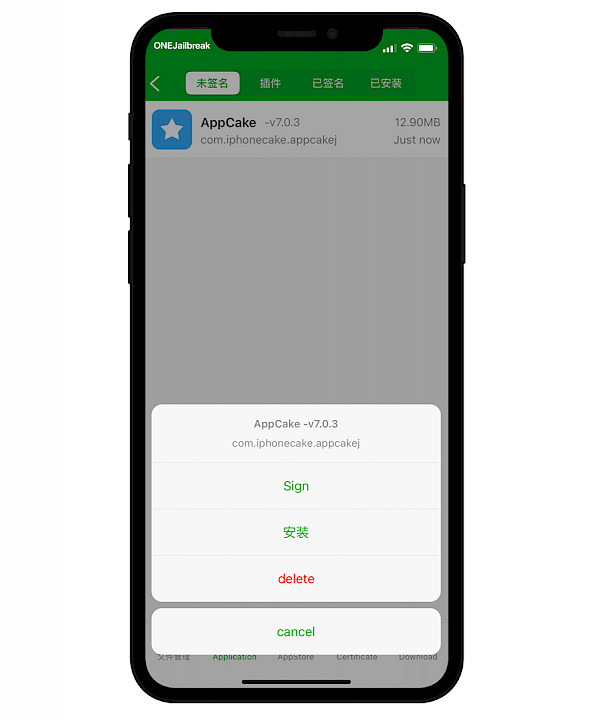
Step 9. Tap on Sign Now to sign IPA on your iPhone.
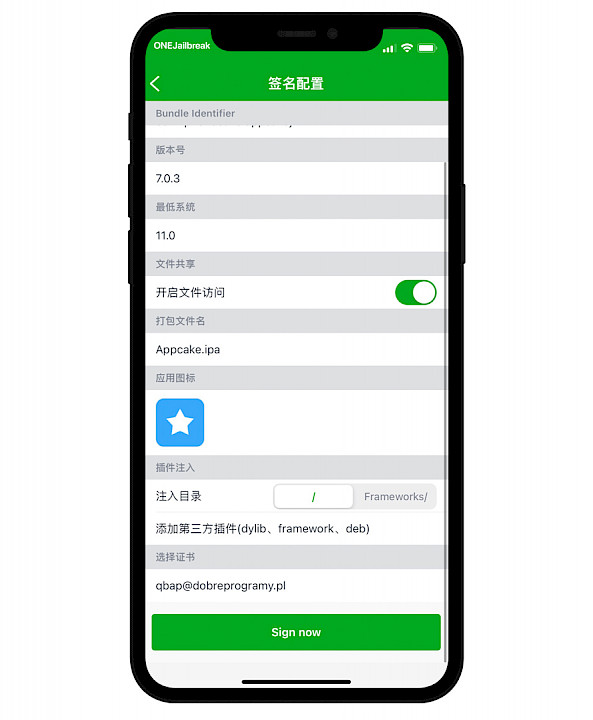
Step 10. Select VPN & WiFi to install the IPA on your iPhone.
Method 5: Sideloading IPA using TrollStore
TrollStore is a highly popular IPA sideloading tool for iPhones running iOS 14 through iOS 17.0. It allows you to permanently install IPA files without needing a certificate on all supported devices. However, it’s important to note that TrollStore relies on system exploits, which means it primarily applies to older firmware versions.
How to install IPA using TrollStore on your iPhone:
Step 1. Install TrollStore on your iPhone with one of the provided methods.

Step 2. Import an IPA file to TrollStore.
Step 3. On the prompt with all the information about the IPA file tap on Install.
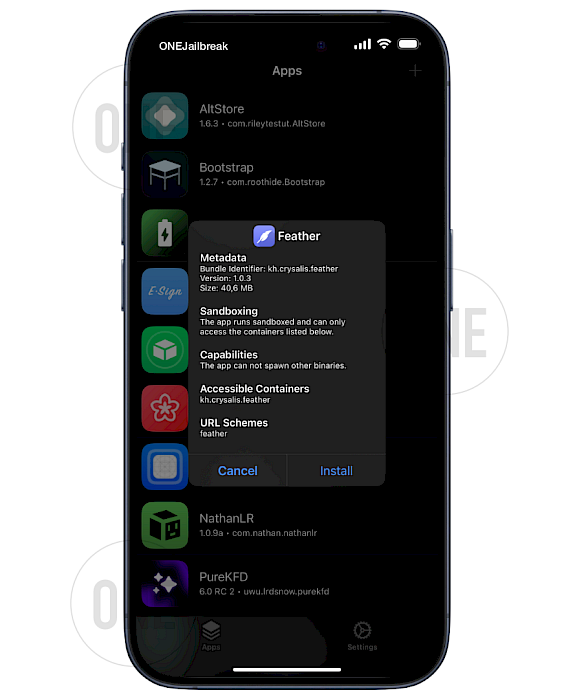
Step 4. Open the installed app from your iPhone's Home Screen.
More IPA Installers for iOS: Sign and Install Apps
If you're looking for effective tools to install IPA files on your iPhone, here are some of my favorite apps. I’ve tested each of these options, and they all perform well, although they employ different methods for installation. Some require importing a certificate, others rely on your Apple ID, and a few need a computer for sideloading.
Popular apps for iOS:
- Esign: is a Feather alternative to signing IPAs with a certificate packed with useful features.
- Feather: a new open-source app to install IPA files on iPhone and iPad.
- Gbox: a free IP installer with an Apple Developer Certificate, like the Feather app.
- FlekStore: a third-party App Store with a feature to sign imported IPA files.
- SideStore: an on-device IPA installer using a free Apple ID certificate.
- TrollStore: a permanent IPA installer used as the base of Gbox TrollStore Edition.
- LiveContainer: allows you to open apps without actually installing them on iOS.
- AltStore: the most popular IPA signing tool that replaced Cydia Impactor.
- AltStore PAL: the first App Store alternative allowed by Apple.
- Bullfrog Assistant: an on-device IPA installer using a free Apple ID certificate.
- Scarlet: a popular IPA installer for iOS devices.
- Sideloadly: the easiest Desktop software to sideload apps and games.
Conclusion
In conclusion, the realm of IPA installation on iPhones has evolved significantly, offering a plethora of user-friendly options. Whether you prefer the ease of computer-based solutions like Sideloadly or explore the convenience of on-device apps like ESign, the outdated complexities of Cydia Impactor are a thing of the past.
Regardless of your choice, whether through a computer or directly on your iPhone, installing IPA files has become a straightforward process. Now, when Cydia Impactor is abounded, alternatives are available.
FAQ
An IPA file (iOS App Store Package) is the format used by Apple to package iOS applications. It contains the app's binary code and metadata, allowing users to install apps on their iPhones and iPads.
No, you don't necessarily need a computer to install IPA files. There are various methods available, such as using on-device apps like FlekStore or Bullfrog Assistant, which allow you to install IPA files directly on your iPhone without needing a computer.
Yes, Sideloadly is safe to use for installing IPA files. It is widely recommended in the community. However, ensure you download the apps from the official website to avoid any security risks.
While these methods allow you to install many IPA files, installing paid apps without purchasing them legally is against Apple’s policies. You should only install IPA files that you have obtained legally.
If an IPA installation fails, try to ensure that the IPA file is compatible with your iOS version, and check your internet connection if using online signing services.





