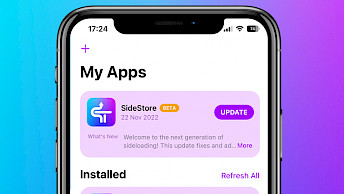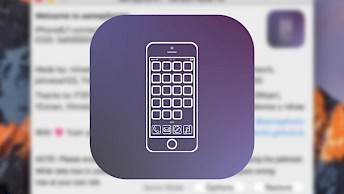SideStore 0.5.6 for iOS is out!
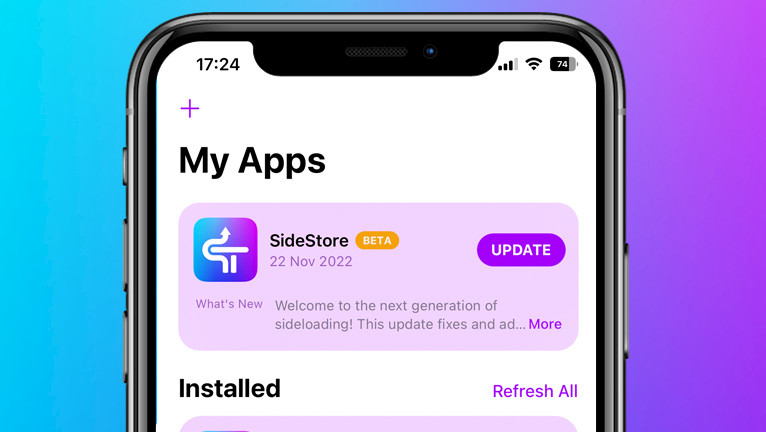
If you're looking for a way to install and sign IPA files on your device without using AltServer, SideStore may be the solution you need. As an open source fork of AltStore, SideStore allows you to sign and install IPA files on-device, without the need for a PC. Download the latest version of SideStore IPA for iOS 14, iOS 15 – iOS 17.
Highlights:
- SideStore is a fork of AltStore that doesn't require an AltServer to sign and install IPA files. All operations, besides installation itself, can be completed on the device.
- This IPA installer resigns apps with your development certificate (Apple ID) and then uses a specially designed VPN in order to trick iOS into installing them without a PC.
- SideStore works on iOS 14 to iOS 17. You'll need a computer for the initial setup, but after that, you can install apps directly on your device.
- The recommended method to install the SideStore app on your iOS devices is by utilizing the AltServer tool available for Mac and Windows.
Download
SideStore IPA was released for download through the official GitHub Repository. There are a couple of different versions of SideStore available including Stable, Beta, Nightly, and MDC. It's recommended to download SideStore 0.5.6 and install it on your main device.
What is SideStore?
SideStore is an iOS application that simplifies the process of sideloading apps onto your device. It uses your personal development certificate to resign the apps and a specially designed VPN to trick iOS into installing them. All devices running iOS 14 – iOS 17 are supported.
This is a fork of AltStore allowing you to sign and install IPA files directly on your device without the need to use AltServer. SideStore works like Bullfrog Assistant, but the installation process is more demanding. Installation requires a PC, but once done, you can sign IPA files on the device.
SideStore is a replica of AltStore app, offering the same features and functionality. If you have previously used AltStore, you will have no difficulty navigating SideStore. The IPA installer includes a news section, support for sideloading third-party apps with IPAs (Sources), a certificate management section for sideloaded apps, background refresh, error log, etc.
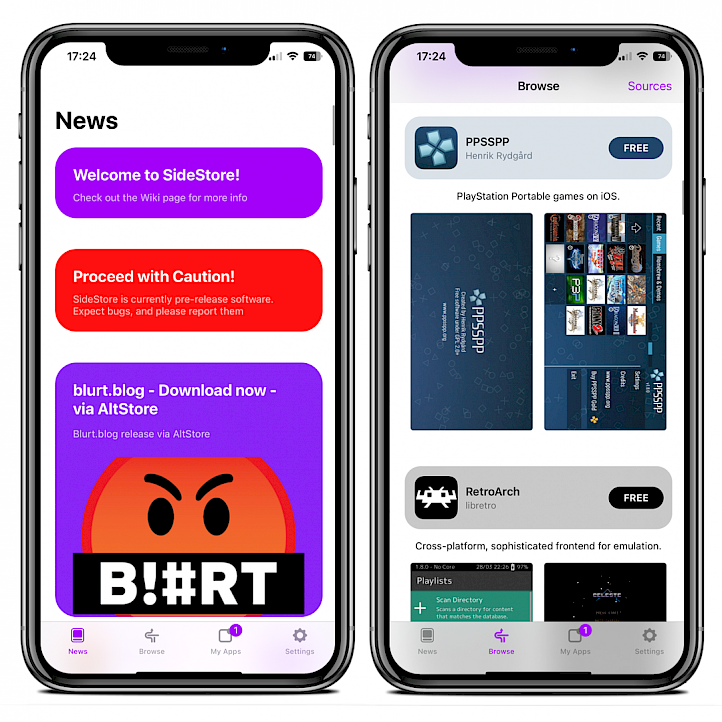
Warning: Don't use your main Apple account! It may be locked during the process. If it happens you will be forced to reset the password for the account to make it work again.
SideStore for iOS
In addition, SideStore will automatically refresh your apps in the background to ensure that they do not expire within the typical 7-day development period. Remember to have enabled the SideStore VPN in WireGuard to be able to use the SideStore app on the go.
Other notable features of SideStore include the ability to deactivate installed apps and switch between them (up to a max of 10) without being subject to the usual three-app limit. This means you can install and switch between up to 10 apps on your iOS device with a free certificate.
With SideStore, you can easily install IPA files onto your iPhone using your Apple ID over a Wi-Fi connection. This app also allows you to re-sign apps in the background to ensure they don't expire. Install SideStore on your device to take advantage of these convenient features.
EM-Proxy powers the defining feature of SideStore. By leveraging an App Store app with additional entitlements (WireGuard) to create the VPN tunnel, it allows SideStore to take advantage of Jitterbug's loopback method without requiring a paid developer account.
SideStore was released as an open-source project under the AGPL-3.0 license. The source code was published through GitHub Repository. SideStore was written in Swift and Objective-C programming languages. Compile project requirements include Xcode 14, iOS 14+, and Rustup.
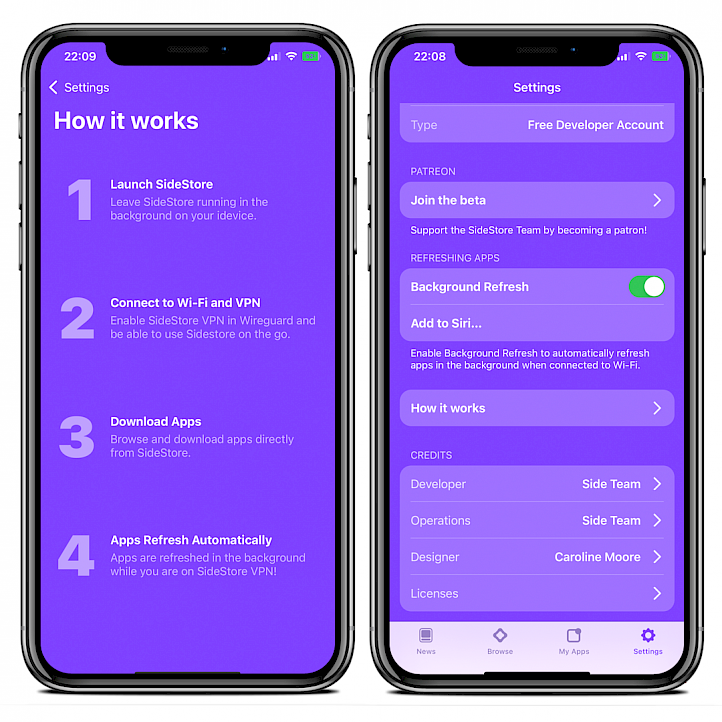
The 0.4.0 release of SideStore IPA has undergone several important changes to enhance its functionality and address various issues. Firstly, an improved process has been implemented to tackle the problem of early expiration. This new process seamlessly opens Safari to complete the SideStore refresh, ensuring a smoother experience for users.
Additionally, SideStore has been upgraded to Anisette V3, which offers substantial improvements compared to its predecessor, version 1. These enhancements include the prevention of locking and the resolution of various Anisette-related issues.
What's new:
- Add description on what disable idle timeout toggle + change add to Siri text for accuracy.
- Remove patreon exclusivity message for sources.
- Add ani.wesbryie.com to Anisette list.
- Actually attempt to (hackily) fix embedded pairing file issues.Fix App ID Crash.
- Fix the Version in settings showing as developed.
- Add NoIdle timeout to settings so installs don't idle timeout during installations.
- Remove the heavy reliance on Info.plist for UDID.
- Clear cache button to help with the large size issues.
- Error handling to go along with the above change.
- Better formatted dates so for example instead of it being 0 days it'll say 19 hours/30 minutes.
Furthermore, SideStore has resolved the “no provisioning profile with the requested identifier” error that users were encountering. This fix ensures a more seamless provisioning profile experience. To optimize performance, the store check mechanism has been enhanced to detect AltServer or SideServer installations, providing a more accurate and reliable check for users.
The minimuxer in SideStore has also been improved by implementing swift-bridge refactoring, resulting in optimized performance and smoother operation. The default Anisette server has been modified to enhance overall functionality, offering users an improved experience.
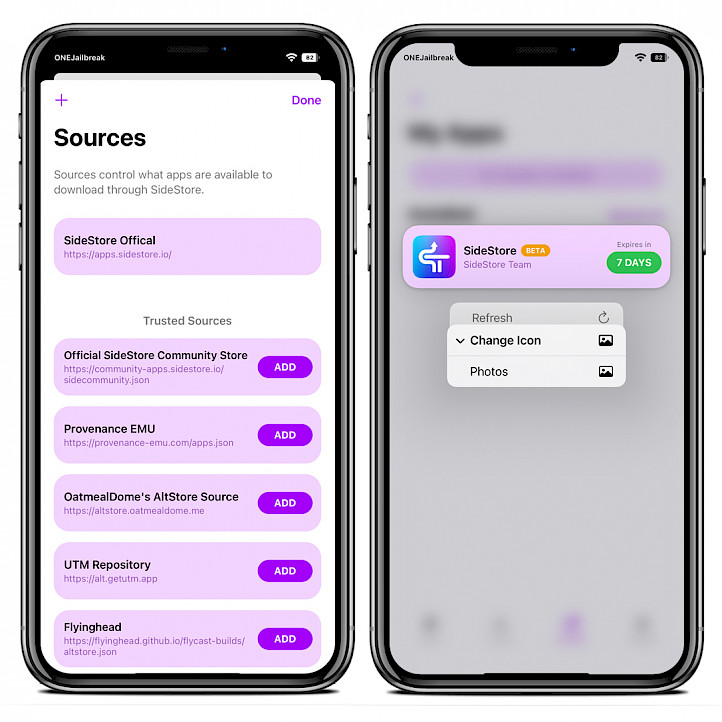
Other improvements include fixing the 'The name for this app is invalid' error and removing app groups that contained AltStore, streamlining the user experience and avoiding any conflicts or confusion. Lastly, the SideStore Anisette server URL has been updated to utilize secure HTTPS connections, prioritizing the security and privacy of users' data and transactions.
In the latest update, SideStore version 0.5.0 brings a range of enhancements and fixes that enhance its overall functionality and user experience. SideStore now includes retries for enabling JIT, providing increased stability and reliability. The default anisette server has been updated. Furthermore, various UI elements have been optimized, IPA installation and app refreshing processes have been stabilized, and the Widget is now functioning flawlessly.
How to install and configure SideStore
Installing the SideStore IPA on your iPhone or iPad requires some preparations. SideStore resigns apps with your personal development certificate and then uses a specially designed VPN to trick iOS into installing them. It must be installed with AltStore or SideServer.
SideStore MDC version of the IPA installer (bypass 3-app installation limit) is only compatible with iOS 15 – iOS 17, and you may experience issues using it.
Note: If you try to sideload SideStore IPA with Sideloadly, or TrollTools it will not work. SideStore will not install correctly, and you will be not able to import the required .plist file.
SideStore pairing file may be challenging. Follow the steps to install SideStore.
- Open AltServer and sideload the SideStore IPA onto your device.
- Once installed, the SideStore app will be available from the Home Screen.
- Navigate to Settings app → SideStore and select an Anisette Server, or toggle on the use a preferred server and enter a Anisette URL.
https://ani.sidestore.io - Install WireGuard VPN Tunnel app from the App Store.
- Import the SideStore Configuration File to WireGuard app.
- Download Jitterbug for your operating system (Windows, Linux, or macOS).
- Connect your iPhone or iPad to the computer via USB.
- Open the terminal app and execute jitterbugpair.
./jitterbugpair - A [UDID].mobiledevicepairing file will be saved in jitterbugpair directory.
- Rename the file name from [UDID].mobiledevicepairing to [UDID].plist.
- Save the [UDID].plist file to iCloud or sand it to your iPhone in other way.
- Open SideStore and import the [UDID].plist file.
- Switch to the Settings tab and sign in with your Apple ID.
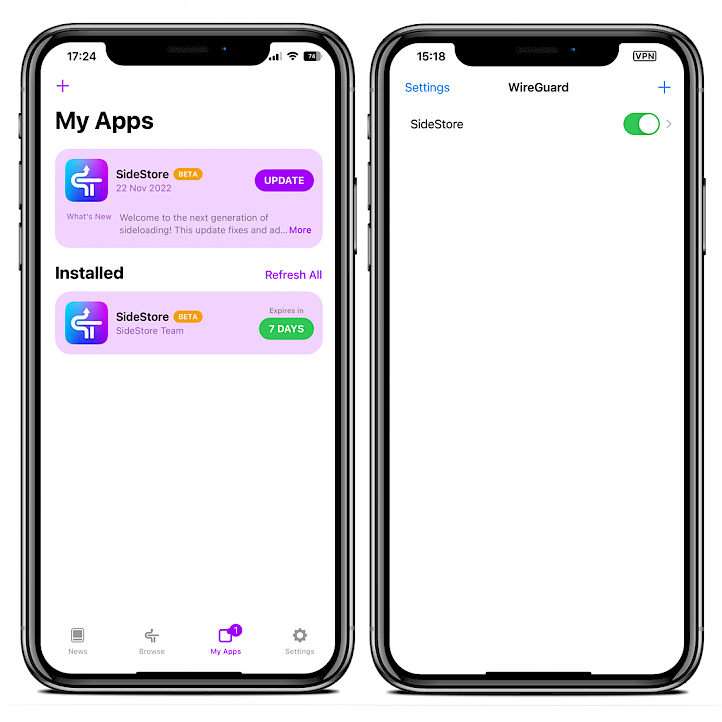
Info: SideStore Beta builds provide early access to the latest features, as they are constructed from the most recent code commit. However, since these builds contain untested changes, there's a higher likelihood of encountering bugs. Use with caution.
Installing IPA files using SideStore on iOS 14 – iOS 16 requires you to be always connected to the VPN server. To install the IPA files with SideStore, simply follow these steps:
- Connect to SideStore VPN profile with WireGuard VPN Tunnel.
- Open SideStore on the My Apps tab and tap on the + button.
- Select the IPA file you want to sideload from iCloud.
- Wait for the IPA installation process to complete.
- Once the installation is finished, you can access the app from the Home Screen.
Troubleshooting
- Failed to log in (-20101): You didn't provide the correct login or password for your Apple account. Type the login and password again.
- Failed to log in (-36607): Change the anisette server. The anisette server you use has too many accounts attached to that server's fake Mac.
- Cannot start AFC server on the device: If it couldn’t start AFC server, it’s likely because you need to do a new pairing file, which requires a reinstall.
How to create an Anisette Server for SideStore
If you are using the built-in anisette server and your account becomes locked, you may see the error message “Field to Log in. Unable to sign you into your Apple ID. Try again later. (-36607).” To prevent this issue, you can host your anisette server for free.
To create a new anisette server web service on Render, follow these steps:
- Go to https://dashboard.render.com/register and register for an account.
- Click on the “New Web Service” button.
- In the “Public Git Repository” field at the bottom, enter the URL.
https://github.com/Dadoum/Provision.git - Click “Continue.” and follow the on-screen instructions.
- Enter a name for your service and choose a region.
- Scroll to the bottom and click “Create Web Service.”
- Wait for the build to complete.
- Click the “Manual Deploy” button on the top right and select “Deploy latest commit”.
- Once the build is finished, check if your service works.