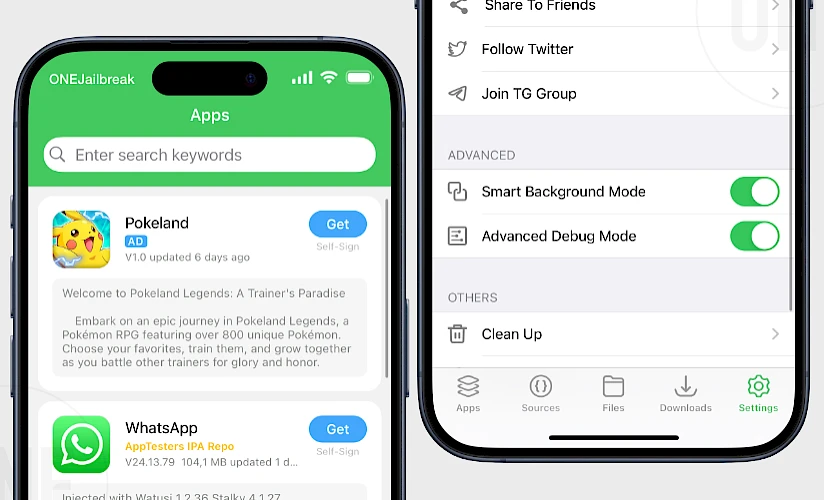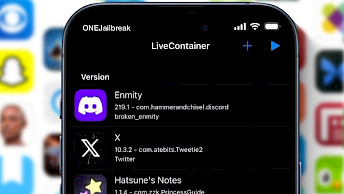Apple restricts what you can install on your iPhone or iPad, but Gbox for iOS offers a way around these limitations by allowing you to install apps and games outside of the App Store.
If you're looking for a tool to install tweaked apps, games, or to sideload any IPA file, Gbox is an excellent solution. It's one of the most popular IPA installers for iOS and has been continuously improved over the years.
There are multiple editions of Gbox available for download: Gbox IPA, Gbox Enterprise, Gbox TrollStore, and GboxInstallerX. In this article, we will guide you on which version to choose and how to download Gbox for iOS.
Key Takeaways
- To sign IPA files with this tool it's required to import a p12 certificate and mobileprovision file on your iDevice. Unlike Esign you can't use your Apple ID to sign and install apps on your iPhone.
- Gbox TrollStore can run and install apps without certificates like regular TrollStore, Gbox Regular supports iOS 17 and iOS 18, and Gbox Enterprise can be installed without a computer.
- Support for IPA repositories gives you access to hundreds of apps and games that can be downloaded and installed on iOS. GBox also supports AltStore Sources.
- There are a few releases of the GBox App for iOS; Gbox Regular, Gbox Enterprise (with a free certificate), Gbox TrollStore, and GBoxInstallerX. All versions are available for free download.
GBox IPA Download: All Versions for iOS
The GBox IPA package can be installed on iOS 17 and iOS 18, for both iPhone and iPad, through your favorite IPA signing tool. There is also a dedicated GBox TrollStore Edition supporting iOS 14 through iOS 16.6.1. This version can be installed without a PC. Click on 'Download Now' to download Gbox IPA for iOS.
What is Gbox for iOS?
Gbox for iOS is an app that allows users to sign and install IPA files directly on their devices without needing a computer. It includes features like a built-in repository browser, allowing you to browse and download the latest IPA releases. It's an excellent alternative to TrollStore for iOS 17, but it works on iOS 14 – iOS 16 as well.
The latest version of Gbox for iOS supports iOS 18. With the Gbox app, you can import signing certificates or purchase globally available ones to sign and install IPAs. This on-device IPA installer doesn’t rely on Apple ID.
One of the best features of Gbox for iOS is its support for sources. By default, the IPA installer comes with three built-in repositories: Gbox Repo, Starfiles Repos, and AppTesters IPA Repo. You can also add more repositories manually. Sources contain access to the latest IPA releases for fast downloads within the app.
This app works on both jailbroken and non-jailbroken devices. Gbox is an alternative to AltStore that operates directly on your iPhone, supporting iOS versions 14 through the latest iOS 18 release.
There are four main versions of Gbox available for download but with some variants:
- Gbox IPA is the unsigned version of the app installer with iOS 18 compatibility support.
- Gbox TrollStore 2 is a version dedicated to TrollStore IPA Installer.
- Gbox TrollStore 2 Installer unsigned installer with support for iOS 15.4 – 15.7.1 or iOS 16.0 – 16.6.1.
- TrollStore Gbox A a web installer for iPhone XR/XS ~ 13, iOS 14.0 – 14.8.1, and iOS 15.6 beta 1-5.
- TrollStore Gbox B is a web installer for all devices on iOS 15.0 – 15.4.1, or iOS 15.5 beta 1-4.
- Gbox Enterprise is a web installer for all devices with a free certificate. Maybe revoked.
By default, Gbox uses a globally available enterprise certificate to sign IPA files. However, as these certificates are commonly used by pirated third-party App Stores, they are often revoked by Apple, making them impossible to use. Typically, these free certificates only work for a few days. Purchased certificates can last longer.
Gbox eliminates the need to use a computer, making the IPA installation process more convenient and streamlined. Moreover, Gbox can import your own IPA files from any app, or access sources with links to popular jailbreak tools like XinaA15, unc0ver, Odyssey, and various console emulators such as Delta, PPSSPP, or iNDS.
Pros and Cons of GBox iOS
What I like
- Frequent updates with new features
- Support for IPA files above 500 MB
- IPA repository browser
- Dedicated TrollStore version
- p12 Certificate Manager
- Compatibility with iOS 10 – iOS 18
- User-Friendly Interface in English
- No Jailbreak Required
- Integrated IPA Download Manager
- Easy access to purchase certificates
What I don't like
- No support for Apple ID signing
- No advanced installation options
Certificate Management with GBox
Gbox helps you install IPA files on your iPhone using a p12 certificate and a mobileprovision file. To make sure the certificate is valid, Gbox includes a certificate management system accessible through the Settings pane. First, you'll need to install the UDID profile to use this feature. The app walks you throught the process.
From the Cert Management pane, you can:
- View all installed certificates and their current status.
- Delete and export certificates.
- Purchase working private certificates.
- Import and use your own certificates to sign and install IPAs.
This feature helps you manage and maintain your certificates, so you can install IPA files easily.
Recently, Gbox was integrated with Appdb.to, the largest and oldest IPA database. Now, you can easily install apps using Gbox certificates. Just visit the website configuration page and select "Import from Gbox".
No certificate has a set expiration date, but Apple may randomly revoke your certificate. To counter this we have guarantees. You can pick signing certificates ranging from $6 (no guarantee) to $18 highest lasting certificate, or import your own certificates.
Buy a signing certificate for Gbox iOS
Gbox for iOS offers an in-app store for users to purchase certificates to sign IPA files. One of the options available is the Fast Code. However, for those who want added protection, the Stable Code and VIP Code options may be more suitable. All certificates can be purchased through PayPal or USDT Cryptocurrency.
Here are the options available:
- Fast Code: Priced at $6.8, can be revoked by Apple and lost after purchase.
- Stable Code: Priced at $9.8, it comes with a 30-day guarantee. If the certificate is revoked within this period, you can get a new one for free.
- VIP Code: Priced at $18, it includes a 180-day guarantee. If the certificate is revoked within this time, you can request a free replacement.
All of the certificates purchased through Gbox PUB are bound to the user's device UDID and cannot be installed on other devices. It's advisable to purchase the certificate from Gbox Pub for the on-device signing tool and import the certificate to the app. Stable Code is the most popular option with the revoke protection.
GBox iOS: A Complete Installation Guide
Gbox for iOS can be installed using direct weblinks (when not revoked), or by signing and sideloading the IPA file on your device with a proper tool. In the past, the GBox TestFlight link was available, making it much easier to install without a PC, but it's not available anymore. If you don't own a certificate sideloading is recommended.
Here's how to install Gbox IPA on iOS using Sideloadly:
- Download and install Sideloadly on your computer.
- Connect your iOS device and open Sideloadly.
- Drag and drop the GBox IPA file into Sideloadly’s interface.
- Enter your Apple ID credentials to sign the app and click "Start."
- Once the process is completed, GBox will be installed on your device.
Using GBox iOS to Sideload Apps
Installing IPA files on your device using Gbox is a simple process, but it does require some preparation. Follow these steps to install the UDID profile, manage signing certificates, and install IPA packages. Remember first to import (p12 certificate with mobileprovision file) or purchase a working certificate.
To sign and install IPA on iOS with Gbox, follow the steps:
Step 1. Open Gbox:
- Launch the Gbox app from your Home Screen and go to the Settings tab.
Step 2. Install UDID Profile:
- When prompted, install the new UDID profile.
Step 3. Trust the Profile:
- Open the Settings app on your device.
- Go to General → VPN & Device Management and trust the new UDID profile.
Step 4. Import the IPA File:
- Go back to the Gbox app, open the Files tab, and import the IPA file you want to install.
Step 5. Sign the IPA:
- Tap on the IPA file and select Sign.
Step 6. Install the Signed App:
- Once the file is signed, tap Install Signed App to complete the installation.
Alternatives to GBox for iOS Sideloading
There are many IPA signing tools available for iOS. Here are some of my favorite GBox alternatives that can install IPAs on Apple devices. I've tested them, and they all work well, though each has a different approach.
Some of the tools require to import a certificate, while others are based on Apple ID, or require a computer for sideloading.
If you need an on-device app that doesn't require a PC to install, use FlekStore. On the other hand, if you prefer to sign IPAs with a free certificate using your Apple ID directly on your iPhone, try Bullfrog Assistant or SideStore.
Personally, whenever I need to sideload an IPA, I use Sideloadly available for macOS and Windows.
Popular alternatives to Gbox iOS IPA Installer:
- Esign: is a Gbox alternative to sign IPAs with a certificate packed with useful features.
- FlekStore: a third-party App Store with a feature to sign imported IPA files.
- SideStore: an on-device IPA installer using a free Apple ID certificate.
- TrollStore: a permanent IPA installer used as the base of Gbox TrollStore Edition.
- LiveContainer: allows you to open apps without actually installing them on iOS.
- AltStore: the most popular IPA signing tool that replaced Cydia Impactor.
- AltStore PAL: the first App Store alternative allowed by Apple.
- Bullfrog Assistant: an on-device IPA installer using a free Apple ID certificate.
- Scarlet: popular IPA installer for iOS devices.
- Sideloadly: the easiest Desktop software to sideload apps and games.
Trusted Sources to download IPA Files for GBox
One of the best features of the Gbox app is its support for sources. By default, the IPA installer includes three sources, giving you access to a variety of apps and games. However, many more sources are available. These IPA sources are distributed as JSON files containing URLs to IPA files, descriptions, available versions, and more.
When you add a source to Gbox, it displays all the fetched data in the Apps tab. From here, you can quickly download files directly to the app without browsing websites where IPA files are usually hosted by third-party providers like Mega. With a valid certificate, you can sign the apps.
IPA sources for Gbox:
- SideStore Community Store: https://community-apps.sidestore.io/sidecommunity.json
- swaggyP36000 IPA Library: https://raw.githubusercontent.com/swaggyP36000/TrollStore-IPAs/main/apps_esign.json
- Starfiles Team Picks: https://repo.starfiles.co/public?gbox
- App Testers Repo: https://repo.apptesters.org
- CyPwn IPA Library: https://ipa.cypwn.xyz/cypwn.json
- WuXu's Library++: https://bit.ly/wuxuslibraryplus
- Provenance EMU Source: https://provenance-emu.com/apps.json
Conclusion
Gbox for iOS offers a simple and efficient way to install apps and games outside the App Store. With multiple versions, support for iOS 14 – iOS 18, and features like certificate management, Gbox is one of the most versatile IPA installers available today. Whether you’re looking to install tweaked apps, games, or sideload IPA files, Gbox for iOS is a great option.
FAQ
Kuba has over 20 years of experience in journalism, focusing on jailbreak since 2012. He has interviewed professionals from various companies. Besides journalism, Kuba specializes in video editing and drone flying. He studied IT at university before his writing career.
Post a comment