How to jailbreak iOS 16 on A8 - A16
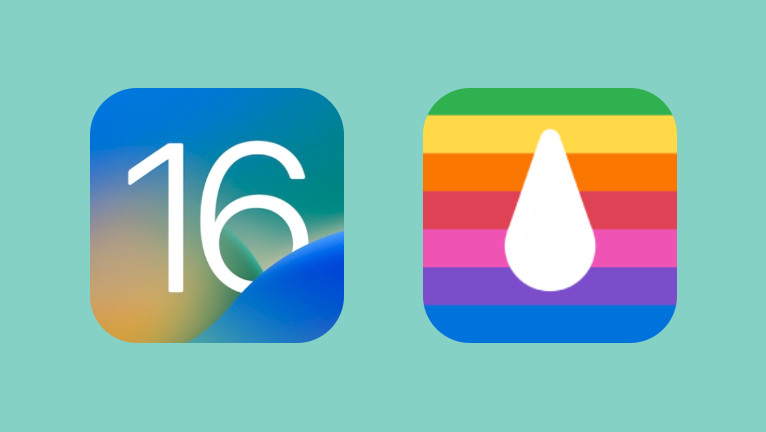
This guide will comprehensively lead you through the process of jailbreak iOS 16. Initially launched in 2022, iOS 16 was swiftly subject to jailbreaking, primarily catering to checkm8-enabled iDevices. However, it's essential to note that also devices newer than the iPhone X are supported, as there are Serotonin and Dopamine 2.0 released. All devices released between iPhone 8 and iPhone 14 are supported.
The latest iteration of iOS 16, version 16.7.2, was unveiled on October 25, 2023. Notably, this release is jailbreak-ready on compatible devices. However, it's important to highlight that, owing to the absence of recent exploits, palera1n, and jailbreak tools dependent on palera1n, can only be utilized to install tweaks on all iPhone 8 and iPhone X models within the latest iOS 16.
Beware of fraudulent websites claiming to provide jailbreak tools for iOS 16, such as unc0ver black, and similar options. These are deceptive and should be avoided. It's crucial to emphasize that unc0ver has not been updated to support iOS 15, iOS 16, and certainly not iOS 17. As of 2023, Palera1n Jailbreak stands as the sole reliable tool supporting iOS 16. Exercise caution and refrain from using any other purported jailbreak tools to ensure the security of your iPhone.
Recently, Dopamine 2.0 Jailbreak was released offering support for iOS 15.0 – 16.6.1 arm64 (A9+ for now), iOS 15.0 – iOS 16.5.1 on A12 - A14, and 15.0 – iOS 16.5 on A15 - A16. There is also Serotonin Jailbreak that serves as an advanced SpringBoard tweak injection toolbox tailored for arm64e and arm64 devices operating on iOS 16.0 through 16.6.1. Compatible with a broad range of devices from iPhone XS to iPhone 14.
You can check all supported iOS 16 devices with our web-based iOS Signing Status Tool by providing in this case iOS 16.7.2 value. The application will list all devices compatible with the selected firmware version and also display still signed IPSW for iPhones and iPads.
Why jailbreak iOS 16?
Users decide to jailbreak iOS 16 because it allows them to customize their iOS device beyond what is possible with the stock firmware. This includes themes, icons, and other visual enhancements. It also opens the door to a broader range of third-party apps that are not available through the App Store. Users can install apps and tweaks that offer additional features.
There are available jailbreak tweaks to spoof your device location, alter the Status Bar, modify the look of the Control Center, add HTML widgets to the Home Screen, enable premium features in apps for free, install IPA files permanently without any limitations, customize the Lock Screen, extend and add new features to the Dock, system keyboard, and many others.
What's important, jailbreaking your iPhone or iPad is absolutely legal and safe. Digital Millennium Copyright Act passed in 2010 lets users have complete rights over the root access of their iPhones. However, it's essential to approach this process with caution, as there is a proliferation of counterfeit jailbreak tools falsely claiming to support iOS 16. For a reliable iOS 16 jailbreak, it is advisable to exclusively use Palera1n-based apps. Always exercise diligence by downloading such tools from trusted sources to ensure a safe and secure jailbreaking experience.
iOS 16 Jailbreak: A Guide
To successfully jailbreak iOS 16 and install tweaks on your iPhone, follow these straightforward steps. Keep in mind that both palera1n and other tools reliant on this jailbreak method necessitate the use of a computer and a connected iPhone through USB for the jailbreaking process. Palera1n supports iPhone 8 – iPhone X. Older models are not compatible with iOS 16.
Tip: By default, Palera1n installs a rootless environment. However, if you prefer to have full access, you can follow the Palera1n Rootful guide for instructions on how to achieve this.
Jailbreak iOS 16 using Dopamine 2.0
Dopamine 2.0 is the new release of a powerful jailbreak tool by Lars Fröder that brings support for modern iDevices (A12-A16) running on iOS 16. It supports 15.0 – 16.6.1 arm64 (A9+ for now), 15.0 – 16.5.1 on A12 - A14, and 15.0 – 16.5 on A15 - A16.
Step 1. Download the latest Dopamine Jailbreak IPA for iOS 16.
Step 2. Install Sideloadly for Windows or macOS.
Step 3. Enable developer mode on your iDevice.
Step 4. Sideload Dopamine Jailbreak IPA by following the guide Installing IPA on iPhone.
Step 5. Open the Dopamine app from your Home Screen.
Step 6. Check if your iPhone is supported.
Step 7. Tap on Jailbreak to start the jailbreak iOS 16 process.
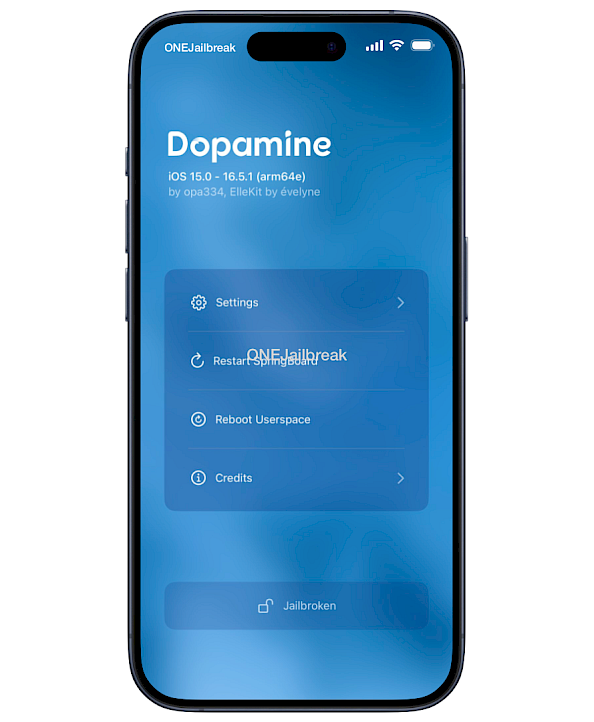
Step 8. Please wait for the iOS 16 iDevice to be jailbroken.
Step 9. Respring your device to apply all settings and enable tweaks support.
Step 10. Open the Sileo app from the Home Screen and upgrade all packages.
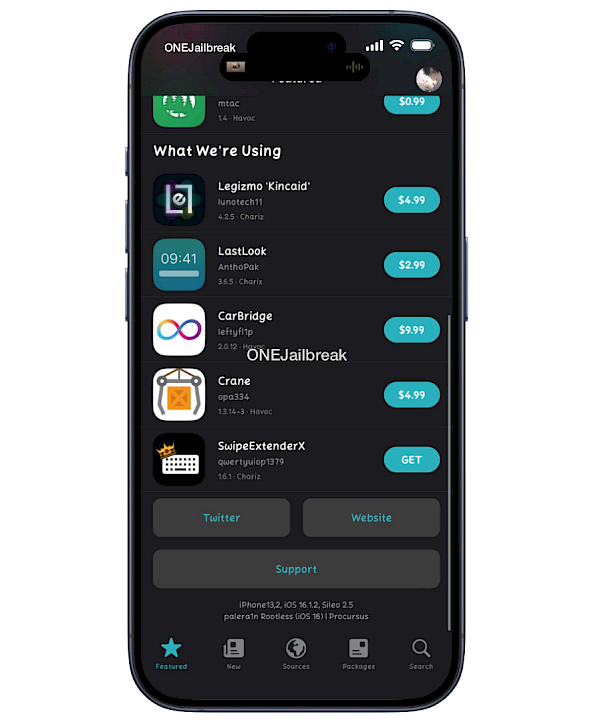
Jailbreak iOS 16 using Serotonin Jailbreak
Serotonin Jailbreak serves as an advanced SpringBoard tweak injection toolbox tailored for arm64e and arm64 devices operating on iOS 16.0 through 16.6.1. Compatible with a broad range of devices from iPhone XS to iPhone 14, this powerful tool empowers users to seamlessly install jailbreak tweaks.
Step 1. Install TrollStore on iOS following how to install TrollStore 2 guide.
Step 2. Download Serotonin TIPA from the link at the top of this page.
Step 3. Open TrollStore 2 from your Home Screen.
Step 4. Import Serotonin TIPA to TrollStore 2.
Step 5. Proceed with the installation process.
Step 6. Open the Settings app and enter the Privacy & Security.
Step 7. In the Security section follow Developer Mode.
Step 8. Enable Developer Mode and restart your device.
Step 9. Connect your iPhone to a PC or Mac and Turn On Developer Mode.
Step 10. Install RootHide Bootstrap on your iPhone running iOS 16.
Step 11. Activate tweak injection into Serotonin with the Bootstrap app.
Step 12. Install ellekit using the Sileo package manager.
Step 13. Open Serotonin from the Home Screen.
Jailbreak iOS 16 using Def1nit3lyN0tAJa1lbr3akTool
Def1nit3lyN0tAJa1lbr3akTool gives the impression of a counterfeit jailbreak tool, it is, in fact, a legitimate creation. This jailbreak supports now iPhone 8 & Plus, and iPhone X on iOS 16.0 – iOS 16.5 and is compatible with TrollStore which should be used as the default installation method.
Step 1. Install TrollStore on iOS following how to install TrollStore 2 guide.
Step 2. Download Def1nit3lyN0tAJa1lbr3akTool from the link at the top of this page.
Step 3. Open TrollStore 2 from your Home Screen.
Step 4. Import Def1nit3lyN0tAJa1lbr3akTool to TrollStore 2.
Step 5. Proceed with the installation process.
Step 6. Open the Settings app and enter the Privacy & Security.
Step 7. In the Security section follow Developer Mode.
Step 8. Enable Developer Mode and restart your device.
Step 9. Connect your iPhone to a PC or Mac and Turn On Developer Mode.
Step 10. Open Def1nit3lyN0tAJa1lbr3akTool from the Home Screen.
Jailbreak iOS 16 using Palera1n
Palera1n-C represents a C rewrite of the Palera1n Jailbreak script that is compatible with iOS 16. The updated version streamlines the jailbreaking process while incorporating several new features. However, it is important to note that Palera1n-C is exclusively designed for A8 to A11 devices (arm64 iOS/iPadOS). This version replaces the official palera1n script.
Step 1. Download Palera1n, the iOS 16 jailbreak tool.
Step 2. Save the file to the Desktop for easy access.
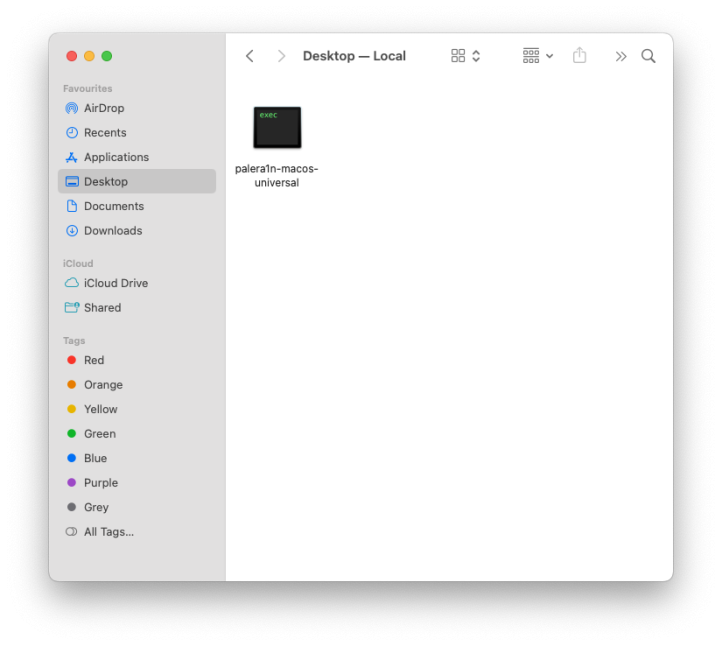
Step 3. Open the terminal app and execute commands.
sudo chmod +x [drag and drop]/palera1n-macos-universal
sudo xattr -r [drag and drop]/palera1n-macos-universal
sudo xattr -rd com.apple.quarantine [drag and drop]/palera1n-macos-universalStep 4. Double-click on the palera1n-macos-universal app.
Step 5. Tap on → System Preferences → Privacy & Security.
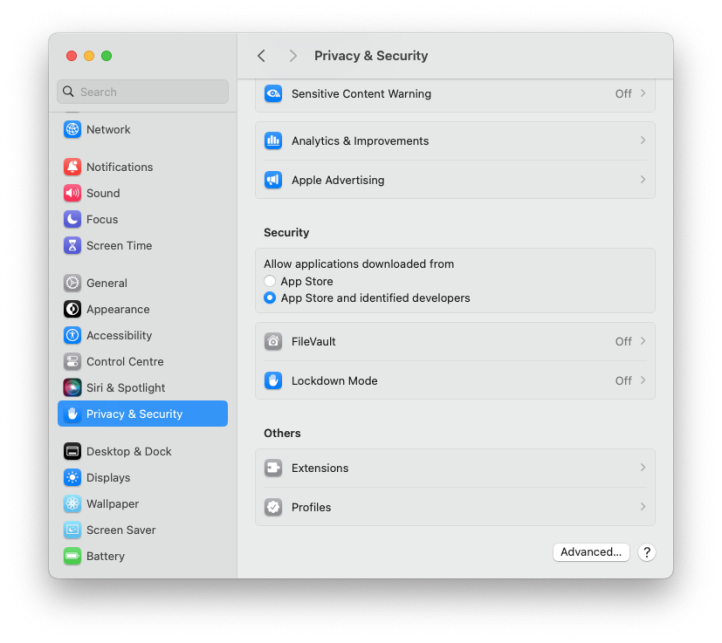
Step 6. In the Security section allow palera1n-macos-universal app with “Allow anyway”.
Step 7. Open palera1n-macos-universal app in terminal.
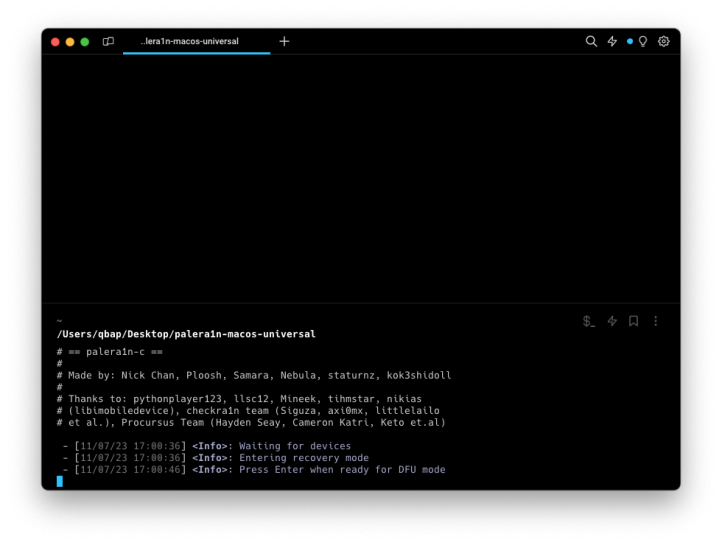
Step 8. Enter DFU mode and follow the on-screen instructions.
Step 9. Follow the on-screen instructions.
Step 10. Open Palera1n Loader from the Home Screen and install packages.
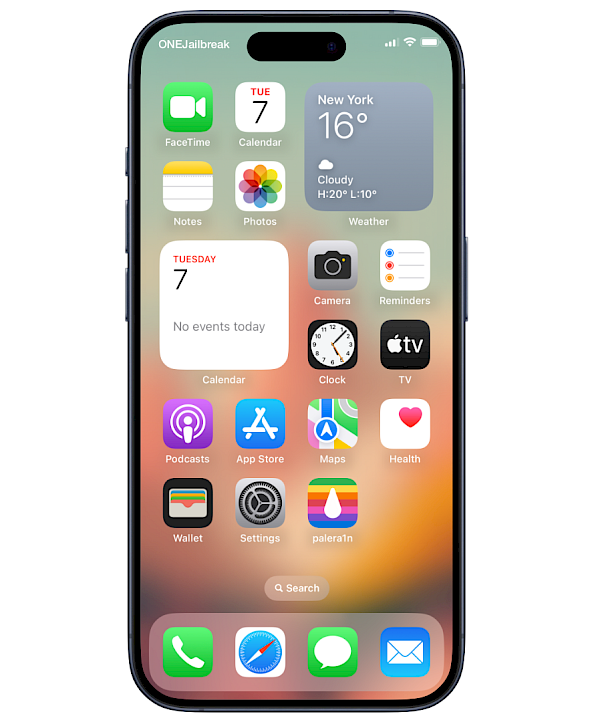
Supported iPhones
| iPhone 8, iPhone 8 Plus, and iPhone X |
Jailbreak iOS 16 using WinRa1n
WinRa1n is a Palera1n and checkra1n-based iOS 16 jailbreak designed for Windows. It's an excellent alternative for palera1n users with Windows 10 or Windows 11. Use it to jailbreak your iPhone or iPad and install the Palera1n Loader app with a native Windows application. This software requires you to install additional Apple drivers to connect to the iDevice.
Step 1. Download WinRa1n the iOS 16 jailbreak for Windows.
Step 2. Unzip WinRa1n2.0.zip to Desktop.
Step 3. Install the AppleMobileDeviceSupport64.msi.
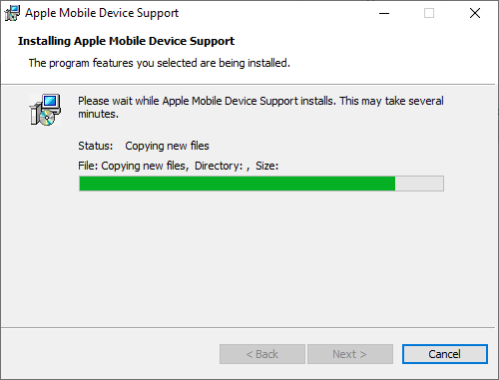
Step 4. Restart your Windows PC after completing it.
Step 5. Install UsbDk_1.0.22_x64.msi, the required USB driver.
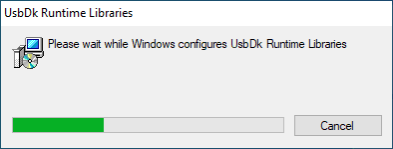
Step 6. Open WinRa1n1.1exe or WinRa1n2.0.exe.
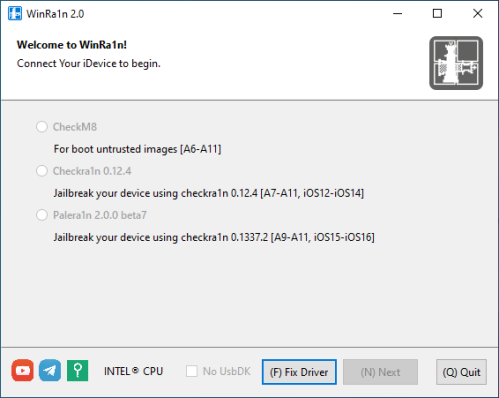
Step 7. Connect your iPhone to your PC via USB.
Step 8. Select Palera1n 2.0.0 Beta 7 to jailbreak your iOS 16 iDevice.
Step 9. Click on jailbreak directly from Normal/Recovery/DFU modes.
Step 10. Follow the onscreen instructions to jailbreak iOS 16.
Supported iPhones
| iPhone 8, iPhone 8 Plus, and iPhone X |
Jailbreak iOS 16 using Achilles Jailbreak
Achilles Jailbreak, a command-line utility, empowers users to seamlessly jailbreak their iPhones or iPads, initiate PogoOS boot sequences, and patch signature checks through gaster payloads, among other advanced functionalities. Originally released in September 2023, Achilles underwent a significant transformation with its latest 2.0 update.
Step 1. Enter the following commands in the terminal app:
sudo xattr -r ./Achilles
sudo xattr -rd com.apple.quarantine ./Achilles
sudo xattr -d com.apple.quarantine ./Achilles
sudo xattr -r com.apple.quarantine ./Achilles
sudo chmod +x ./Achilles
chmod 755 ./AchillesStep 2. Double-click on the Achilles app.
Step 3. Tap on → System Preferences → Privacy & Security.
Step 4. In the Security section allow Achilles app on “Allow anyway”.
Step 5. Open Achilles app in the terminal.
./Achilles -j -KStep 6. Enter DFU mode and follow the on-screen instructions.
Jailbreak iOS 16 using Palera1n Windows
Palera1n Windows is an unofficial clone of the palera1n jailbreak designed for Windows PCs. This software provides you with the entire process of jailbreaking iOS 16 from a Windows computer. Palera1n Windows installs a Palera1n Loader app on your jailbroken device. This app installs essential components, including a bootstrap and Preference Loader.
Step 1. Download Palera1n Windows, the iOS 16 jailbreak for Windows.
Step 2. Unzip Palera1n_1.1.zip to Desktop.
Step 3. Install the AppleMobileDeviceSupport64.msi.
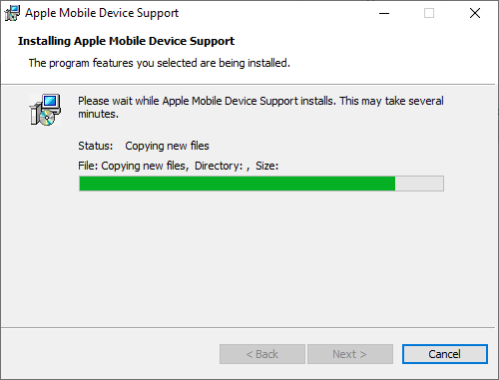
Step 4. Restart your Windows PC after completing it.
Step 5. Open Palera1n.exe to jailbreak iOS 16 on Windows.

Step 6. Connect your iPhone to your PC via USB.
Step 7. Disable Find My iPhone in the Settings app.
Step 8. Press on Start and follow the on-screen instructions to enter DFU mode.
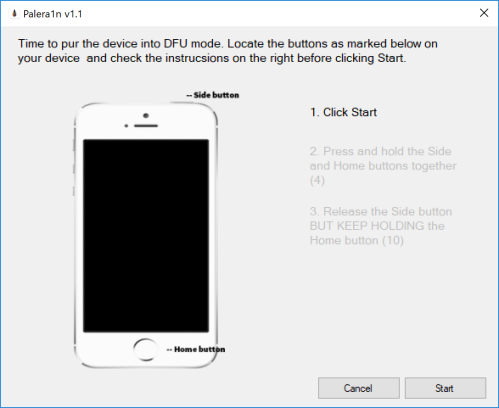
Step 9. Click on the jailbreak to boot PongoOS.
Step 10. Follow the onscreen instructions to jailbreak.
Supported iPhones
| iPhone 8, iPhone 8 Plus, and iPhone X |
Jailbreak iOS 16 using OpenRa1n
OpenRa1n jailbreak for Windows has been unveiled as a command-line tool, drawing its foundation from the palera1n jailbreak. Diverging from conventional iOS 16 jailbreak methods, this particular approach necessitates careful preparation and a higher level of proficiency to successfully execute the software. It's important to note that OpenRa1n jailbreak exclusively caters to A11 iPhones operating on iOS 16 – iOS 16.7.2. In this guide, I will systematically guide you through the process of utilizing OpenRa1n for a successful jailbreak experience.
Step 1. Download OpenRa1n.exe & OpenRa1n Payloads & libusb-1.0.dll.
Step 2. Download Zadig the USB driver installation for Windows.
Step 3. Extract the releases.zip archive.
Step 4. Open openra1n-release folder from the extracted archive.
Step 5. Move openra1n.exe, libusb-1.0.dll, and Zadig.exe to openra1n-release folder.
Step 6. Download and install Python 3.11 for Windows.
Step 7. Open the command prompt (cmd) and execute the command:
pip install pyusb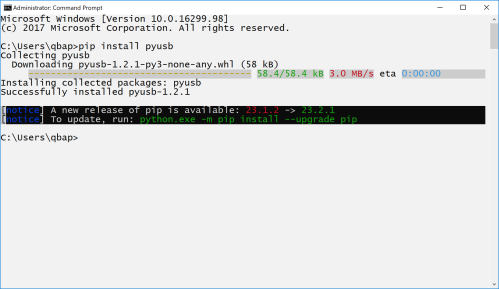
Step 8. Enter your iPhone into DFU mode.
Step 9. Run Zadig-2.8.exe and from the Options menu select List All Devices.
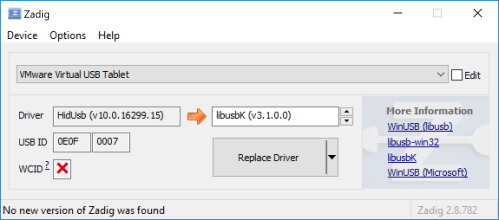
Step 10. Connect your iDevice via USB to the PC.
Step 11. From Zadig's Interface list, select Apple Mobile Device (DFU Mode).
Step 12. Replace the WINUSB (v486.0.0.0) driver with libusbK (v3.1.0.0).
Step 13. Click on the Replace Driver button to install the driver.
Step 14. Open command prompt (cmd) to run OpenRa1n Windows.
Step 15. Drag and drop openra1n.exe to the cmd window and click enter.
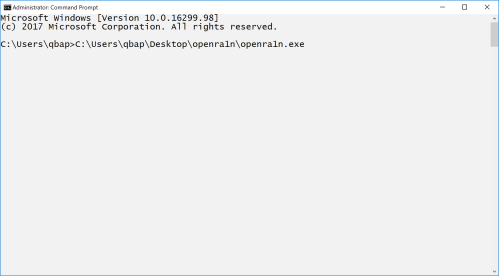
Step 16. Go back to the Zadig app and install the libusbK driver.
Step 17. Your iPhone should now have a loaded pongoOS screen.
Step 18. From Zadig's Interface list, select the next PongoOS USB Device.
Step 19. Replace the libusbK (v3.1.0.0) driver with libusb-win32(v1.2.7.3) driver.
Step 20. Click on the Replace Driver button to install the driver.
Step 21. Open the command prompt (cmd) and execute the command:
cd openra1n-release & python3 boot.pyStep 22. Access the palera1n loader app from the Home Screen.
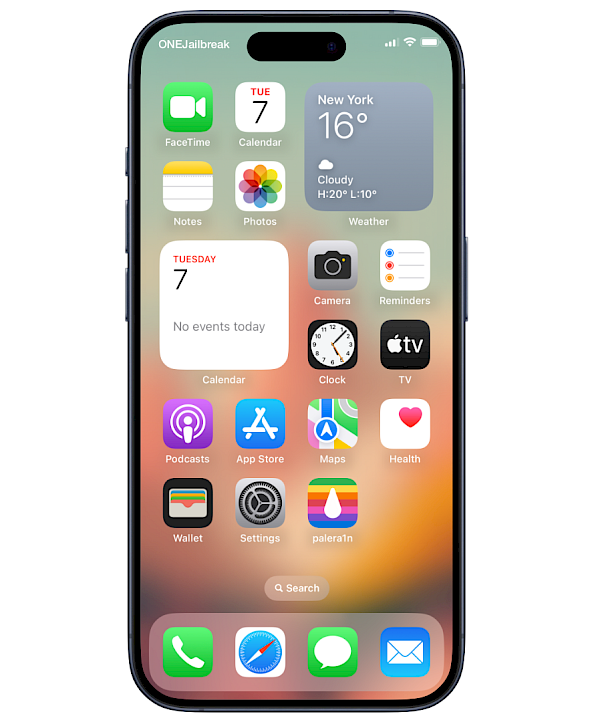
Step 23. Disconnect your iPhone from your Windows PC.
Supported iPhones
| iPhone 8, iPhone 8 Plus, and iPhone X |
Installing tweaks on iOS 16 jailbreak
Palera1n seamlessly integrates Sileo as the default package manager for tweaks and applications. Whether you're utilizing the macOS, Linux, or Windows version to jailbreak iOS 16, the process of installing tweaks remains consistent. Sileo is thoughtfully crafted to be user-friendly, mirroring the ease of use found in Cydia, boasting a clean and intuitive interface.
Compatible with both rootful and rootless jailbreaks, Sileo stands out as the exclusive package manager providing continuous support for rootless jailbreak environments. This ensures a streamlined and uniform experience across various operating systems, reinforcing its reputation as a reliable and accessible choice for managing tweaks on iOS 16.
Cydia does not support rootless jailbreaks and was discontinued without any updates for years. It's recommended to use Sileo or any modern package manager to install tweaks on iOS 16.
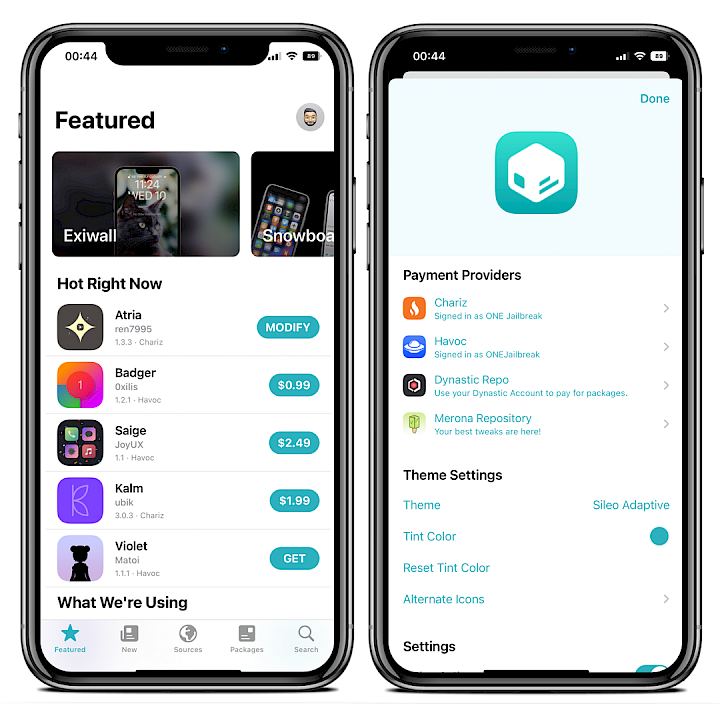
How to install tweaks on iOS 16
- Open the Sielo app from your Home Screen.
- Tap on the Sources tab, then select Edit.
- Add new rootless repositories with tweaks to Sileo.
- Once the repository has been added, you can install tweak packages.
- After installation is complete, respring your iPhone for the changes to take effect.
List of iPhones that support iOS 16
iOS 16 is compatible with a range of iPhones, spanning from the iPhone 8 to the latest iPhone 14 – iPhone 14 Pro Max. It's important to note that only some of these iPhones can be jailbroken using Palera1n or WinRa1n as they are not compatible with the checkm8 exploit.
| Devices |
| iPhone 8, iPhone 8 Plus |
| iPhone XS & XS Max |
| iPhone XR |
| iPhone 11 |
| iPhone 11 Pro & 11 Pro Max |
| iPhone SE (2nd generation) |
| iPhone 12 & 12 Mini |
| iPhone 12 Pro & 12 Pro Max |
| iPhone 13 & 13 Mini |
| iPhone 13 Pro & 13 Pro Max |
| iPhone SE (3rd generation) |
| iPhone 14 & 14 Plus |
| iPhone 14 Pro & 14 Pro Max |
iCloud Bypass with iOS 16 jailbreak
Palera1n was developed with the primary purpose of enabling iOS 16 jailbreaking, facilitating the installation of tweaks, and enhancing the overall user experience. However, it has increasingly become a prominent avenue for gaining access to the iPhone file system and bypassing the Activation Lock screen through iCloud circumvention on iOS 16.
Although the jailbreak itself does not inherently offer these functionalities, a multitude of iCloud Bypass tools have emerged, leveraging the Palera1n jailbreak for their operation. All iCloud bypass tools based on palera1n source code support iPhone 8, iPhone 8 Plus, and iPhone X, running on iOS 16 – iOS 16.7.2. iDevices such as iPhone XS and newer are not supported.
Fake Jailbreak Tools for iOS 16
Beware of numerous counterfeit jailbreak solutions falsely claiming to operate or exist for iOS 16 across various websites. These tools are unequivocally fraudulent, and it is strongly advised to refrain from downloading or utilizing them. Presented below is a compilation of some frequently mentioned jailbreak tools purportedly designed for iOS 16.
A number of these deceptive offerings adopt the names of well-known and revered jailbreaks like unc0ver, checkra1n, Dopamine, Fugu, and even KFD Jailbreak, a non-existent release. It's crucial to note that none of these tools have been updated to provide compatibility with iOS 16.
Beware of fraudulent options such as Zeon, Unc0ver Black Edition, Sileem Repo Extractor, Dopamine16 online, Checkra1n Jailbreak (Virtual), or KFD Jailbreak app installer, as they are unequivocally counterfeit and should not be trusted as legitimate jailbreak solutions for iOS 16.
- Sileem Repo Extractor
- Palera1n Virtual Terminal jailbreak
- Hacksn0w
- Unc0ver Black edition
- Zeon
- Checkra1n Jailbreak (Virtual)
- TiJong Xūnǐ Jailbreak
- Xina Jailbreak (Virtual)
- iBundles
- KFD Jailbreak
These jailbreak tools are prominently showcased on various websites merely to attract attention and generate clicks. It's essential to recognize that none of these tools are genuine and are not slated for release. Exercise caution and steer clear of websites that claim to provide news on iOS 16 jailbreaks, as many of them redirect users to deceptive and fraudulent jailbreak tools.
ONE Jailbreak stands as a reliable platform for jailbreak news that you can trust and depend on. We exclusively offer verified information regarding jailbreak releases and rigorously tested jailbreak tools. Our commitment is to share only solid and substantiated details, avoiding any content lacking credibility, and we steer clear of engaging in speculative narratives.
Conclusion
In summary, to jailbreak iOS 16, you'll need the palera1n application, which is accessible on a PC or Mac. Presently, only checkm8-enabled devices are supported. Regrettably, there is no available jailbreak for devices spanning from iPhone XS to iPhone 14 running iOS 16. It's important to note that palera1n currently supports iOS 16 up to version 16.7.2, and there are no checkm8-enabled iPhones compatible with iOS 17. Don't hesitate and jailbreak your device.





