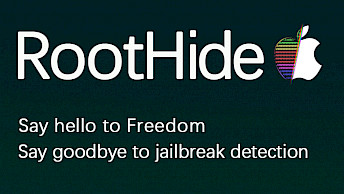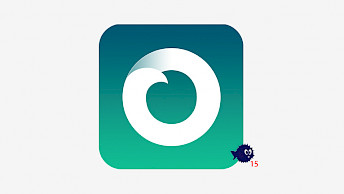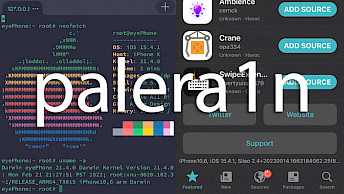OpenRa1n Windows Jailbreak for iOS 15 - iOS 16
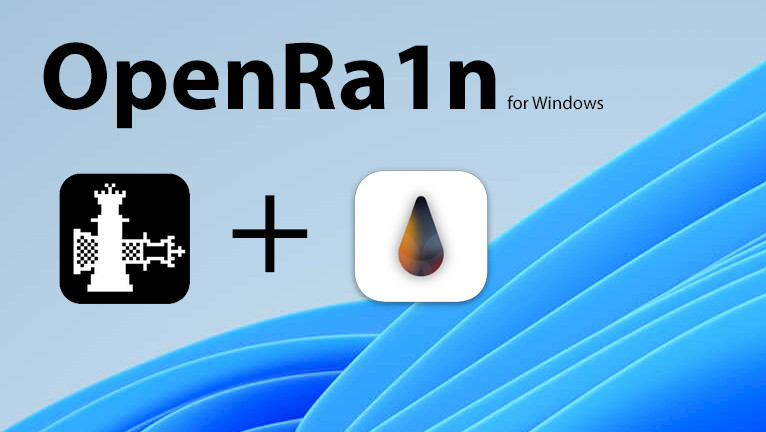
OpenRa1n Windows brings the power of a genuine palera1n jailbreak app right to your PC, offering seamless jailbreaking capabilities for all checkm8 devices running iOS 15 and iOS 16. This native application is thoughtfully designed to cater specifically to Windows users owning an iPhone or iPad. Learn how to use OpenRa1n for Windows.
Download OpenRa1n for Windows (x86_64 arch):
What is OpenRa1n?
OpenRa1n for Windows revolutionizes the jailbreaking experience by combining the power of palera1n and checkra1n into a single, user-friendly software. This cutting-edge tool enables iPhone users to effortlessly jailbreak their devices right from their native Windows environment. Gone are the days of relying on a USB stick running a Linux distribution to run Palera1n.
One of the standout features of OpenRa1n Jailbreak is its extensive compatibility. It fully supports all checkm8 devices, making it compatible with the latest iOS versions, including iOS 15 and iOS 16. Now, iPhone owners can enjoy the benefits of jailbreaking from a Windows PC thanks to mineek who released a custom pongoOS booter for checkra1n 1337.
With OpenRa1n for Windows, users can expect a seamless and efficient jailbreaking process. Say goodbye to complex procedures and hello to a straightforward, user-friendly interface. Empowering you with the freedom to customize and enhance your iPhone's capabilities, OpenRa1n is a game-changer in the world of jailbreaking for iOS 15 and iOS 16 on Windows.
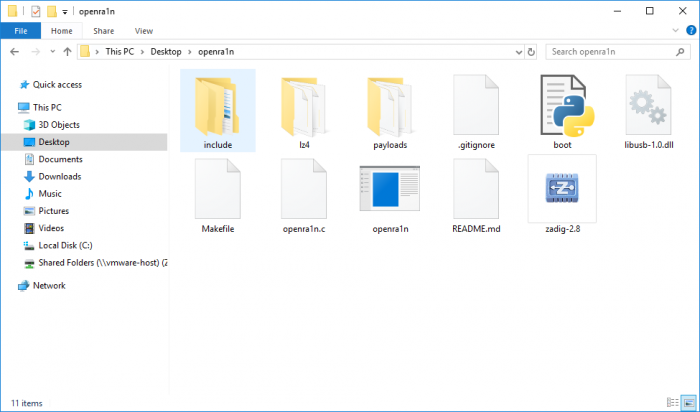
To utilize OpenRa1n on Windows, entering DFU mode on your iPhone is the initial step before initiating the jailbreak. Fear not, as the process closely mirrors the familiar workflow of the palera1n jailbreak for macOS and Linux. OpenRa1n Windows was released as open source project through mineek GitHub Repository, and was compiled by wh1te4ever.
Once initiated, OpenRa1n promptly installs the palera1n app on your device. This installation enables you to effortlessly incorporate the Sileo package manager, granting access to a plethora of repositories housing an array of exciting jailbreak tweaks and libraries. Alternatively, you can install Zebra as the default package manager on iOS 15 – iOS 16.
Because OpenRa1n Windows is based on checkm8, it supports only A9 – A11 devices. It means that you can use this tool with iPhone 5S, iPhone 6S, iPhone SE, iPhone 7, iPhone 8, and iPhone X. Everything newer than iPhone X is not supported with OpenRa1n Windows.
If you are using an A11 device and planning to jailbreak, it's essential to note that you must disable your passcode. Keep in mind that while jailbroken, you won't have access to certain SEP functionalities, such as your passcode, Face ID/Touch ID, and Apple Pay. However, you can regain access to these features by booting your device into a stock iOS state.
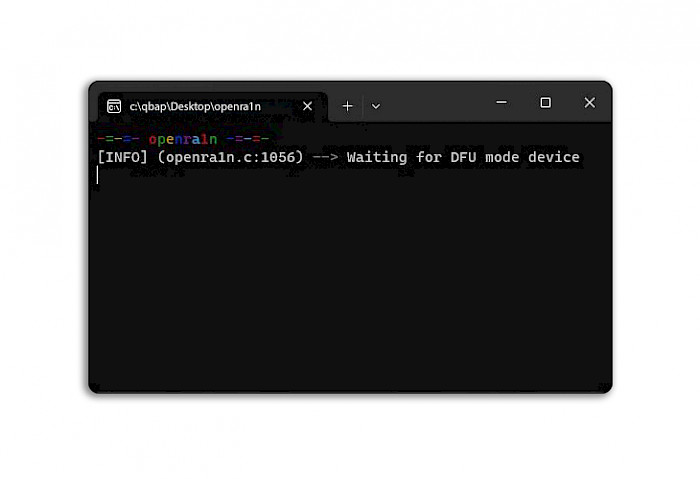
For A11 devices running iOS 16, there is an additional requirement. If you've already set a passcode before attempting the jailbreak, you will need to erase all content and settings on your device. This step is crucial to ensure a smooth and successful jailbreaking experience.
mineek released OpenRa1n for free, with the source code available for download from his GitHub Repository. OpenRa1n Windows source was written in C programming language and includes all necessary components to jailbreak iOS 15 and iOS 16 from a Windows PC.
Supported devices
All A9 – A11 systems on a chip (SoC) are supported by OpenRa1n. Below, you can find the actual list of compatible OpenRa1n Jailbreak iPhones and iPads. The jailbreak was tested to run and work without issues on iPhone X (GSM), iPhone 8, iPhone 7, and iPhone 6s running iOS 15.
for iOS 15.0 – 15.7.7
- A9 – iPhone 6S, iPhone 6S Plus, iPhone SE, iPad (2017) 5th Generation.
- A9X – iPad Pro (12.9 in.) 1st generation, iPad Pro (9.7 in.).
- A10 – iPhone 7 and iPhone 7 Plus, iPad (2018, 6th generation), iPad (2019, 7th generation) (iOS 14 not supported).
- A10X – iPad Pro 10.5” (2017), iPad Pro 12.9” 2nd Gen (2017).
- A11 – iPhone 8, iPhone 8 Plus, and iPhone X.
for iOS 16.0 – 16.6
- A11 – iPhone 8, iPhone 8 Plus, and iPhone X.
How to install OpenRa1n Windows
While getting started with OpenRa1n Jailbreak for Windows may require a bit of preparation, rest assured that the installation process is remarkably straightforward. With our simple and user-friendly guide, you can have the app up and running on your PC in no time. OpenRa1n Windows application is released as a text command tool, based on palera1n jailbreak.
To install OpenRa1n Windows on a PC, follow those steps:
- Download OpenRa1n.exe & OpenRa1n Payloads & libusb-1.0.dll from top of this page.
- Download Zadig the USB driver installation for Windows.
- Extract the releases.zip archive.
- Open openra1n-release folder from the extracted archive.
- Move openra1n.exe, libusb-1.0.dll, and Zadig.exe to openra1n-release folder.
- Download and install Python 3.11 for Windows.
- Open command prompt (cmd) and execute the command:
![pip install pyusb screenshot.]()
pip install pyusb - Enter your iPhone into DFU mode.
- Run Zadig-2.8.exe and from Options menu select List All Devices.
![Zadig screenshot.]()
- Connect your iDevice via USB to the PC.
- From Zadig's Interface list, select Apple Mobile Device (DFU Mode).
- Replace the WINUSB (v486.0.0.0) driver with libusbK (v3.1.0.0).
- Click on Replace Driver button to install the driver.
- Open command prompt (cmd) to run OpenRa1n Windows.
- Drag and drop openra1n.exe to the cmd window and click enter.
![openra1n exe screenshot.]()
- Go back to Zadig app and install once again the libusbK driver.
- Your iPhone should now have loaded pongoOS screen.
- From Zadig's Interface list, select next PongoOS USB Device.
- Replace the libusbK (v3.1.0.0) driver with libusb-win32(v1.2.7.3) driver.
- Click on Replace Driver button to install the driver.
- Open command prompt (cmd) and execute the command:
cd openra1n-release & python3 boot.py - Access the palera1n loader app from Home Screen.
- Disconnect your iPhone from Windows PC.
What's new
- Updated OpenRa1n to version 1.0.
- Rebuilt opera1n.exe using dumped pongoOS shellcode payload from palera1n v2.0.0-8.
Comments
iwmhe 2 years ago
Hi and thanks for this jailbreak tool. Do I need for A11 on iOS 16 – iOS 16.5 disable pass or Face ID to jailbreak?
qbap 2 years ago
Yes, it's required to disable passcode / Face ID feature on your iDevice before proceeding with the jailbreak process on A11.