Cowabunga IPA: Customize your iPhone without a Jailbreak on iOS 14 to iOS 16.1.2
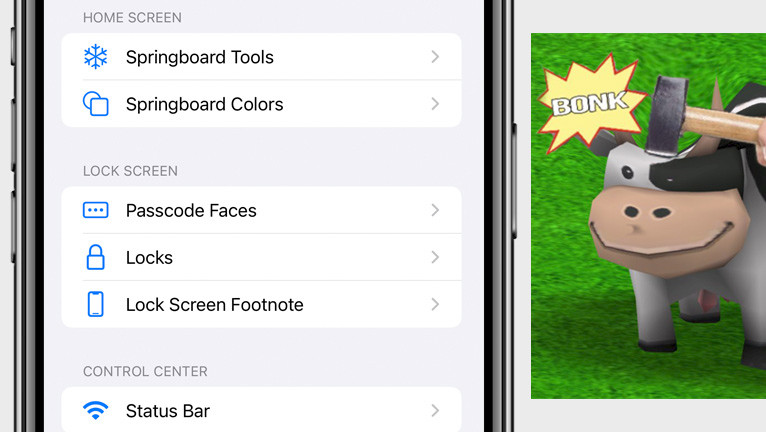
Looking to customize your iPhone’s interface without jailbreaking? Cowabunga IPA delivers advanced tweaks for iOS 14–16.1.2, letting you modify status bars, app icons, Dynamic Island, and system menus—all without a jailbreak. Whether you're sideloading via TrollStore on iOS 14–15.7.1 or using AltStore for iOS 16.0–16.1.2, this guide provides the latest Cowabunga IPA download links, step-by-step setup instructions, and safety tips.
With over 1 million downloads, Cowabunga IPA remains a go-to for users seeking jailbreak-free personalization. Below, we’ll explain how to install it safely, fix common errors like "Untrusted Developer" warnings, and unlock features like custom fonts and hidden UI settings. All still works in 2025.
Cowabunga IPA does NOT support iOS 15.8+, iOS 16.1.3+, iOS 17, or iOS 18 due to Apple’s security patches. For newer devices like the iPhone 15 Pro or iOS 17.5+, switch to Cowabunga Lite—a free tool offering similar tweaks without sideloading. Keep reading for compatibility details and how to avoid fake “Cowabunqa IPA” scams.
Cowabunga IPA Download: Fast and Secure Mirror
Cowabunga IPA is a sideloading package for iOS, offering features to customize and tweak an iPhone without the need to jailbreak. It included the latest Cowabunga v10.3.2. Download Cowabunga App and install it using your favorite IPA Installer on use TrollStore. In 2025, it's still a great tweak manager for iPhone users.
What is Cowabunga?
Cowabunga iOS is a versatile tool that allows you to modify and access various hidden system settings on iOS 14 to iOS 16.1.2. Utilizing the MacDirtyCow exploit, the application offers a convenient way to enable or disable iOS settings without the need for a full jailbreak.
Once the installation process for Cowabunga IPA is completed, the app will be accessible from the Home Screen of your iPhone. In order to apply new settings, a respring of your device is necessary. Fortunately, Cowabunga iPhone offers an option to automatically respring your device.
The app interface is divided into four different sections such as Home, SpringBoard, Audio, and Misc. From the Home section, you can respring your device, toggle on to run in the background, and activate the option to auto-respring after applying changes on iOS 14, iOS 15, and iOS 16.
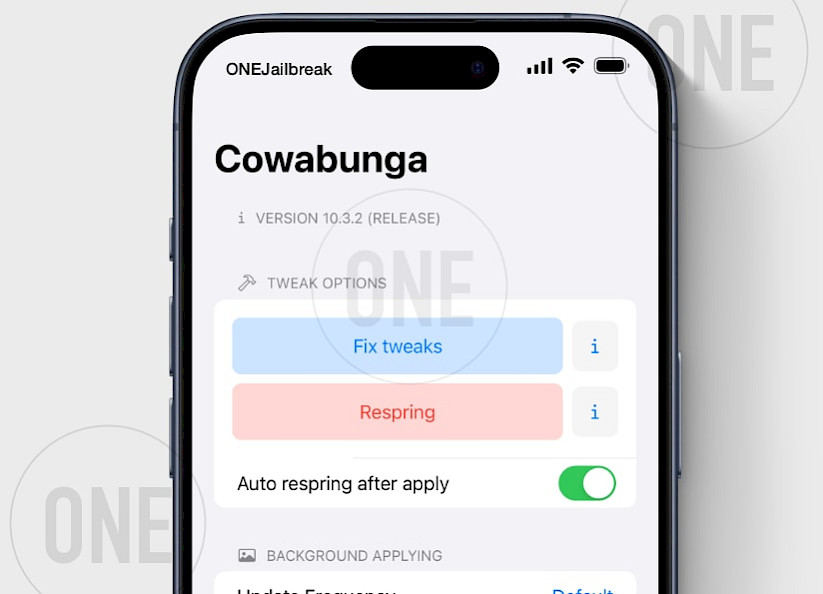
iPhone Customization Toolbox: Cowabunga iOS
Cowabunga's SpringBoard Tools feature a wide range of options to customize your device's appearance and sound effects. These options include hiding the dock and home bar, disabling background and blur effects for folders and the app switcher, and disabling or replacing audio files for charging, lock, notifications, screenshots, and payment success sounds.
Note: Certain changes may require Cowabunga to run in the background with Location Services enabled. Some options may not work or may require multiple attempts to apply. All applied changes are permanent on iOS 14.0 up to iOS 14.8.1.
In addition to its other features, Cowabunga offers options to change the system version (for iOS 15+), and to enable iPhone X gestures on older devices. This allows for a more seamless navigation experience, including gestures such as swiping up from the bottom to go to the Home Screen, swiping up and holding to access the App Switcher, swiping down from the top-right corner to access Control Center, and from the top-left to access Notification Center.
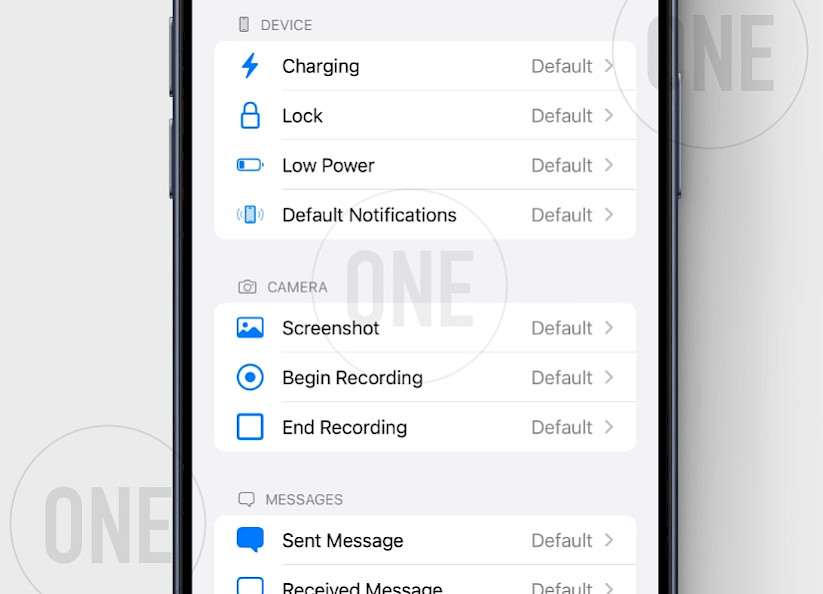
Cowabunga iOS is a continually evolving tool, with its latest 6.0 release introducing a revamped user interface and a host of new features. Among these new features is a device model name changer module, a custom audio importing feature complete with playback previews, and notifications alerting users when the app stops running in the background.
Key Features of Cowabunga IPA for iOS 16
When you are running iOS 16, you will also be able to enable the Dynamic Island feature regardless of whether you have the newest iPhone 14 Pro or Pro Max. Note that it modifies the iOS 16 files to turn on the Dynamic Island. If you're specifically interested in this feature, you may also want to try out DynamicCow, a tool that has been specifically designed for this purpose.
Like many other tools that utilize the MacDirtyCow exploit, Cowabunga was released as an open-source project, with the source code made available through its GitHub repository. This allows for the community to contribute to the development of the tool for iOS 14 – iOS 16.1.2.
The source code for Cowabunga is written in the Swift programming language, and it uses the MacDirtyCow exploit, which is developed in C language, to provide access to the file system on iOS 14, iOS 15, and iOS 16. The lead developer behind the Cowabunga project is leminlimez, who has been actively working on the development and maintenance of the tool.

Cowabunga App Updates:
The newest version of the Cowabunga IPA includes several updates and improvements, including the implementation of Ian Beer's new exploit code and a carrier changer feature. Additionally, the app now features updated audio sound effects that can be changed automatically with a Wi-Fi connection. The app also includes new audio categories.
The developer added many more sounds that can be changed. The custom audio limit has been increased to 75 KB, and nearly any audio file type is now supported. Some sounds now apply in the background to stay applied, and the app has fixed importing entitlements for TrollStore.
Cowabunga iPhone has received new updates, bringing exciting new features and improvements to its already impressive range of functionalities. These updates include the addition of JIT, which will enhance the performance and speed of the software.
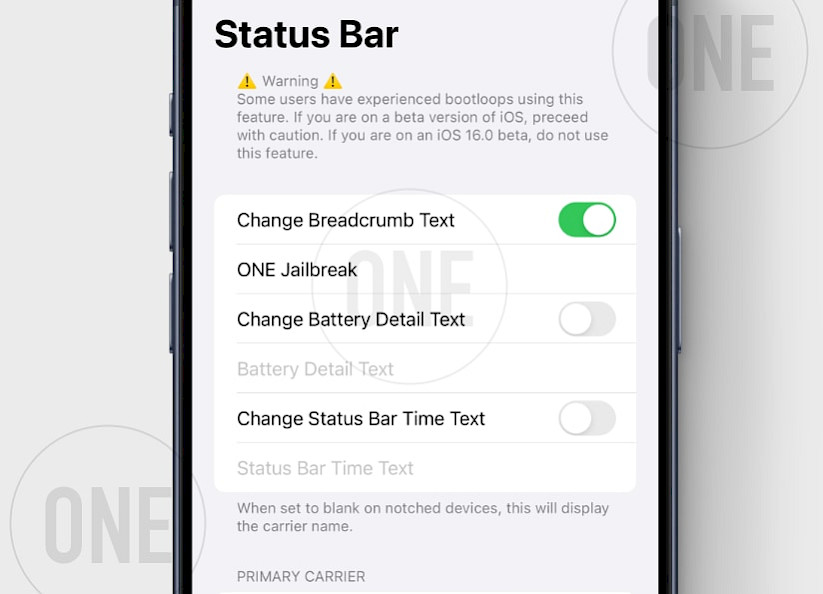
Moreover, Cowabunga now displays the date in the status bar, allowing users to easily keep track of the current date and time. Additionally, users can now customize their service badge in the status bar, providing a more personalized touch to the user experience.
The app now also allows users to set the data network type, providing greater flexibility in network connectivity options. Furthermore, iPad users can now change the date string, adding greater customization options to the device. Another exciting addition is the ability to reset the status bar through a URL scheme, providing a simple way to reset the status bar.
Additionally, users can now choose their preferred respring type, offering greater control and customization over the software's functions. Finally, Cowabunga has addressed an issue with forcing MDC, ensuring a smoother and more stable user experience. Overall, these updates make Cowabunga iPhone an even more powerful app.
How to Install Cowabunga IPA with Sideloadly (2025 Guide)
Cowabunga IPA can be sideloaded onto your iPhone using an IPA installer like Sideloadly (available for Windows and macOS) or SideStore, the on-device IPA signing tool for iOS 14 – iOS 16. Both methods allow you to install Cowabunga IPA on your non-jailbreak devices.
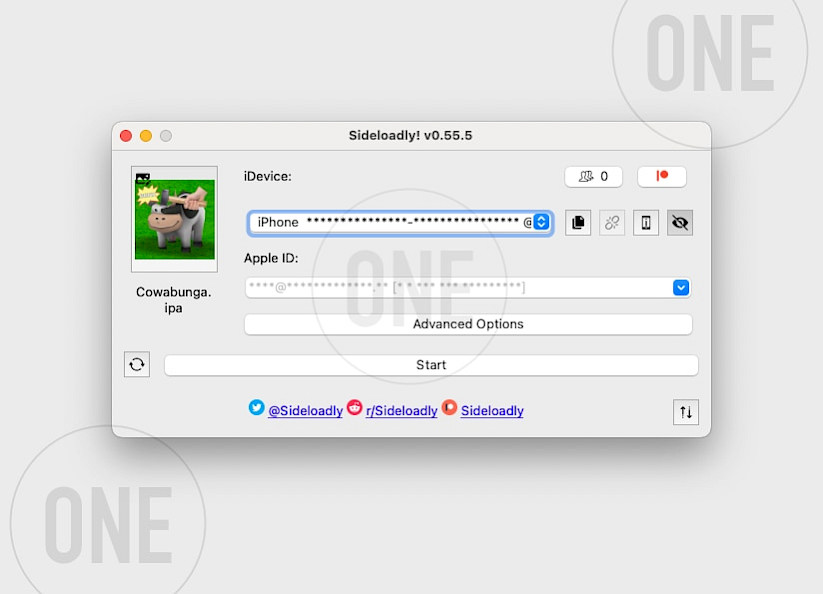
Here's how to install Cowabunga IPA on your iPhone using Sideloadly:
- Download Cowabunga IPA from our webiste.
- Install Sideloadly for Windows or macOS.
- Sideload Cowabunga.IPA by following the guide Installing IPA on iPhone.
- Open the Cowabunga App from your Home Screen.
FAQ
Yes! Cowabunga IPA supports iOS 14.0–15.7.1 and iOS 16.0–16.1.2. However, it’s incompatible with iOS 16.1.3+, iOS 17, or iOS 18 due to Apple’s security patches.
Always download from trusted sources like GitHub or our website. Use TrollStore, AltStore, or Sideloadly for installation. Avoid third-party mirrors to prevent malware.
Use Cowabunga Lite, a PC/Mac tool supporting iOS 15 throught iOS 17. It offers similar tweaks (status bar, icon themes) without jailbreaking, though some features may be limited or not available.


