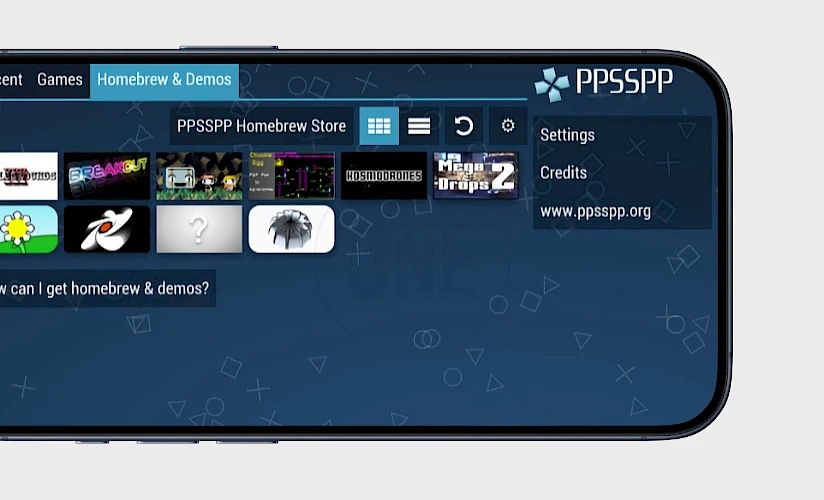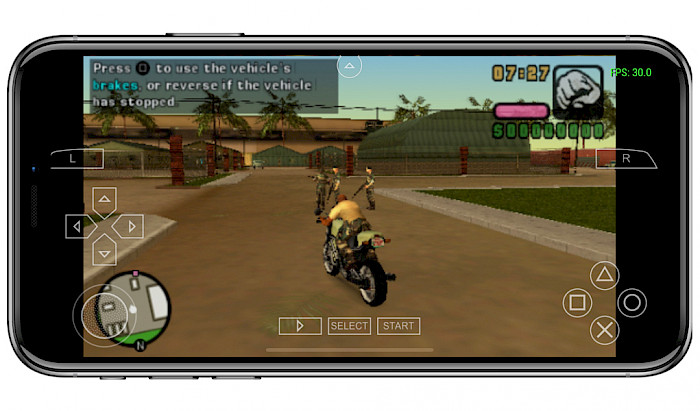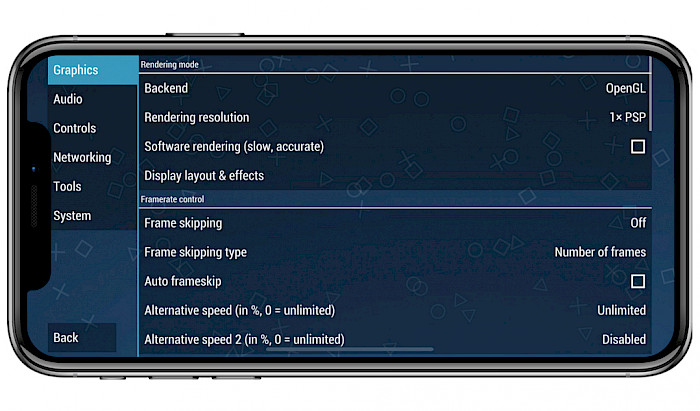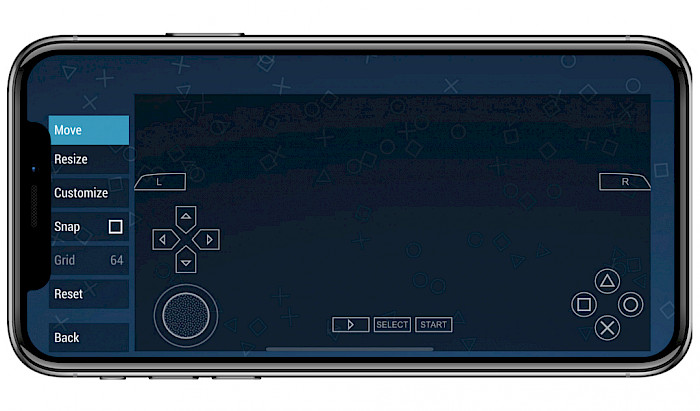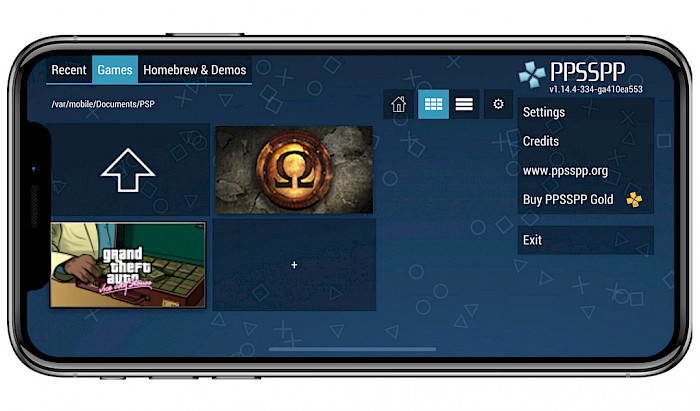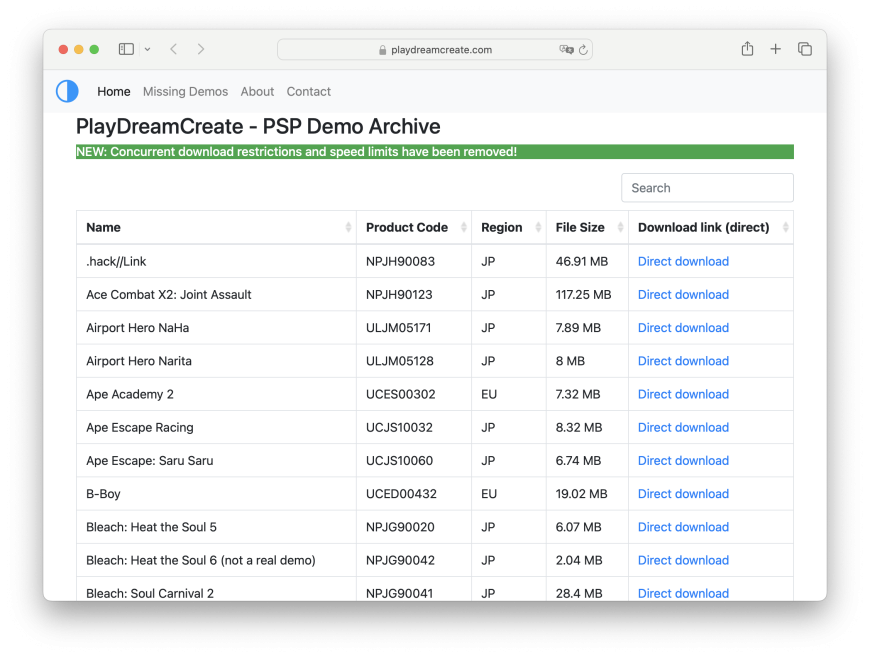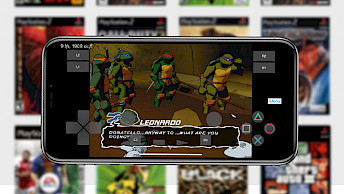Turn your iPhone into a PSP console with PPSSPP for iOS 9 – iOS 17. Modern iPhones run a fast CPU and GPU. PPSSPP for iOS lets you easily convert your mobile phone into a console with access to your PSP games.
Download the latest release of PPSSPP for iOS 16 - iOS 17 and play PSP games on your iPhone. IPA file can be sideloaded on all devices, and DEB is dedicated to a jailbroken environment.
Key Takeaways
- On this page, you can find for download the most recent version of PPSSPP IPA for iOS. The PSP emulator was also released for Desktop and Android devices.
- PPSSPP for iOS can be installed on iPhones and iPads. There are two separate packages available. IPA for jailed and DEB jailbroken iDevices.
- To play PSP games on your iPhone or iPad using the emulator, it's required to import a game image (ISO file) into the PPSSPP library.
- Due to the new Apple policy, PPSSPP submitted the app to the App Store. As for now, sideloading is the alternative installation option available.
PPSSPP IPA Download: Get the Latest Version for iOS
Get PPSSPP IPA package that can be sideloaded on your iOS device with your favorite IPA installer. If you are running a jailbroken device there is also a dedicated DEB package that can be installed via a package manager such as Sileo or Zebra. PPSSPP emulator was also released on the App Store for iOS 12 and beyond.
What is PPSSPP iOS?
PPSSPP iOS is a powerful and free PSP emulator that lets you play your favorite PlayStation Portable games on your iPhone's screen. With high-definition graphics and additional features, PPSSPP can run almost all popular PSP games smoothly. It supports all devices running iOS 6 up to the latest iOS 17, although the emulator performs best on the latest version.
PSP game performance on PPSSPP for iOS may vary depending on device type and power. Most games run smoothly on modern iPhones without limitations. PPSSPP iOS works on both jailbroken and non-jailbroken devices, but better performance is achieved with jailbreak. Recently, PPSSPP was updated to support the latest releases of iOS 18.
After installation, PPSSPP iOS requires you to import PSP game images. The app simulates the PSP BIOS and internal OS, eliminating the need to download additional files for game playback.
You can easily customize on-screen touch controls to suit your preferences or use an external controller or keyboard for a more immersive gaming experience. With PPSSPP, you have complete control over your PSP gameplay setup on your iPhone mobile device.
PPSSPP iOS 17: Now with support for the latest firmware
PPSSPP for iOS 17 comes with a range of powerful features that cater to the needs of avid PSP gamers. One of its key features is the ability to play PSP games in high-definition (HD) resolutions, which enhances the overall gaming experience. In addition, the app supports big-screen mobile gaming on tablets, allowing for a more immersive experience.
The Latest PPSSPP IPA is compatible with a range of iOS operating systems, iOS 6 up to iOS 17. To ensure the best gaming experience with optimal performance, it's recommended to use the latest Apple device.
Furthermore, to run games at maximum speed and efficiency, it's recommended to jailbreak your device. This provides access to the full potential of the hardware, resulting in a smoother and more enjoyable gaming experience.
For gamers who prefer a traditional gaming setup, PPSSPP for iOS also supports the use of external controllers (Xbox, PlayStation, Razer, Logitech), providing a familiar and comfortable gaming experience.
The app also allows gamers to save and restore game state at any time, making it easy to pick up where they left off without losing progress. For those who demand the highest level of graphical quality, there are some settings available.
PPSSPP features adjustable anisotropic filtering and texture scaling, allowing gamers to tweak these settings to achieve the best visual experience and highest level of graphical quality.
Furthermore, the PSP emulator makes it possible to transfer saves from a real PSP console, allowing gamers to continue their progress on their mobile device.
PPSSPP Emulator: Advanced Customization Options
This PSP emulator offers advanced customization options for a truly personalized gaming experience. PPSSPP for iOS utilizes the OpenGL rendering engine by default, however, it also offers the option to switch to the more powerful Vulkan backend. Additionally, users have the ability to enable an FPS counter, upscale textures for improved quality, set render resolution, and skip frames for optimal performance.
PPSSPP also provides the option for remote disc streaming, allowing users to play games directly from a remote source. To enjoy PSP games on your iDevice, all you need to do is install PPSSPP and import your games to the game library.
The app features intuitive on-screen touch controls, complete with support for haptic feedback for an immersive gaming experience. Users have the ability to edit the control layout and customize all buttons to their preferences.
PPSSPP for iOS goes even further in providing a personalized experience by offering the option to define touch gestures for specific actions, as well as adjust the opacity of the buttons. With these customizable options, users can create a unique and comfortable control setup.
For those who prefer traditional gaming controllers, PPSSPP is compatible with pads and keyboards, providing a familiar and comfortable gaming experience. Moreover, the emulator also supports networking, allowing you to play PSP games with friends on your iPhone or iPad. The app is available in multiple languages, catering to a diverse range of users.
The PPSSPP for iOS System settings offers some more advanced features. From here you can enable cheats in games, select the PSP model (PSP-1000 or PSP-3000), save screenshots in PNG format, cache full ISO in RAM, autoload save states, restore settings to default, enable PSP Memory Stick and stick size, disable UI background animations, change app themes, and more.
Please note that playing PSP games on your iPhone or iPad using PPSSPP for iOS can be quite demanding on your device's battery. As emulating PSP games is a resource-intensive task, it can drain your battery quickly.
However, the convenience of having a multifunctional device in your pocket is unmatched, making it a small price to pay to access all games.PPSSPP Repository: Install the emulator for jailbreak
How to install PPSSPP IPA on iPhone via Sideloadly
PPSSPP can be sideloaded on your iPhone or iPad using your favorite IPA installer. Download the most recent version of PPSSPP IPA offering the latest version of the PSP Emulator for iOS. Install it and enjoy PPSSPP for free.
Here's how to install PPSSPP IPA on iPhone:
- Download the latest PPSSPP IPA for iOS 17 – iOS 18.
- Install Sideloadly for Windows or macOS.
- Sideload PPSSPP IPA by following the guide Installing IPA on iPhone.
- Open the PPSSPP App from your Home Screen.
- Import PSP games and start playing.
PPSSPP Repo: Install the PSP Emulator for Jailbreak
PPSSPP for iOS can be installed on your jailbroken iDevice by adding the official PPSSPP Repo to your Cydia Sources. The latest stable and dev versions are available for free download through the private repository. This version of PPSSPP is optimized for jailbroken devices.
To get started with the PPSSPP for iOS, follow the steps:
- Open the Sileo app from the Home Screen.
- Tap on the Sources tab, then select Edit.
- Add the following repository URL:
https://cydia.ppsspp.org/
- Install PPSSPP package from the new repository.
- To apply all changes, respiring your iPhone.
How to import PSP games to PPSSPP iOS
To play PlayStation Portable games on your iPhone using PPSSPP for iOS, you must import the game image (ISO file) into the PPSSPP library. The easiest way to load games is to save them directly on your device.
You can also download the images to your desktop and transfer them using Fliza File Manager's built-in WebDav server or a desktop tool like 3uTools.
Here's how to use 3uTools to transfer the game image:
1. Connect Your iPhone
Use a USB cable to connect your iPhone to your PC. Open 3uTools.
2. Access File Management
- Click on the iDevice tab.
- Select Files.
3. Locate the Media Folder
- Navigate to the File System (User) folder at:
/var/mobile/Media/
4. Create a ROM Folder
- In the Media folder, create a new folder named ROM.
5. Import the ISO File
- Select the ROM folder.
- Click Import and transfer the ISO file from your PC to your iPhone.
6. Open PPSSPP
Launch the PPSSPP app from your iPhone’s Home Screen.
7. Locate the Game
- Go to the Games tab in PPSSPP.
- Find and open the ROM folder.
PPSSPP Games: Best PSP games for iPhone
What's more, it features a convenient built-in Homebrew store, offering access to a diverse range of indie games. This includes popular titles such as Cave Story, Ozone, Kosmodrones, Webfest, Battlegrounds 3, Mega Drops, rROOTAGE, Chuckie Egg, and Attack of the Mutants.
PPSSPP for iOS 16 is designed to provide a seamless gaming experience, supporting a wide range of PSP games. This includes popular titles such as God of War: Ghost of Sparta, Persona 3, Tekken 6, Metal Gear Solid: Peace Walker, Grand Theft Auto: Vice City Stories, Assassin's Creed: Bloodlines, Final Fantasy Tactics: The War of the Lions, Spider-Man 3, LEGO Batman - The Video Game, and Grand Theft Auto: Liberty City Stories.
How to enable PPSSPP JIT on iOS 17
This guide explains how to enable JIT (Just-In-Time) compilation for PPSSPP on iOS 17 and newer. You’ll need to activate JIT each time you start the emulator using SideJITServer, as it cannot remain active permanently. As a benefit, you will run games at full speed.
1. Install PPSSPP
- First, install the PPSSPP IPA on your iPhone or iPad using Sideloadly or your preferred IPA installer.
2. Pair Your Device with SideJITServer
- Open a terminal on your computer.
- Pair your iPhone or iPad by running this command:
SideJITServer --pair
- On your iPhone, a “Trust This Computer?” prompt will appear. Tap Trust.
3. Start the SideJITServer
- Run the server on your computer. If a sudo command is needed, you’ll be prompted to enter your password:
SideJITServer
4. Set Up the Shortcut for JIT
- Add the SideJIT Shortcut on your iOS 17 device.
- On your iPhone, tap Set Up Shortcut.
- Provide your device’s UDID (e.g., 00022010-001A5BC60CS9012X).
- Enter your local server address (e.g., http://192.168.0.241:8080).
5. Enable JIT in PPSSPP
- Launch the PPSSPP app.
- Go to Settings → Graphics → CPU Core and select Dynarec (JIT).
- Restart the app to apply the settings.
6. Activate JIT Mode
- Open the Shortcuts app on your iPhone.
- Tap the SideJIT Shortcut you set up earlier.
- Allow SideJIT to connect to your local server (e.g., 192.168.0.xxx).
- From the list of apps, select PPSSPP.
Download games for PPSSPP: Trusted Sources
You can download games for PPSSPP for iOS from a few different sites. Homebrew games and PSP demos may be downloaded legally from some websites. However, some websites provide access to PSP games that are pirated and can be played using the PSP emulator.
PSP Demo Archive
You may download and import PSP game demos from the well-known archive PlayDreamCreate into your iPhone or iPad running iOS 13 – iOS 18 with PPSSPP installed. More than 200 game demos that were made available for the Sony Playstation Portable are included in it. Downloading PSP games for PPSSPP from this source is perfectly acceptable and advised. Most of PSP game demos are supported by the most recent release of PPSSPP for iOS.
Example PSP Demos on the website:
PSP Homebrew Games Download: Homebrews for PPSSPP
The availability of an SDK for PSP released by researchers and hackers, allowed enthusiasts to create software for homebrew projects on the Sony Playstation Portable console.
Some of the homebrews are hosted in the built-in homebrew store of PPSSPP for iOS. On the other hand, PlayStation Portable Library: Homebrews at Archive.org offers a ton of more content that can be downloaded and imported into PPSSPP.
If you have manually downloaded homebrews, unzip it and put the game folder in PSP/GAME in your memstick directory.
Example PSP Homebrews on the website:
PSP ISO UMD Games for PPSSPP iOS
You may save the UMD game to ISO format and dump it onto your computer by installing modified firmware on your PSP device. Making a backup copy of a UMD game is probably permitted but uploading it to the internet is not. Numerous websites are available that provide PSP games dumped into ISO archives that are ready for download. All of the PlayStation Portable games may be found by just searching for "PSP ROMS" or "PSP ISOs".
Example PSP Rooms available on the Internet:
| PSP Games |
Language |
| God Of War - Ghost Of Sparta |
English |
| Grand Theft Auto - Vice City Stories |
English |
| Spider-Man 3 |
English |
| Assassin's Creed - Bloodlines |
English |
| Need For Speed - Most Wanted |
English |
| ... |
... |
FAQ
Kuba has over 20 years of experience in journalism, focusing on jailbreak since 2012. He has interviewed professionals from various companies. Besides journalism, Kuba specializes in video editing and drone flying. He studied IT at university before his writing career.
Post a comment