VLC for CarPlay: Stream Video or Audio from your iPhone

VLC Media Player, the world's most popular open-source video player, is now compatible with Apple CarPlay! For years, fans of VLC have waited to use the app on their car’s display — and now it’s here.
While CarPlay support unlocks new convenience, there’s one key limitation: video playback is disabled for safety reasons, whether you’re driving or parked. Instead, VLC transforms into a powerful audio streaming tool, letting you play the sound from videos as if they were regular MP3 files.
Similar to apps like Brave Browser on CarPlay, VLC blocks video playback entirely to comply with driving safety guidelines. If you've got a video file and want to listen to just the audio, VLC can make it happen. It plays the video’s audio like it’s an MP3 — super simple! VLC also works with tons of different video formats.
VLC for CarPlay offers audio playback from video files, support for multiple formats, playlist management, and access to the latest network streams from the iOS app. Open any video file (MKV, MP4, AVI, etc.) in the VLC app on your iPhone and control playback (play, pause, skip) directly from your CarPlay dashboard.
How to Play Video on CarPlay with VLC
VLC Media Player for iPhone lets you play videos (just the audio) through your car’s CarPlay system. You can add all kinds of media — movies, TV shows, music — to your VLC Playlist and enjoy hands-free listening while driving.
There's a simple workaround to get VLC on your CarPlay display using CarPlay Screen Mirroring Apps, which now also work with iOS 18. However, the video player interface may only be accessible from your iPhone.
Method 1: Use VLC to stream Audio
Here's how to play audio stream form video on CarPlay with VLC App:
Step 1. Download & Install VLC on iPhone
- Install the VLC app on your iPhone from the App Store.
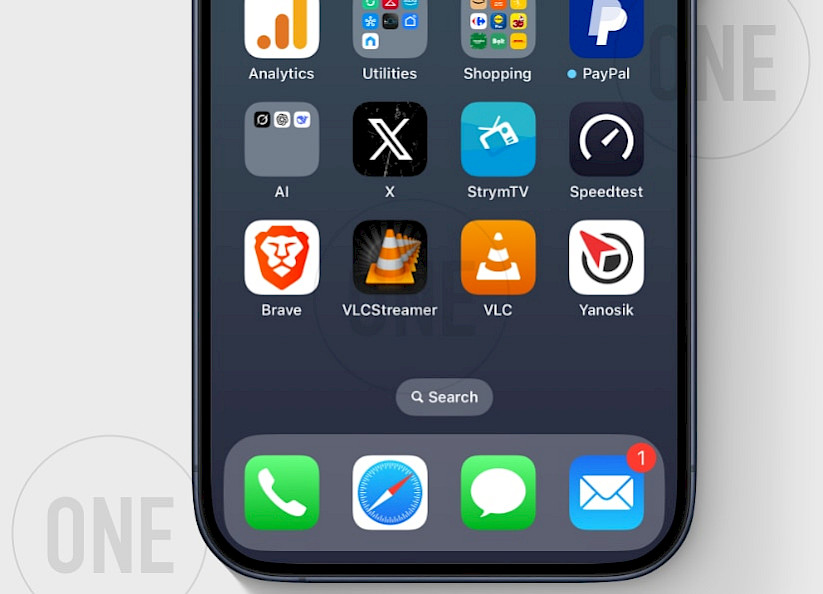
Step 2. Open a network stream with VLC
- Open VLC App from your Home Screen and open network stream.
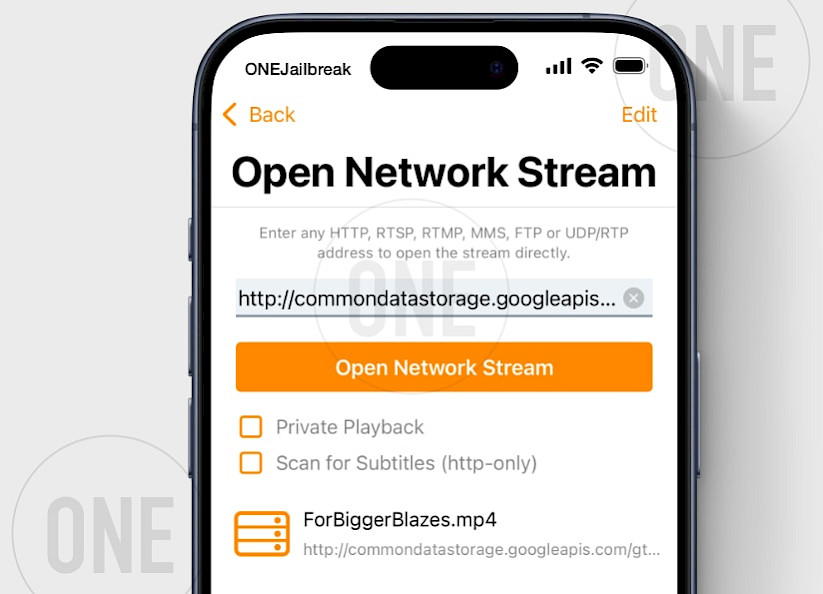
Step 3. Connect iPhone to CarPlay
- Use a USB cable or WiFi to link your iPhone to your car's CarPlay interface.
Step 4. Launch VLC on CarPlay Dashboard
- On your car's display, open VLC from the CarPlay menu and select the “Network”.
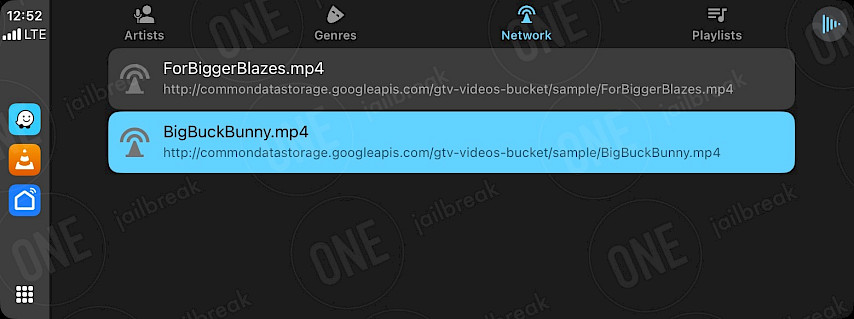
Step 5. Open the network tab and touch the video stream
- Tap any video in your playlist. VLC automatically switches to audio-only mode for listening.
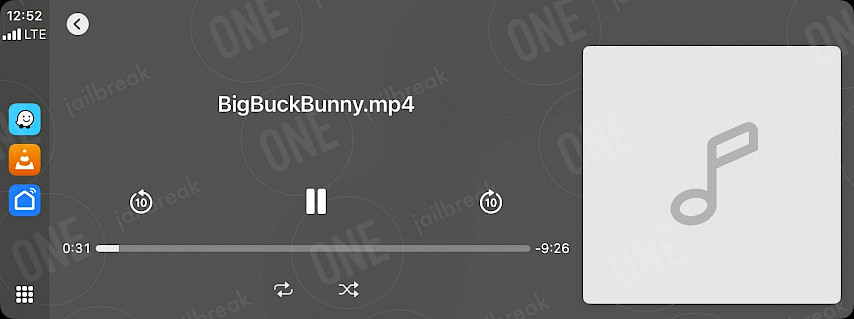
Method 2: VLC for CarPlay (Screen Mirroring)
Walk through installing and optimizing the TDS CarPlay app to mirror VLC for iOS via CarPlay.
Step 1. Install TDS CarPlay Screen Mirroring
- Download TDS CarPlay for your iPhone running iOS 16 – iOS 18.
Step 2. Open the TDS CarPlay App
- Launch the TDS CarPlay App from your Home Screen.
Step 3. Start Broadcasting
- Press and hold the Screen Recording button in the Control Center.
- Select TDS CarPlay Stream from the menu.
Step 4. Connect your iPhone to CarPlay
- Use a USB cable or WiFi to link your iPhone to your car's CarPlay interface.
Step 5. Run VLC on CarPlay
- Launch VLC App from your Home Screen and start playing a movie file.
- Open the TDS CarPlay app from the CarPlay interface to see your iPhone screen.
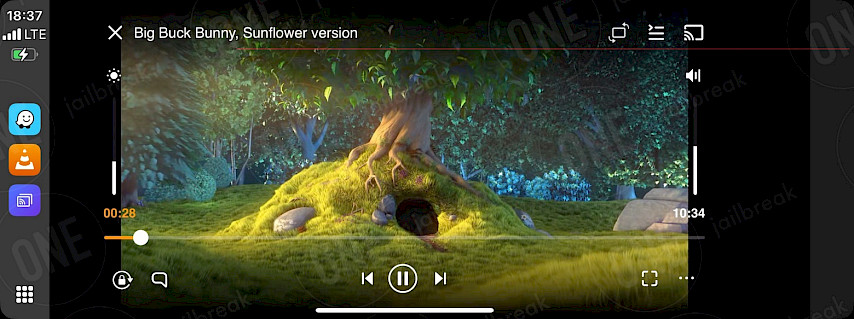
Best alternatives for VLC to play Videos on CarPlay
If you’re bummed that VLC doesn’t let you play video on CarPlay, don’t worry — there are some solid alternatives out there. Remember, though, that these only work if you have a jailbroken device or one compatible with TrollStore. Here are some great options to play videos on CarPlay instead of VLC.
Enable Screen Mirroring for CarPlay without a jailbreak
TDS Video is a new app that offers some great features for CarPlay displays without the need for jailbreak or exploits. Aidan Dye, the developer behind the project, discovered that by using the screen recording feature, it's possible to stream video to the CarPlay component.
Run any iOS app on CarPlay with CarBridge
CarBridge is an amazing jailbreak tweak that allows you to add any installed iOS app to the CarPlay interface. Those include Plex, YouTube, Netflix, and any other video streaming platform available for iOS.
CarMovie: TrollStore Video Player for CarPlay
CarMovie is a real alternative to VLC that allows you to play videos on CarPlay, also when driving. This app uses TrollStore installation to bypass Apple restriction and enable video playback on the CarPlay display.
YouTube for CarPlay with CarTube
CarTube is a free TrollStore application that allows users to watch YouTube videos on their car's display with CarPlay support. This app bypasses Apple's safety feature allowing you to play YouTube videos on CarPlay.
FAQ
Officially, there is no option to play video on CarPlay display due to Apple restrictions. However, there is a workaround allowing you to play videos in VLC Player on CarPlay with iPhone mirroring enabled.
Yes, VLC Player for iOS was released with CarPlay support. However, this version does not support video playback. You can only play audio stream form a video file.





