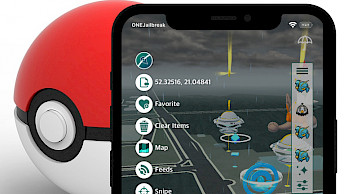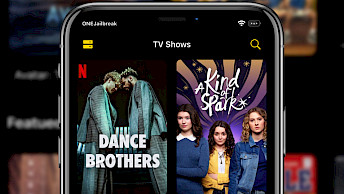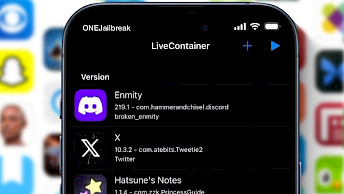NWZSTool IPA signing app for iOS

NWZSTool emerges as the evolutionary successor to Bullfrog Assistant, a widely embraced on-device IPA signing tool. Like its predecessor, NWZSTool allows users to sign and sideload IPA files. Despite the rebranding, the essence remains consistent as NWZSTool continues to offer an array of features akin to its predecessor, catering to the needs of users with familiarity and enhanced functionalities.
Download NWZSTool
What is NWZSTool?
NWZSTool is a cutting-edge IPA installer tailored for iOS devices, empowering users to sign IPA packages directly on their devices using their own certificates. Alternatively, users can leverage their Apple ID to sign IPA files at no cost, utilizing the complimentary 7-day certificate. The main features of NWZSTool encompass IPA signer and installer, integrated third-party App Store, JIT enabler functionality, and GPS location spoofer. All features are available for free.
Currently, NWZSTool is released in the Chinese language. Users familiar with Bullfrog Assistant will appreciate its similar interface, making it much easier to navigate and sign IPA files for installation. To ensure proper functionality, NWZSTool must be installed using the NWZSTool Installer tool. Merely sideloading the IPA will not enable the app to operate correctly.
If users encounter download issues, the NWZSTool IPA can be imported into the installer for seamless installation and usage. Prior to signing IPA files, it is necessary to set up a VPN profile to emulate a connection to a computer on your iPhone. Subsequently, you'll need to input your Apple ID and password to obtain a valid signing certificate, for a secure signing process.
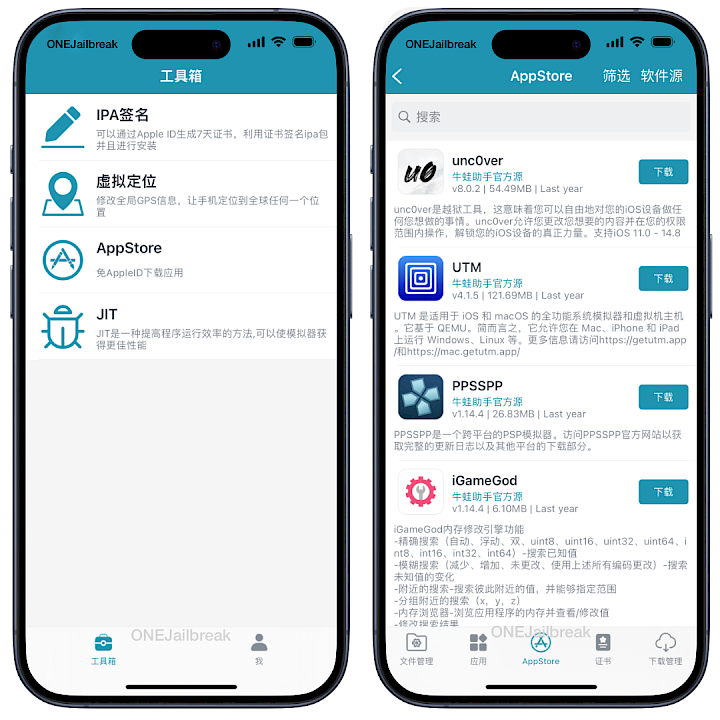
The App Store feature offered by NWZSTool grants users access to a limited selection of tools, including unc0ver, UTM, PPSSPP, iGameGod, DolphiniOS, and H5GG. Nevertheless, users have the option to augment their library by adding custom sources with access to additional IPA files.
Another valuable feature provided by NWZSTool is its built-in download manager. This tool enables users to seamlessly download IPA files from any website and import them directly into the NWZSTool IPA installer, streamlining the installation process.
JIT feature empowers users to execute selected apps in JIT mode, leveraging the full processing power of their devices. However, it's worth noting that this feature is currently unavailable for iOS 17. Additionally, NWZSTool allows users to modify GPS coordinates on iOS 16 and earlier versions, enabling them to set fake locations for various apps, photos, and more.
NWZSTool offers a comprehensive range of customization options, including the ability to select signing certificates, change an app's displayed name on your Home Screen, adjust version numbers, set minimum iOS requirements, and modify Bundle IDs, allowing for the installation of multiple instances of the same app on your iDevice.
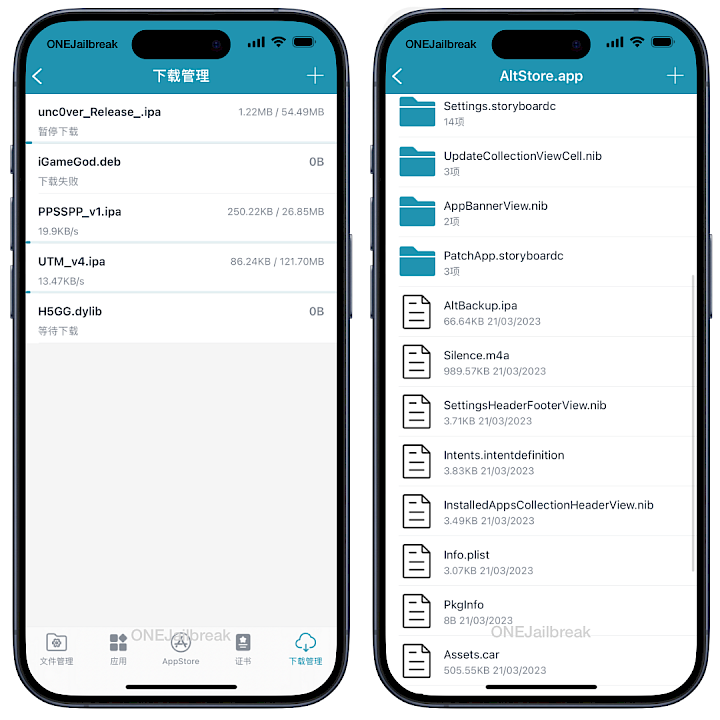
Moreover, NWZSTool surpasses its predecessor, Bullfrog Assistant, by enabling the importation of third-party certificates for IPA signing. However, its most noteworthy feature lies in its capability to generate a 7-day certificate for apps using your Apple ID. This feature allows for the signing of up to 10 apps per account, with the ability to concurrently run three of them.
In the event of an installed app being revoked after the 7-day period, NWZSTool provides the convenience of re-signing it. As users generate their personal certificates, the likelihood of random revokes is eliminated. Notably, these restrictions are not applicable if you possess a paid Apple Developer account.
Furthermore, NWZSTool boasts the capability to seamlessly inject dylib into sideloaded apps on the fly, enabling users to activate tweaks directly from their device, wherever they may be.
How to install NWZSTool on iOS
NWZSTool for iOS empowers users to sign IPA files directly on their devices using their private certificates. Once installed on your iPhone, a few simple steps are all it takes to begin generating certificates for your apps. Notably, NWZSTool operates seamlessly on iOS 15 through iOS 17, ensuring compatibility and reliability across various operating system versions.
- Install NWZSTool for Windows or Mac (links on top of this page).
- Connect the iPhone to your PC or Mac.
- Open NWZSTool Installer for Desktop.
- Click on the big and only installation button.
- Open the NWZSTool app from Home Screen.
- Add and trust the api.ios222.com profile on your iDevice.
- Open the Certificate tab and tap on + button.
- Select Personal certificate from the available options.
- Provide your Apple ID and password.
- Enter your 2-factor-authentication code from another device.
- Reopen NWZSTool and install the VPN configuration.
- Download an IPA file to iCloud in mobile Safari.
- Share the IPA and send it to NWZSTool.
- Tap on the imported app to sign it.
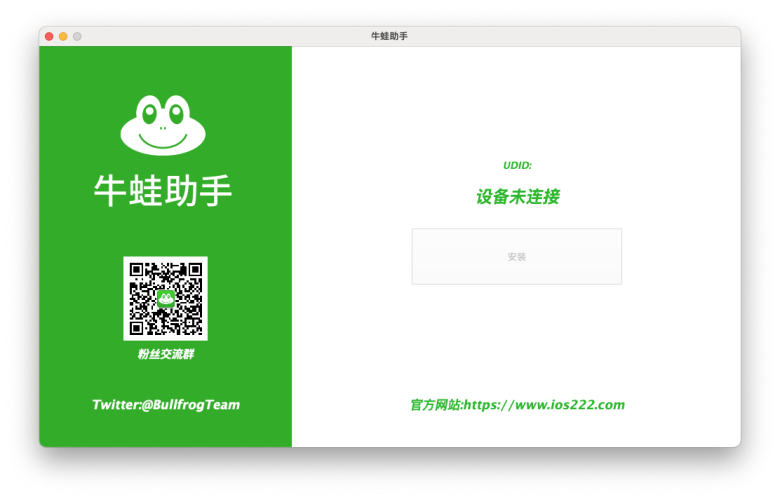
Note: Sideloading NWZSTool IPA with a different tool may not work.
What's new
- Updated NWZSTool to the latest version.