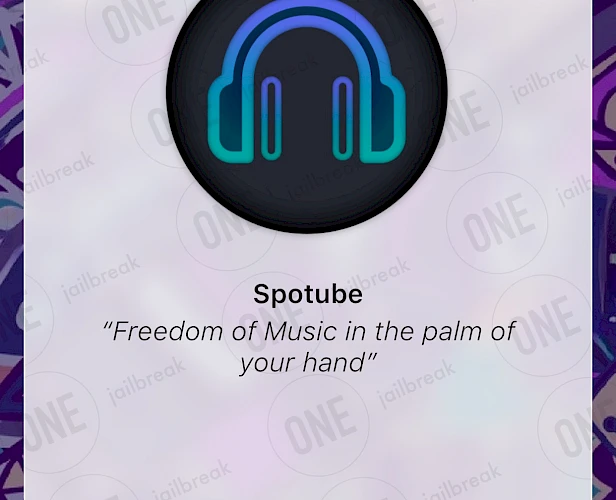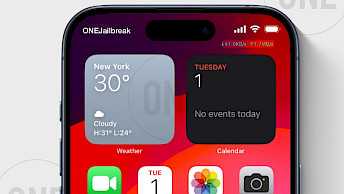Spotube Download
Download Spotube IPA file and finalize the installation setup. Simply click the link provided below to begin the download process. Alternatively, you can use the Direct Install links to seamlessly send the Spotube IPA file to your preferred signing application for iOS, including TrollStore, Sideloadly, AltStore, Scarlet, and ReProvision. You can also download the IPA and install it manually using tools like Bullfrog Assistant, Esign, Feather, or Gbox.
Screenshots
What is Spotube IPA?
Spotube IPA is a sideloadable iOS app that unlocks ad-free Spotify streaming without a Premium subscription. Unlike the official Spotify app, Spotube taps into free music sources like YouTube and JioSaavn to play tracks from your Spotify playlists, libraries, or custom searches—all while bypassing ads, skip limits, and regional restrictions.
Users sideload Spotube IPA because it gives them a better Spotify experience without paying for Premium. The app lets you stream music with no ads interrupting your listening. You can save songs directly to your iPhone to play them later when you don't have internet. Instead of using regular YouTube, Spotube uses privacy-focused alternatives like Piped.video so your listening habits aren't tracked.
Spotube IPA isn’t on the App Store and requires sideloading via AltStore or TrollStore. While the app is open-source and safe when downloaded from trusted sites like GitHub, sideloading may trigger occasional revokes or “Untrusted Developer” warnings. Spotube is not only available for iPhones, but also for Desktops.
Release notes
Version 4.0.2
- Fixes the empty home screen and "Something went wrong" bug
Version 4.0.1
- Fixed authentication Error 400 or 429 status due to Spotify API change
- Fixed system navigation bar on top of bottom navigation
- Add to playlist not working in smaller screen devices
Version 4.0.0
- Revamped UI from Material V3 to Shadcn design system
- Alternative YouTube engine support
- Android: Home screen widget support
- Fixed music skipping, buffering or not playing at all
- Custom editable Piped and Invidious instance support
Version 3.7
- Local Library folder support.
- Personalized Stats based on local playback.
- Improved playback experience.
Version 3.6
- Spotify Connect supports a.k.a LAN Control.
- Users can now control Spotube playback and select local.
- Output devices from other devices on the same network.
- Alternative LRCLIB lyrics provider.
- Caching improvement makes the experience smoother.
- Added Spotify homepage personalized recommendations.
- Added user profile page.
- Improved caching based on riverpod.
- LAN connect a.k.a control remote Spotube playback and local output device selection.
- Added LRCLIB lyrics provider as a fallback.
- Add search history support.
- Added Czech and Thai translations.
Version 3.5
- Added endless playback support.
- Added getting started page.
- Implemented iOS background play support.
- Added songlink-based track matching for YouTube and open song link button.
- Playlist: show confirmation before deleting the user playlist.
- Sort by Duration.
- Start radio support.
- Added Korean and Vietnamese translations.
- Overall bug fixes and improvements.
How to install Spotube IPA on iOS in 2025
Method 1: Sideload Spotube IPA with Sideloadly
Sideloadly, based on the AltStore IPA installer, is a popular tool for sideloading the Spotube IPA onto your iOS device. It uses a free signing certificate provided by Apple and supports all iPhones and iPads.

Here's how to sideload Spotube IPA via Sideloadly:
- Download the latest Spotube IPA for iOS.
- Install Sideloadly for Windows or macOS.
- Sideload Spotube IPA by following the guide Installing IPA on iPhone.
- Open the Spotube App from your Home Screen.
Method 2: Install Spotube IPA via TrollStore
Spotube was released as an IPA package that can be sideloaded onto your iPhone using the TrollStore 2 IPA Installer. If you have a compatible device running iOS 14 to 17.0 with TrollStore, you can install the Spotube IPA permanently without needing a signing certificate.
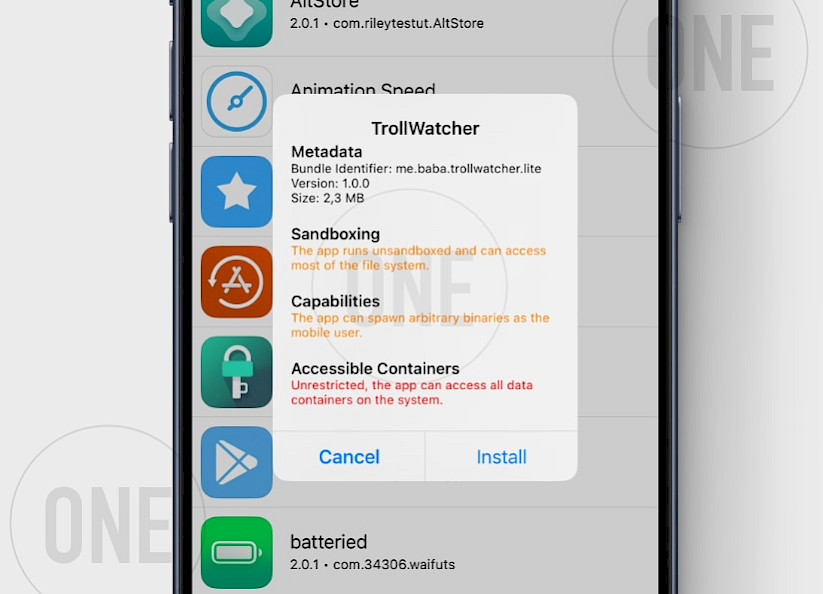
Here's how to install Spotube IPA with TrollStore:
- Install TrollStore on firmware between iOS 14.0 to iOS 17.0.
- Download Spotube IPA for iOS and save it on iCloud.
- Share the downloaded IPA file with the TrollStore app.
- TrollStore will automatically install Spotube when the file is loaded.
- Access Spotube App from the Home Screen.