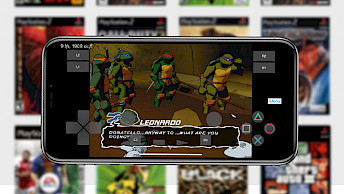How to install PPSSPP IPA
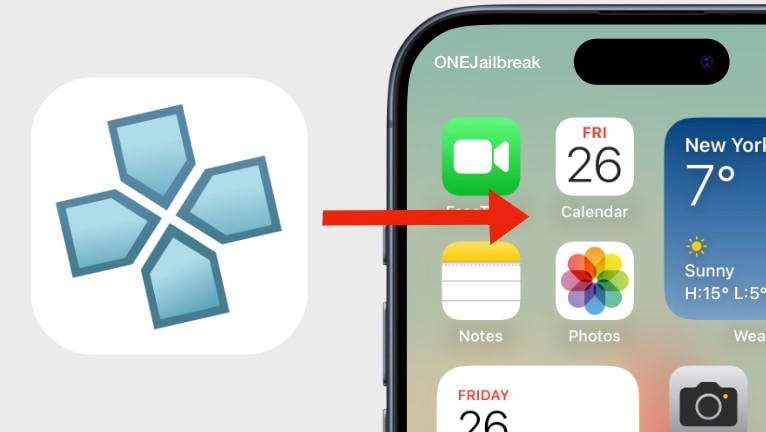
PPSSPP was released as an IPA package that can be installed on no-jailbroken and jailbroken devices running iOS 15 – iOS 17. This file requires you to sign and sideload it on your iPhone to allow the PPSSPP Emulator to work. The process is easy and it's similar no matter what tool will you choose. PPSSPP IPA can be only installed on iOS, iPadOS, and only Apple iDevices. Follow this tutorial to install PPSSPP on iOS.
Requirements
- A device running iOS/iPadOS 15.0 to 15.7.1 or 16.0 to 16.6.1 or iOS 17 to 17.4.1.
- Download the latest version of PPSSPP IPA.
- Installed the latest version of Sideloadly for Windows or Mac.
- The latest version of iTunes; if on Windows.
Installing PPSSPP
Sideloadly is compatible with iOS 7 to iOS 17.
- Open Sideloadly app from your Desktop.
- Connect your iPhone or iPad to the computer over USB.
- From the Home Screen tap to trust and allow to access the contents of your device.
- Drag and drop the PPSSPP .IPA file into Sideloadly.
- Choose the 'Apple ID Sideload' option under Signing Mode section.
- Enter your Apple ID and password to access the signing certificate.
- Press on the 'Start' button to sign and install PPSSPP IPA.
- PPSSPP will now install on your iOS device.
Trusting the application
- From the Home Screen, open the Settings app.
- Navigate to 'General' → 'VPN & Device Management'.
- Click on the developer app associated with your email.
- Tap “Trust” to allow the app to run.
Removing PPSSPP
- Touch and hold PPSSPP app icon.
- From the 3D Touch menu select 'Remove app'.
- Confirm with 'Delete app' to uninstall PPSSPP.
Required Reading
Regular Apple ID sideloaded apps expire after 7 days; developer Apple ID sideloaded apps expire after 365 days. Thereafter, after the period the PPSSPP app will no longer work to open. It must be reinstalled by re-signing the IPA and starting the procedure over.
To open sideloaded apps on an iOS 16 beta, you will need to take additional actions in advance:
- Open Settings app from the Home Screen.
- Navigate to Privacy & Security → Developer Mode.
- Turn it on, and click Reboot to restart your device.
- Once your device has restarted, unlock it and activate the Developer Mode.
- You'll have to enter the passcode if you have it enabled.