Nugget Mobile IPA: Get the Latest on-device tweak enabler for iOS 17 – iOS 18!
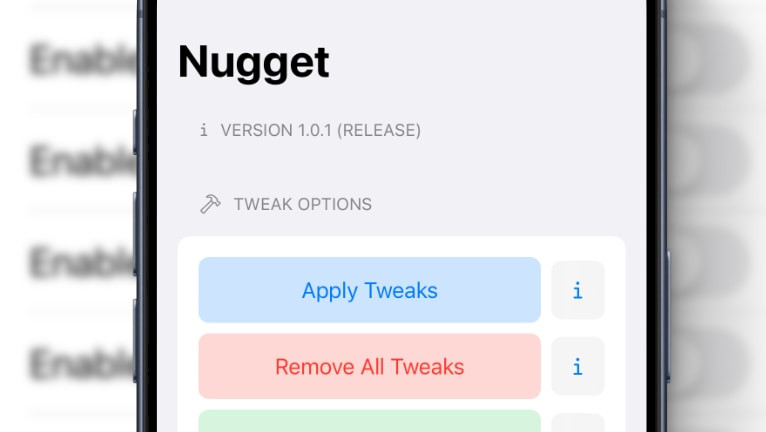
LeminLimez has finally released the long-awaited Nugget Mobile app, the on-device iOS version of Nugget, to the public. All features are organized into categories like Mobile Gestalt, Feature Flags, SpringBoard, Internal Options, and the Status Bar. Best of all, it works on iOS 17 and iOS 18 without the need for a jailbreak.
Download Nugget IPA: The New Release
Nugget Mobile was released as a native iOS application and was distributed as an IPA package. You can sideload it easily with any IPA installer on iOS 17 and iOS 18. The most recent version of Nugget Mobile is also compatible with iOS 16. Download the latest version of Nugget IPA from the links provided below.
Why use Nugget Mobile?
Nugget Mobile for iOS is a complete solution for applying various tweaks and unlocking hidden iOS features directly on your device, without needing a computer after the initial installation. The number of features and tweaks provided by this application is stunning, and what's more, none of it requires a jailbreak.
After installing Nugget for iOS and successfully pairing the necessary files to restore the device and execute tweaks, you can access all available options from the Tools tab. I appreciate that the developer organized tweaks and enhancements into categories, making it easier to navigate through the toggles.
This tool uses the SparseBox exploit and a workaround with a local VPN connection to apply changes on the device via the SparseRestore/TrollRestore method. In simple terms, this allows all changes to be executed directly on the device, without needing to run Python scripts from a computer.
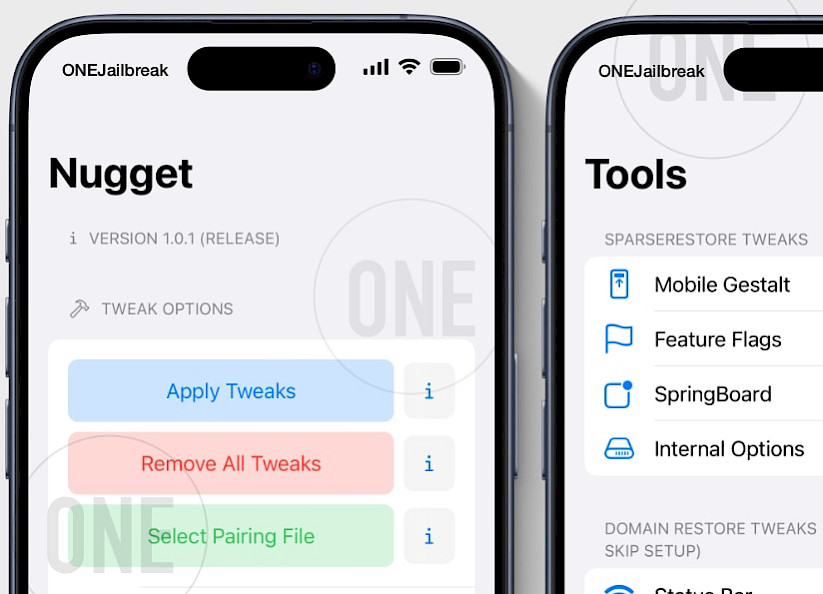
Like all projects by the talented developer LeminLimez, Nugget Mobile is open-source, released under the AGPL-3.0 license. Nuget Mobile source code is available on GitHub, allowing other developers to build even more amazing tools for iOS 17 and iOS 18. The SparseRestore exploit for iOS is also included.
Status Bar Tweak for Mobile
Nugget Mobile includes Status Bar tweaks similar to Cowabunga Lite. One of my favorite features is the ability to change the carrier name to any custom text — I often set it to 'onejailbreak,' so it shows up in all my screenshots. The second option I always activate is numeric Wi-Fi strength.
Of course, changing the carrier name isn't the only feature for the Status Bar. You can customize the badge text, network type, secondary carrier, breadcrumb text, battery details, and even the Status Bar time.
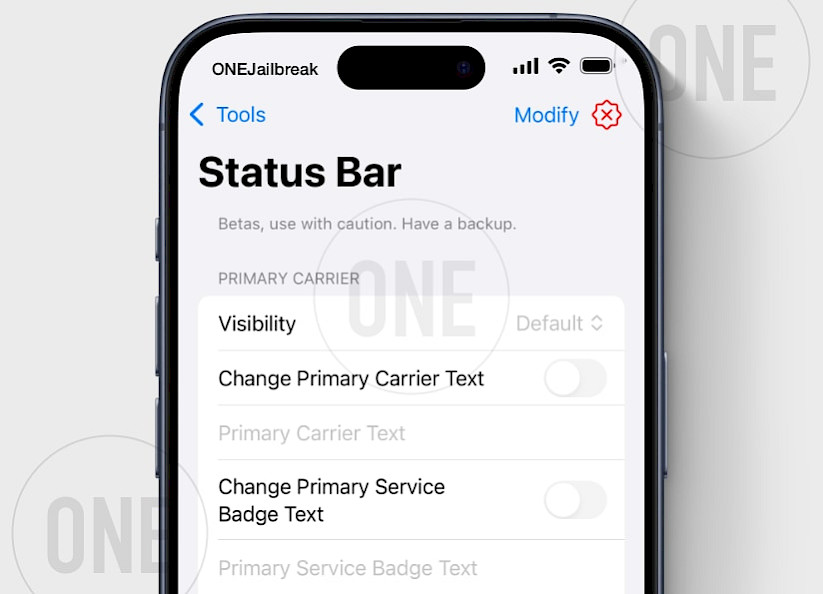
With Nugget for iOS, you can hide various elements from the Status Bar, including the Wi-Fi, Battery, Bluetooth, Alarm, Location, Rotation Lock, AirPlay, CarPlay, and VPN icons. Additionally, there are toggles to hide Airplane mode, Cellular, and Focus elements like Do Not Disturb.
Last but not least, I discovered in the Status Bar tweak preference pane of the Nugget app the ability to change the battery icon capacity, GSM and Wi-Fi signal strength bars, and secondary GSM signal strength bars.
Mobile Gestalt Tweaks with Nugget Mobile
I believe one of the most popular features of Nugget Mobile is the ability to enable Dynamic Island on all devices compatible with iOS 17 and iOS 18. Additionally, Nugget can fix the radar box displayed on the screen by modifying the system resolution.
The Mobile Gestalt Tweaks section not only lets you activate Dynamic Island but also includes several other useful features. You can change the Device Model Name, enable a boot chime, set a charge limit, activate Collision SOS, customize iPhone 16 camera button settings, or disable the parallax wallpaper effect.
I also appreciate the dedicated feature for the iPhone SE that allows you to enable the tap-to-wake option. This is especially useful if your device's physical Home button is damaged.
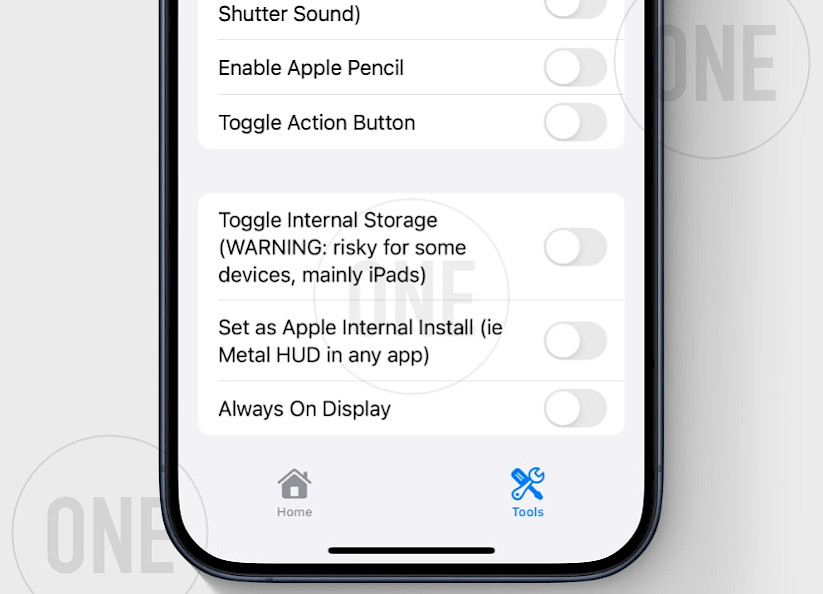
The Nugget app also offers features previously provided by mikotoX or SparseBox. These include the ability to enable Apple Pencil support, toggle the Action Button, disable region restrictions like the shutter sound, allow iPad apps on iPhone, enable Medusa (iPad multitasking), and activate Stage Manager.
SpringBoard Tweaks
Nugget for iOS includes a SpringBoard Tweaks section that allows you to modify certain aspects of SpringBoard without needing a jailbroken environment. For example, you can change the Footnote text.
I prefer to use these settings to disable features of iOS that I don't like, such as Breadcrumb, Control Center presentation gestures, Low Battery Alerts, and Screen Dimming While Charging.
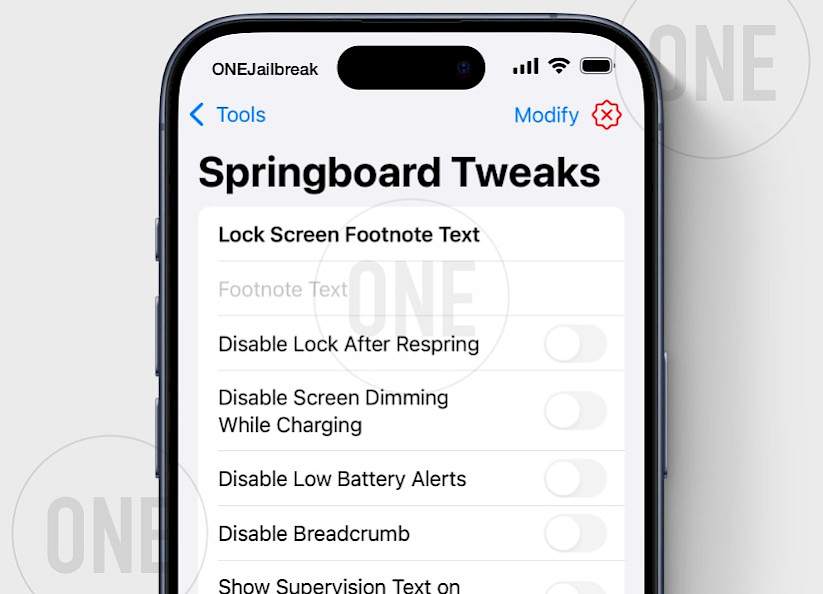
With the initial release of Nugget Mobile, the SpringBoard Tweaks also include an option to display Supervision Text on the Lock Screen. Hopefully, more features for SpringBoard will be added in future releases of the tweaks enabler for iOS 17 and iOS 18. Remember, everything works without a jailbreak.
Feature Flags Tweaks offered by Nugget iOS
The Feature Flags tweaks section offers one of the most sought-after features for iOS 18.1. Nugget can enable Apple Intelligence on all devices running iOS 18.1 and download the AI models. What's more impressive, this is the first tool that works on-device.
This approach should simplify the process of enabling Apple Intelligence on unsupported devices, allowing you to just switch one toggle and spoof your device to appear as an iPhone 15. This option is also available in Nugget Mobile for iOS 16 to iOS 18.1. Please note that Apple Intelligence has been available since iOS 18.1 beta release.
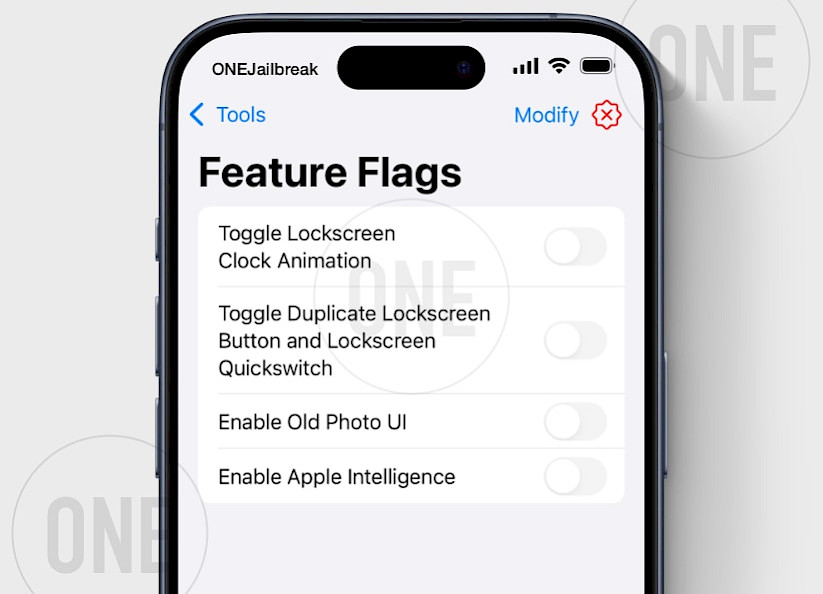
Additionally, you can toggle the Lock Screen Clock Animation, duplicate the Lock Screen button, enable Lock Screen quick switches, and activate the Old Photo UI.
Internal Options Tweaks
Another section with useful features provided by the Nugget on-device app for iOS is the Internal Options Tweaks section. This section includes many tweaks for enabling debugging capabilities, among other options.
If you enable the modification of Internal Options, you'll gain access to toggles that allow you to turn various features on. These include showing the build version in the Status Bar, forcing a right-to-left layout, hiding the respring icon, enabling vibrate on wake, playing a sound on paste, and showing notifications for system pastes.
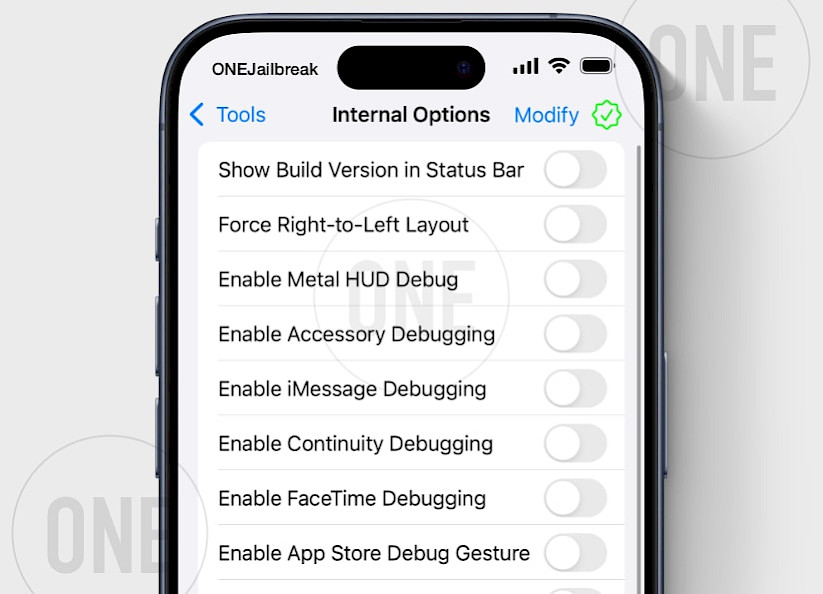
As I mentioned before, there are also debugging toggles available. You can enable Metal HUD globally, accessory debugging, iMessage debugging, continuity debugging, FaceTime debugging, App Store debug gestures, Notes app debug mode, and touches with debug information.
How to install Nugget IPA on iOS and configure WireGuard VPN
Nugget, like all other SparseRestore tools, establishes a VPN connection and pairs with your PC to simulate a system link for applying changes. This process only needs to be done once or after restarting your iPhone. After the initial setup, the Nugget app can modify the system without needing to reconnect to your computer.
To install Nugget on your iOS device, follow the steps:
Step 1. Download the Nugget IPA and install it with your preferred IPA installer.

Step 2. Install the WireGuard VPN app from the App Store.

Step 3. Import the SideStore Configuration File to the WireGuard app and add the VPN configuration file.

Step 4. Download Jitterbugpair (not Jitterbug) for your operating system (Windows, Linux, or macOS).
Step 5. Connect your iPhone or iPad to the computer via USB.
Step 6. Open the terminal app, execute jitterbugpair (console tool), and follow the instructions.

Step 7. [UDID].mobiledevicepairing file will be saved in jitterbugpair or the Home directory.

Step 8. Open the Nugget app from the Home Screen and Select the pairing file (.mobiledevicepairing).

Step 9. Turn Off Find My iPhone from the Finy My section of the Settings app.

Step 10. Open the WireGuard app and turn on the SideStore configuration.

Now, you can open the Nugget app and start applying various tweaks. Be sure to enable the 'Reboot after finished restoring' option. Any errors will be displayed in prompts or on the log screen, allowing you to easily track any issues. If the minimuxer isn’t ready, ensure that your Wi-Fi connection is active through the VPN.
FAQ
Nugget Mobile is the iOS on-device version of Nugget tweaking ToolBox for iOS 17 - iOS 18. It allows you to execute all tweaks directly on your iPhone without the need to use a computer.
To fix minimuxer run the WireGuard app and enable the VPN from the configuration file you imported. Close the Nugget app, reconnect the VPN, and reopen Nugget to solve the issue. Alternatively, use the fix-minimuxer.py script from Nugget app for Desktop.
Nugget IPA is the mobile version of the popular tweaking tool for iOS that can be downloaded from our website. Always use trusted sources from where you get tools based on system exploits to avoid system compromise.


