Nugget 6.1 is out with new features, updated Skip Setup for iOS 26, and Ubuntu support
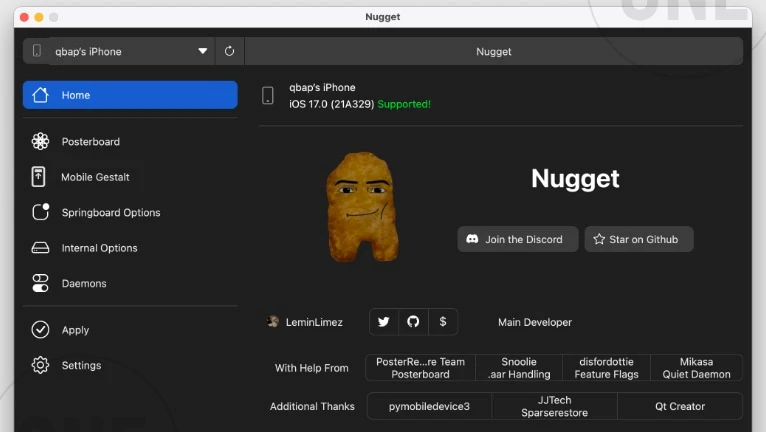
LeminLimez released a new project that allows users to activate some hidden iOS features on iOS 17 / 18. I took a look into Nugget, an open-source software that promises to enable Dynamic Island, Always On Display, set device model name, disable region restrictions, and other features on iOS 17 – iOS 18 devices. If you do not like the command line interface of old Nugget, use Nugget 5.0 or the newly released misakaX.
Download Nugget iOS 18: Get the Latest Version
The latest version of Nugget was released throught the official Cowabunga Discord server. LeminLimez published: Nugget Python, Nugget for macOS, Nugget for Linux, and Nugget for Windows version 6.1. Download links are available below. The new version offers some new features and updated exploits. This update is recommended.
Requirements
- iOS 17.0 (21A326, 21A327, 21A329, and 21A331) or iOS 18 – 18.2+.
- Installed the latest version of python3 (python 3.8 or newer).
- Disabled Find My on the device.
- macOS: A Mac with macOS 12 (Monterey) or higher.
- Windows: Windows 10 or newer.
Why use Nugget?
Nugget is a software that uses the latest exploit to modify MobileGestalt, enabling some hidden system features on iOS devices without the need for a jailbreak. It likely works on iOS 16 through iOS 17.0. However, some features may also work on iOS 17 – iOS 18. Supported versions include iOS/iPadOS 16.0 to 16.7 RC (20H18) and 17.0 – 18.1 Beta 3. Nugget without any announcement was removed from GitHub a few hours after release.
With Nugget, you can activate features like Dynamic Island on any device, change the device model name, enable Boot Chime, set a Charge Limit, and turn on Stage Manager. While the script offers other options, they may no longer work. I tested it myself and can confirm that the Dynamic Island toggle and Disable Regional Restrictions features work. However, Always On Display is not functional due to compatibility issues with iOS 18.
Nugget requires you to generate a MobileGestalt file from your device and save it to Nugget's main folder. There is a dedicated shortcut for the Shortcut app to download the file from your device.
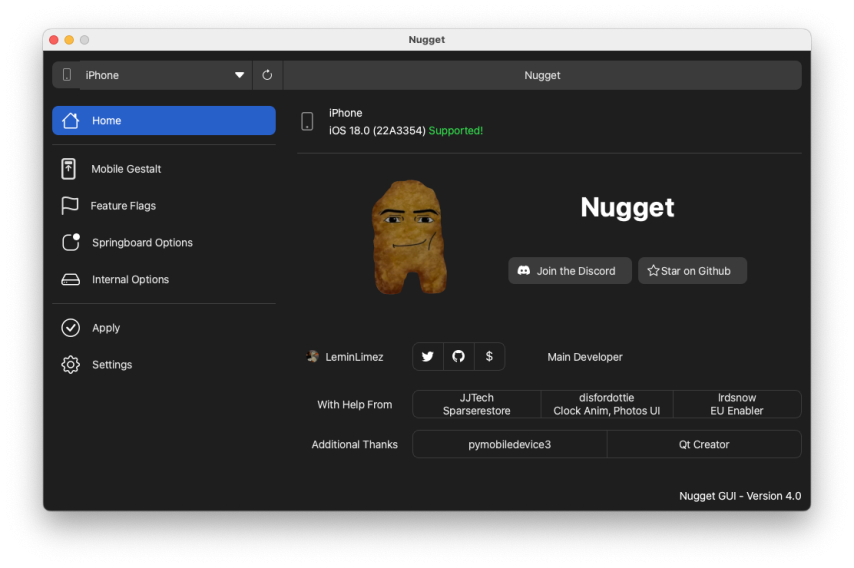
When you launch the Nugget app, it will display all available options through a simple text interface. You can enable features like Dynamic Island, which brings the unique interface from premium iPhones to your screen. The app also lets you set or change the device model name for a more personalized experience.
Other features include toggling the Boot Chime, adjusting the Charge Limit, and enabling Stage Manager to enhance multitasking. Additionally, you can disable region restrictions, such as the camera's shutter sound.
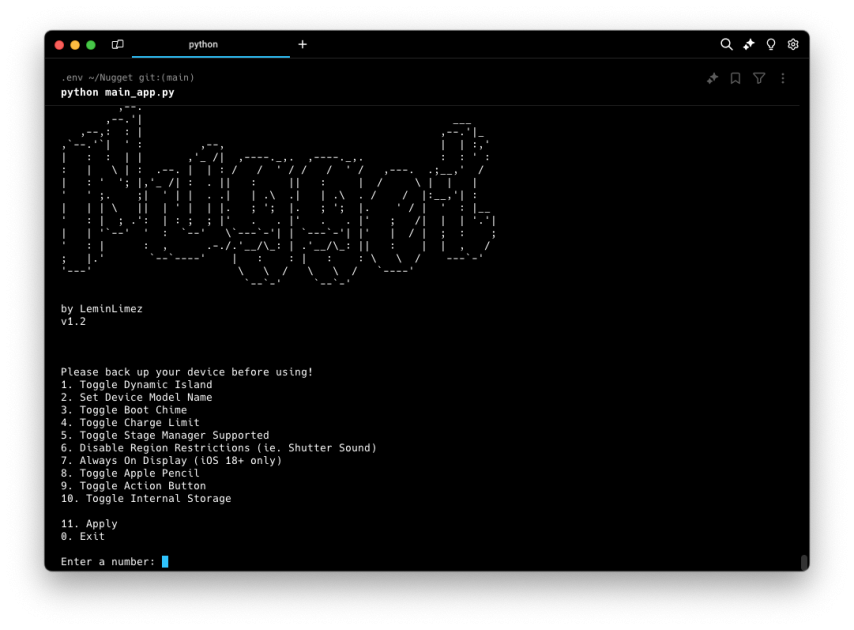
Nugget 2.0 is here, and it’s a massive upgrade! The most exciting part? Nugget now has a Graphical User Interface, making it so much easier to use. No more dealing with complicated commands — everything is now super intuitive. However, for those who like the command line, there is a terminal app as well.
One of the standout features is bringing iPhone X gestures to iPhone SEs, giving older models a modern feel. Plus, you can now apply tweaks over WiFi, which makes everything faster and more convenient. There’s also support for running iPad apps on iPhones and even unlocking hidden features like the Apple Internal Install.
With added improvements like Collision SOS, more customization options, and overall stability fixes, Nugget 2.0 feels like a game changer. It's smoother, smarter, and packed with new possibilities!
This update feels like Nugget has truly come of age. It’s no longer just about minor tweaks — it’s evolving into a powerful, all-encompassing tool that puts a world of possibilities at your fingertips. I’m thrilled with Nugget 2.0, and I can't wait to see what’s coming next.
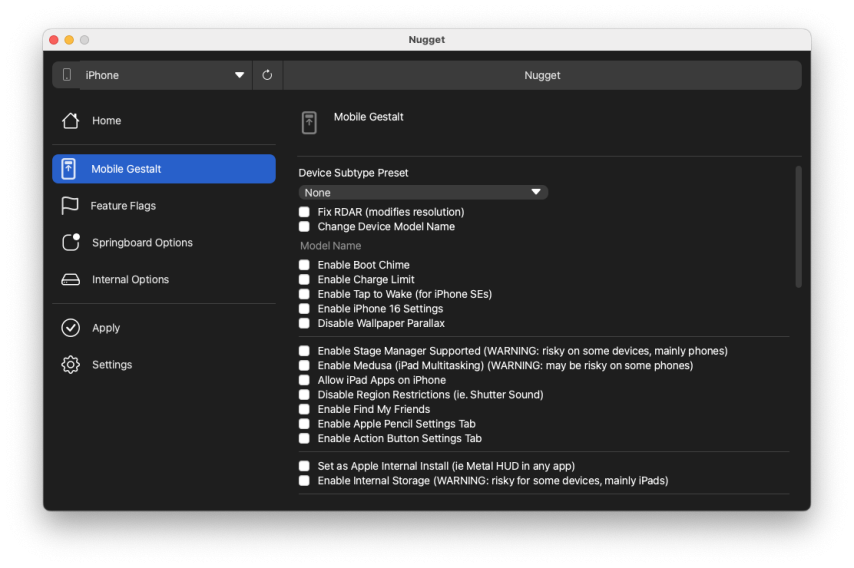
The app also offers toggles for the Apple Pencil, Action Button, and Internal Storage, giving you greater control over your device's functionality. However, I'm not sure that all of the options are compatible with your device.
LeminLimez confirmed that his GitHub account was suspended, though no reason was given for the suspension. Hopefully, the issue will be resolved soon, and he’ll regain access to his account.
Recently, Nugget Mobile was released as the iOS on-device version of the Nugget tweaking tool for Desktop. This mobile version allows users to apply all tweaks without needing a computer. Nugget Mobile supports iOS 16, iOS 17, and iOS 18. It also offers some features provided by Cowabunga Lite.
How to use Nugget on iOS 17
Without any warning, the LeminLimez GitHub account, including the Nugget app, is no longer available. However, since nothing truly disappears from the internet, you can still find and download Nugget from a backup source. Nugget 4.0 App is released with a GUI (Graphical User Interface) and there is no need to use a terminal.
Follow the steps to install Nugget:
- Open a terminal app and download the repo to your computer.
git clone https://github.com/qbap/Nugget - Open the Nugget directory.
cd Nugget - Use this command to create a virtual environment in a directory called .env.
python3 -m venv .env - Activate the virtual environment you just created.
source .env/bin/activate - Install all the Python packages listed in the requirements.txt file.
pip install -r requirements.txt - Run your Nugget application.
python main_app.py - Install the Shortcuts app from the App Store.
- Download the Save MobileGestalt shortcut.
- Run the shortcut and save the MobileGestalt file on iCloud.
- Move the MobileGestalt file to the Nugget folder with the name 'com.apple.MobileGestalt.plist'.
- Return to the Nugget app and press '1' to reload.
- Select an option by entering its corresponding number.
- Enter '11' to apply the changes.
- Finally, reboot your device to see the changes take effect.
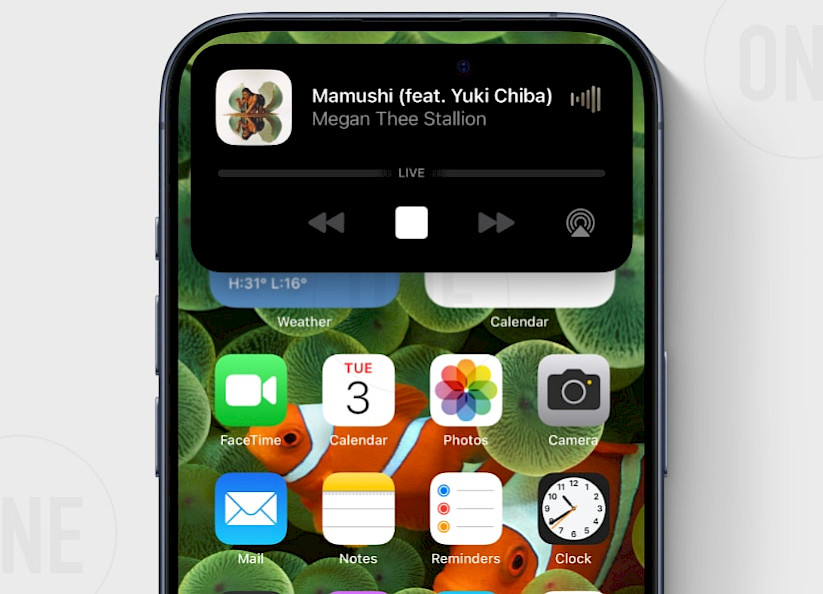
How to create MobileGestalt Shortcut
MobileGestalt Shortcut is a simple script that defines the com.apple.MobileGestalt.plist location on the device, get content from the device and finally save the file to the desired location.
file://private/var/containers/Shared/SystemGroup/systemgroup.com.apple.mobilegestaltcache/Library/Caches/com.apple.MobileGestalt.plist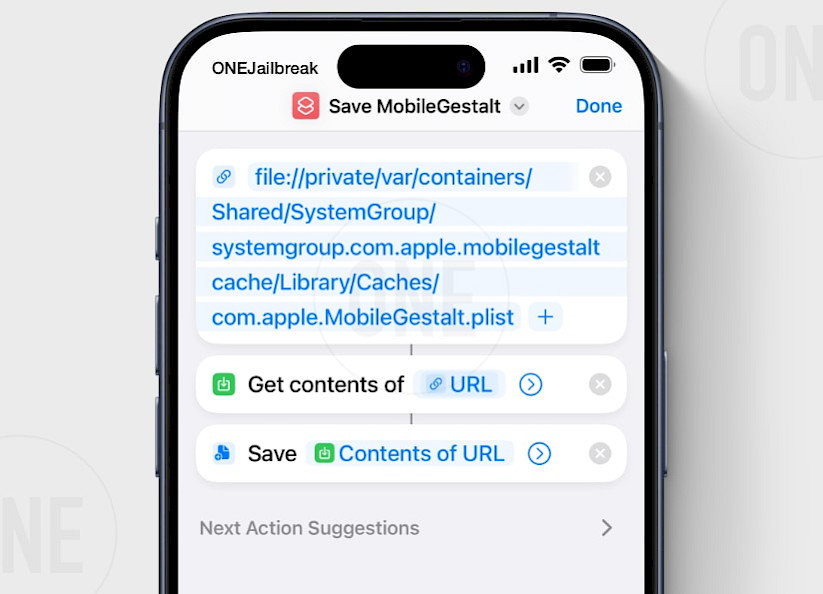
Nugget app for iOS
After the release of the SparseBox app by Duy Tran Khanh, also LeminLimez decided to work on his on-device version of the Nugget app for iOS 16. These first beta releases was available for Cowabunga Nitro Boosters Supporters. However, the Nugget app for iOS is now released as a free IPA package.
As for now, Nugget Mobile supports Mobile Gestalt tweaks from Nugget, features Flags from Nugget (iOS 18+), and offers Status Bar tweaks from Cowabunga Lite. EU Enabler is not currently in the app and this option will come in a later beta. Nugget IPA can be sideloaded using any IPA installer, including TrollStore.
For a free, open-source alternative, you can try the recently released misakaX app. It offers more features and is already available for anyone interested in testing it.
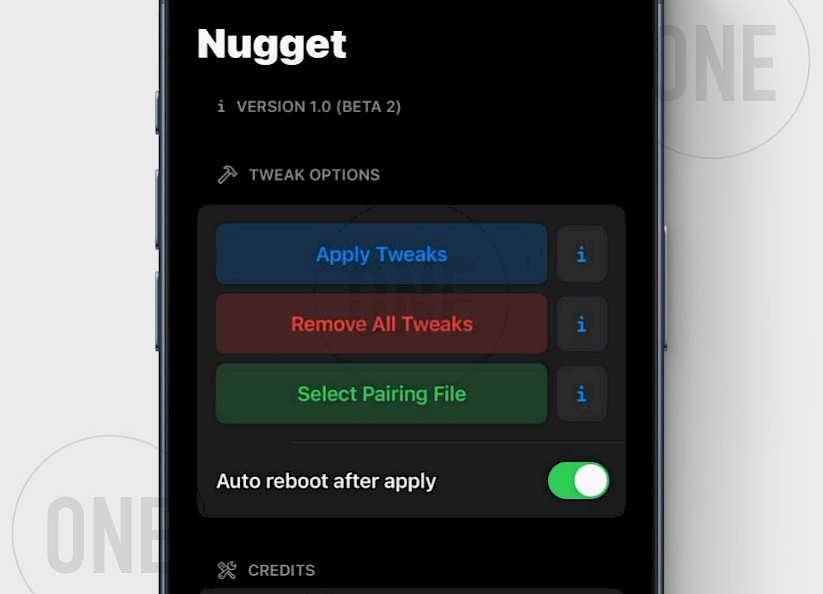
How to install Nugget IPA on iOS
Nugget uses a VPN connection and a pairing file with your PC to simulate a connection when applying system changes. These steps are only required once or after each restart of your iPhone. After that initial setup, Nugget app can make changes to the system without needing to re-establish the connection to the Desktop.
To install Nugget on your iOS device, follow the steps:
Step 1. Download the Nugget IPA and install it with your preferred IPA installer.

Step 2. Install the WireGuard VPN app from the App Store.

Step 3. Import the SideStore Configuration File to the WireGuard app and add the VPN configuration file.

Step 4. Download Jitterbugpair (not Jitterbug) for your operating system (Windows, Linux, or macOS).
Step 5. Connect your iPhone or iPad to the computer via USB.
Step 6. Open the terminal app, execute jitterbugpair (console tool), and follow the instructions.

Step 7. [UDID].mobiledevicepairing file will be saved in jitterbugpair or the Home directory.

Step 8. Open the Nugget app from the Home Screen and Select the pairing file (.mobiledevicepairing).

Step 9. Turn Off Find My iPhone from the Finy My section of the Settings app.

Step 10. Open the WireGuard app and turn on the SideStore configuration.

Now, you can open the Nugget app and start applying various tweaks. Make sure the "Reboot after finished restoring" option is enabled. Any errors will be shown either in prompts or on the log screen, so you can easily track issues if they arise. If the minimuxer is not ready ensure to have a WiFi connection throught VPN turn on.
Troubleshooting
- Jitterbugpair doesn't open: Execute the following command to allow the app to run on macOS 'xattr -c /jitterbugpair' or Linux 'chmod +x ./jitterbugpair'.
- minimuxer is not ready error: Be sure to run WireGuard VPN from the configuration file you imported. Close the Nugget app, reconnect the VPN, and reopen Nugget to solve the issue.
- idevicebackup2 unsupported command: Disable Find My iPhone to allow the app to execute all commands while applying tweaks.
- ErrorCode 211: Disable Find My iPhone on your device to bypass the error.
Comments
Martyn Huewi De leon 10 months ago
I'm on iPad iOS 18 and I don’t like how it looks, it's not smooth, and it's boxy, any way to reset it or remove it?
qbap 10 months ago
Use misakaX to remove it. Toggle the option off that you don't want and apply.
Ranz 10 months ago
There isn't AOD option although I'm on iOS 18.
qbap 10 months ago
You can enable AoD for specyfic things on iOS 18. It's not called AoD, those are silent notifications while locked (displayed on the Lock Screen instead Notification Center). Google for more information.
Koko 10 months ago
I also noticed, that we have version 1.0 while on the captures, it's 1.2. In addition, I activated the dynamic island, but I have a red instead of time and battery... I don't know how to remove it...
qbap 10 months ago
Version 1.2 was released, but the official repository is offline. I have a backup, but I'm not sure to update it. Use misakaX to deactivate Dynamic Island. Toggle the option off and apply.
dwad 10 months ago
Is it likely to brick my device?
qbap 10 months ago
As always there is a possibility that something goes wrong. This is an exploit not a built-in feature for Apple devices.
Rln 10 months ago
In MisakaX, when I select the MobileGestalt file, the app crashes. In nugget, the app sees this file, but when I apply customizations, it also crashes. Please help me, maybe something is wrong with the MobileGestalt file? Although I did everything according to the instructions several times
qbap 10 months ago
There must be an issue with the MobileGestalt file. MisakaX and Nugget are working on the same engine. I belive MisakaX offers an option to reset the MobileGestalt file on the device.
KoKo 10 months ago
Hello, you have send version 1.5, but I don't know how to install it. Can you help me replace it with version 1.0? Thank you again for this post.
qbap 10 months ago
Extract the ZIP, next move to step 2, and ignore the git clone function.
dcx 10 months ago
Tweak for AoD stopped working somehow after OTA update, installed the tweaks on 18.0 b7 and after updating to b8 the options for AoD disappered, even reapplying doesn't work, device is iPhone 15.
AlMarche90 10 months ago
Hey there! Can you give a short explanation about what the Internal Storage option does? I’m tempted to upgrade from 16.6.1 to 18.1 beta on my iPad, but I use Filza a lot and I don’t know if this can replace it.
qbap 10 months ago
Displays some additional info in the Settings app; Internal Storage.
random 10 months ago
When I do the EU enabler I put in EU but nothing happens when it's rebooted I have my plist, pymobile, python, and iTunes installed.
qbap 10 months ago
It may not work on all devices. You must enter a code for an EU country, not the EU itself. EU stands for Europen Union.
Tide 10 months ago
Can AOD be turned on on iOS 18 RC?
qbap 10 months ago
No, it seams that AoD is not supported on iOS 18 RC Beta. Stay on Beta 8 if you like AoD.
12 mini user 10 months ago
Hello, can you help me bro with the charge limit it doesnt even work, my phone is not stopoed at the setting that i set (80%) but it doesnt stop at the 80% can you fix it in the next update? Oh yeah and in the next update, can you add “Clean Up” feature like it can remove the object in the photo
XedoX 9 months ago
Is that normal that after installing this my computer got a Trojan?
qbap 9 months ago
It uses an exploit to modify the system files. It can be detected as some kind of virus. However, it's not.
Vladimir 8 months ago
After installing Apple Intelligence, I wanted to return Faceit, but I can't do it because this error appears... HELP ME FIX IT (iPhone 11 Pro)
Error! Myexception: Myexception("got an error message: ('MessageType': Restlet', "Number: 183]")Error! Password Required Error: Password Required Error('Password Protected',
'00008030-0012614134D3802E)Vladimir 8 months ago
After installing Apple Intelligence, I wanted to return Faceit, but I can't do it because this error appears... HELP ME FIX IT (iPhone 11 Pro)
1. Error!Password Required Error: Password Required Error('Password Protected',
'00008030-0012614134D3802E)2. Error!
Myexception: Myexception("got an error message: ('MessageType': Restlet',
"Number: 183]")Eduardo 7 months ago
Does Nugget 4.2 work on iOS 18.2 final? I think it doesn't work, but I don't know if it's all the tweaks or just some that don't work.
qbap 7 months ago
Yes, Nugget 4.2 works on iOS 18.2, however Mobilegestalt and AI tweaks will NEVER work on 18.2+.
Mikhail 2 months ago
Will there be an update for the program on iOS 18.3.2 or will it appear in the future?





