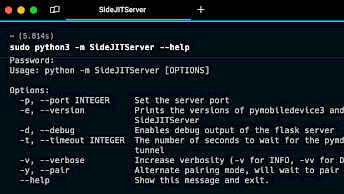Show iPhone info using ideviceinfo
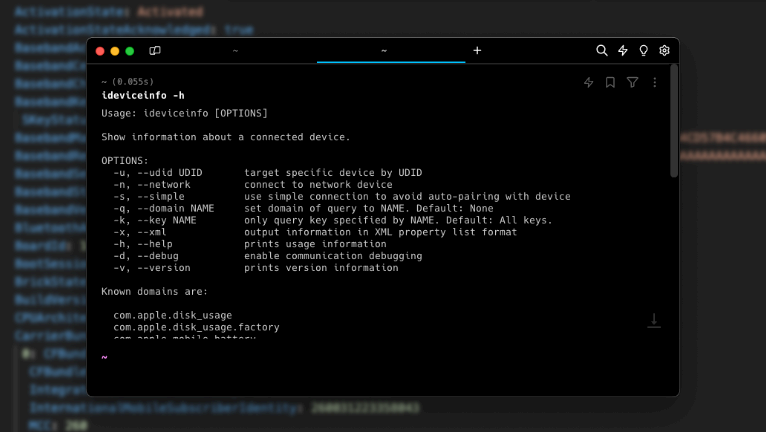
To access a wide array of information about your iPhone, start by navigating through the Settings app. From there, proceed to the General tab and then to the About section. However, for even more detailed insights into your iPhone, you can utilize a powerful tool called ideviceinfo, which is part of the libimobiledevice suite. This suite is compatible with Linux, macOS, and Windows, offering comprehensive data regarding your iPhone.
iOS provides users with access to various fundamental details concerning their iPhones, such as their Name, iOS software version, Model name, part,, and model numbers. Adjacent to the Model, the part number is displayed, while tapping on it reveals the model number. Other pertinent information includes the Serial number, the count of songs, videos, photos, and apps, as well as details about its Capacity and available storage space.
Additionally, users can view Wi-Fi and Bluetooth addresses, information about the cellular network, and Carrier settings. By tapping on the carrier version number, users can access further carrier-specific details, although they may need to contact their carrier for more comprehensive information. Furthermore, iOS provides access to the device's IMEI (International Mobile Equipment Identity), ICCID (Integrated Circuit Card Identifier) for GSM networks, MEID (Mobile Equipment Identifier) for CDMA networks, and Modem firmware.
What is ideviceinfo?
ideviceinfo serves as a command-line tool designed to provide a wealth of information about your iPhone, extending its support to network devices as well. In its simple mode, ideviceinfo offers a comprehensive overview, revealing 28 parameters pertinent to the iDevice being inspected. ideviceinfo is used also as one of the components for most iCloud Bypass tools.
Among these details are ProductName, BasebandCertId, BasebandKeyHashInformation, BasebandSerialNumber, PartitionType, BasebandVersion, BoardId, BuildVersion, CPUArchitecture, ChipID, DeviceClass, DeviceColor, DeviceName, DieID, HardwareModel, HasSiDP, HumanReadableProductVersionString, ProductType, ProductVersion, ProductionSOC, ProtocolVersion, SupportedDeviceFamilies, TelephonyCapability, UniqueChipID, UniqueDeviceID, and WiFiAddress.
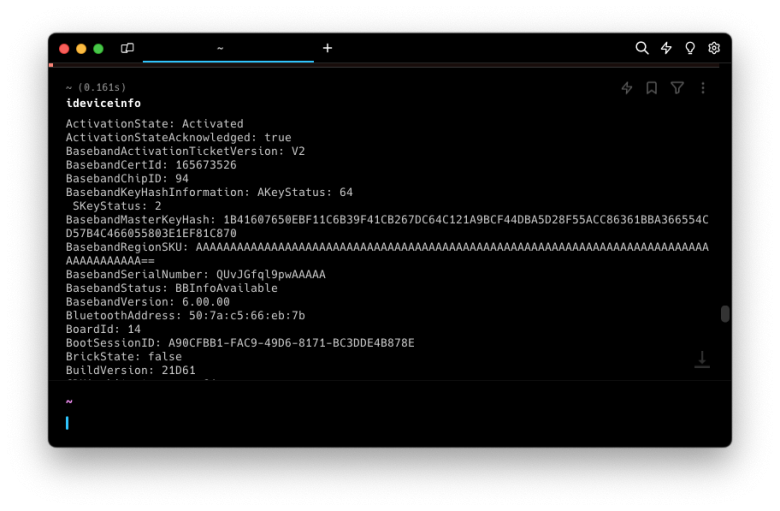
Executing the ideviceinfo command without any options provides an extensive overview of the iDevice, presenting over 100 parameters. These parameters encompass various aspects, including Activation Status, BasebandChipID, DeviceColor, TimeZone, FirmwareVersion, WirelessBoardSerialNumber, TelephonyCapability, SIMStatus, and numerous others, offering users a comprehensive understanding of their device's configuration and status.
How to install ideviceinfo
ideviceinfo constitutes a vital component within the libimobiledevice suite. This cross-platform protocol library facilitates seamless communication with iOS devices, extending compatibility across macOS, Linux, and Windows. Among its myriad features (also iPhone backup) lies the capability to extract diverse information about iPhone, contributing to its utility and effectiveness in device management and analysis. First, install libimobiledevice.
On Ubuntu
On Ubunty the installation process of libimobiledevice is simple. There are three packages (usbmuxd, libimobiledevice6, and libimobiledevice-utils)that need to be installed through the apt-get command executed as a super user. Use this command in the terminal app.
sudo apt-get install usbmuxd libimobiledevice6 libimobiledevice-utils
On macOS
The easiest way to install libimobiledevice on Mac is by utilizing the Homebrew Package Manager. It allows you to install packages to their directory and then symlinks their files into /opt/homebrew (on Apple Silicon). libimobiledevice should be installed from sources for best compatibility. If you haven't already, use this command to install Homebrew.
/bin/bash -c "$(curl -fsSL https://raw.githubusercontent.com/Homebrew/install/HEAD/install.sh)"
To install libimobiledevice with Homebrew simply execute from the terminal app.
brew install --HEAD libimobiledevice
Alternatively, you can compile libimobiledevice from sources through Homebrew packages.
brew install -v automake autoconf libtool wget libimobiledevice
brew install -v --HEAD --build-from-source ideviceinstaller
or
brew install -v automake autoconf libtool wget libimobiledevice
git clone https://github.com/libimobiledevice/libimobiledevice.git
cd libimobiledevice
./autogen.sh
make
sudo make install
On Windows
libimobiledevice suite for Windows, a library to communicate with services on iOS devices using native protocols, contains the latest libimobiledevice tools and deps built on mingw-w64, up-to-date with upstream. You can download it from the L1ghtmann GitHub Repository.
How to use ideviceinfo
Once installed, utilizing the ideviceinfo application is straightforward. By default, it presents a complete list of all extracted parameters of the device. However, users have the option to target specific devices, output information in XML format, or establish a connection to a network device if available, enhancing the flexibility and functionality of the tool.
Step 1. Install libimobiledevice suite on your Desktop.
Step 2. Open the terminal app.
Step 3. Connect your iPhone via USB to the computer.
Step 4. Execute the following command to view basic info about iPhone.
ideviceinfo -s
BasebandCertId: 115611526
BasebandKeyHashInformation: AKeyStatus: 64
SKeyStatus: 2
BasebandSerialNumber: IUwJZfql7pwAAAAA
BasebandVersion: 6.00.00
BoardId: 14
BuildVersion: 21D61
CPUArchitecture: arm64e
ChipID: 32800
DeviceClass: iPhone
DeviceColor: 1
DeviceName: iPhone
DieID: 812624633686
HardwareModel: D321AP
HasSiDP: true
HumanReadableProductVersionString: 17.3.1
PartitionType: GUID_partition_scheme
ProductName: iPhone OS
ProductType: iPhone11,2
ProductVersion: 17.3.1
ProductionSOC: true
ProtocolVersion: 2
SupportedDeviceFamilies[1]: 0: 1
TelephonyCapability: true
UniqueChipID: 1426732632
UniqueDeviceID: 00018020-001Aa53C0A19002E
WiFiAddress: 60:7b:a1:ee:13:55
Available commands
Usage: ideviceinfo [OPTIONS]
Show information about a connected device.
OPTIONS:
-u, --udid UDID target specific device by UDID
-n, --network connect to network device
-s, --simple use simple connection to avoid auto-pairing with device
-q, --domain NAME set domain of query to NAME. Default: None
-k, --key NAME only query key specified by NAME. Default: All keys.
-x, --xml output information in XML property list format
-h, --help prints usage information
-d, --debug enable communication debugging
-v, --version prints version information