How do you backup iPhone without iTunes in 2025
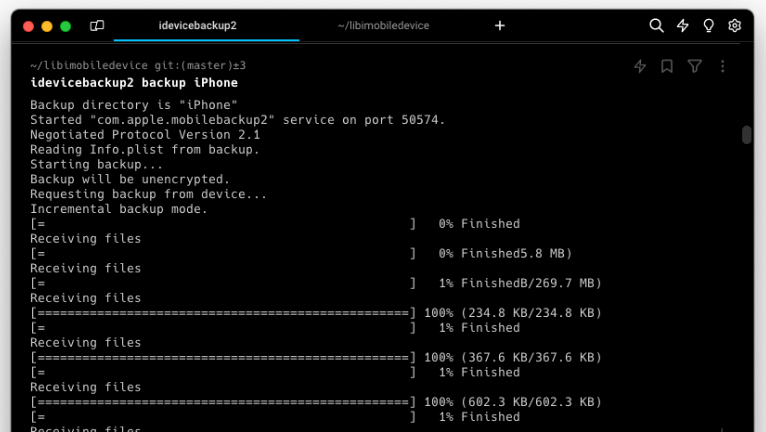
There exist alternatives to using iTunes or Finder for backing up your iPhone. While these tools are commonly used, one standout option is the open-source utility idevicebackup2, which is part of the libimobiledevice package. This utility enjoys popularity due to its versatility and reliability. Notably, it comes preinstalled with many popular Linux distributions and can be effortlessly installed on macOS or Windows systems.
idevicebackup2 offers versatile functionality, allowing users to both create and restore backups from either the current directory or a designated location. This tool boasts a range of options, including the ability to target a specific device by its UDID, utilize backup data from a device identified by UDID, connect to network devices, request passwords interactively, enable communication debugging, and print usage or version information as needed.
In addition to its straightforward backup and restore functions, idevicebackup2 provides a range of advanced options. These include the ability to compel a full backup from the iPhone, restore system files, generate a backup folder copy before initiating a restore, reinstate device settings from the backup, exclude items not intended for restoration, prevent app reinstallation post-restore, and supply the password for the source backup.
idevicebackup2 is a command line tool that can be executed from the terminal app. It's also used as the default engine for tools with graphical interfaces such as 3uTools or i4Tools.
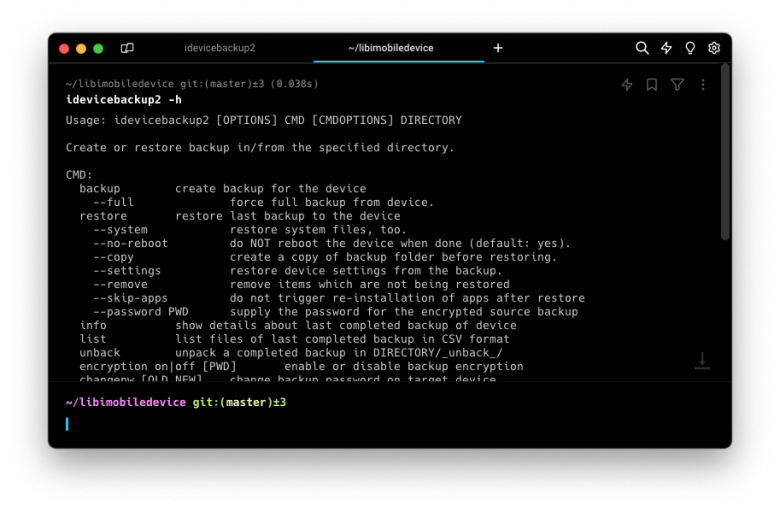
Backup iPhone using libimobiledevice
libimobiledevice is a versatile cross-platform protocol library designed for seamless communication with iOS devices, compatible with macOS, Linux, and Windows operating systems. While installation on Linux is straightforward, the process can pose challenges on macOS. Specifically, configuring libimobiledevice on macOS Sonoma 14.2, alongside Python 3.11.8 and iOS 17.3.1, may require additional steps and careful attention to compatibility issues.
How to install libimobiledevice for Ubuntu
On Ubunty the installation process of libimobiledevice is simple. There are three packages (usbmuxd, libimobiledevice6, and libimobiledevice-utils)that need to be installed through the apt-get command executed as a super user. Use this command in the terminal app.
sudo apt-get install usbmuxd libimobiledevice6 libimobiledevice-utilsHow to install libimobiledevice for macOS
The easiest way to install libimobiledevice on Mac is by utilizing the Homebrew Package Manager. It allows you to install packages to their directory and then symlinks their files into /opt/homebrew (on Apple Silicon). libimobiledevice should be installed from sources for best compatibility. If you haven't already, use this command to install Homebrew.
/bin/bash -c "$(curl -fsSL https://raw.githubusercontent.com/Homebrew/install/HEAD/install.sh)"To install libimobiledevice with Homebrew simply execute from the terminal app.
brew install --HEAD libimobiledevice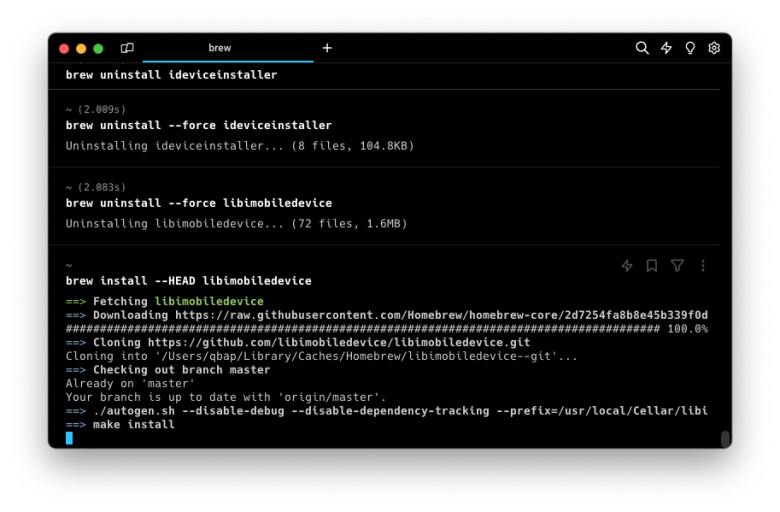
Alternatively, you can compile libimobiledevice from sources through Homebrew packages.
brew install -v automake autoconf libtool wget libimobiledevice
brew install -v --HEAD --build-from-source ideviceinstalleror
brew install -v automake autoconf libtool wget libimobiledevice
git clone https://github.com/libimobiledevice/libimobiledevice.git
cd libimobiledevice
./autogen.sh
make
sudo make installlibimobiledevice suite for Windows
libimobiledevice suite for Windows, a library to communicate with services on iOS devices using native protocols, contains the latest libimobiledevice tools and deps built on mingw-w64, up-to-date with upstream. You can download it from the L1ghtmann GitHub Repository.
How to backup iPhone using idevicebackup2
Once installed, libimobiledevice comes with two apps to create iPhone backups without iTunes. Create or restore backup for devices (legacy) using idevicebackup, or create or restore backups for devices running iOS 4 or later (also iOS 17) with idevicebackup2 command.
If you are connecting the device to your laptop for the first time, it will require to unlock and enter the PIN code on the mobile device. If it complains that no device is connected and the mobile device is indeed plugged in through the USB cable, you might need to do this first, although typically the pairing is automatically done when connecting the device.
Step 1. Connect your iPhone to your computer via a USB cable.
Step 2. Open the terminal app and execute the following code.
idevicepair pairStep 3. To create a backup with idevicebackup2, run the following command. Do not use the --full parameter because it may not work correctly. The standard command executes a full backup for the first time. Every next time it will use Incremental backup mode.
Usage: idevicebackup2 [OPTIONS] CMD [CMDOPTIONS] DIRECTORY
idevicebackup2 backup Desktop/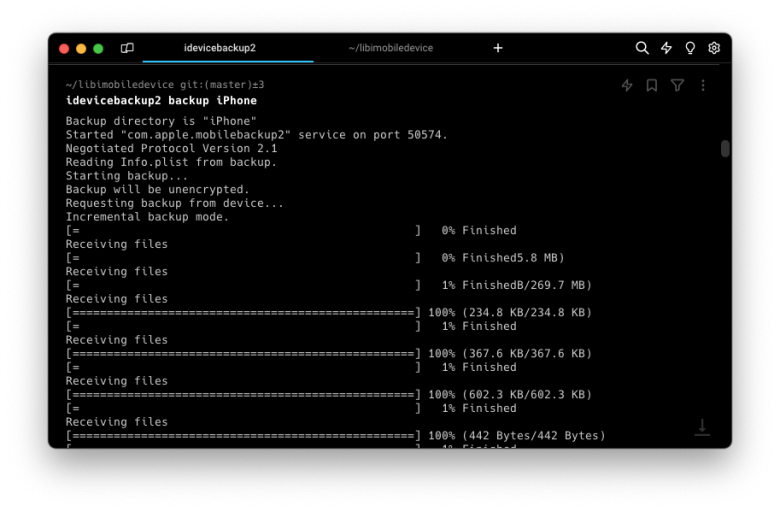
Step 4. You may need to enter the security code of the device several times.
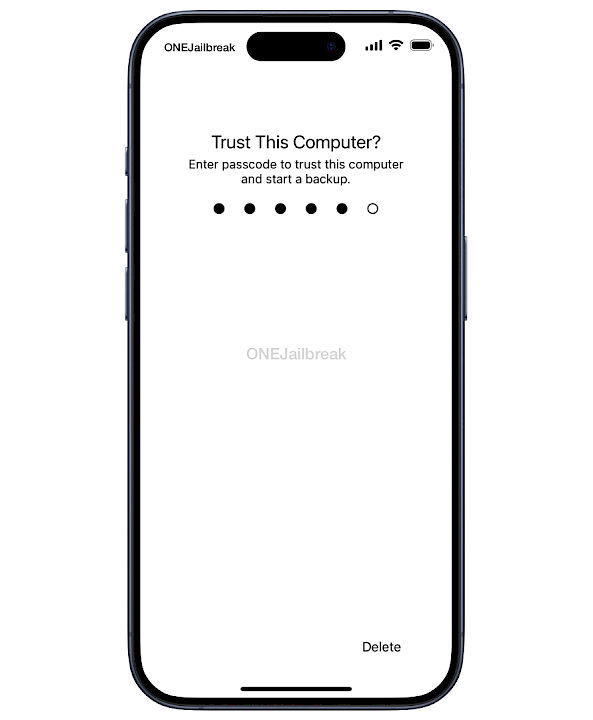
Note: The process of "backup iPhone" may take several hours, depending on the amount of user data stored in it. The progress bar will run after 10-15 minutes.
Backup iPhone using pymobiledevice3
pymobiledevice3 is a pure python3 implementation for working with iDevices. This means this tool is both architecture and platform generic and is supported and tested on Windows, Linux, and macOS. It comes with the backup2 utility allowing users to backup iPhone without iTunes.
How to install pymobiledevice3
The installation process of pymobiledevice3 for Windows, Linux, and macOS is similar. The main requirement is to install Python on your computer. You can install the last released version of pymobiledevice3 using pip or from sources.
To install pymobiledevice3 using pip execute this command from termianl.
python3 -m pip install -U pymobiledevice3Alternatively, install the latest version from sources.
git clone https://github.com/doronz88/pymobiledevice3
cd pymobiledevice3
python3 -m pip install -U -e .OpenSSL is explicitly required if used on older iOS versions (<13).
On Mac:
brew install openssl
On Linux:
sudo apt install opensslHow to backup your iPhone using pymobiledevice3
Once installed, pymobiledevice3 offers a dedicated backup2 module that allows users to backup their iPhone without iTunes on Windows, Linux, and macOS.
Step 1. Connect your iPhone to your computer via a USB cable.
Step 2. To create an iPhone backup with pymobiledevice3, run the following command. Using --full parameter is required to create your iPhone backup.
Usage: python -m pymobiledevice3 [OPTIONS] COMMAND [ARGS]
pymobiledevice3 backup2 backup --full Desktop/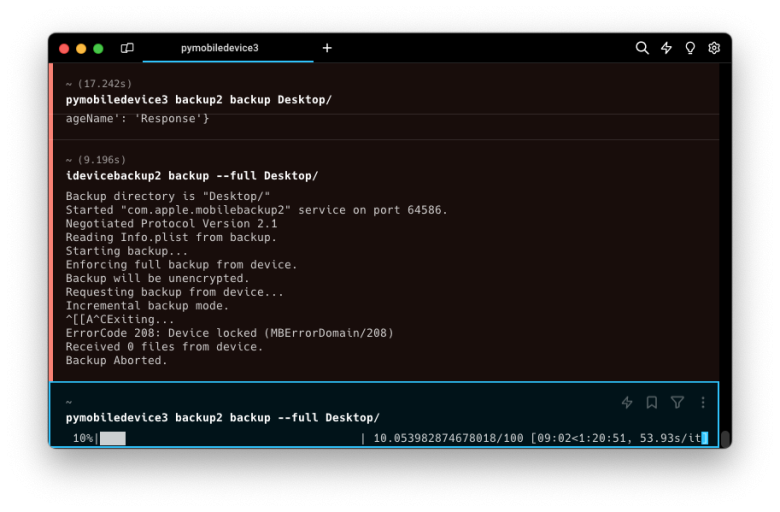
Step 3.You may need to enter the security code of the device several times.
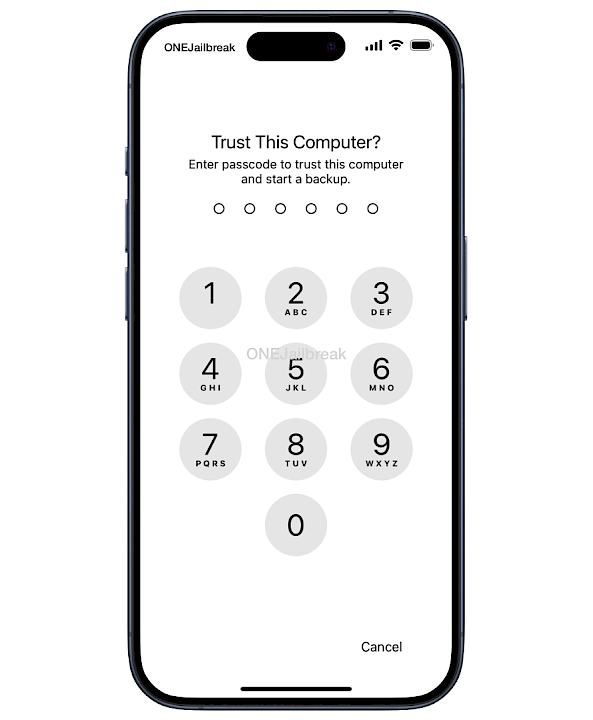
Note: The iPhone backup process may take several hours, depending on the amount of user data stored in it. The progress bar will run after 10-15 minutes.
Conclusion
Several alternatives exist for creating an iPhone backup without relying on iTunes or Finder. Whether you opt for pymobiledevice3 or idevicebackup2 from libimobiledevice, both methods provide effective solutions for generating encrypted or decrypted backups of iOS devices.
When seeking a backup solution for iPhone with a user-friendly graphical interface, free desktop tools such as 3uTools or i4Tools are excellent choices. Regardless of the option you select, creating and managing backups is a straightforward process.




