checkra1n Windows is a PC jailbreak for iOS 12 – iOS 16
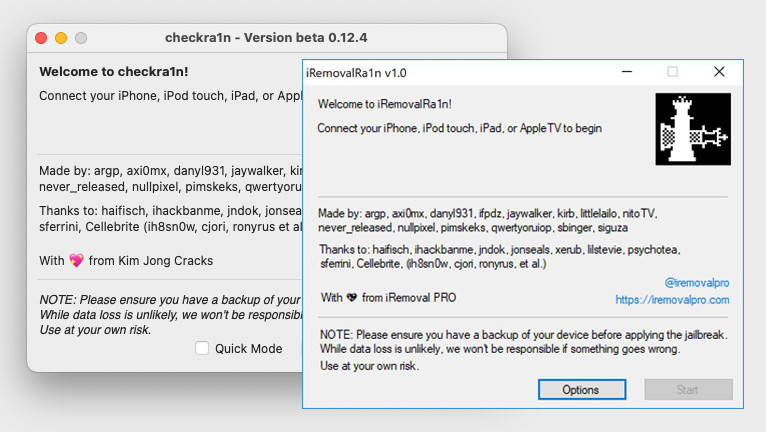
Checkra1n remains an immensely popular open source jailbreak tool that continues to thrive. By leveraging the checkm8 exploit, it allows installing Cydia on A5 to A11 iDevices running iOS 12 to iOS 16. Officially, it offers support for iOS 12, iOS 13, and iOS 14. However, the tool's main engine also enables users to jailbreak iOS 15 – iOS 16.
Introduction to checkra1n Windows
checkra1n Windows was never officially released by the checkra1n Team, but there is iRa1n offering the same features for Windows users. iRemovalRa1n known as the checkra1n for Windows allows users to jailbreak iPhone 5s through iPhone X running on iOS 12.0 up to iOS 14.8.1. However, like checkra1n Windows also, iRa1n doesn't offer support for iOS 15 or iOS 16.
An alternative method to jailbreak your iPhone from a Windows PC using checkra1n involves utilizing a Linux-based distribution specifically designed for jailbreaking iOS devices, such as checkn1x. This approach grants you the ability to execute the original checkra1n jailbreak directly from your PC, making a real checkra1n for Windows alternative.
checkra1n for Windows uses the checkm8 exploit to access the file system on your iPhone and install Cydia among other necessary jailbreak components. Using checkm8 exploit, it is possible to execute the code only when connecting your iPhone or iPad in DFU mode to the computer via a USB cable. Running checkra1n for Windows in a virtual machine environment will not work.
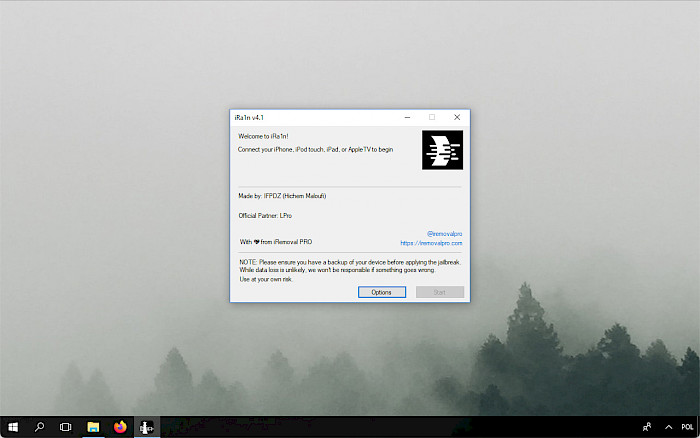
Checkm8 is capable of exploiting a wide range of iPhone and iPad generations, making them susceptible to jailbreaking. Devices spanning from the iPhone 4S (A5 chip) to the iPhone 8 and iPhone X (A11 chip) can be successfully targeted. However, it's important to note that newer devices, including the iPhone 14, iPhone 14 Pro, iPhone 13 Mini, iPhone 13, iPhone 13 Pro, iPhone 13 Pro Max, iPhone 12, iPhone 12 Pro, iPhone 12 Mini, iPhone 12 Pro Max, iPhone 11 Pro, iPhone 11, iPhone 11 Pro Max, iPhone XR, iPhone XS Max, and iPhone XS, are not compatible.
Checkm8 bootrom exploit is also able to execute code iOS 15. Nebula, the developer behind Palera1n Jailbreak, released the first iOS 15 jailbreak based on checkm8 with tweak injection support on iOS 15.0 – 17. It also works up to iOS 17 on A9-A11 devices without tweaks.
A part of checkra1n jailbreak for Windows is also used by palera1n designed for all devices supported by checkra1n but running iOS 15 and iOS 16. If you are interested to jailbreak iOS 15 or iOS 16 on A5 – A11, you can use this tool to replace the checkra1n Windows edition. checkra1n itself is available for macOS, Linux, and even iOS to jailbreak one device from another.
Supported devices
checkra1n Windows supports all A5 – A11 systems on a chip (SoC) are supported by jailbreak. checkra1n compatibility reaches millions of Apple devices. Below, you can find the actual list of compatible iPhones and iPads that can be jailbroken using checkra1n for Windows.
- A5 – iPad 2, iPhone 4S, iPad Mini (1st generation).
- A5X – iPad (3rd generation).
- A6 – iPhone 5, iPhone 5C.
- A6X – iPad (4th generation).
- A7 – iPhone 5S, iPad Air, iPad Mini 2, iPad Mini 3.
- A8 – Phone 6, iPhone 6 Plus, iPad Mini 4.
- A8X – iPad Air 2.
- A9 – iPhone 6S, iPhone 6S Plus, iPhone SE, iPad (2017) 5th Generation.
- A9X – iPad Pro (12.9 in.) 1st generation, iPad Pro (9.7 in.).
- A10 – iPhone 7 and iPhone 7 Plus, iPad (2018, 6th generation), iPad (2019, 7th generation) (iOS 14 not supported).
- A10X – iPad Pro 10.5" (2017), iPad Pro 12.9" 2nd Gen (2017).
- A11 – iPhone 8, iPhone 8 Plus, and iPhone X.
How to use checkra1n on Windows
checkra1n for Windows can be obtained in the form of a native iRa1n software, making it easily accessible for Windows users. Alternatively, if you prefer to use the native checkra1n app on a Windows PC, you can do so by utilizing a Live CD that can be booted from a USB dongle.
In this guide, we will walk you through the necessary steps to effectively utilize checkra1n for jailbreaking your device directly from your Windows PC. Prior to beginning the process, it is essential to download and install the latest version of iTunes for Windows from the official Apple website. Don't use iTunes installer from the Windows Store version, because it will not work.
checkra1n jailbreak for Windows
- Begin by downloading and installing checkra1n Windows (iRa1n) on your PC.
- Launch the checkra1n for Windows by opening the iRemoval PRO app.
- Within the app, locate and click on the “Jailbreak” button to initiate the iRa1n app.
- Connect your iPhone or iPad to your PC using a USB-A cable.
- Click the “Start” button to commence the jailbreaking process.
- iRa1n (checkra1n Windows) will put your device into Recovery Mode.
- Follow the onscreen instructions to enter DFU mode as prompted.
- checkm8 will exploit the system, resulting in booting into jailbreak mode.
- Access the Cydia app to explore various tweaks and apps available from Repositories.
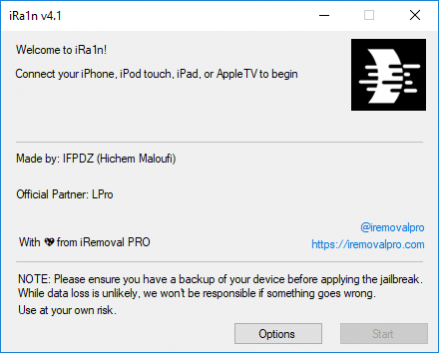
Initially, the early versions of iRa1n (checkra1n for Windows) featured an interface similar to the checkra1n app, complete with the familiar app icon. However, in more recent iterations, the Windows jailbreaking tool has undergone some changes in terms of its appearance. Despite the visual differences, the tool remains user-friendly and straightforward to navigate. Rest assured, even with the updated interface, the process of using iRa1n on Windows remains intuitive.
Please note that this particular version of checkra1n for Windows is designed to support iOS 12, iOS 13, and iOS 14 only. If you wish to utilize the underlying technology of checkra1n to jailbreak iOS 15 or iOS 16, I recommend using Palera1n Jailbreak instead. Palera1n Jailbreak offers compatibility with the latest iOS versions and provides a support for iOS 15 and iOS 16 devices.
WinRa1n is checkra1n 0.1337.1 for Windows
WinRa1n for Windows is a jailbreak tool for iOS 12 – iOS 16 implementing checkra1n 0.12.4 and checkra1n 0.1337.1 as the main engine to enable tweak support on your iPhone or iPad. It works with all checkm8 devices A8 – A11 running iOS 12 – iOS 14, and iOS 15 – iOS 16. What's more, this checkra1n Windows PC can also boot untrusted images on your iDevice.
With WinRa1n for Windows, jailbreaking A8 – A11 iDevices running iOS 12 – iOS 14 has never been easier using the checkra1n tool. However, the capabilities of WinRa1n go beyond that, as it also allows you to execute checkra1n 0.1337.1 and Palera1n v2.0.0 Beta 5, both compatible with iOS 15 and iOS 16. Notably, on the latest iOS firmware, WinRa1n installs the Palera1n loader, granting you the ability to perform tweak injections and install a package manager.
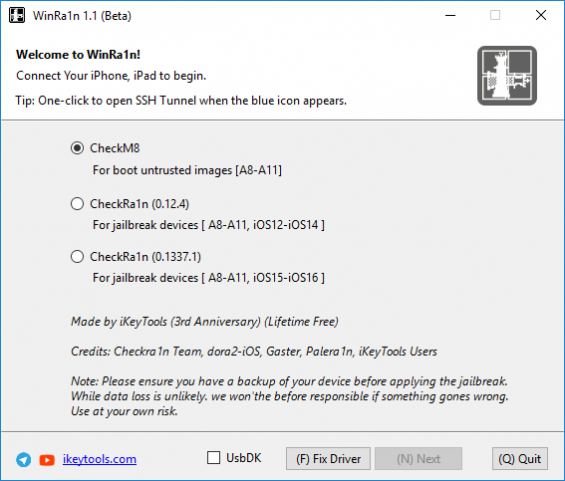
For A11 devices running iOS 16, there is an additional requirement to consider. If you have previously set a passcode on your device, you must erase all content and settings before proceeding with the jailbreak. This step ensures a smooth jailbreaking process on A11devices.
WinRa1n Windows is built upon the checkm8 exploit, which limits its support to A8 – A11 devices. Consequently, you can utilize this tool with various models, including iPhone 5S, iPhone 6, iPhone 6S, iPhone SE, iPhone 7, iPhone 8, and iPhone X. However, it's essential to note that any iPhone models released after iPhone X are not compatible with WinRa1n jailbreak.
checkra1n on Windows from LiveCD
checkn1x is a compact Linux distribution, occupying a mere 28 MB in size, specifically designed for jailbreaking iOS devices using checkra1n from Windows. It serves as an exceptional solution for PC users who prefer utilizing checkra1n for Windows to jailbreak their iPhone 5s through iPhone X models, operating on iOS 12 up to iOS 14.8.1. With its compatibility with a wide range of iOS versions, checkn1x offers a reliable option for Windows users to use checkra1n.
To execute checkra1n on a Windows PC, this method necessitates the installation of a Linux distribution on a USB dongle. By doing so, you gain the ability to utilize the native checkra1n app on virtually any Windows PC. This approach ensures cross-compatibility and enables Windows users to leverage the functionalities of checkra1n jailbreak seamlessly.
- Begin by installing Etcher, which is available for Windows.
- Download the checkn1x ISO, and then open it using the Etcher app.
- Use Etcher to flash the checkn1x ISO onto your USB drive.
- Reboot your computer and access the BIOS boot menu.
- From the boot menu, select the USB drive that you prepared.
- Once your system boots up, run checkn1x.
- Press Alt+F2 to launch checkra1n on your Windows PC.
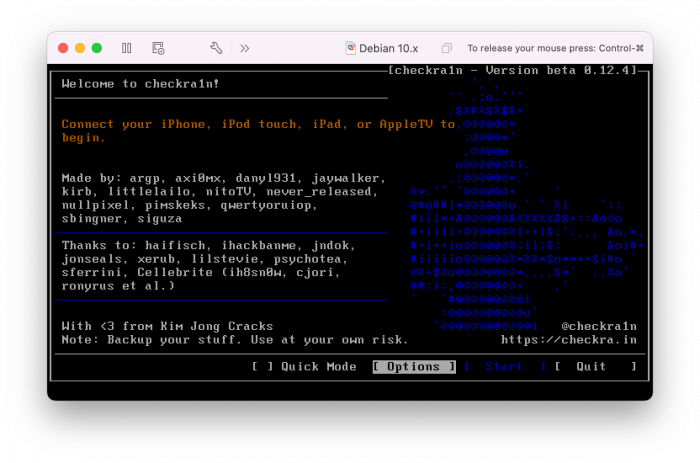
The official release of checkra1n Windows was never made available due to unresolved issues with the USB driver on Windows. This driver is crucial for exploiting your iPhone to gain access to the file system and install Cydia, which is used for managing tweaks. Unfortunately, the obstacles associated with the USB driver have prevented the release of checkra1n for Windows.
OpenRa1n contains checkra1n for Windows
OpenRa1n for Windows revolutionizes the jailbreaking experience by combining the power of palera1n and checkra1n into a single, user-friendly software. This cutting-edge tool enables iPhone users to effortlessly jailbreak their devices right from their native Windows environment. Gone are the days of relying on a USB stick running a Linux distribution to run Palera1n.
One of the standout features of OpenRa1n Jailbreak is its extensive compatibility. It fully supports all checkm8 devices, making it compatible with the latest iOS versions, including iOS 15 and iOS 16. Now, iPhone owners can enjoy the benefits of jailbreaking from a Windows PC thanks to mineek who released custom pongoOS booter for checkra1n 1337.





