How to enable Apple Intelligence in EU
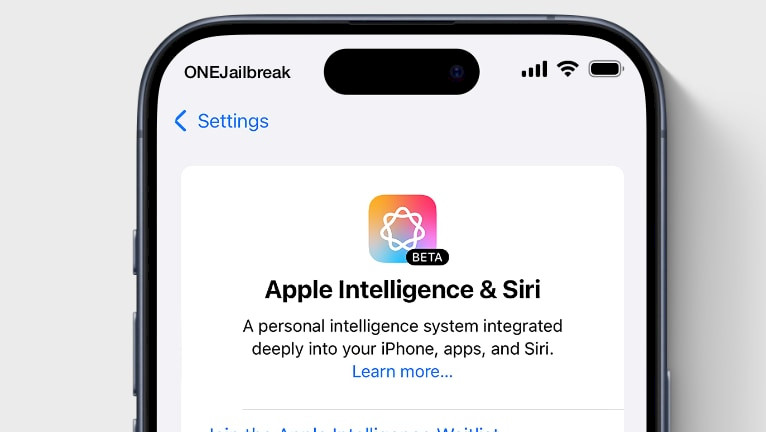
Apple Intelligence is a new feature introduced with the release of iOS 18.1 where you can enable some amazing AI features to improve your workflow in various apps. Unfortunetly, Apple Intelligence is not allowed to work in Europen Union and just changing your Apple ID Country or Region will not work.
With the iOS 18.0 update, Apple Intelligence is not yet available. Apple Intelligence is enabled in beta with iOS 18.1 release when your device language and Siri language are set to a supported language.
Why use Apple Intelligence?
Apple Intelligence features on iOS 18.1 is integrated across various apps and experiences. These include Writing Tools, Photo Cleanup, Memory Movie creation, Natural Language Search in Photos, Notification Summaries, Focus mode for reducing interruptions, Intelligent Breakthrough and Silencing in Focus, Priority Messages in Mail, Smart Replies in Mail and Messages, and enhancements to Siri including new look and feel, or more natural voice.
However, these features are only available on the latest devices, such as the iPhone 16, iPhone 16 Plus, iPhone 16 Pro, iPhone 16 Pro Max, iPhone 15 Pro, or iPhone 15 Pro Max models. Older devices are not supported.
That said, with the release of TrollRestore, a new exploit was found that allows system file modifications on iOS without jailbreaking by modifying and patching a backup. This breakthrough is a key step towards enabling Apple Intelligence on all devices running iOS 18.1, including those in the EU. And this is possible with the misakaX app.
With my experience, I will guide you through the entire process of enabling Apple Intelligence in the EU and other countries on iOS 18.1 and newer, using easy-to-follow steps and the misakaX application for Desktop.
Update, 19th September 2024
It looks like the latest version of misakaX does not download the AI model itself. The fix is under development, however, the Misaka Team has found that it can break Face ID because of changing DeviceType.
A manual solution was presented by f1shy-dev in the sneakyf1shy apple intelligence tutorial v1.7. It requires users to manually modify the MobileGestalt file and change ProductType key (look for h9jDsbgj7xIVeIQ8S3/X3Q) to 16,2. This spoofs your device into thinking it is an iPhone 15 Pro that supports Apple Intelligence.
Supported devices
- iPhone 16, iPhone 16 Plus, iPhone 16 Pro, iPhone 16 Pro Max
- iPhone 15, iPhone 15 Plus, iPhone 15 Pro, iPhone 15 Pro Max
- iPhone 14, iPhone 14 Plus, iPhone 14 Pro, iPhone 14 Pro Max
- iPhone 13, iPhone 13 mini, iPhone 13 Pro, iPhone 13 Pro Max
- iPhone 12, iPhone 12 mini, iPhone 12 Pro, iPhone 12 Pro Max
- iPhone 11, iPhone 11 Pro, iPhone 11 Pro Max
- iPhone XS, iPhone XS Max, iPhone XR
- iPhone SE (2nd generation or later)
Activate Apple Intelligence Anywhere!
Officially, Apple Intelligence works with the iPhone 15 and iPhone 16 Series running up to iOS 18.1 Beta 4. However, by exploiting an iOS bug, it’s possible to enable this feature on all devices, including in regions where it’s restricted, such as the European Union and China. Huy Nguyen has proven that it works, and I can also confirm this. Now you can also enable iPhone Mirroring for EU executing exploits for macOS and iPhone.
To enable Apple Intelligence in the EU and any other country, follow the steps:
Step 1. Download and install misakaX for Windows or macOS. Next, save the MobileGestalt.plist from your iPhone to your Desktop. All instructions are available in the misakaX installation guide.
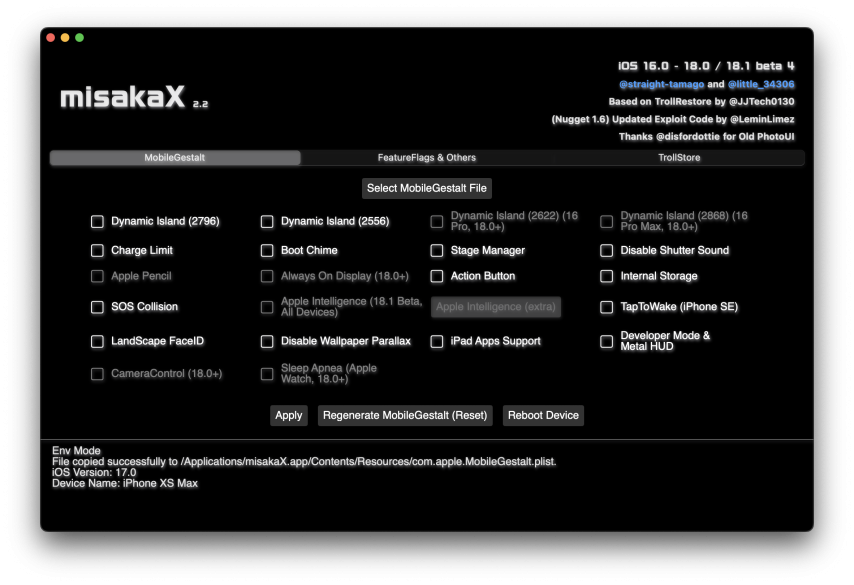
Make sure iTunes is running in the background and you did turn off Find My iPhone from the Settings app! Also, regenerate the MobileGestalt (Reset) using misakaX before continuing this guide.
Step 2. Duplicate the com.apple.MobileGestalt.plist file. The backup will be used to return the Face ID feature.
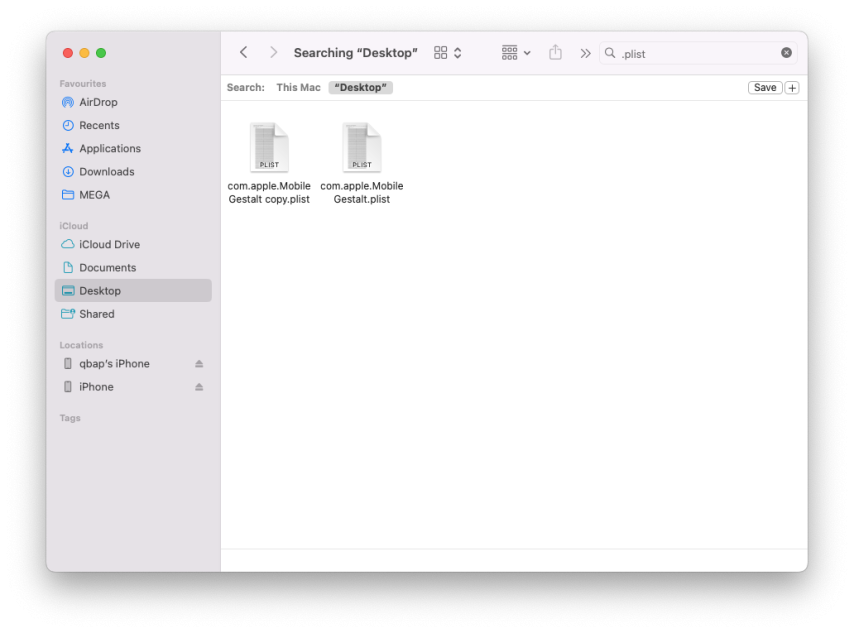
Step 3. Open the com.apple.MobileGestalt with a text editor. I'm using Visual Studio Code and Property List Editor extensions. Find the key 'h9jDsbgj7xIVeIQ8S3' and modify the value to 'iPhone16,2'. Import the modified MobileGestalt to Nugget and apply. This will spoof the device as iPhone 15 Pro, and temporarily break Face ID. misakaX will not allow you to overwrite the device model.
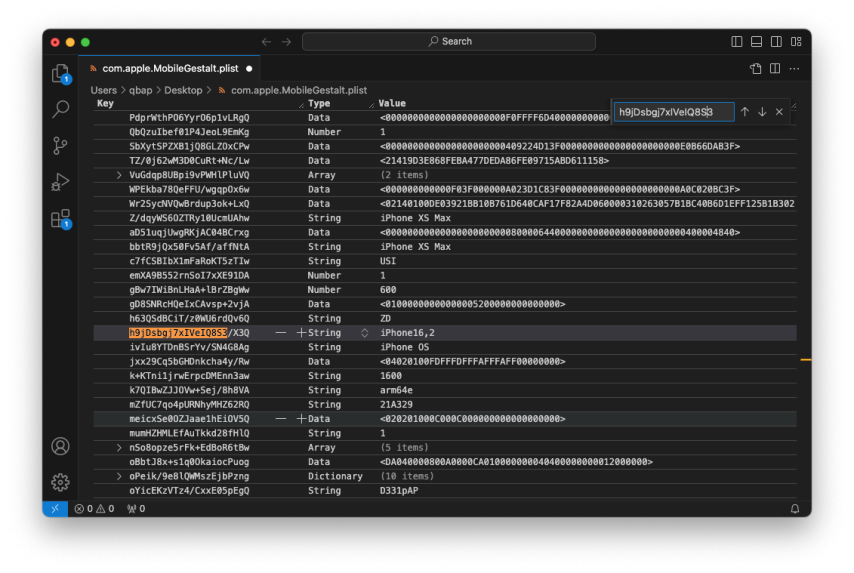
If you encounter the error message You might be using com.apple.MobileGestalt.plist of another device, and misakaX can't apply the changes, try using the Nugget app instead.
Step 4. Open the Settings app → General → Language & Region.
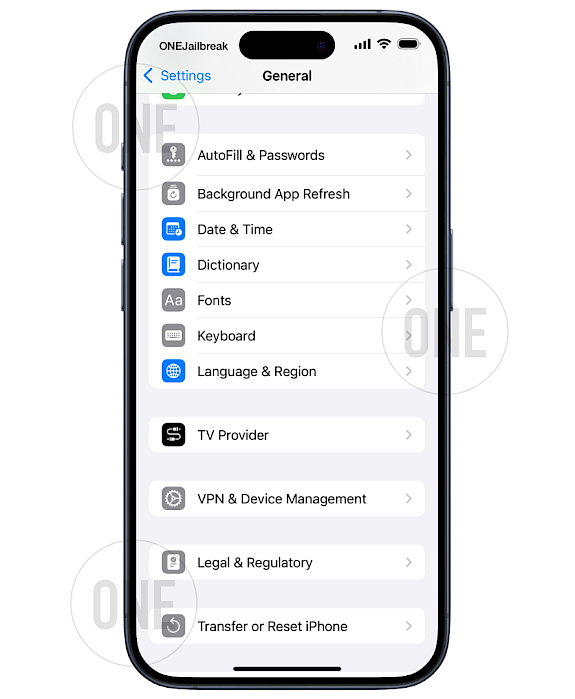
Step 5. Set the device Region, Language, and Siri language to English (US) language.
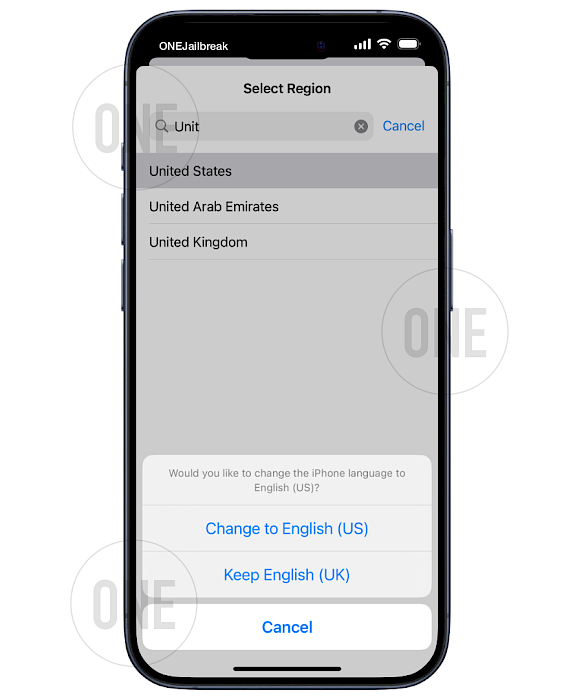
Step 6. Sign out from your iCloud account.
Step 7. Open misakaX, import the modified MobileGestalt, enable the Apple Intelligence (tick option), and Apply.
Step 8. Reboot your iPhone to apply changes.
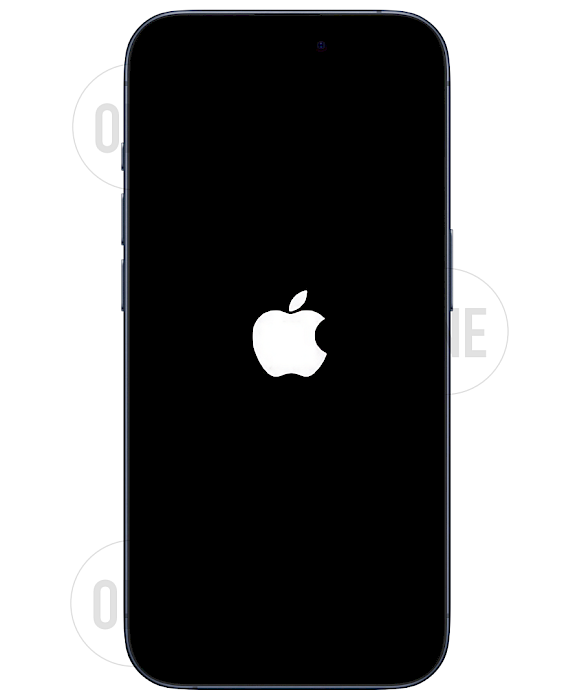
Step 9. Open the Settings app → Apple Intelligence & Siri and tap 'Not Now'.
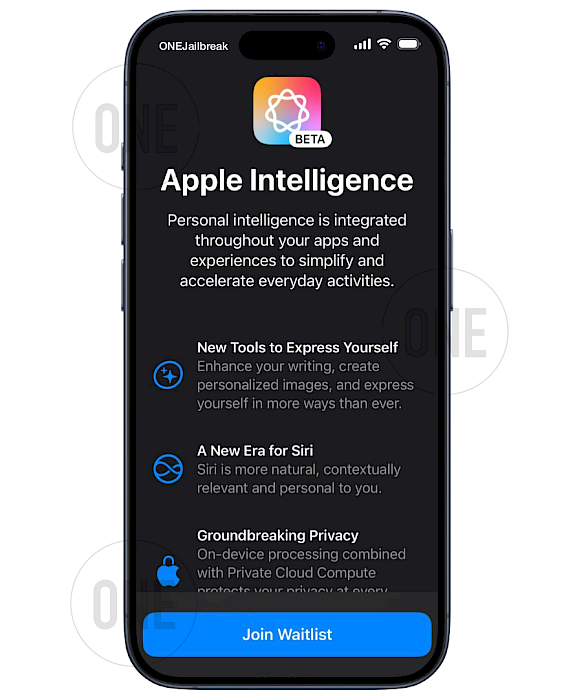
Step 10. Open the misakaX app, click on the Apple Intelligence (extra) option, and Apply. This bypasses the "Waitlist" / Eligibility. On the backend, misakaX adds to com.apple.MobileGestalt file the DeviceSupportsGenerativeModelSystems key 'A62OafQ85EJAiiqKn4agtg', and sets it to 1 as an Integer.
Step 11. Enable Apple Intelligence with the toggle.
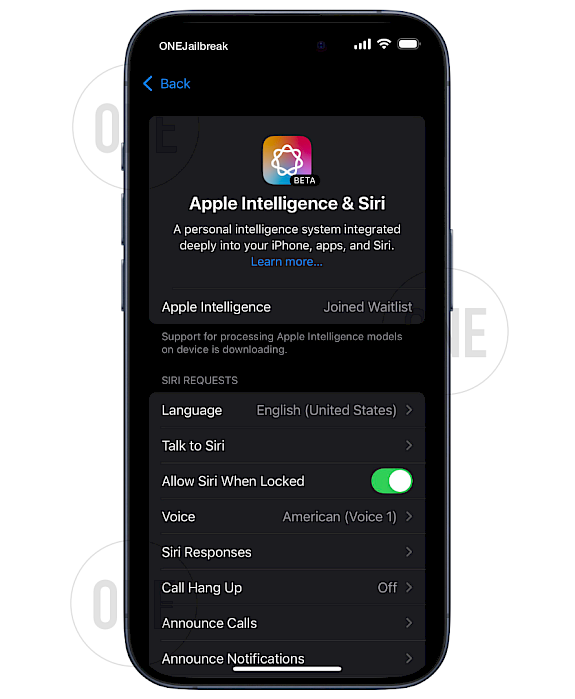
Step 12. Wait about 15-20 minutes and login back to your iCloud account. This is required to download AI models in the background.
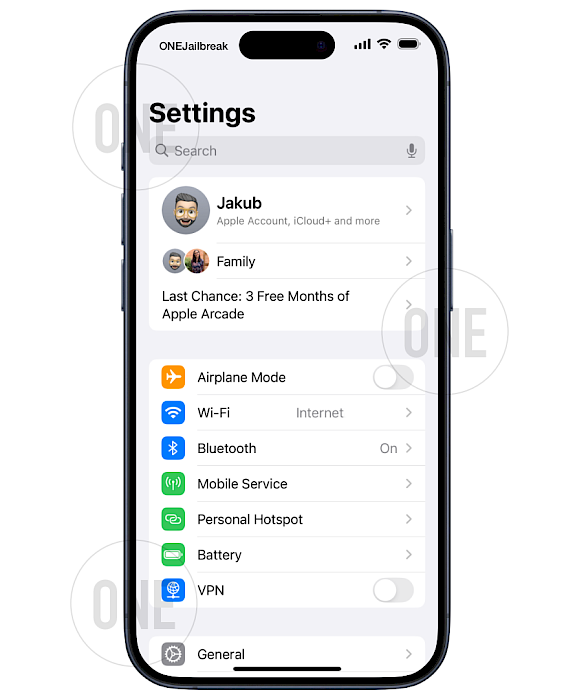
Step 13. To bring Face ID back simply import the not modified version of MobileGestalt.plist (backup) to Nugget. Select the Apple Intelligence (extra) option again. Now Apply and write this MobileGestalt file back to your device with misakaX and reboot. The AI model will be downloaded again (5-10 minutes).
How to enable Apple Intelligence in China
Apple Intelligence will not currently work for iPhone models purchased in mainland China. For supported iPhone models purchased outside of China mainland, Apple Intelligence will not currently work if you are in China mainland and if your Apple ID Country/Region is also in China mainland. However, this is not an issue anymore.
Users in China can use the ShutterSound feature in misakaX to bypass regional restrictions. After applying this option, the remaining steps to activate Apple Intelligence in China are the same.
FAQ
To ensure the AI models are downloaded in the background, open the Settings app and navigate to General → iPhone/iPad Storage. Scroll down to iOS, and you should see 'Apple Intelligence,' which can grow from 44MB to around 2.2GB-3GB.
To fix the 'Siri Not Available' issue, double-check that your device is spoofed as an iPhone 15. If it is, make sure you haven’t tried to fix Face ID before downloading the AI models. Also, ensure you’re connected to Wi-Fi and that Low Battery Mode is disabled.
Ensure your Apple ID is not an EU account, if it is then just sign out of iCloud entirely as mentioned in the guide. If still not working, you can make a non-EU Apple ID in USA. Set the region to US, and the language to US English. As a payment, you can select none only if you create a new account.
To resolve this, ensure that the system recognizes your device as an iPhone 15 Pro, which will allow the AI model to download. Depending on your internet connection, the download may take up to 30 minutes via Wi-Fi. AI is downloaded in the background.
To bypass Joined Waitlist apply the Apple Intelligence (extra) option with misakaX and reboot your iPhone. This will allow you to open the Apple Intelligence & Siri settings and enable the AI.
Comments
Chris 9 months ago
Thanks
ZHANG 9 months ago
After modified the key "h9jDsbgj7xIVeIQ8S3", MisakaX can't apply the change.
You might be using com.apple.MobileGestalt.plist of another device.
qbap 9 months ago
Use the Nugget app to apply the changes for this step.
qbap 8 months ago
This is a security protection. Use Nugget to apply the modified com.apple.MobileGestalt.plist.
James 9 months ago
Followed all steps on iPhone 14 Pro but get "Siri Not Available, Connect to Wi-Fi to complete Siri download." error message but I have been on Wi-Fi for over 2 hours. Any advice on what to do?
qbap 9 months ago
Did you change the device identifier to iPhone 15? “Siri not available. Connect to Wi-Fi to complete Siri download” it means the AI model hasn’t been fully downloaded to your device.
Mazza 9 months ago
Not working on iPhone 16 Pro. When I click on "Join Waitlist" nothing happens. If I restart the Setting app, Apple Intelligence is not available.
qbap 9 months ago
You didn't follow all the steps. misakaX offers the Apple Intelligence (extra) option. This bypasses the "Waitlist" / Eligibility.
Mazza 9 months ago
Thanks for your response. I did follow all the steps, I can't see the Step 11 if I didn't press on Apple Intelligence (extra) option. But even when I click on it, I see the step 11 but nothing is happening when I press on "Join Waitlist", then if I restart setting app, it says that I'm not eligible.
Airmanc 9 months ago
I managed to get the join button, but when I pressed it, the join waitlist came up, and if I clicked it, nothing happened. At first, it said I had no Internet connection and couldn't join, but after the connection was restored, nothing happens. And if I restart the app, the button disappears.
Simp 9 months ago
I install Apple Intelligence and seems to work. But only got New UI of Siri. No clean up tool or others apple intelligences features.. I’m on 14 pro max. Is that normal?
qbap 9 months ago
You must spoof your iPhone 14 Pro Max to pretend to be an iPhone 15 so you can download the AI models. It looks like you only succeed with the first part where you enable the UI.
Julian 9 months ago
Got an EU iPhone 16 Pro. Tried at least 10 times, step by step and didn't work. Tried with MisakaX and Nugget. Every couple of times I had the same thing as Mazza, "Join Waitlist" coming up, not working and vanishing after reloading settings app.
Has anyone actually tried it on an EU iPhone 16 Pro? Most I see is people getting it to work with older models.
Julian 9 months ago
Has anyone got it to work with an EU iPhone 16 Pro without a US Apple ID, as the description explains?
Peter 9 months ago
I try this on iPhone 15 Pro Max in EU (iPhone from US) and for now, it didn’t work iOS 18.1 db4… bathing happened after do all of these steps.
pangolinnninja 9 months ago
It didn't work, I tried getting my Face ID back and the Apple Intelligence disappeared and isn't appearing.
qbap 9 months ago
If you managed to activate Apple Intelligence & Siri you probably did not download the AI model. Before fixing the Face ID you must download AI in the background.
EragonWolff 9 months ago
Hi after having done all this I could put the AI in French or not and what are the risks of using misakax
qbap 9 months ago
It must stay in English. The risk of using this kind of tool is you can get bootlooped.
Julien Deleplace 9 months ago
Was able to enable it in France using a US Apple Account in media and purchase (iCloud).
Bobby skib 9 months ago
After the "h9jDsbgj7xIVeIQ8S3" Step Misaka X said:
You might be using com.apple.MobileGestalt.plist of another device.I tried 'using the nugget app' and turning on Apple Intelligence through their "Feature Flags" tab but when I rebooted a few times nothing seemed to change in settings. Not sure what to do.
qbap 9 months ago
Use the Nugget app only to spoof the iPhone Model to iPhone 15.
facundo 9 months ago
Funciono todo perfecto, hay que seguir el paso a paso y cuando sacas la cuenta del iCloud esperar a que te llegue la notificacion de que se habilito Apple Inteligence.
Ishanjeet Singh 9 months ago
All the models are downloaded and it is also showing up in iPhone storage but features are not working like writing tools are showing up an error and clean up is not available in the photos app.
ale 9 months ago
Step 8. "Apple Intelligence is not currently available in your country or region", obviously I set USA but didn't work.
qbap 9 months ago
If you did not log out from your iCloud during the process, repeat. In another case, create a new Apple ID for USA (there is a non-payment option available).
Daviddidi 9 months ago
I am confuse with step 13 : "To bring Face ID back simply import the not modified version of MobileGestalt.plist (backup) to Nugget". I should not push apply in Nugget or yes ?
"Select the Apple Intelligence (extra) option again". You mean in MisakaX ? Is rebooting alone in this step already.
"Now Apply and write this MobileGestalt file back to your device with misakaX and reboot. The AI model will be downloaded again (5-10 minutes)".clothespin 9 months ago
Tried over and over again. Doesn't work for me. iPhone 16, iOS 18.1 Beta 4. First tried without changing the model in the plist to 16.2 (as the iPhone 16 itself is supported), but also tried with. It breaks face recognition but doesn't fix Siri/Apple Intelligence.
All steps go without errors and the device reboots etc. But: Simply cannot get rid of the "not supported in your region". Am signed out from iCloud (however, my iCloud account that was signed in is an EU-based). The region is at US, so is the language. Both in Siri and in General settings. But no luck.
So don't think this works for EU-based people, unless you'll need a US-based Apple/iCloud account I think (which they made impossible to get without US credit card).
qbap 9 months ago
You can create a USA Apple ID account and select payment as 'none'. No credit card or PayPal is required. However, this works only for new accounts. This may solve your issues.
MR 8 months ago
I got an everything working when pretending to use an iPhone 15 or 16 model. AI is up and running and works. Models are downloaded. Once I change back to my old iPhone model I get stuck @ "downloading models" again. I tried to redo the process over and over but nothing works incl. reset of MobileGestalt and reapplying the settings. If I change back the model to iPhone 16 it works again but FaceID is broken. Any hints here?





