How to Update Your iPhone to iOS 18: Complete Installation Guide
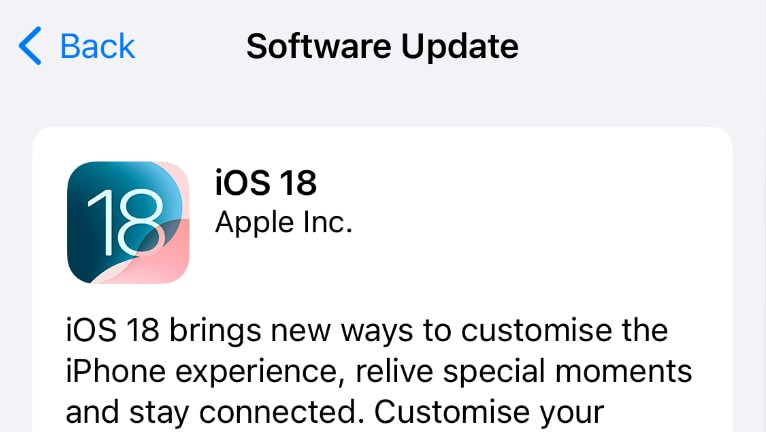
iOS 18 is finally out and available for everyone to download. There are a lot of new features available, and among them is Apple Intelligence, the new way you can interact with your iPhone.
iOS 18: New Features That Make It Worth Updating
iOS 18 brings a range of exciting features, with "Apple Intelligence" standing out. It enhances device functionality by using on-device processing for smarter suggestions and actions, making everyday tasks feel smoother. This is great for users who want their devices to anticipate their needs.
The customization options are also impressive, allowing for more personalized experiences. From lock screen widgets to tailored home screen layouts, iOS 18 gives you more control. It feels like Apple is finally giving users more freedom to make their devices truly their own. Almost like when jailbreaking your iPhone.
iOS 18 brings new features to the Messages app, enhancing both functionality and personalization. One standout feature is improved message filtering, which helps you better manage conversations by sorting them into categories like known and unknown senders.
There's also a more advanced search function, making it easier to find specific messages or shared content. Additionally, Apple has introduced new stickers and reactions, giving you more creative ways to express yourself during conversations. Overall, these updates make communication smoother and more engaging.
All features are listed in the PDF "New features available with iOS 18" released by Apple.
Supported iOS 18 iPhones
If you like to update your iPhone to iOS 18 this list provides you with all supported devices. When your iPhone is not listed here it means that it doesn't support iOS 18.
- iPhone 16, iPhone 16 Plus, iPhone 16 Pro, iPhone 16 Pro Max
- iPhone 15, iPhone 15 Plus, iPhone 15 Pro, iPhone 15 Pro Max
- iPhone 14, iPhone 14 Plus, iPhone 14 Pro, iPhone 14 Pro Max
- iPhone 13, iPhone 13 mini, iPhone 13 Pro, iPhone 13 Pro Max
- iPhone 12, iPhone 12 mini, iPhone 12 Pro, iPhone 12 Pro Max
- iPhone 11, iPhone 11 Pro, iPhone 11 Pro Max
- iPhone XS, iPhone XS Max, iPhone XR
- iPhone SE (2nd generation or later)
How to update to iOS 18 on iPhone
Pre-Update Essentials
Before you update, it's smart to prep your iPhone:
Backup Your iPhone
Avoid losing data by making a backup:
- iCloud: Settings → [Your Name] → iCloud Backup → Tap Back Up Now
- Computer: Connect iPhone → Open Finder (Mac) or iTunes (PC) → Click Back Up Now
Free Up Space & Charge
- Make sure you have at least 10GB of free storage. Offload unused apps or move photos to iCloud or a computer.
- Charge your iPhone to at least 50%, or keep it plugged in while updating.
Method 1: Over-the-Air (OTA) Update
iOS 18 update requires at least 10,6 GB of available storage during installation. To update your iPhone to iOS 18, follow the steps:
Step 1. Unlock your iPhone and provide the Passcode.

Step 2. Open the Settings app from your Home Screen.
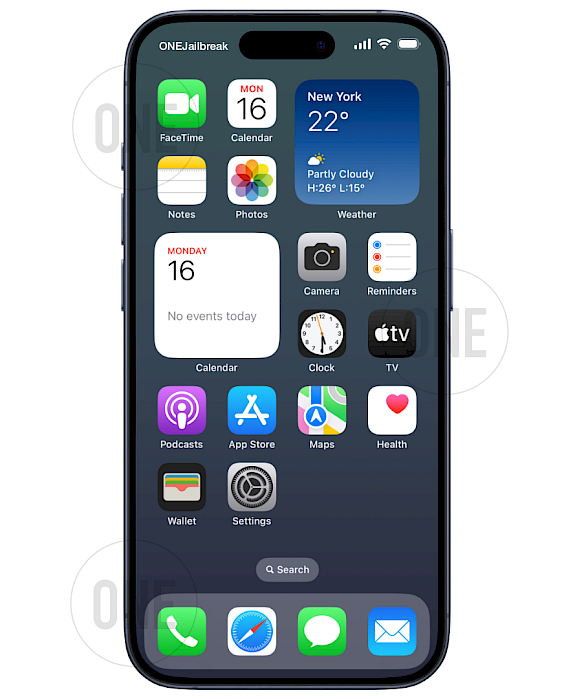
Step 3. Scroll down to the General section and open it.

Step 4. Open the Software Updates and tap on
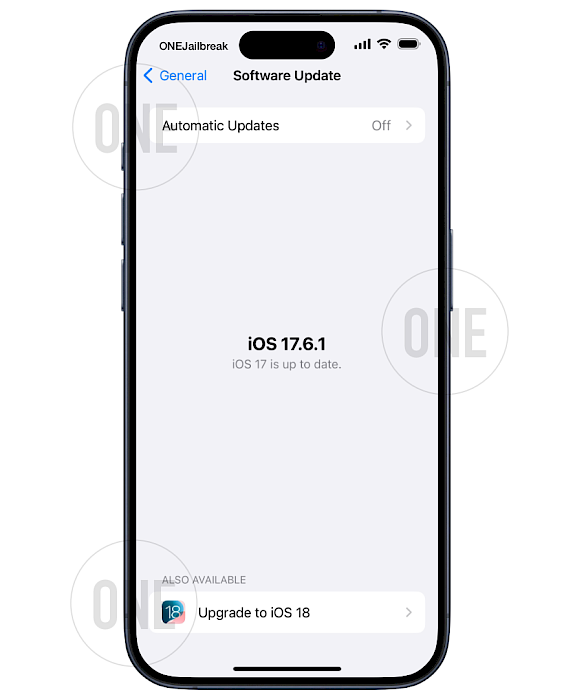
Step 5. Tap on Update Now to start the iOS 18 download process.
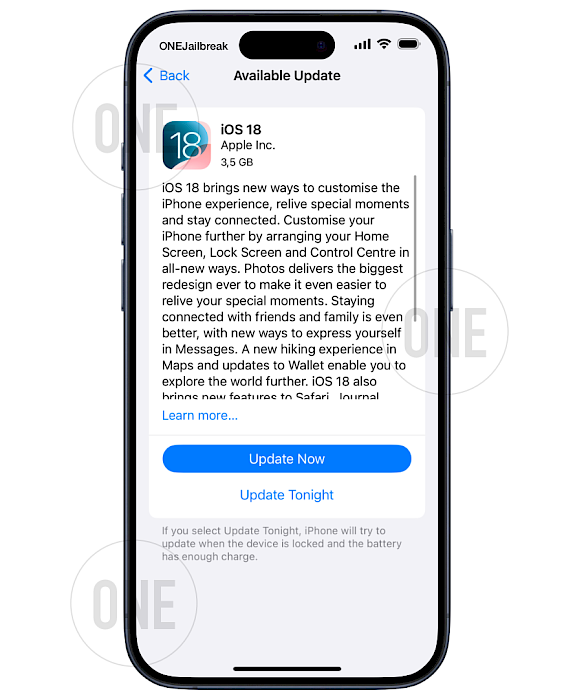
Step 6. Accept iOS 18 Terms and Conditions.
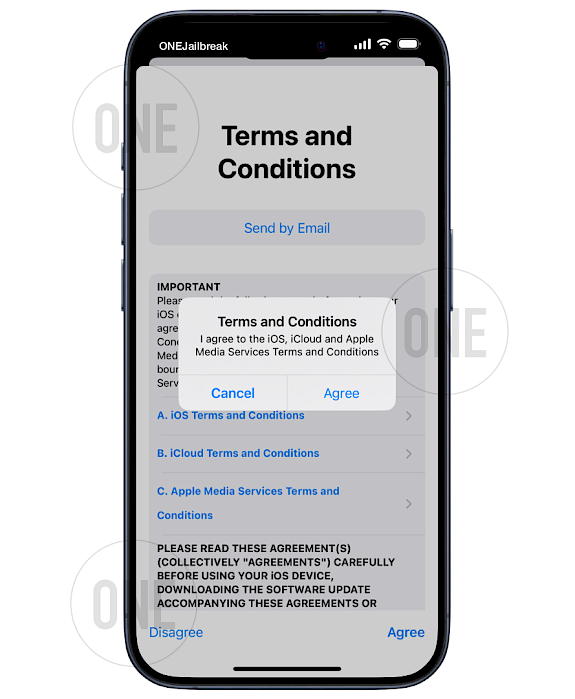
Step 6. Wait for the iOS 18 update request to finish.
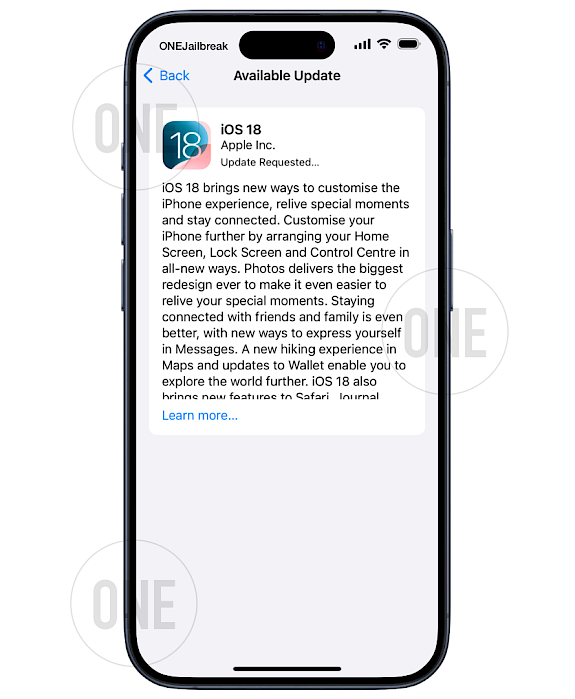
Step 7. Preparing the iOS 18 update will continue in the background.
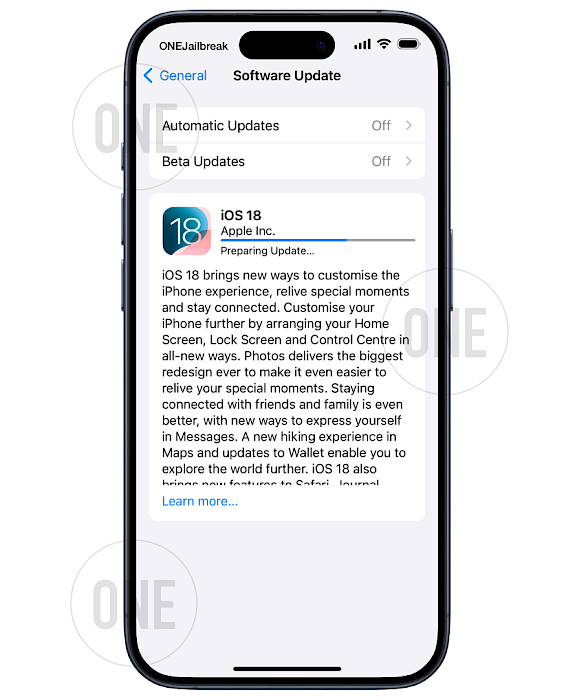
Step 8. Tap on Install Now when the iOS 18 Software Update prompt appears.

Step 9. Verifying iOS 18 Update files.

Step 10. Your iPhone will automatically reboot and install iOS 18 on your device.
Method 2: Update Using a Computer
If OTA fails or you prefer doing it manually:
- Mac (macOS Catalina or newer): Open Finder → Select iPhone → Go to General → Click Check for Update
- Windows PC: Open iTunes → Click iPhone icon → Summary → Check for Update
Post-Update Optimization
Once iOS 18 is installed, here are some new features and settings you should try:
Must-Try Features
- Lock Apps with Face ID: Long-press an app → Tap Require Face ID
- RCS Messaging: Go to
Settings→Messages→ Turn on RCS Messaging - New Control Center: Swipe down → Tap
+to add things like Satellite Toggle or Battery Saver
6 Settings to Change Right Away
- Battery Limit:
Settings→Battery→Charging→ Set limit to 80-90% - Contact Photos in Mail: Open Mail → Tap
⋯→ Toggle Show Contact Photos - Back Tap Confirmation:
Settings→Accessibility→Touch→Back Tap→ Enable Show Banner - New Pride Wallpaper: Long-press Lock Screen → Tap
+→ Choose Pride → Select Harmony - Update Your Apps: Open App Store → Tap profile icon → Tap Update All
- Tweak Notifications:
Settings→Notifications→ Set up priority summaries





