How to activate iPhone Mirroring in EU
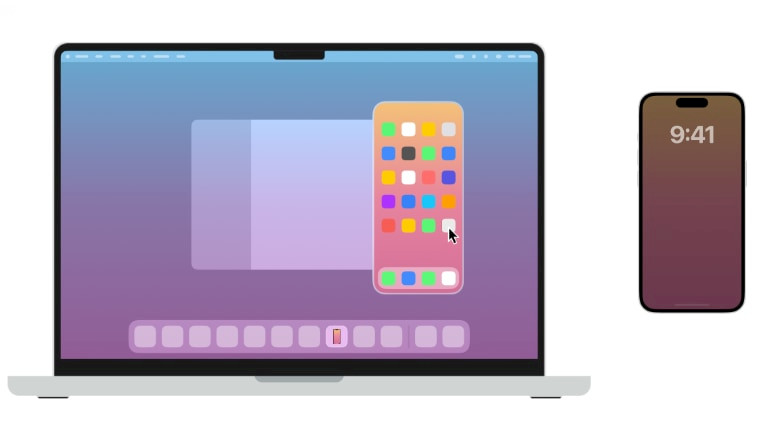
iPhone Mirroring is a new feature introduced with macOS Sequoia and iOS 18. It allows you to operate on your iPhone directly from the macOS. Unfortunately, iPhone Mirroring is not allowed to work in the Europen Union and just changing your Apple ID Country or Region will not work. However, there is a solution.
With iPhone Mirroring, you can wirelessly interact with your iPhone and its apps and notifications from your Mac. Your iPhone stays locked, so no one else can access it or use it to see what you’re doing.
Unfortunately, these useful features aren't available in the European Union due to the EU's enforcement of the DMA. However, there's a workaround to enable iPhone mirroring in the EU with the iOS 18.0 update and macOS Sequoia 15.0 release.
This involves modifying the eligibility.plist file, switching the device's App Store to a U.S. account, or using a new exploit to hack the device. This will allow you to bypass iPhone Mirroring cannot be set up because it is not available in your country or region. This method I describe is easy to follow, even for beginners.
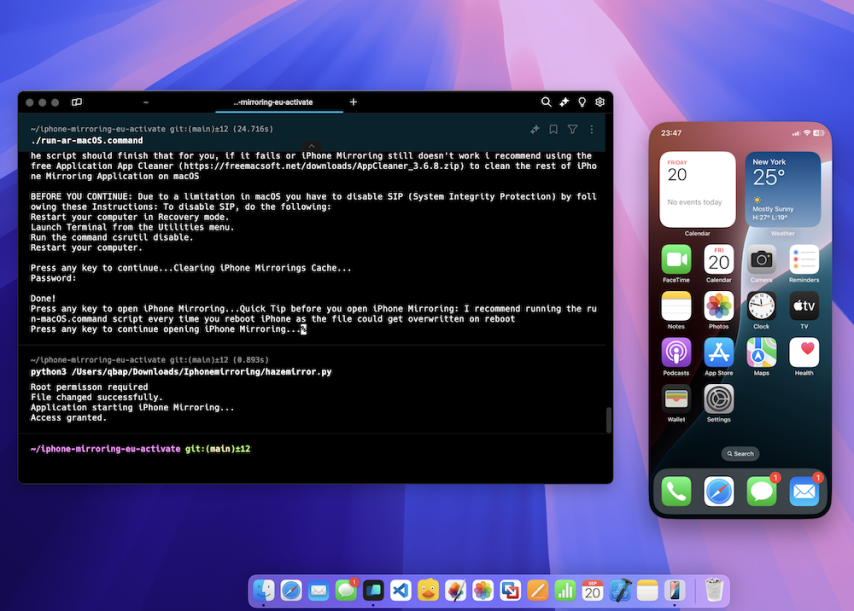
Similar to enabling Apple Intelligence in the EU, the release of TrollRestore introduced a new exploit that allows system file modifications on iOS without the need for jailbreaking. It works by modifying and patching a backup.
The SparseRestore exploit is a major breakthrough toward enabling iPhone Mirroring on all devices, without the need to change the App Store region. With my experience, I will guide you through the entire process of enabling iPhone Mirroring in the EU on iPhone and allowing the iPhone Mirroring app run on macOS Sequoia.
Supported devices
- iPhone 16, iPhone 16 Plus, iPhone 16 Pro, iPhone 16 Pro Max
- iPhone 15, iPhone 15 Plus, iPhone 15 Pro, iPhone 15 Pro Max
- iPhone 14, iPhone 14 Plus, iPhone 14 Pro, iPhone 14 Pro Max
- iPhone 13, iPhone 13 mini, iPhone 13 Pro, iPhone 13 Pro Max
- iPhone 12, iPhone 12 mini, iPhone 12 Pro, iPhone 12 Pro Max
- iPhone 11, iPhone 11 Pro, iPhone 11 Pro Max
- iPhone XS, iPhone XS Max, iPhone XR
- iPhone SE (2nd generation or later)
Enable iPhone Mirroring in EU
When you try to run the iPhone Mirroring app in the European Union on macOS Sequoia, you'll get a prompt saying, 'iPhone Mirroring is not available in your country or region.' To bypass the 'Unable to Connect to iPhone' warning, we'll use two exploits for optimal performance: one for the iPhone and one for the iPhone Mirroring app.
The credits for the exploits go to zer0belisk and timi2506 / xezrunner.
To enable iPhone Mirroring in the EU from a terminal app, follow the steps:
Step 1. Open a termianl app and clone the iphone-mirroring-eu-activate to your computer.
git clone https://github.com/qbap/iphone-mirroring-eu-activate/Step 2. Open the iphone-mirroring-eu-activate folder.
cd iphone-mirroring-eu-activateStep 3. Install the required components for Python with the pip manager.
pip3 install -r requirements.txtStep 4. Allow all files to be executable from the iphone-mirroring-eu-activate folder.
chmod +x ./*Step 5. Execute this command to start the exploit.
./run-macOS.command
Step 6. Follow the on-screen instructions. The script will open os_eligibility and xezrunner folders in the Finder application. Replace the /private/var/db/os_eligibility/eligibility.plist system file with the modified eligibility.plist file available in the xezrunner folder.
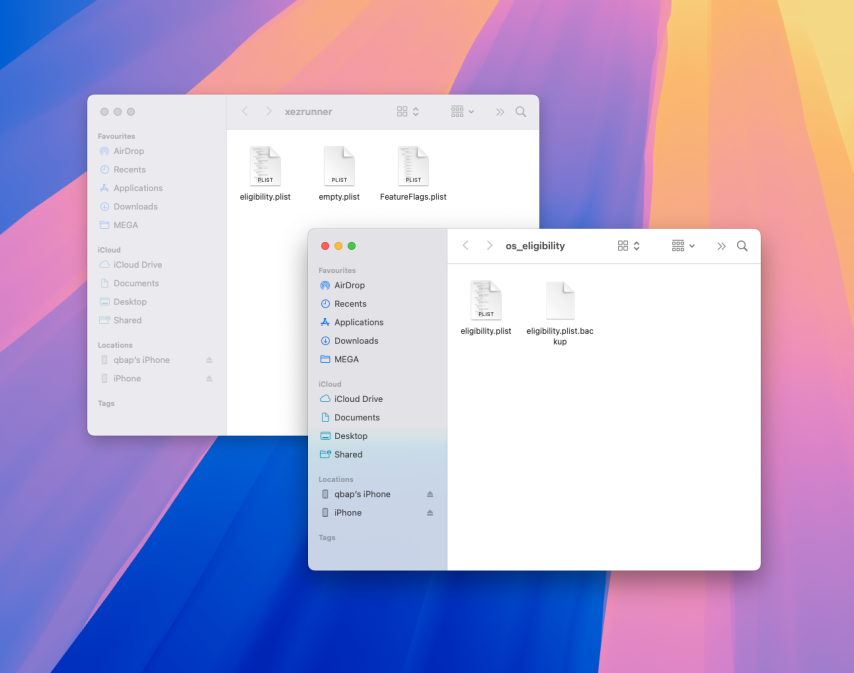
Step 7. The next step will require you to connect your iPhone to your Mac via a USB cable. The script will patch your iPhone eligibility.plist file using the SparseRestore exploit. Please plug in the device now to continue and tap Trust this computer when prompted.
Step 8. When asked for the macOS password provide it to restart your computer.
Step 9. Open the iPhone Mirror app on macOS. If it runs, you're all set. If not, follow the next steps to bypass iPhone Mirroring restrictions in the EU.
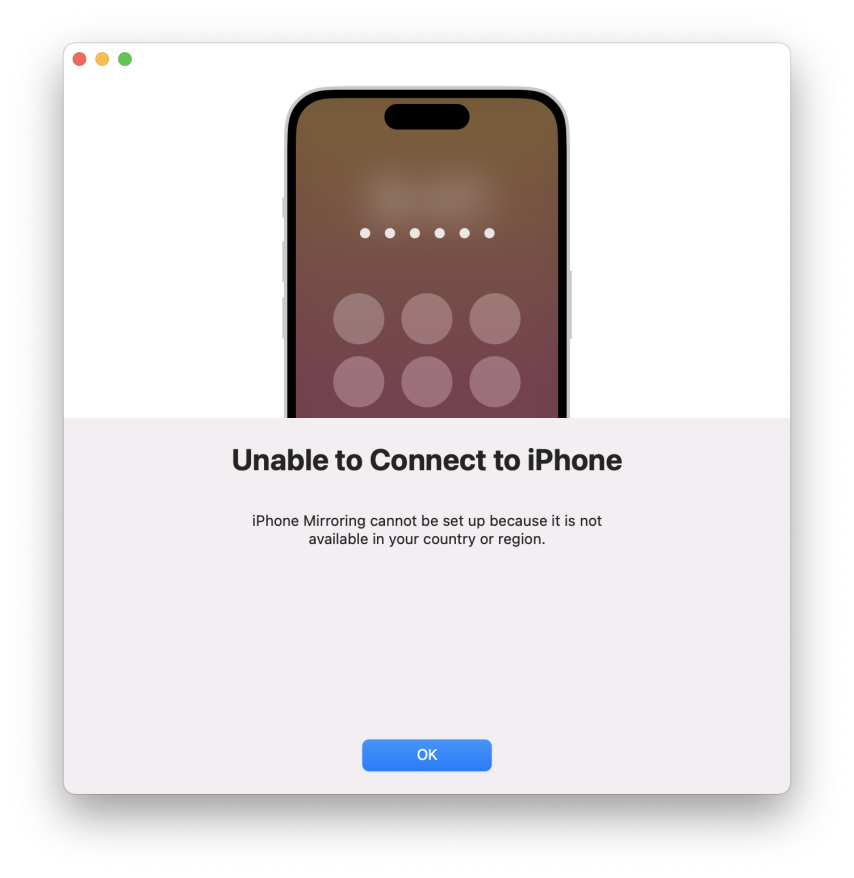
Step 10. Open System Settings and navigate to Privacy & Security, and Full Diska Access section. Allow the Terminal app to access full disk access.
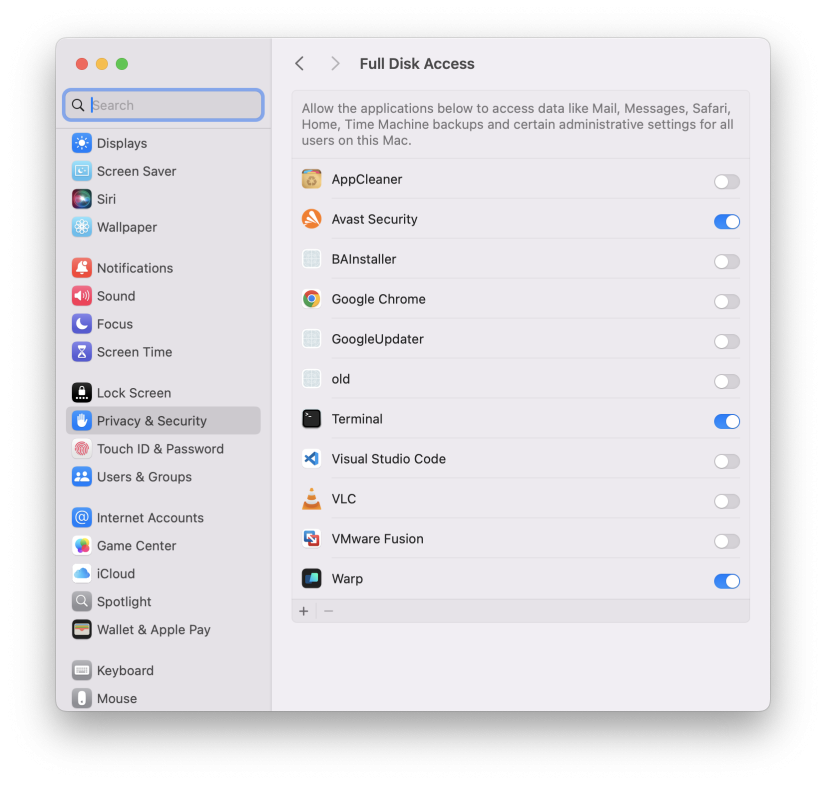
Step 11. Using the Terminal app clone the GitHub Repository Iphonemirroring to your computer.
git clone https://github.com/qbap/IphonemirroringStep 12. Navigate into the Iphonemirroring folder.
cd IphonemirroringStep 13. Allow all files inside the folder to be executable.
chmod +x ./*Step 14. Execute the Python script using the following command from the folder every time to run iPhone Mirroring app on your macOS. When required provide the system password.
python3 hazemirror.py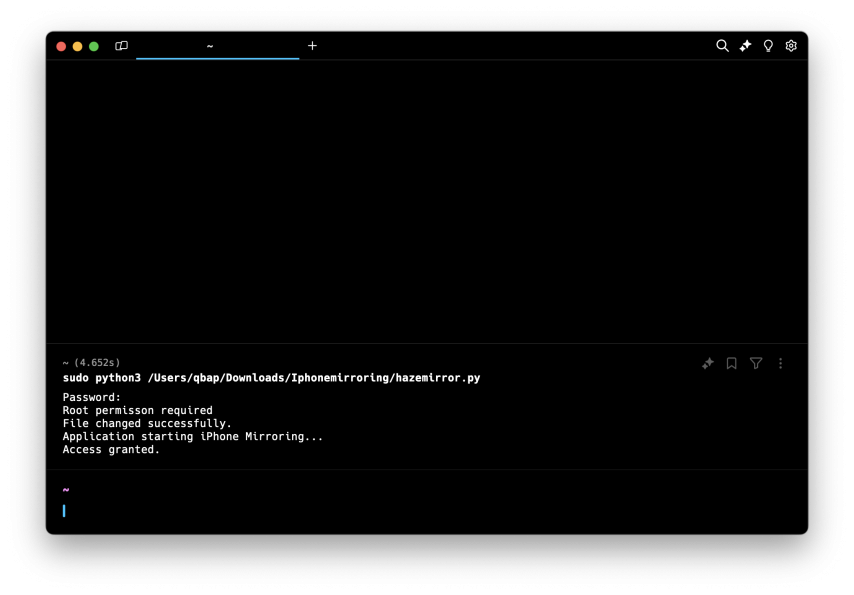
How to use iPhone Mirroring with iPhone
Now, when you can open the iPhone Mirroring app from the Applications folder and connect to your iPhone in the EU, you've successfully bypassed the region restriction on both your iPhone and macOS 15.
To change to a different device open your macOS Settings → Desktop & Dock. In the Widgets section, there's a dropdown menu where you can choose which iPhone you'd like to use for iPhone Mirroring.
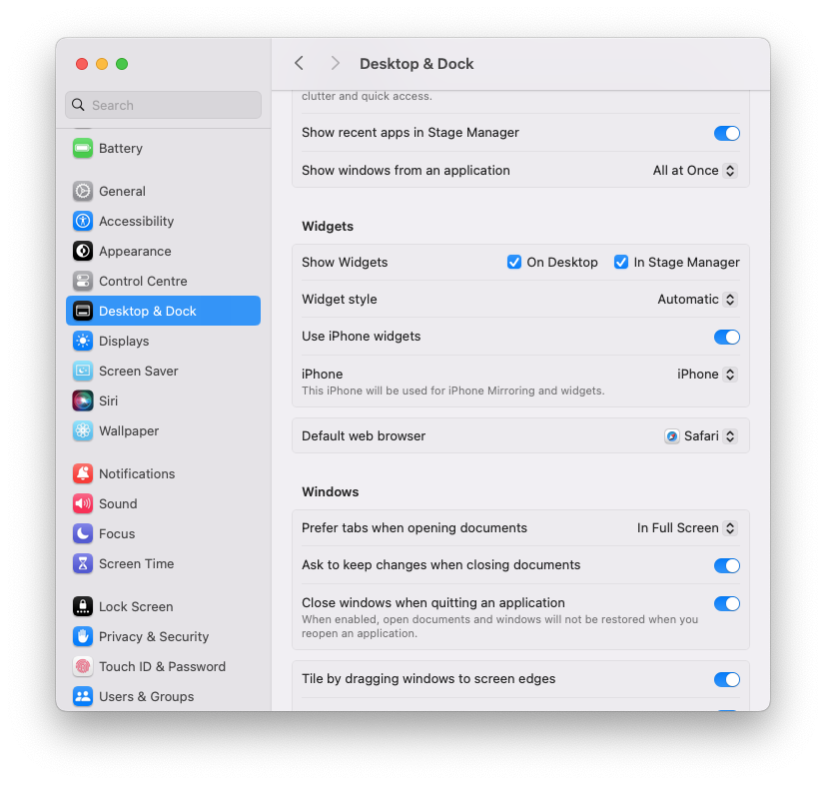
It may be required to repeat all steps to bypass the restriction region on your iPhone. A workaround for this is to change the App Store (not the entire iCloud) to a USA Region. In this scenario I would recommend you to create a new Apple ID with Payment selected as None.
Step 1. Connect your iPhone through a USB Cable or allow it to connect via WiFi to your Desktop.
Step 2. Open the Phone Mirroring app on your macOS.
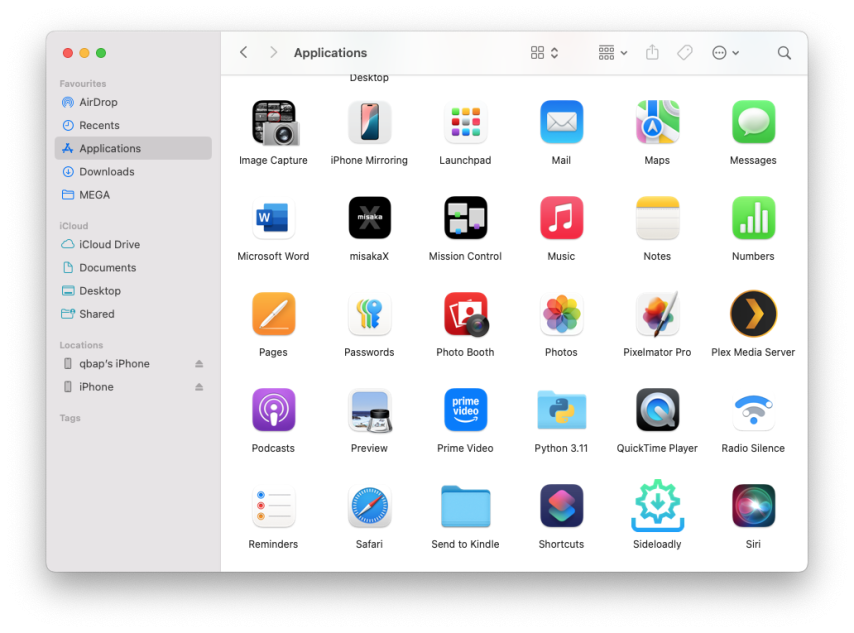
Step 3. When your 'iPhone Mirroring Is Ready to Use' click on Get Started.
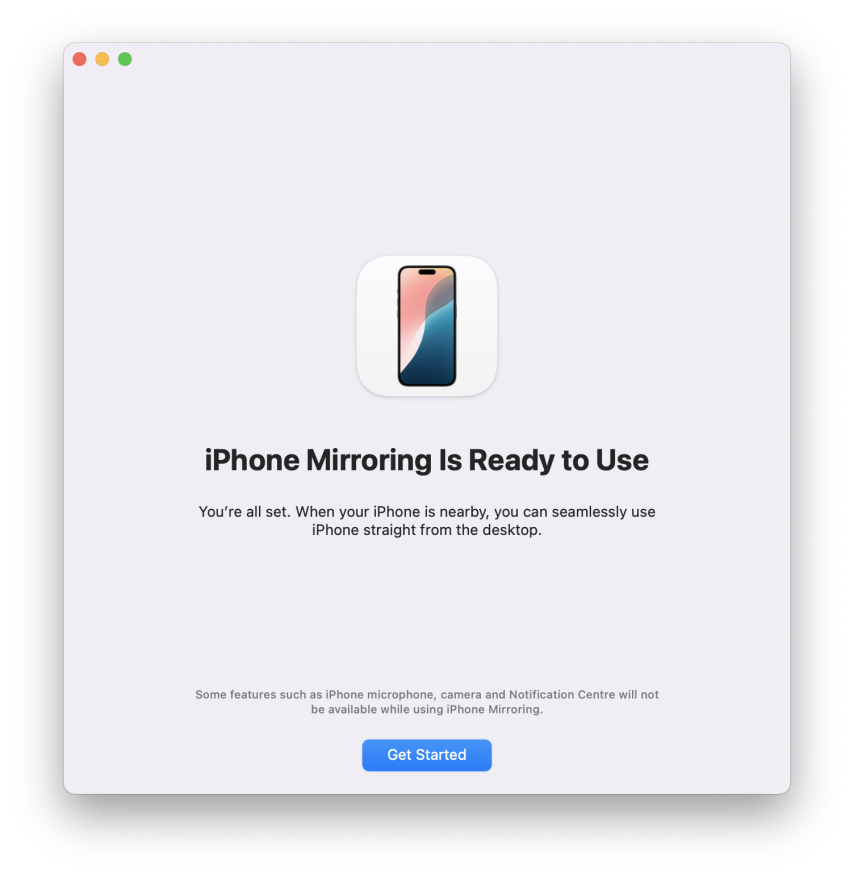
Step 4. Follow the on-screen instructions, allow Notifications, etc.
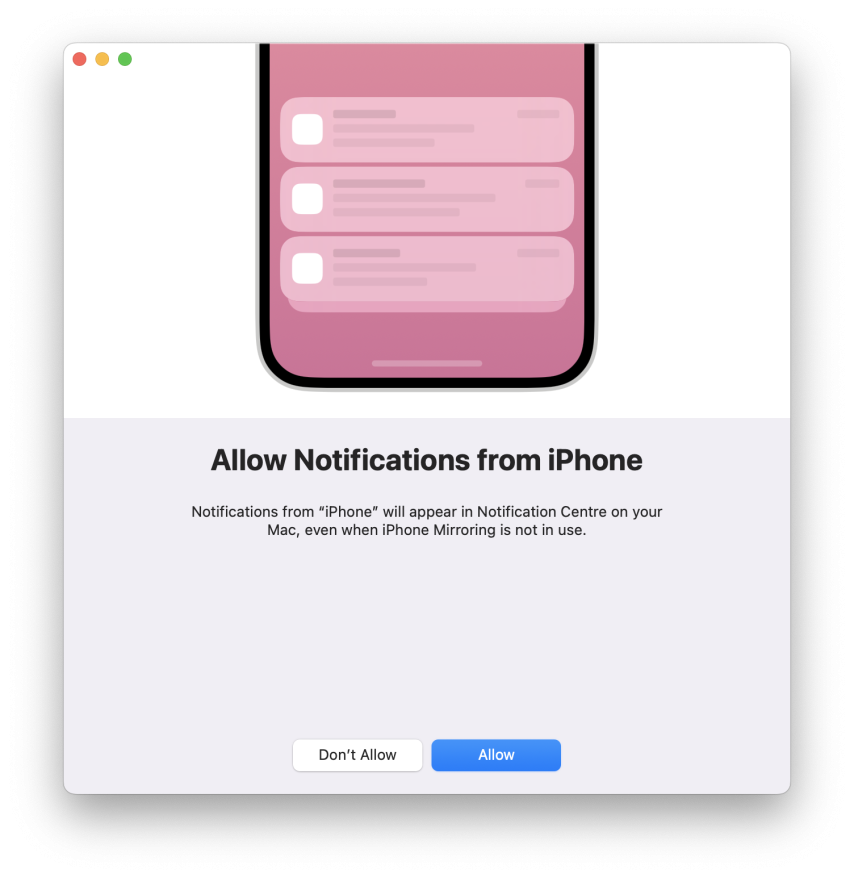
Step 5. Remember to unlock your iPhone to connect, and lock it back to enable mirroring.
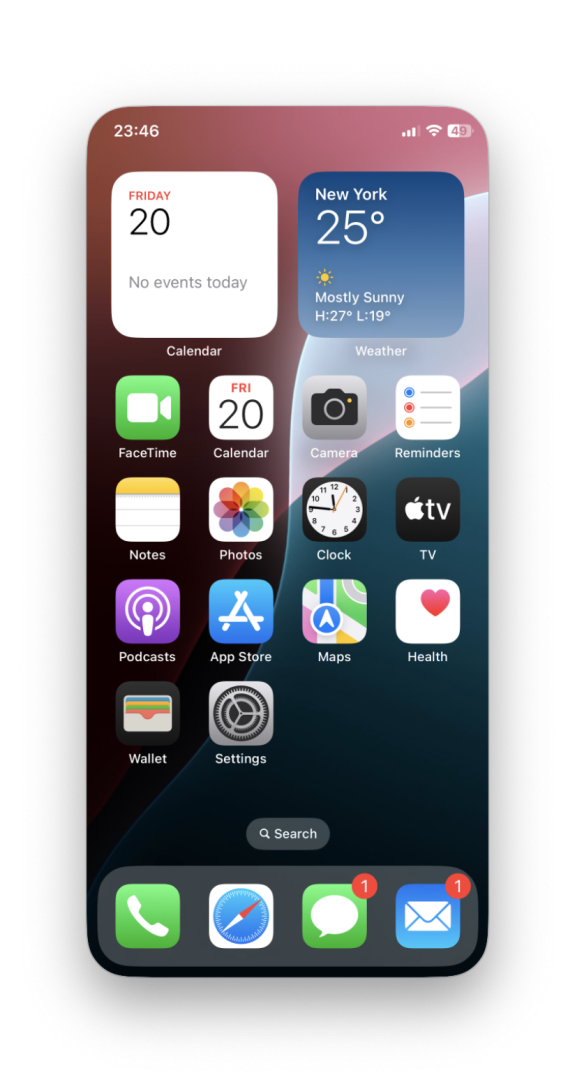
Comments
tisi 3 months ago
Thank you very much for the description, but it doesn't work for me. I went through all the steps, but at the end the spitting app won't start. Ipnone 11 and Sequoia 15.1
qbap 3 months ago
You must follow the steps carefully. It must work. iOS 18.0 – iOS 18.1 Beta 4, iOS 18.1 is not supported. I have tested it also with Sequoia 15.1.
Legba 3 months ago
Thanks for you article. MacOS SIP will keep replacing eligibility.plist so for a more permanent solution you have to go through disabling SIP, 'sudo chflags uchg eligibility.plist' & re-enable SIP.
It also seems to work with a simple chmod 444 & chflags without going through the SIP dis/enable.qbap 3 months ago
This is a great idea to make it permanent!
Foxino 3 weeks ago
Hi this doesnt work for me. I am from Europe and make every single step. Still ,,iPhone Mirroring is not available in your country or region.,,





