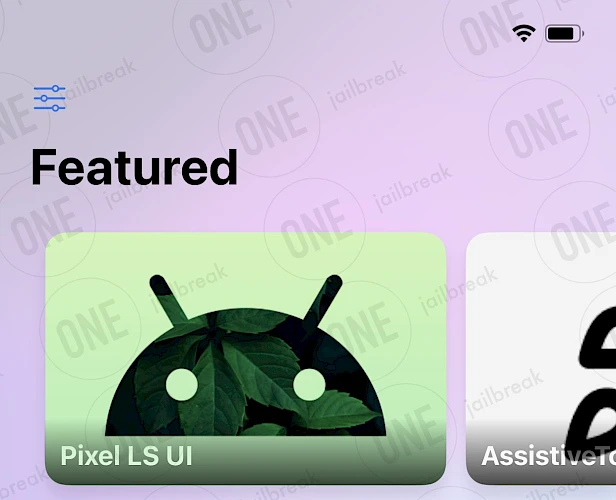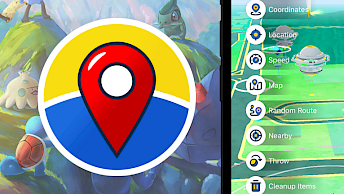Misaka Download
Download Misaka IPA file and finalize the installation setup. Simply click the link provided below to begin the download process. Alternatively, you can use the Direct Install links to seamlessly send the Misaka IPA file to your preferred signing application for iOS, including TrollStore, Sideloadly, AltStore, Scarlet, and ReProvision. You can also download the IPA and install it manually using tools like Bullfrog Assistant, Esign, Feather, or Gbox.
Screenshots
Release notes
Version 8.2.4
- Fixed Crash Bug (8.2.3)
- Fixed Icon Theme Manager
- License (ColorfulX)
Version 8.2.3
- Added support for iOS 15.7.2 - 15.8.1
Version 8.2.1
- iOS 16.0 - 16.6.1 M1/M2 iPad
- Fixed bug that KFD does not work on A16
- Now M1 and M2 iPad can share the same iPA now, no more separated app
Version 8.2.0
- All arm64/arm64e (15 - 16.6.1) devices are now supported
How to install Misaka IPA on iOS in 2025
Method 1: Sideload Misaka IPA with Sideloadly
Sideloadly, based on the AltStore IPA installer, is a popular tool for sideloading the Misaka IPA onto your iOS device. It uses a free signing certificate provided by Apple and supports all iPhones and iPads.

Here's how to sideload Misaka IPA via Sideloadly:
- Download the latest Misaka IPA for iOS.
- Install Sideloadly for Windows or macOS.
- Sideload Misaka IPA by following the guide Installing IPA on iPhone.
- Open the Misaka App from your Home Screen.
Method 2: Install Misaka IPA via TrollStore
Misaka was released as an IPA package that can be sideloaded onto your iPhone using the TrollStore 2 IPA Installer. If you have a compatible device running iOS 14 to 17.0 with TrollStore, you can install the Misaka IPA permanently without needing a signing certificate.
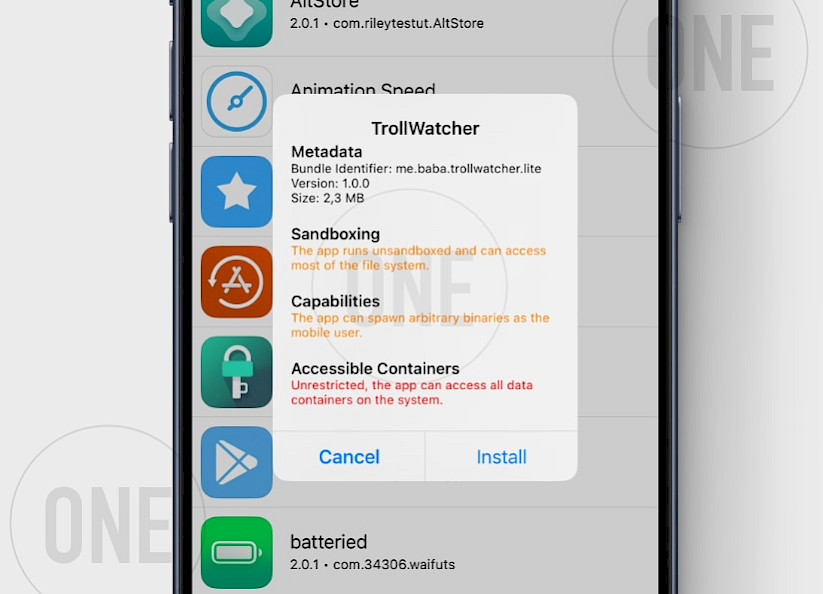
Here's how to install Misaka IPA with TrollStore:
- Install TrollStore on firmware between iOS 14.0 to iOS 17.0.
- Download Misaka IPA for iOS and save it on iCloud.
- Share the downloaded IPA file with the TrollStore app.
- TrollStore will automatically install Misaka when the file is loaded.
- Access Misaka App from the Home Screen.