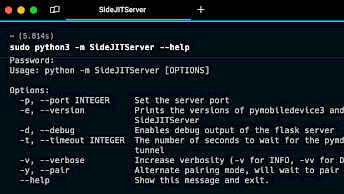How to Fake Location on iPhone without Computer

How to fake location on iPhone without PC? Have you ever got into a situation where you want to fake your location to prank your friends or hide your current location from your parents? But don't know how to fake GPS location? You can use iAnyGo iOS App which is one of the best applications that you can use to change your location within no time. With this app, you can quickly change direction without using the computer. Continue reading the article, as we will tell you how to change the iPhone location without computer.
The latest way to Fake Your Location on iOS 17 without Computer
How to spoof location on iPhone? There are a few ways that you can use it to fake your location on iOS 17 without the computer, but the most reliable option is iAnyGo iOS App. With the help of this app, you can fake GPS location on an iPhone without a computer. The good thing about this app is that it supports iOS 17.2 or later, which makes it easier to fake locations without any effort. To use this app, you first need to install the iAnyGo assistant program on your computer, and install the iAnyGo iOS app on your iPhone. Once you are done, you can follow the below instructions to fake the GPS location.
Step 1. The iAnyGo iOS app is exclusively for paid users. after payment, you will get email which includes the ianygo ios app installation link. Download the iAnyGo iOS assistant on your PC.
Step 2. Launch the iAnyGo iOS assistant on your computer, then fill in your email and password to log in to your Apple account.
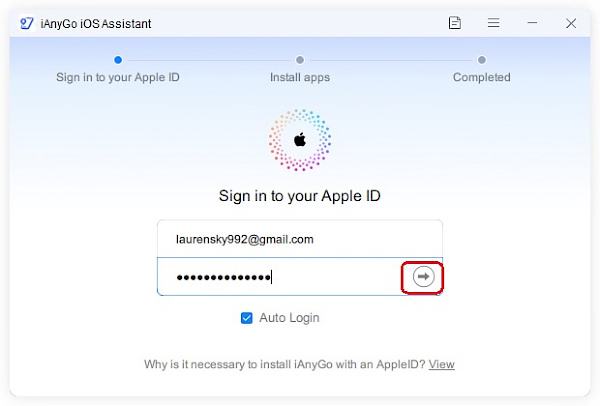
Step 3. Next, connect your iOS device with the PC using a USB cable and choose the “Install iAnyGo iOS app’’ to install it.
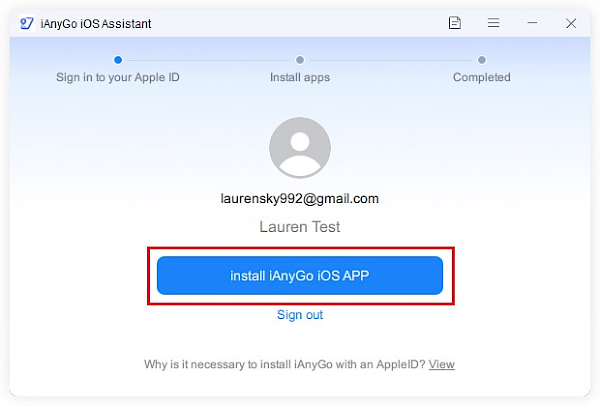
Step 4. Within a few seconds, your app will be installed. Make sure you have a stable internet connection.
Step 5. Now, open your iAnyGo iOS application on your iPhone and click the “location change button” to change your location. It will automatically switch to the IP Finder App.
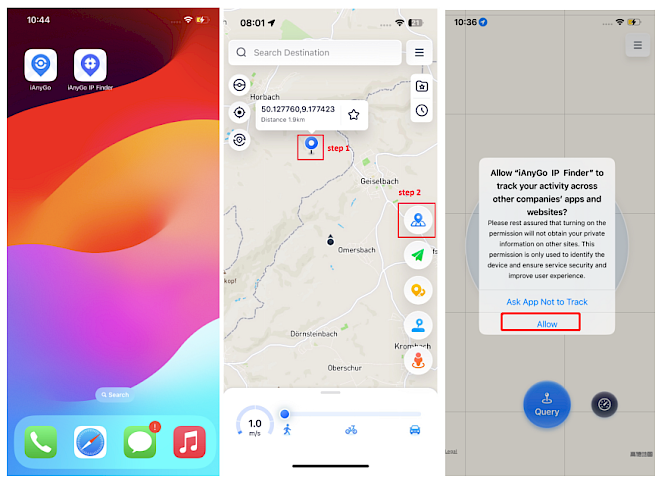
Step 6. Next, click the "Allow" option to enable VPN and type your screen password. After that, click the "Configured" and "Open" option.
Step 7. Enter the location or coordinates on the search box. You can also pick up a location on the map. Press the Change Location button. Within a few seconds, your location will be changed.
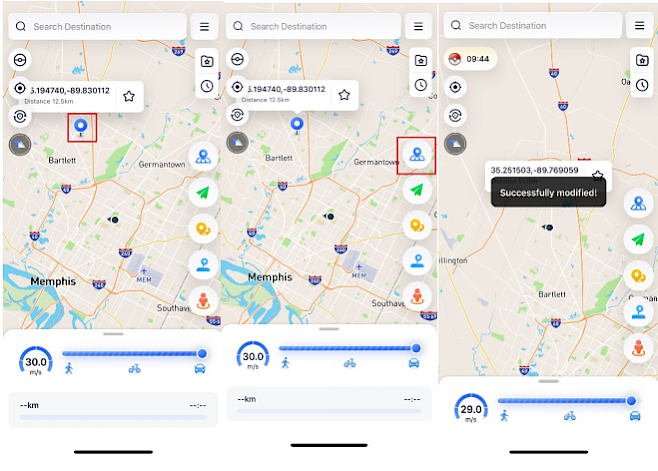
That’s it! With the help of this iOS 17 location spoofer, you can spoof iPhone location without using any computer.
Other Ways To Fake Your Location on iPhone without Computer
Apart from the above method, you can use other ways to fake the GPS location on an iPhone without a computer, such as VPNs and Cydia. However, there are many drawbacks to these methods. Let's first discuss these methods one by one.
1. VPNs
One of the easy and simple methods to fake your location is using the VPN. There are many VPNs that you can use to change the location, such as ExpressVPN, CyberGhost, IPVanish and more. These VPNs help you update your IP address so no one can guess your location. However, there are some drawbacks to using these programs, such as:
- VPNs may slow down your internet connection speed.
- Free VPNs might have limited server locations and may not be as reliable in spoofing your location.
- Some services may detect and block VPN usage, especially if they suspect you're trying to bypass regional restrictions.
2. Cydia (For Jailbroken iPhones)
How to change iPhone location without VPN? Cydia is another option for spoofing iPhone locations if you don't want to use any VPN. It is a third-party application that provides different options for changing your iPhone location. However, for this method, you have to jailbreak your iPhone, which means you have to remove all your data. Also, this application is not 100% safe and can cause you trouble as well. If you still decide to use this app to change your location, make sure to read the limitations that we have mentioned below.
- Jailbreaking your iPhone can void its warranty and expose it to security risks.
- Cydia for location spoofing may not be as reliable as built-in methods or trusted apps.
- Compatibility issues may arise with certain iOS updates, leading to instability or malfunction of the spoofing feature.
- This process can be complex and may require technical expertise, potentially causing damage to the device if not done correctly.
So, these were the other two ways that you can use to fake GPS location on your iPhone without a computer. But as mentioned above, they have some drawbacks which is why you shouldn’t use these methods.
FAQs
1. Can you Fake your Location on iOS 17?
Yes, you can easily fake your location on iOS 17 with the help of iAnyGo iOS App. This application changes your location with 1-click and you don’t have to use a PC for it because it can easily update location directly on your iPhone device.
2. Is There an App to Change Your Location on iPhone?
Yes, you can use iAnyGo iOS application for fake GPS location. It works seamlessly with all location-based applications, such as WhatsApp, Facebook, and Pokemon GO. So, no matter which location you want to add, it will do it within seconds.
3. How to Change your Location on Android without a PC
iAnyGo Android app is for Android users who want to change the location of their device without a PC. It is available on Google Play Store and is downloaded by 50k+ users. With this app, you can simulate real routes, control GPS settings and more.
Final Words
In this article, we have discussed how to fake a location on an iPhone using the iAnyGo iOS app, which is a reliable app created by Tenorshare. The app comes with numerous options when it comes to changing the location. With it, you can change GPS location with one 1-click, control the directions of the joystick, plan route and customize the speed. It works with iOS 17.2 or later.