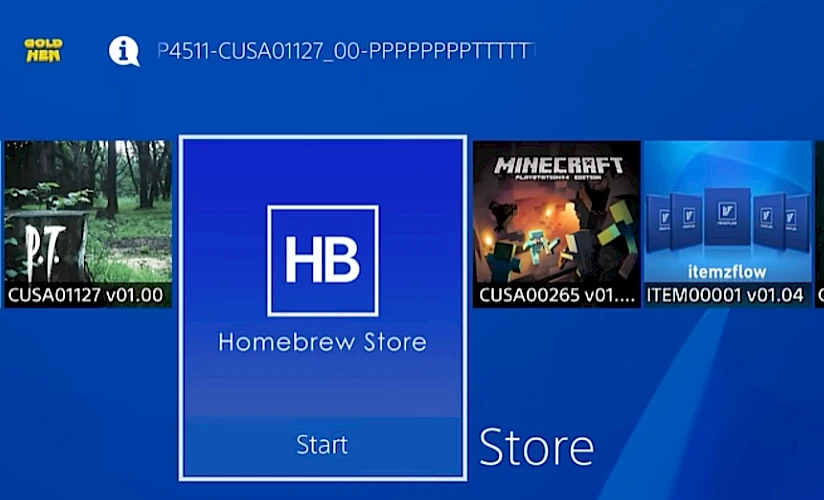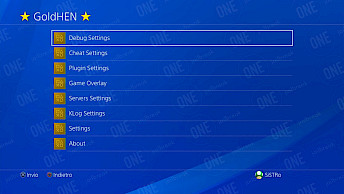HomeBrew Store is one of the essential apps that should be installed just after jailbreaking your PS4 or PS5 Console. It allows you to install Games, Emulators, Media, Utilities, and other homebrew apps from one place.
It is a popular choice among the hacking community, installed with the GoldHEN homebrew enabler that allows users to run modified code on their consoles. PS4-Store is comatible also with the latest exploit for FW 11.00.
No matter if you like to install PS4-Xplorer, Itemzflow Game Manager, PS4 Cheats Manager, or YouTube, HomeBrew Store has it all from one easy to access platform.
HomeBrew Store Download: Get the Latest Version
To get HomeBrew Store, you can download it directly from our website which links to the official source. There are two separate versions of PS4-Store available. One is dedicated for PS4 and another for PS5.
What is HomeBrew Store?
HomeBrew Store, commonly known as the "PS4-Store," is a platform for jailbroken consoles where users can download and install a variety of apps. Originally released for the PS4, it’s also compatible with PS5 jailbreaks. Currently, the store hosts over 160 apps available for installation on jailbroken consoles.
The PS4-Store organizes apps into seven categories: HomeBrew Games, Emulators, Emulator Add-ons, Media, Mira Plugins, Utilities, and Other. This makes it easy to explore and find the apps you need.
This version's major new feature is a sleek PS4 collection management viewer created by Itemzflow. It's inspired by Cover Flow (an animated, three-dimensional graphical user interface element) seen in iTunes or Finder.
The PS4-Store allows you to download and install packages, as well as manage your app collection on your PS4. You can install or uninstall updates, remove games, and even dump them to your disk, giving you full control over your console’s software. This app management tool for PS4 is available from GitHub.
Kuba Pawlak
Jailbreak Expert
PS4-Store is the top resource for installing homebrew apps and emulators on your PS4 and PS5. While the store itself doesn’t get updated frequently, all apps update automatically over the internet without any action needed from the user.
Pros and cons of HomeBrew Store
What I like
- User-friendly interface
- Support for PS4 and PS5
- Huge collection of Homebrew Apps
- Built-in Download Manager
- Access to Retro Games and Indie Titles
What I don't like
- Legal and Security Risks
- Firmware Compatibility Limitations
- No Online Play
PS4-Store: Best Homebrew Apps for PS4
The Homebrew Store is organized into multiple categories, making it easy to locate specific app types, from multimedia to games. It offers an outstanding collection of tools to maximize your PS4 jailbreak experience.
From emulators and custom themes to essential utilities and media apps, you’ll find some top picks here, with many more available to explore and tailor to your setup.
Here’s an overview of some key functionalities and app categories available:
- PS4-Xplorer: A file manager that allows for easy navigation, copying, and deletion of files.
- Itemzflow Game Manager: Helps users organize and manage their games.
- Sonic SMS Remake: A remake of the classic Sonic game optimized for PS4.
- PS4 Cheats Manager: is a simple PS4 homebrew app that manages cheat codes files.
- RetroArch: Supports a wide array of classic gaming systems such as NES, SNES, and Sega Genesis.
- SNES Station: A dedicated SNES emulator optimized for PS4, offering great performance for games.
- Kodi: A versatile media player that can stream content from a variety of online sources.
- Remote PKG installer: Allows you to install packages remotely, Req. fself patches.
- PS4 TOOLSET: Install Custom Theme, Hide/Show apps in the main menu, and make security backups.
How to install HomeBrew Store on PS4 Jailbreak
HomeBrew Store (PS4-Store) can be installed through GoldHEN homebrew enabler which offers a Package Installer for PS4. For purposes of this tutorial lets move the installation file on a USB drive.
Here's how to install HomeBrew Store on PS4:
- Prepare the USB Drive: Format your USB flash drive to exFAT using Rufus software.
- Download Files: Download Store-R2.pkg file and copy it to the USB root directory.
- Connect the USB to PS4: Insert the USB drive into your PS4.
- Install PS4-Store: Open the GoldHEN app and navigate to Debug Settings → Package Installer.
- HomeBrew Store: Access the PS4 Store app from the main PS4 menu.
HomeBrew Apps for PS4: How to download and install
Once you have the PS4 Homebrew Store installed on your jailbroken PS4, adding third-party apps and games becomes straightforward and opens up a world of customization and utility.
This PS4 Store acts as a centralized hub for accessing a variety of homebrew applications, including multimedia apps, retro game emulators, system utilities, and indie games, all designed to enhance your PS4.
Here's how to install PS4 apps with the HomeBrew Store:
- Open the Homebrew Store from your PS4's main menu.
- Navigate to Store Apps, then select the app you’d like to download.
- Click Download and Install to begin the installation.
- If prompted with a message like "The app’s required firmware is not compatible", you can choose to proceed.
Conclusion: Getting the Most Out of the PS4 Homebrew Store
The PS4 Homebrew Store transforms a standard PS4 into a customizable and versatile entertainment hub. With access to retro games, multimedia apps, and unique tools, it offers a highly personalized experience for users willing to explore beyond the official PlayStation Store. The Homebrew Store and its ecosystem of apps not only provide new functionalities but also foster a community who continues to expand the PS4's potential.
FAQ
Kuba has over 20 years of experience in journalism, focusing on jailbreak since 2012. He has interviewed professionals from various companies. Besides journalism, Kuba specializes in video editing and drone flying. He studied IT at university before his writing career.
Post a comment