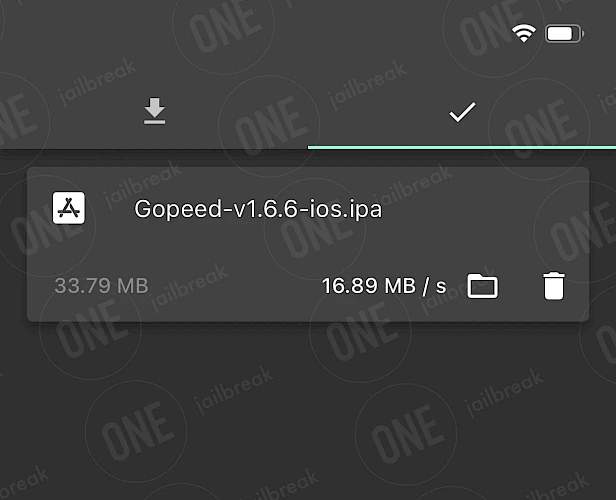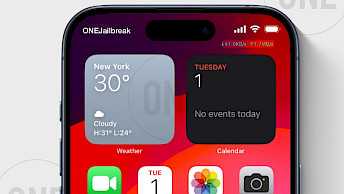Gopeed (Go Speed) Download
Download Gopeed (Go Speed) IPA file and finalize the installation setup. Simply click the link provided below to begin the download process. Alternatively, you can use the Direct Install links to seamlessly send the Gopeed (Go Speed) IPA file to your preferred signing application for iOS, including TrollStore, Sideloadly, AltStore, Scarlet, and ReProvision. You can also download the IPA and install it manually using tools like Bullfrog Assistant, Esign, Feather, or Gbox.
Screenshots
Release notes
Version 1.7.1
- Bug fix release
- Added Portuguese (Brazil) Translation
Version 1.7.0
- feat: use batch download api for create multitasks
- feat: improve http download strategy to prevent speed drops near completion
- fix: bt seed cause crash
- fix: resolve http non encode attachment filename
Version 1.6.11
- feat: web http file server caching and gzip support
- feat: auto updater
- feat: improve http download retry strategy
Version 1.6.9
- Bug fix release
Version 1.6.8
- Feat: browser extensions native messaging
- Fix: handle share links
Version 1.6.7
- Feat: support creating tasks using gopeed scheme
- Feat: support custom http request headers
- Feat: magnet scheme deep link and file associations
- Feat: update flutter to v3.24
- Feat: improve file_tree_view display on mobile
- Fix: windows uninstall icon
- Fix: not disabling the context menu on the browser
Version 1.6.6
- Batch operation task
- File tree view responsive support
How to install Gopeed (Go Speed) IPA on iOS in 2025
Method 1: Sideload Gopeed (Go Speed) IPA with Sideloadly
Sideloadly, based on the AltStore IPA installer, is a popular tool for sideloading the Gopeed (Go Speed) IPA onto your iOS device. It uses a free signing certificate provided by Apple and supports all iPhones and iPads.

Here's how to sideload Gopeed (Go Speed) IPA via Sideloadly:
- Download the latest Gopeed (Go Speed) IPA for iOS.
- Install Sideloadly for Windows or macOS.
- Sideload Gopeed (Go Speed) IPA by following the guide Installing IPA on iPhone.
- Open the Gopeed (Go Speed) App from your Home Screen.
Method 2: Install Gopeed (Go Speed) IPA via TrollStore
Gopeed (Go Speed) was released as an IPA package that can be sideloaded onto your iPhone using the TrollStore 2 IPA Installer. If you have a compatible device running iOS 14 to 17.0 with TrollStore, you can install the Gopeed (Go Speed) IPA permanently without needing a signing certificate.
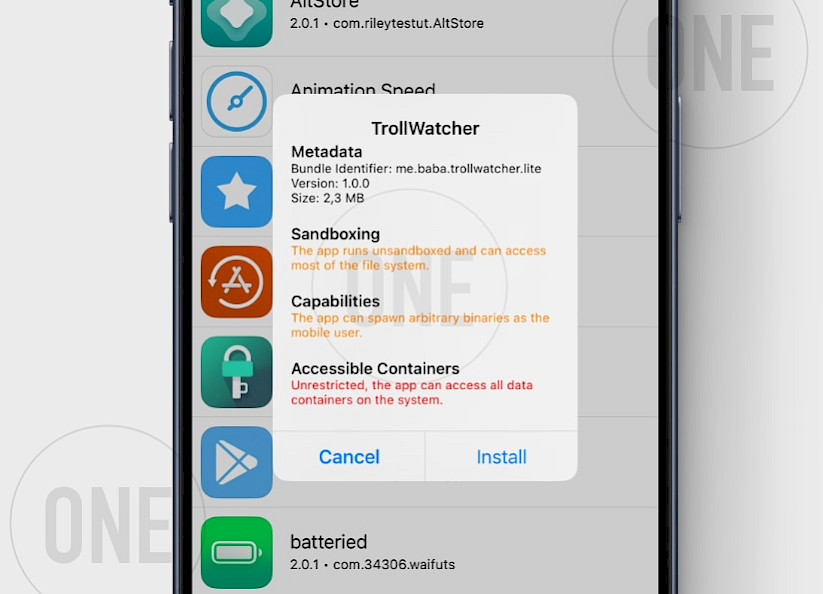
Here's how to install Gopeed (Go Speed) IPA with TrollStore:
- Install TrollStore on firmware between iOS 14.0 to iOS 17.0.
- Download Gopeed (Go Speed) IPA for iOS and save it on iCloud.
- Share the downloaded IPA file with the TrollStore app.
- TrollStore will automatically install Gopeed (Go Speed) when the file is loaded.
- Access Gopeed (Go Speed) App from the Home Screen.