mikotoX
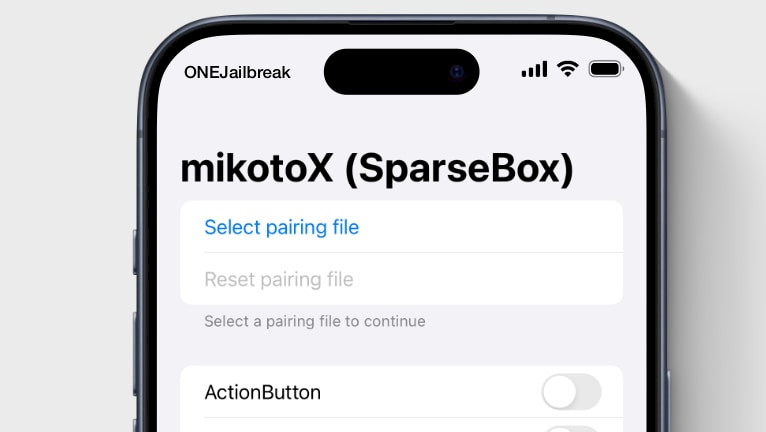
Now that the SparseRestore exploit for iOS is available, thanks to Duy Tran Khanh and his tool SparseBox, straight-tamago and little_34306 are developing a project called mikotoX. It's a direct response to misakaX, the popular iOS tweaking tool for versions 16 to 18, but mikotoX is being released as a native on-device iOS application. While the project is available on GitHub, it's still in its early stages.
Download mikotoX IPA
mikotoX was released as an IPA that you can sideload using your preferred IPA installer. There's no need to install the on-device MobileGestalt modification ToolBox via SideStore. However, to use the SparseRestore, there are a few additional requirements, which can be found in this article for more detailed instructions.
Why use mikotoX?
mikotoX, built on the newly released SparseBox, is a tool that unlocks hidden system features Apple disables on older devices. With it, users can enable certain features on iOS 16, 17, and 18 without needing to jailbreak. The tool uses the SparseRestore exploit, which takes advantage of the backup system to inject custom code. Duy Tran Khanh implemented this exploit directly on-device, using innovative methods like a local VPN.
It combines the SparseRestore with technologies behind the SideStore IPA installer, including minimuxer and WireGuard VPN, with a SideStore configuration file pointing to the local host. The setup process can be a bit tricky, especially since there’s no official guide yet, but it’s a promising new tool for the jailbreaking community.
Once you’ve successfully installed the mikotoX app, uploaded a pairing file, and run the WireGuard VPN on your device, you’ll be able to apply various settings similar to using misakaX or Nugget. Like, when using the Desktop tools to modify MobileGestalt, also mikotoX requires disabling Find My iPhone.
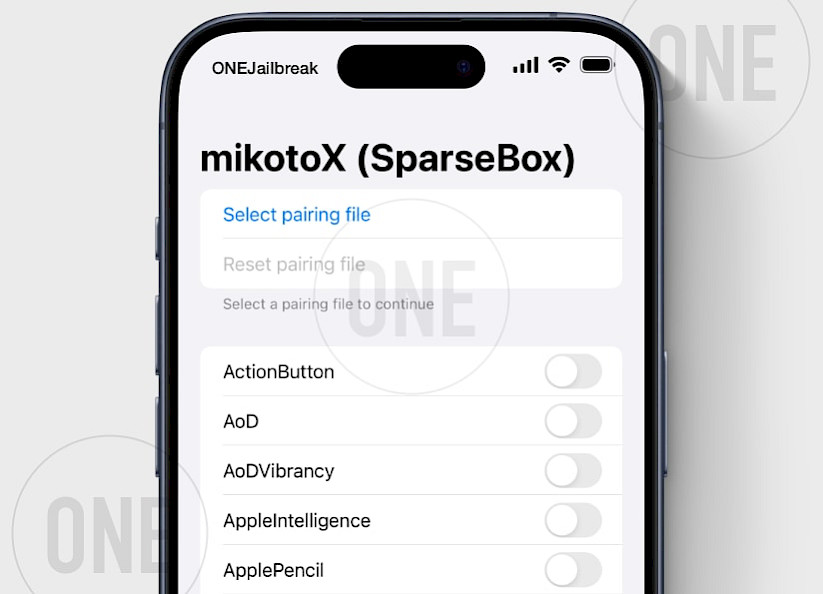
All tweaks available in SparseBox are also present in mikotoX. Those include toggles like the Action Button, allowing installation of iPadOS apps, Always On Display mode for iOS 18.0, Apple Pencil support, Boot chime, Camera button (iOS 18 RC), charge limit, crash detection, Dynamic Island, internal storage info, Metal HUD for all apps, Stage Manager, and Tap to Wake for iPhone SE.
However, we can see that straight-tamago and little_34306 are working on adding even more tweaks to the ToolBox. Already we can see new ones such as enabling Developer Mode, SOC Collision, LandScape FaceID, Sleep Apnea, various Dynamis Island options, and disabling features like shutter sound, or wallpaper parallax. We can be certain that those developers will deliver more tweaks in the future.
These options give users more control and unlock features typically reserved for newer devices or certain software versions. Please note, that mikotoX is in its early stage and it may not work correctly.
mikotoX the on-device MobileGestalt modification toolbox is released as an open-source project under AGPL-3.0 license. The source code, including the exploit itself, can be downloaded from mikotoX GitHub Repository.
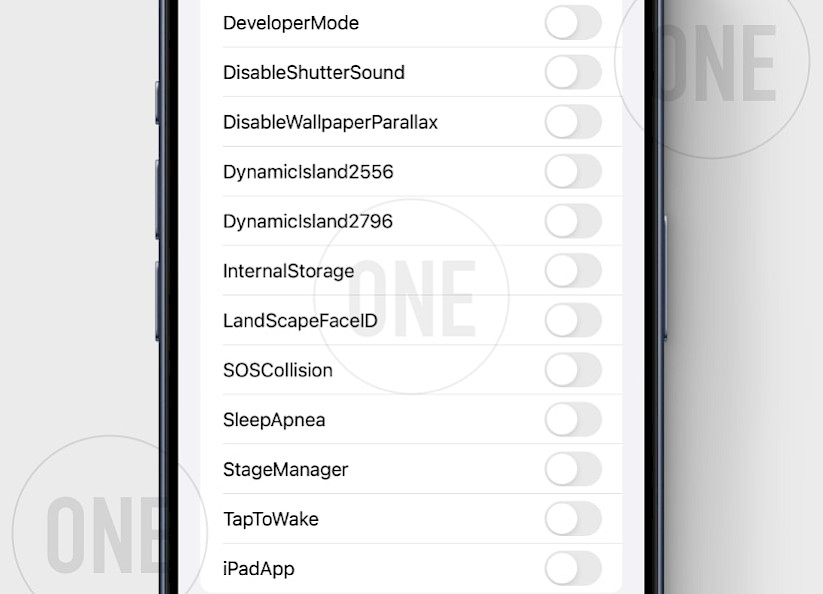
How to install mikotoX on iOS
mikotoX uses a VPN connection and a pairing file with your PC to simulate a connection when applying system changes. These steps are only required once or after each restart of your iPhone. After that initial setup, mikotoX app can make changes to the system without needing to re-establish the connection to Desktop.
To install mikotoX on your iOS device, follow the steps:
Step 1. Download the mikotoX IPA and install it with your preferred IPA installer.

Step 2. Install the WireGuard VPN app from the App Store.

Step 3. Import the SideStore Configuration File to the WireGuard app and add the VPN configuration file.

Step 4. Download Jitterbugpair (not Jitterbug) for your operating system (Windows, Linux, or macOS).
Step 5. Connect your iPhone or iPad to the computer via USB.
Step 6. Open the terminal app, execute jitterbugpair (console tool), and follow the instructions.

Step 7. [UDID].mobiledevicepairing file will be saved in jitterbugpair or the Home directory.

Step 8. Open the mikotoX app from the Home Screen and Select the pairing file (.mobiledevicepairing).

Step 9. Turn Off Find My iPhone from the Finy My section of the Settings app.

Step 10. Open the WireGuard app and turn on the SideStore configuration.

Now, you can open the mikotoX app and start applying various tweaks. Make sure the "Reboot after finished restoring" option is enabled. Any errors will be shown either in prompts or on the log screen, so you can easily track issues if they arise. If the minimuxer is not ready ensure to have a WiFi connection throught VPN turn on.
Troubleshooting
- Jitterbugpair doesn't open: Execute the following command to allow the app to run on macOS 'xattr -c /jitterbugpair' or Linux 'chmod +x ./jitterbugpair'.
- minimuxer is not ready error: Be sure to run WireGuard VPN from the configuration file you imported. Close the mikotoX app, reconnect the VPN, and reopen mikotoX to solve the issue.
- idevicebackup2 unsupported command: Disable Find My iPhone to allow the app to execute all commands while applying tweaks.
- ErrorCode 211: Disable Find My iPhone on your device to bypass the error.

Comments
balu 79 9 months ago
My update to iOS 18 beta 4 does not work
balu 79 9 months ago
My update to iOS 18.1 beta 4 does not work
balu 79 9 months ago
My update to iOS 18.1 beta 4 does not work
balu 79 9 months ago
My update to iOS 18.1 beta 4 does not work


