Downgrade iOS 26 to iOS 18: What You Need to Know
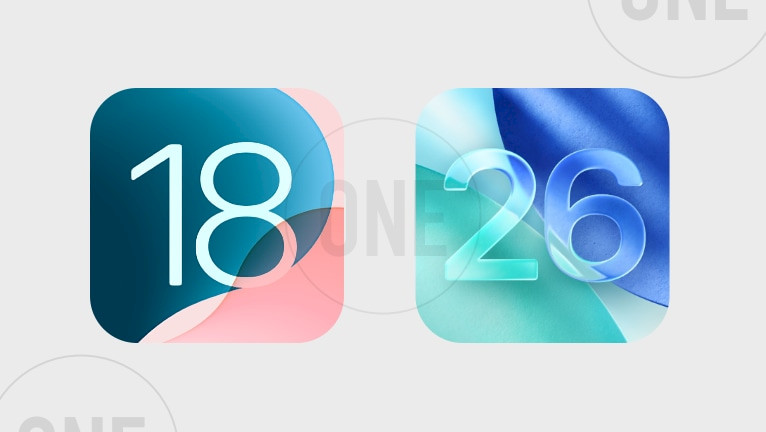
If you’ve updated to iOS 26 beta and want to go back to iOS 18, here’s the simple truth: you can’t do it without a computer. There’s no mobile app, shortcut, or wireless method that works. To downgrade, you need a Mac or PC, and even then, only if Apple is still signing iOS 18. Without a computer, there’s no way to return to iOS 18—it’s just not possible.
Can You Downgrade iOS 26 Beta to iOS 18 without a PC?
The short answer is no—you can’t go back to iOS 18 from iOS 26 beta without using a computer. No matter what some websites or videos claim, there’s simply no working method to downgrade without connecting your device to a Mac or PC.
Here’s why. Apple designed the downgrade process to run through recovery mode, which can only be accessed with a computer. Whether you’re using Finder on macOS, iTunes on Windows, or the Apple Devices app, it’s the only way to wipe the beta and install a clean version of iOS 18.
Some people think removing the beta profile in Settings will do the trick, but that only stops new beta updates from arriving. It won’t change the system version you're currently running.
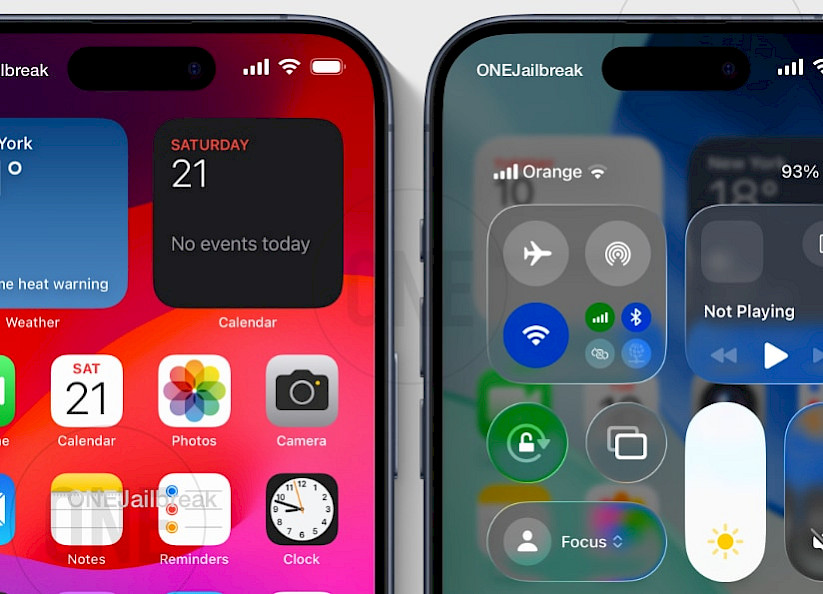
Even tools that advertise "no iTunes" downgrades, like ReiBoot or 3uTools, still need to be installed and run on a computer. They just avoid using iTunes—but they don’t remove the computer requirement.
Any so-called “no computer” method floating around online—like editing backups or using third-party apps—is either fake, extremely risky, or outright dangerous. These tricks won’t get you back to iOS 18 and can even leave your device bricked or stuck in a boot loop.
And if you're thinking about restoring a backup from iOS 26 after downgrading—unfortunately, that won’t work either. Backups from a newer version can’t be restored on an older one. You’d need a backup from before installing the beta, and restoring that still requires a computer.
Information: In short, downgrading from iOS 26 to iOS 18 is 100% impossible without a computer.
What You Need Before Downgrading iOS 26
Before you start the downgrade process, you’ll need to have a few things ready—otherwise, it simply won’t work. First, you must have access to a computer, either a Mac or a Windows PC. The entire downgrade depends on using recovery mode, and that’s only possible when your device is connected to a computer.
Before starting, ensure you have all of the following:
A Computer (Mandatory)
- Mac: macOS Catalina (10.15) or later.
- Windows PC: Windows 10/11 with iTunes or the Apple Devices app installed.
- Note: Downgrading requires recovery mode, which only works via computer.
A Working Cable
- Lightning cable for iPhone 14 or earlier.
- USB-C cable for iPhone 15 or newer.
Correct Software on Your Computer
- Mac: Use Finder (macOS Catalina+).
- Windows: iTunes (Windows 10) from the Microsoft Store.
- Apple Devices app (Windows 11).
A Compatible iCloud/iTunes Backup
- Must be a backup created before installing iOS 26 beta.
- Backups made on iOS 26 cannot be restored to iOS 18.
Confirmation That iOS 18 Is Still Signed
- Check signing status at ONE Jailbreak.
- If Apple isn’t signing iOS 18, downgrading is impossible, even with a computer.
Is Apple Still Signing iOS 18?
To check signing status in real-time, use the ONE Jailbreak iOS Signing Status Tool. It monitors Apple’s signing servers (TSS) and updates every few minutes. You can enter your specific iPhone or iPad model and instantly see whether iOS 18 (or a specific build) is still open for installation. The site also offers direct links to download the matching IPSW files hosted on Apple servers—handy for manually downloading the correct restore image.
This matters because Apple typically stops signing older iOS releases soon after a newer version is released—often within a week or two. Once that happens, downgrading is impossible, regardless of any computer or tool you use. If it says iOS 18 is no longer signed, there's no way back—even with recovery mode on a computer.
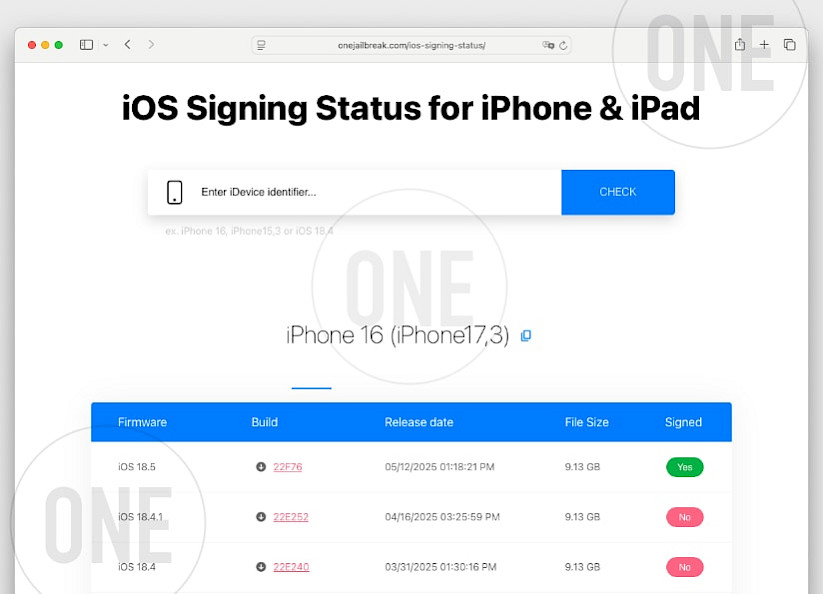
Information: You can’t downgrade unless Apple is still signing iOS 18, and you can confirm that in real time using our ONE Jailbreak’s Signing Status Tool.
What to Do If You Missed the Signing Window
Apple only allows downgrading to iOS versions that are still being signed on their servers. Once they stop signing iOS 18, it becomes impossible to install or downgrade to it, no matter what tools or methods you try. So, if you missed the signing window, you won’t be able to go back to iOS 18 from iOS 26 beta anymore.
The good news is, while iOS 26 is still in beta, Apple keeps iOS 18 available for downgrades. This gives users a chance to switch back if needed during the beta testing period. But once iOS 26 officially releases to the public, Apple typically stops signing iOS 18 shortly after. After that, your only option is to stay on iOS 26 or upgrade to the latest official iOS version.
If you find yourself outside the signing window, your device will only allow updating to the current signed iOS or staying on the beta version. Downgrading will no longer be an option. In that case, the safest route is to wait for the official public release and keep your device updated with stable software.
How to Downgrade iOS 26 Beta to iOS 18 using a Computer
Downgrading from iOS 26 beta to iOS 18 requires a computer, but the steps are straightforward. You dont's need to use paid tools like ReiBoot or UltFone to downgrade iOS to the previous version.
Follow this simple list to get it done safely:
Step 1. Check if iOS 18 is still signed using the ONE Jailbreak iOS Signing Status tool. You can’t downgrade if Apple has stopped signing it.
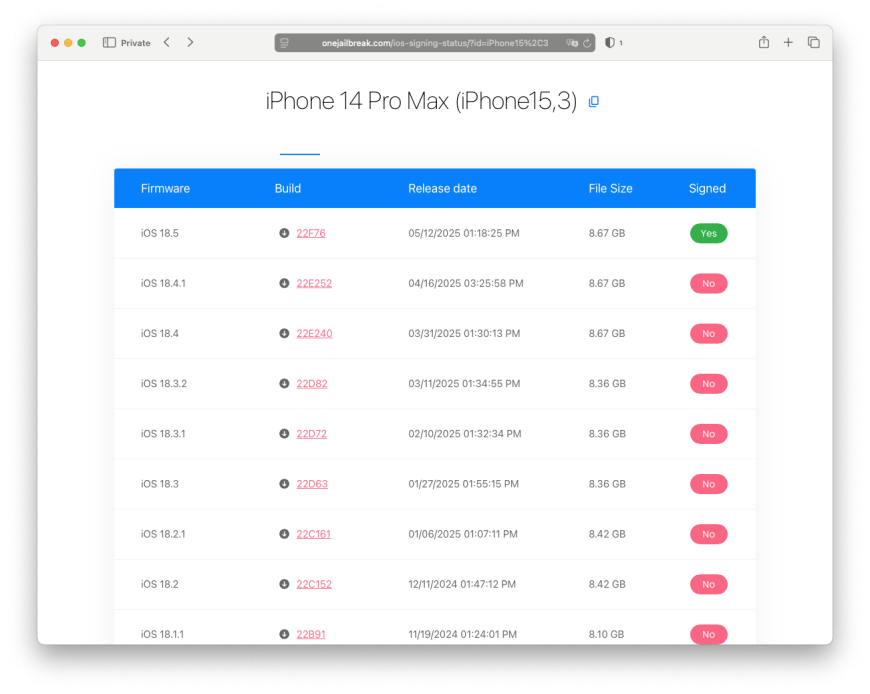
Step 2. Download the correct iOS 18 IPSW file for your iPhone or iPad model from the same site.
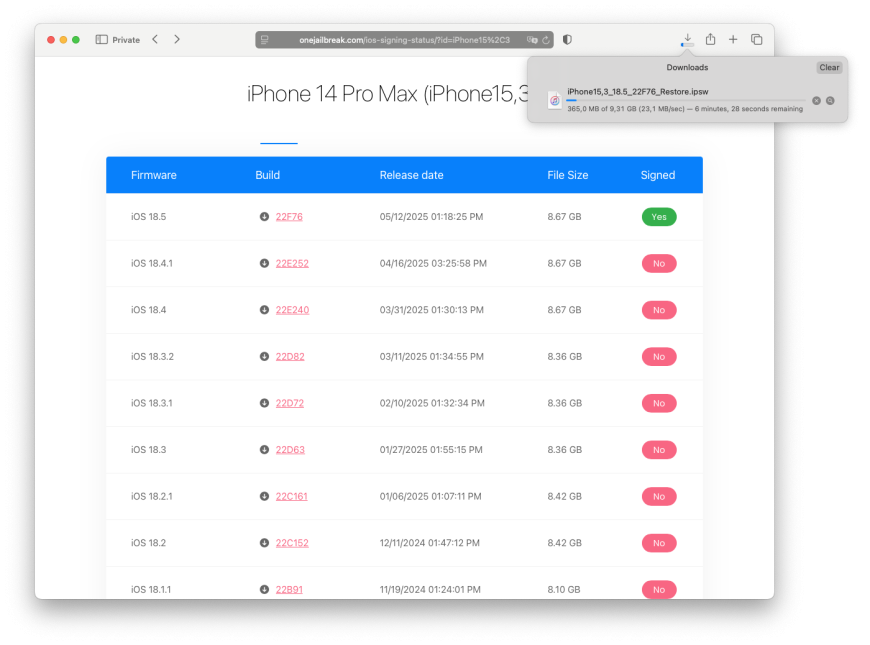
Step 3. Connect your iPhone to your computer using a Lightning or USB-C cable.
Step 4. Open Finder on Mac or iTunes/Apple Devices app on Windows.
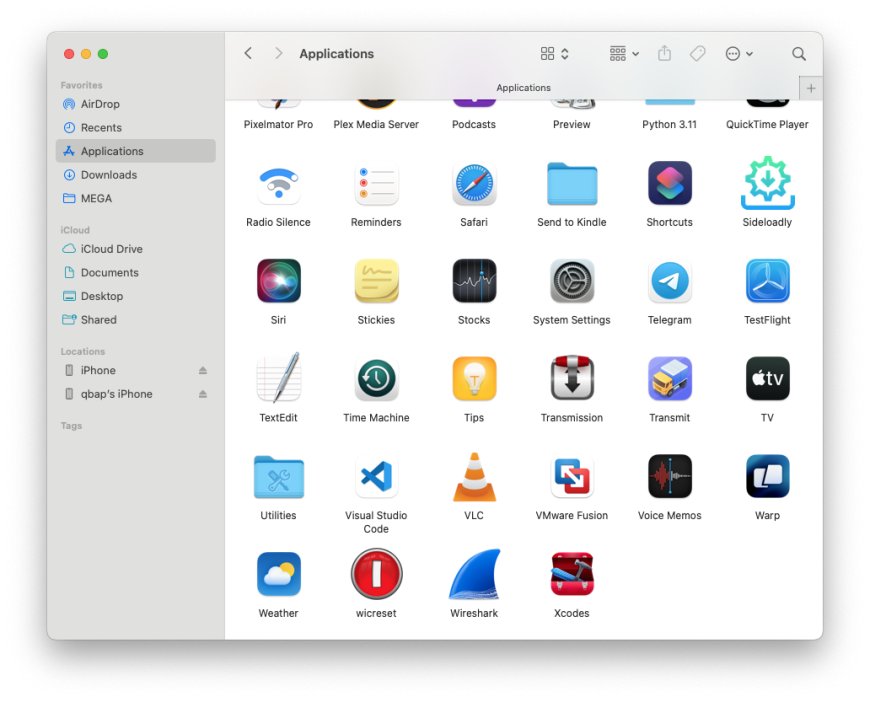
Step 5. Put your iPhone into recovery mode:
- The exact button presses depend on your model.
- Hold the necessary buttons until the recovery screen appears.
- If unsure, check Apple’s official instructions for your device.
Step 6. When your computer detects the device in recovery mode,
- Find My must be turned off before “iPhone” can be restored.
- Hold down Option (Mac) or Shift (Windows).
- Next, click on Restore.
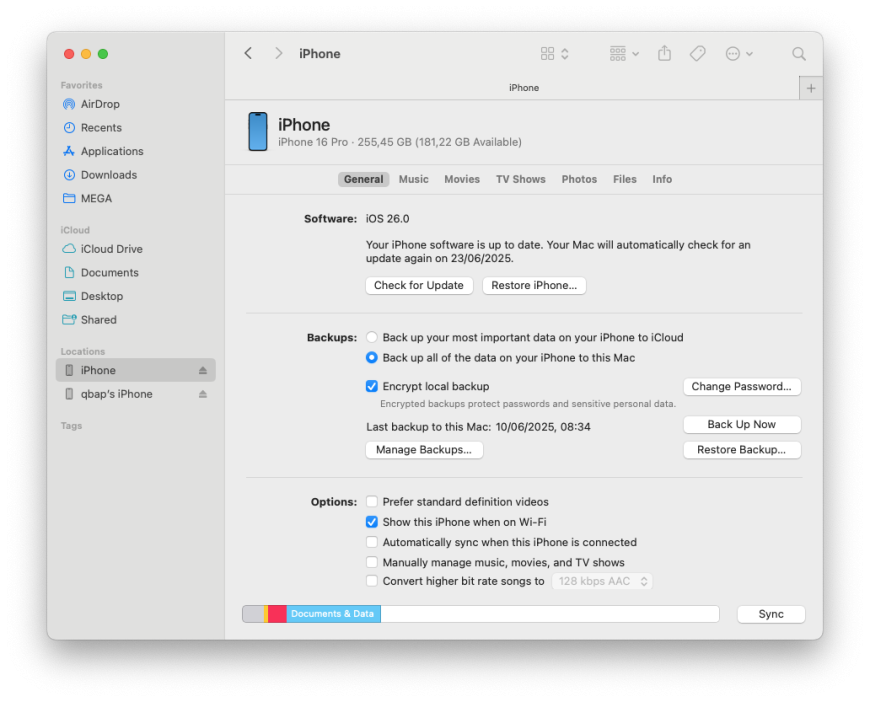
Step 7. Select the IPSW file you downloaded earlier and start the restore.
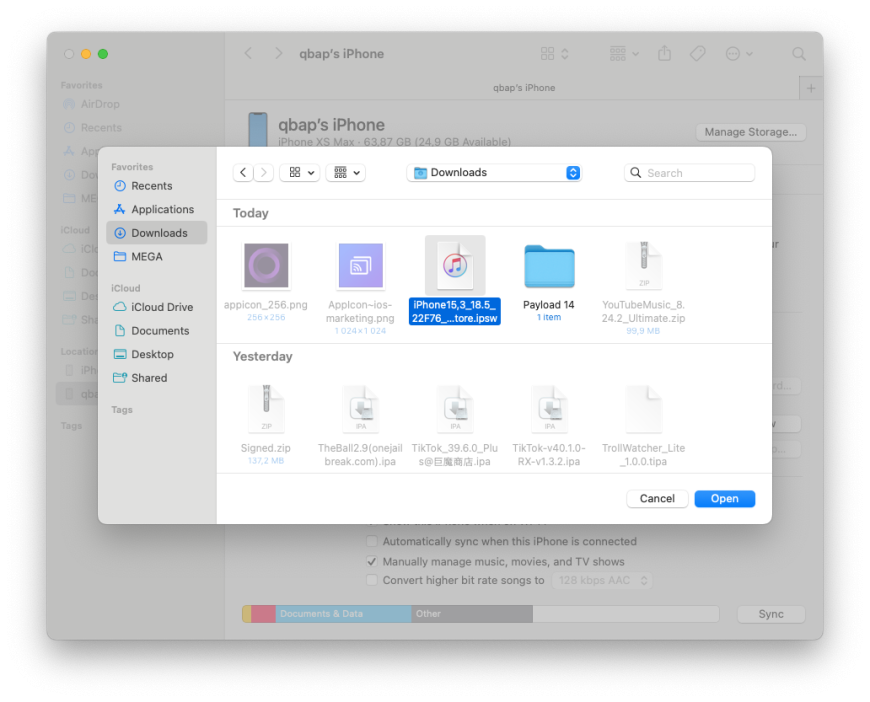
Step 8. Wait for the process to complete. Your iPhone will erase and install iOS 18 fresh.

Step 9. After the restore, set up your iPhone and restore from an iOS 18 backup if you have one.
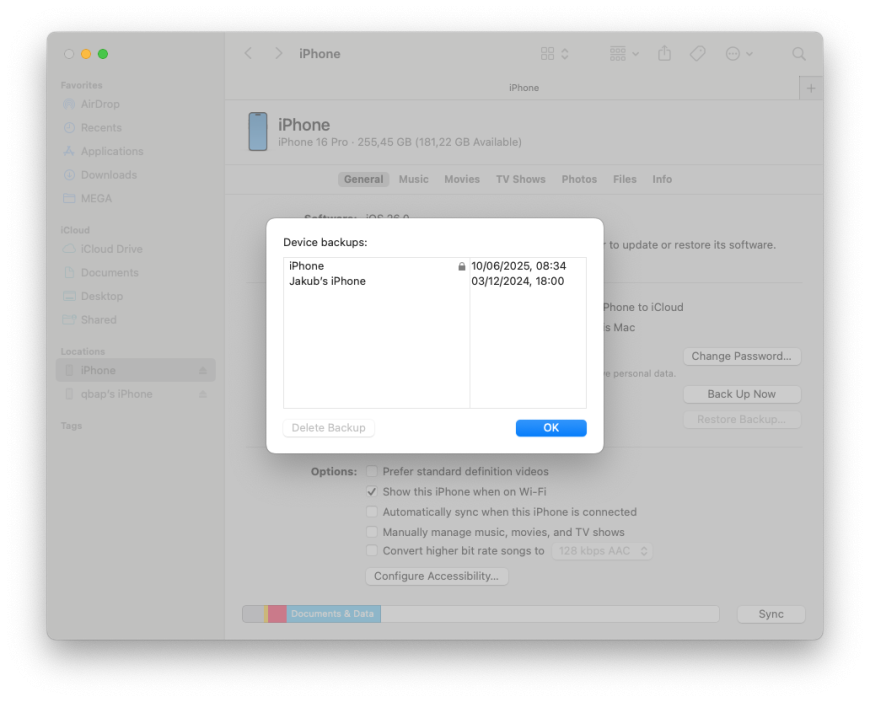
What Happens to Your Data When You Downgrade?
When you downgrade from iOS 26 beta to iOS 18, your iPhone will be completely erased during the restore process. This means all your apps, settings, photos, and files will be wiped out. It’s not like updating or uninstalling an app—downgrading resets your device to a fresh start.
Because of this, having a backup is super important. But there’s a catch: backups made on iOS 26 won’t work on iOS 18. Apple doesn’t allow you to restore data from a newer system to an older one. So if you only have a backup from the beta, you won’t be able to use it after downgrading.
To keep your data safe, you’ll need a backup created before you installed iOS 26 beta. This backup can be restored after the downgrade, letting you get back your apps, settings, and everything else as it was.
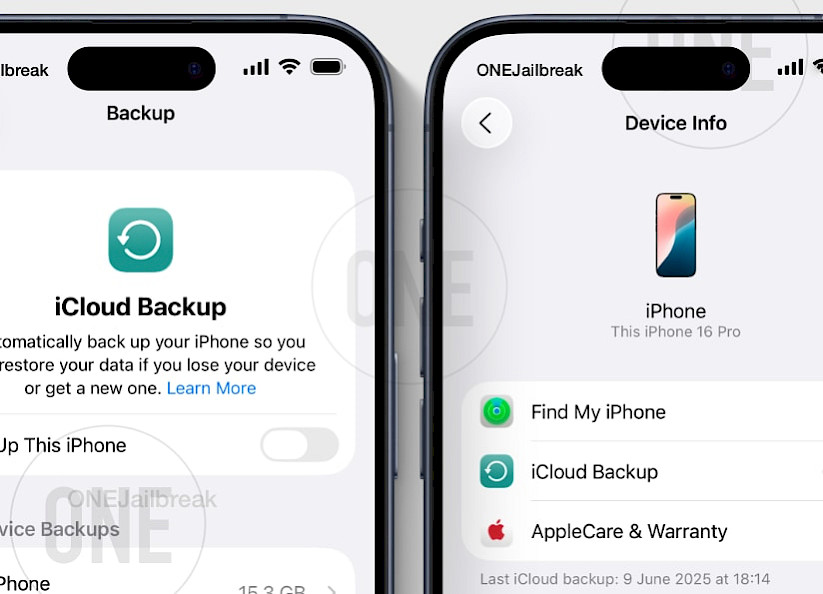
If you don’t have a pre-beta backup, you’ll have to set up your iPhone as new after the downgrade. That means starting fresh, reinstalling apps, and manually adding your data again.
Information: In short, downgrading wipes your phone clean, and restoring your data depends on having an older backup ready to go. Without that, you’ll lose whatever wasn’t saved elsewhere.
Can You Use Third-Party Tools or Apps to Downgrade?
It might sound tempting to use third-party tools or apps that promise easy downgrades without a computer. But the truth is, there’s no reliable way to downgrade iOS 26 beta to iOS 18 using these tools alone.
Many popular programs, like Tenorshare ReiBoot or UltFone, advertise "no iTunes" or "no computer" solutions. However, they still require a computer to run and perform the restore. They don’t actually remove the need for a Mac or PC—they just try to make the process look simpler.
Some online methods claim you can downgrade without a computer by editing backups or using shortcuts. These are often unreliable, violate Apple’s rules, and carry serious risks like data loss or even bricking your device. Using such tricks can leave your iPhone stuck or unusable.
In short, no third-party app can bypass Apple’s security systems to safely downgrade your iPhone without a computer. The only trusted and safe method is the official restore process using recovery mode on a Mac or Windows PC.
Information: If you want to downgrade, avoid shortcuts or tools that promise miracles—they’re almost always too good to be true. Stick with the computer method to keep your device safe.
FAQ
No, downgrading from iOS 26 beta to iOS 18 cannot be done without a computer. Apple requires you to use recovery mode via a Mac or Windows PC to perform the downgrade. There are no reliable apps or tools that allow this process directly on the iPhone.
To check if Apple is still signing iOS 18, you can use the ONE Jailbreak iOS Signing Status tool. This website shows real-time signing information for all iPhone and iPad models. It also offers direct downloads of the official IPSW files needed for restoring or downgrading your device.
Yes, downgrading will erase all the data on your device. The restore process wipes everything clean and installs a fresh copy of iOS 18. You can only recover your data if you have made a backup before installing the iOS 26 beta. Backups made on iOS 26 are not compatible with iOS 18 and can't be restored.





