GBox Certificate Download: Sign and install IPA files on iPhone for Free
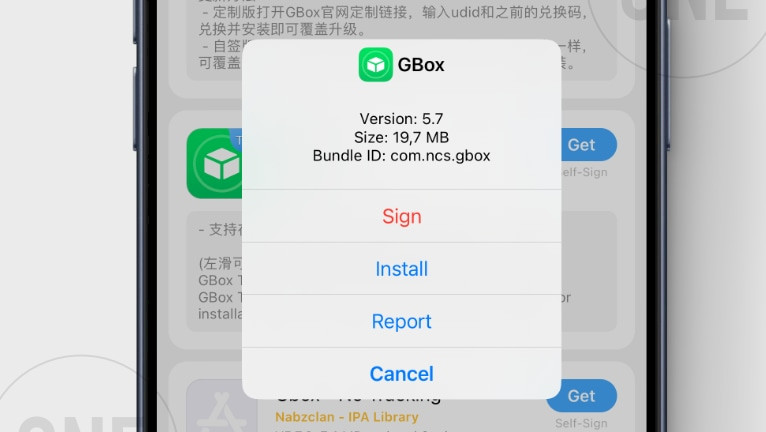
Installing a certificate for the GBox iOS IPA Installer lets you sign apps directly on your iPhone. Finding a free GBox certificate can be tricky, but this article will guide you to a working certificate that's still available for download.
Please note that free certificates are widely used by third-party app stores and may eventually be revoked by Apple. We provide a mirror for the latest publicly available certificate to sign IPA files for free.
From our website, you can download the latest version of the GBox Certificate and follow an easy-to-understand, step-by-step guide to import it into the GBox app and install an IPA file.
How to sign IPA with a GBox Certificate
Unfortunately, there's no guaranteed way to obtain a fully functional GBox certificate without limitations. GBox typically requires a paid developer certificate, which is also available for purchase from the developer. But if you need one for free, follow the 1 Step to gain the most recent leaked free certificate.
Step 1: Download GBox Certificate for Free
Publicly released certificates are often shared on sites like AppleP12.com and are widely used by App Stores such as iGameGod, Panda Helper, and others. However, this popularity comes with a downside: these certificates typically work for only a couple of days to a few weeks before Apple eventually revokes them.
Step 1. Download the Certificate from our mirror link.
Step 2. Extract the ZIP archive using the password "AppleP12.com".
Step 3. Open the folder and check that both the .mobileprovision and .p12 files are inside.
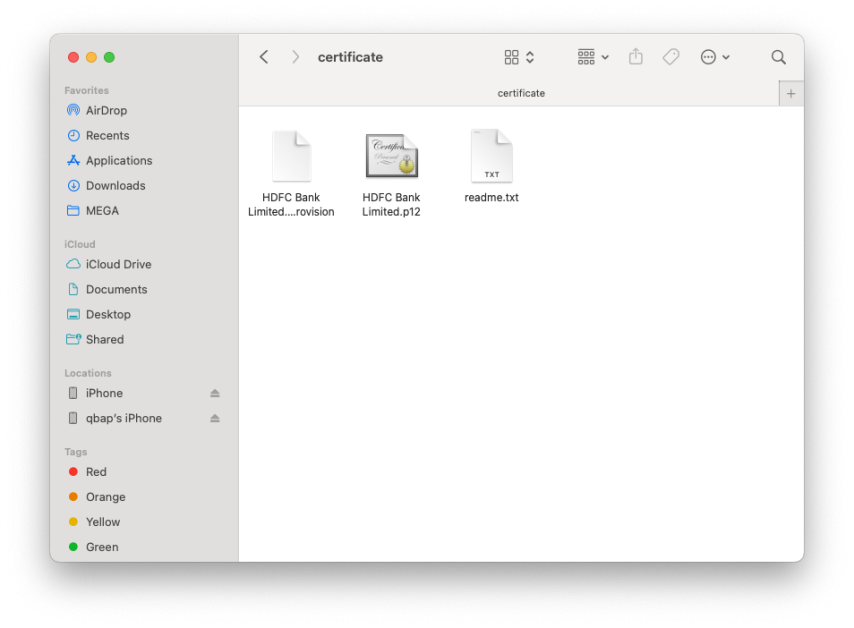
Step 2: Installing the Free Certificate in GBox
Once you’ve found a certificate, here’s how to set it up in GBox:
Step 1. Open GBox:
- Launch the app on your iPhone. If you don’t have it yet, go to the Gbox Installation Guide.

Step 2. Go to the Settings:
- Tap the “Settings” tab at the bottom of the app.
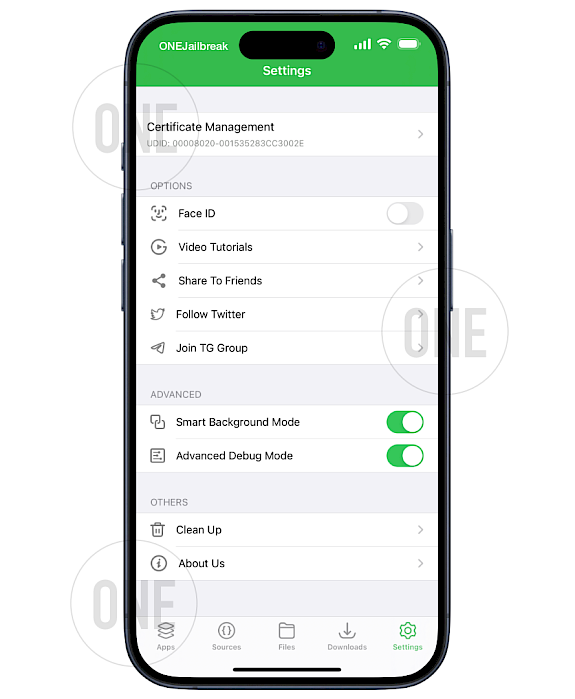
Step 3. Add Signing Certificate:
- If you have a certificate file (like a .p12 or provisioning profile), tap “Certificate Management”.
- Press on "Import Certificate" to reveal available options.
- Agree to the warning about illegal IPA signing.
- Import both the .mobileprovision and .p12 files, enter the password, and confirm.
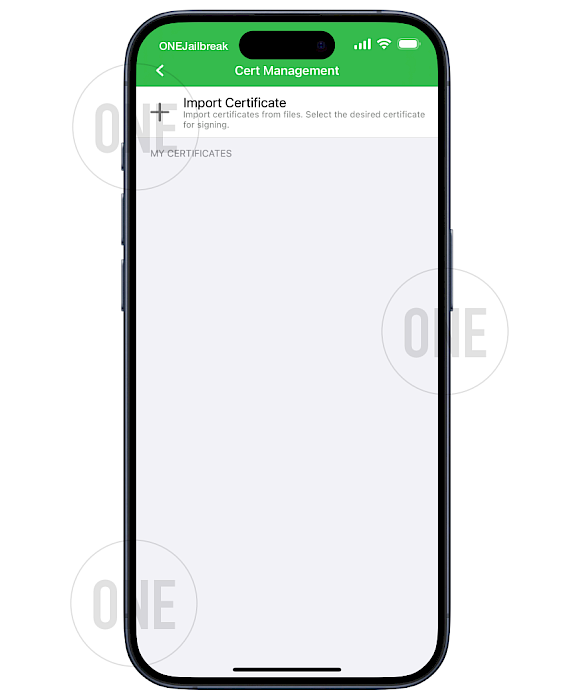
Step 4. Verify Setup:
- Once added, Gbox will confirm if the certificate is Good or revoked.
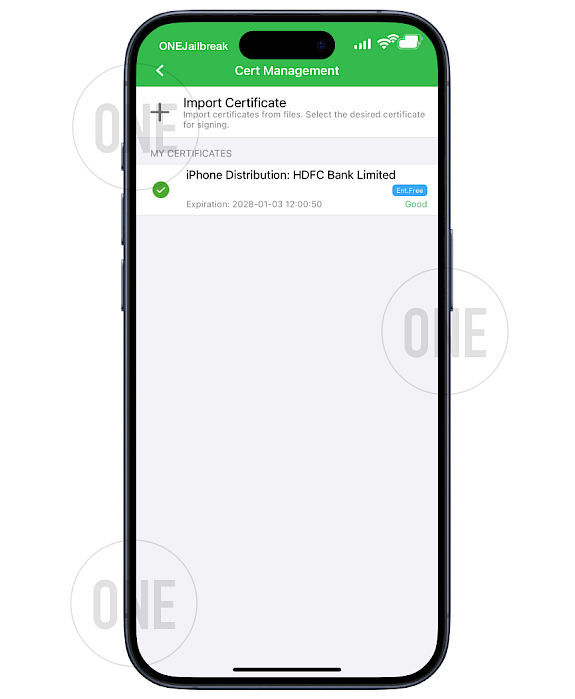
Step 3: Signing Apps with the Gbox Certificate
With the certificate installed, you can now sign and install IPA files:
Step 1. Open the Files Tab:
- Use our IPA Library to download apps.
- Open Gbox from the Home Screen and go to the “Files” tab.
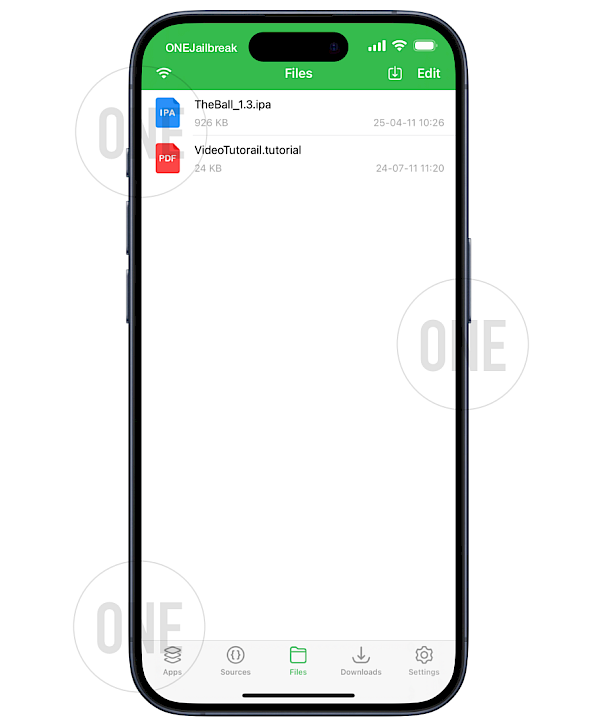
Step 2. Select an IPA:
- Choose an IPA file from your iPhone (downloaded via Files or a URL).
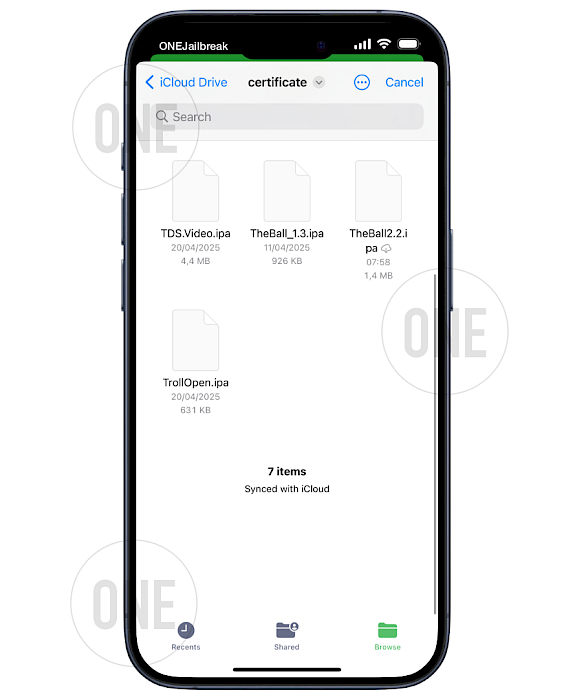
Step 3. Sign the App:
- When the IPA file is available on the list, tap on it.
- From the available options, select "Sign".
- Configure the Signign Settings to your liking.
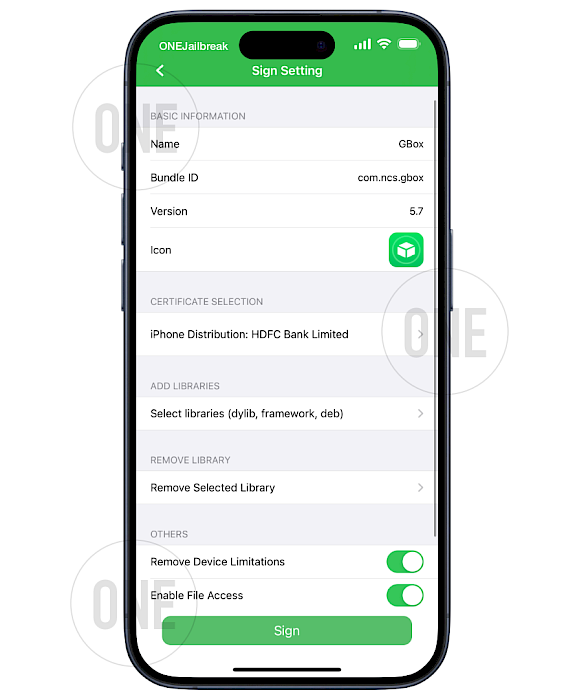
Step 4. Install:
- After signing, hit “Install Signed App” to add the app to your Home Screen.
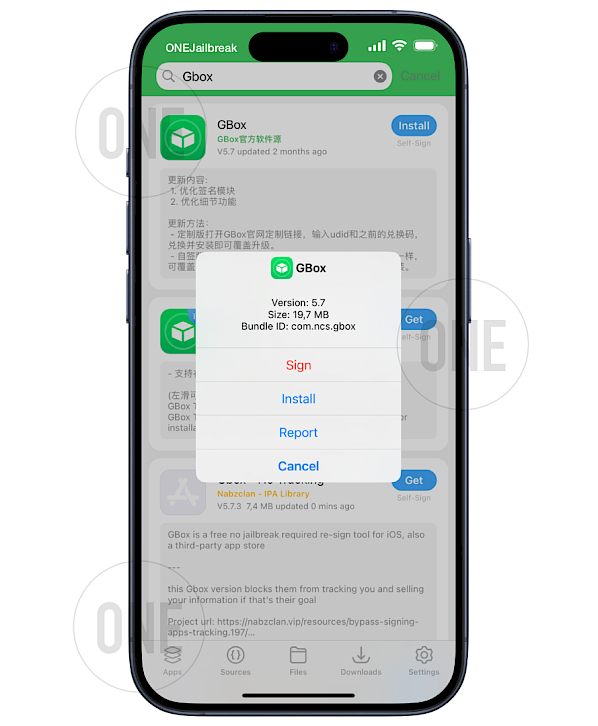
Conclusion
GBox is a useful tool for sideloading apps on iOS, but managing certificates is key to making it work smoothly. Free GBox certificates are easy to start with but often get revoked by Apple, sometimes within just a few days. This can be frustrating, especially if you're relying on these apps regularly. While the article offers a working solution using a leaked certificate, it's important to understand that these free options are temporary at best.
For users looking for more stability and fewer interruptions, investing in a paid developer certificate may be a better choice. These tend to last longer and are less likely to be revoked, making them ideal for frequent sideloaders or developers.
No matter which route you choose, using trusted sources and staying up to date is essential. OneJailbreak provides useful resources, updates, and tools to help you manage GBox effectively. Following their guidance can help you keep your apps running and avoid common pitfalls in the sideloading process.
FAQ
A GBox certificate is required to sign and install IPA files (iOS app files) using the GBox app on your iPhone. It allows you to sideload apps that are not available in the App Store without jailbreaking your device.
Free GBox certificates are often revoked by Apple within days or weeks. Their short lifespan means you may need to reinstall or update the certificate frequently to keep sideloaded apps working.
Yes, using a paid Apple Developer certificate with GBox provides more stability and reduces the risk of revocation. It's a good option for users who sideload apps regularly and want a more reliable setup.





