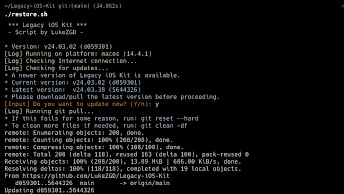Firmra1n: iOS Downgrader for iPhone 6 - iPhone X
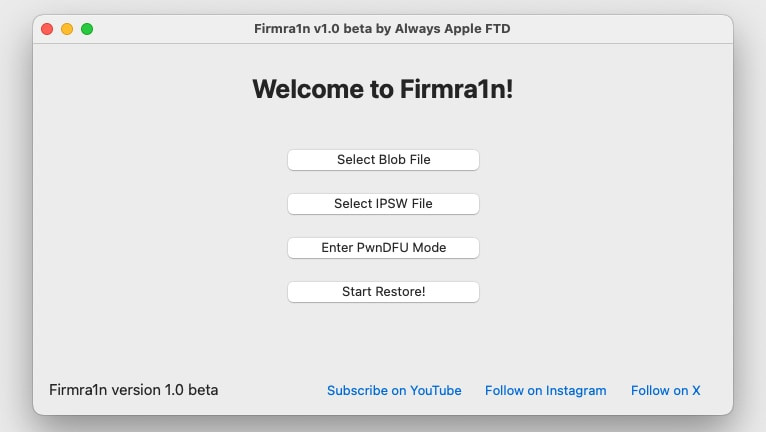
I tested Firmra1n Downgrade Tool for iOS and I like to share with you my opinion about the app. In fact it's a great UI to automiatize the process utilising futurerestore, gaster, and sshpass to downgrade checkm8 devices to older iOS firmware. A few clicks and you are done.
Download Firmra1n
Firmra1n was distributed as a ZIP archive that can be downloaded for free. The most recent version of the Firmra1n Beta 1.1 works stable, but keep in mind that it is still tested by users. Download Firmra1n from the link below. There is also a previous release for macOS Big Sur.
Last updated: Jan 26, 2024
Developer: Always Apple FTD
Version: Beta 1.1
Size: 5 MB
What is Firmra1n iOS Downgrader?
Firmra1n is an iOS downgrade tool by Always Apple FTD that brings a simple and user-friendly solution to execute downgrade shell scripts. You can use this tool to install an unsigned version of iOS on A8 to A11 devices as long as you did save blob files. It supports only checkm8 devices.
When you first launch the app, you'll see a simple interface. What I like is the straightforward downgrading process. Just select the blob file and IPSW image, enter the device into PwnDFU Mode, and restore. Doing it with the command line would take much more time.
Downgrading iOS to older versions of firmware can be useful especially when you have an older iPhone. It's not a secret that Apple is doing everything to make older devices run slow on newer iOS firmware. When you upgrade, there is no coming back.
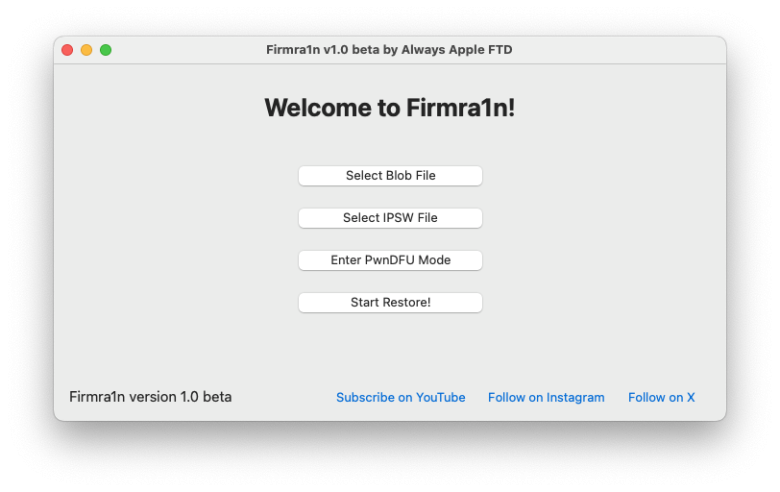
Firmra1n uses futurerestore to downgrade the device with SHSH blobs. This includes all devices released between iPhone 6 to iPhone X. Newer devices such as iPhone XS are not supported. Firmra1n will work on macOS Big Sur and newer. Windows is not supported.
To downgrade your iOS device with Firmra1n, several components must be in place. First, you need to have your SHSH blobs saved before the iOS version gets unsigned. You'll also need futurerestore. Most importantly, the SEP and Baseband must be compatible with the version you want to downgrade to. In most scenarios, you can switch between iOS 14.0 – iOS 15.7.
Firmra1n may be seen as dangerous software, but if you download it from secure sources, there is nothing to worry about. Remember that without blobs you cannot downgrade.
Even on supported devices running iOS 16 or newer, downgrading to iOS 15 or earlier isn't possible. Blobs alone can't make the downgrade happen. Apple has increased security, making blobs useless on newer versions of the software.
I still recommend using this iOS downgrade tool for Apple devices. It can help restore the speed of your older device by installing an older version of iOS firmware.
If you are a researcher, you can view all the shell scripts inside the Firmra1n app container. The is also the place where you can find the logs created during the restoration process.
Supported devices
iPhone 6s/6S+, SE 1st gen
- iOS 13.0 – 13.7
- iOS 14.0 – 14.8.1
- iOS 15.0 – 15.8.1
iPhone 7/7+
- iOS 13.0 – 13.7
- iOS 14.0 – 14.8.1
- iOS 15.0 – 15.8.1
iPhone 8/8+
- iOS 13.0 – 13.7
- iOS 14.0 – 14.8.1
- iOS 15.0 – 15.7.1
- iOS 16.0 – 16.7.5
iPhone X
- iOS 13.0 – 13.7
- iOS 14.0 – 14.8.1
- iOS 15.0 – 15.7.1
- iOS 16.0 – 16.7.5
How to use Firmra1n to downgrade iOS
- Download the most recent version of Firmra1n software.
- Extract the archive on the Desktop.
- Open the terminal app and cd into the Firmra1n folder.
- Launch the Firmra1n app to display the unidentified developer message.
- Execute the command 'xattr -c Firmra1n.app' and reopen the app.
- Open the Firmra1n application for the download location.
- Select your Blob File.
- Select the downloaded IPSW Image.
- Enter PwnDFU Mode.
- Click on the Start Restore button.
FAQ
No, Firmra1n does not support iPhone XS or newer. The software is compatible only with checkm8 devices such as iPhone 6 – iPhone X.
It is an untethered iOS downgrade. It means that after reboot you will be able to run the downgrade iOS without any additional actions. It's possible with blob files.
Firmra1n is not authorized by trusted developer. Therefore you need to use the Extended attributes tool with c attribute to run the app on macOS Sonoma.