Toyota Screen Mirroring iPhone via Apple CarPlay: Guide for Tacoma, Camry & More
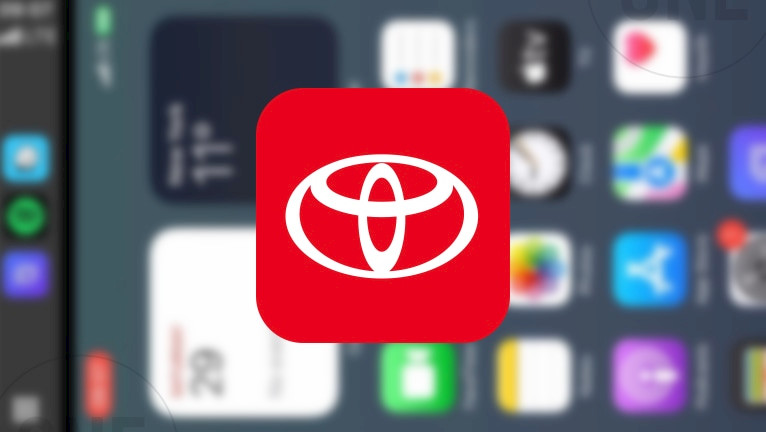
Toyota is a well-loved brand, not just in the USA but also across the EU. Many drivers who own iPhones want to access more apps on their car’s display using CarPlay. One way to do this without a CarPlay AI Box is by mirroring your iPhone screen, though Apple doesn’t officially offer this feature for its devices.
To get iPhone screen mirroring working with Toyota Audio Multimedia System (this system replaced the older Entune platform, which was phased out starting in 2021), one option is to jailbreak your device. However, this isn’t practical for most people, especially those with newer iPhones running the latest iOS versions.
Here’s the good news: there’s a simpler solution. A new app called TDS CarPlay lets you mirror your iPhone screen on any device running iOS 16 to iOS 18—no jailbreaking or sketchy hacks required.
All you need is your iPhone. The perk of mirroring your iPhone to Toyota CarPlay? You can see all your apps right on the car’s display. This means you can watch videos, stream YouTube, or browse the web while on the road. That said, it’s best to save these features for passengers or use them when the car’s parked.
Current Toyota Models with CarPlay Support
Toyota has widely adopted Apple CarPlay across its lineup, especially in models from 2019 onward. Below is a list of Toyota models that support CarPlay, based on their availability in recent years.
- Toyota 4Runner: Available since 2020
- Toyota 86: Available since 2017 (later renamed GR86)
- Toyota Avalon: Available since 2019 (discontinued after 2022)
- Toyota Avalon Hybrid: Available since 2019 (discontinued after 2022)
- Toyota bZ4X: Available since its 2023 debut
- Toyota Camry: Available since 2019
- Toyota Camry Hybrid: Available since 2019
- Toyota C-HR: Available since 2019
- Toyota Corolla: Available since 2020
- Toyota Corolla Cross: Available since its 2022 debut
- Toyota Corolla Hatchback: Available since 2020
- Toyota Corolla Hybrid: Available since 2020
- Toyota Crown: Available since its 2023 reintroduction
- Toyota GR86: Available since its 2022 debut
- Toyota Highlander: Available since 2020
- Toyota Highlander Hybrid: Available since 2020
- Toyota Mirai: Available since 2020
- Toyota Prius: Available since 2020
- Toyota Prius Prime: Available since 2020
- Toyota RAV4: Available since 2019
- Toyota RAV4 Hybrid: Available since 2019
- Toyota RAV4 Prime: Available since its 2021 debut
- Toyota Sequoia: Available since 2020
- Toyota Sienna: Available since 2019 (full support with 2021 redesign)
- Toyota Supra: Available since its 2020 debut
- Toyota Tacoma: Available since 2020
- Toyota Tundra: Available since 2020
- Toyota Venza: Available since its 2021 reintroduction
- Toyota Yaris: Available in 2020 (discontinued in the U.S. after 2020)
Note that CarPlay support may vary by region, trim level, and model year, so it’s always a good idea to check with a local dealer for specifics. This list focuses on models that have had CarPlay as a standard or optional feature in the U.S. market as of April 2025.
How to enable Toyota Screen Mirroring iPhone
No car offers iPhone screen mirroring as part of CarPlay, and Toyota is no exception. MirrorLink, a similar technology, is designed for Android devices and doesn’t support iPhones. However, you can still enable screen mirroring using CarPlay Screen Mirroring Apps apps like CarBridge or TDS CarPlay. These apps provide a workaround, allowing you to mirror your iPhone’s screen directly on your Toyota’s Car display.
Method 1: Mirror iPhone to Toyota via CarPlay (Jailbreak)
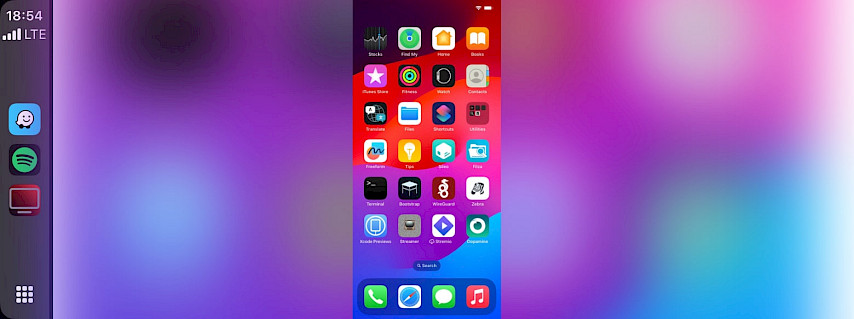
Detail how to install and configure the CarBridge tweak to enable iPhone Mirroring for Toyota Audio Multimedia System.
Step 1. Jailbreak your iPhone
- Follow our jailbreaking guide to learn how to jailbreak your iPhone.
Step 2. Purchase CarBridge
- Add the official CarBridge repository https://havoc.app to your package manager.
Step 3. Install CarBridge on your iPhone
- Open the Sileo app to download the CarBridge package.
Step 4. Connect your iPhone to CarPlay
- Use a USB cable or WiFi to link your iPhone to your car's CarPlay interface.
Step 5. Configure CarBridge for CarPlay
- Open the Settings app and navigate to the CarBridge configuration pane.
Method 2: Cast iPhone to Toyota Display (No Jailbreak)
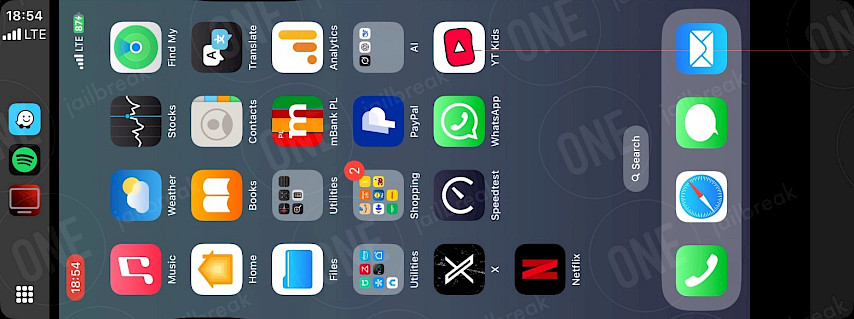
Walk through installing and running the TDS CarPlay app for high-quality screen mirroring via Toyota CarPlay.
Step 1. Install TDS CarPlay Screen Mirroring
- Download TDS CarPlay for your iPhone running iOS 16 – iOS 18.
Step 2. Open the TDS CarPlay App
- Launch the TDS CarPlay App from your Home Screen.
Step 3. Start Broadcasting
- Press and hold the Screen Recording button in the Control Center.
- Select TDS CarPlay Stream from the menu.
Step 4. Connect your iPhone to CarPlay
- Use a USB cable or WiFi to link your iPhone to your car's CarPlay interface.
Step 5. Launch the TDS CarPlay app on CarPlay
- Open the TDS CarPlay app from the CarPlay interface to see your iPhone screen.
Conclusion
Setting up Apple CarPlay in your Toyota is a simple process that makes driving more convenient and enjoyable. With just a few steps, you can connect your iPhone and access YouTube, VLC, Safari, Mail, and other apps directly on your car’s display.
Whether you use a wired or wireless connection, CarPlay enhances your driving experience by keeping everything accessible and hands-free. If you run into any issues, checking compatibility and updating your system can help. Now that you're all set, enjoy a smarter and safer way to use your iPhone on the road!
Once everything is set up, you’ll have full access to your iPhone’s features while driving. However, for safety, use them only when your car is parked or allow your passengers—such as family or kids in the back seat—to navigate and control them.





