AnyViewer is the best Remote Desktop application for iOS
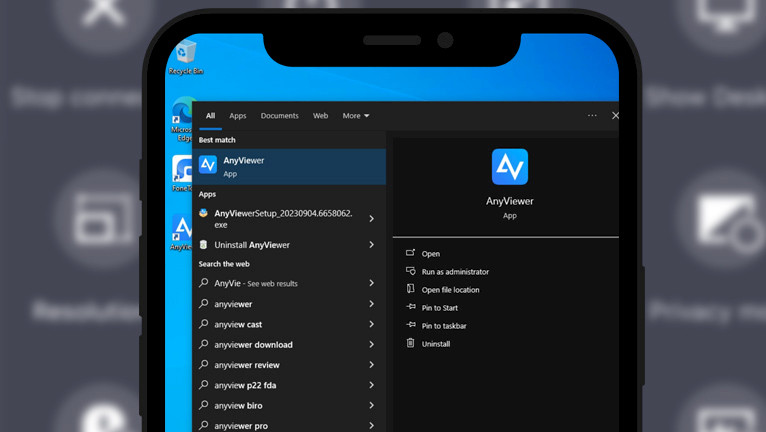
In certain scenarios, you may find yourself in need of computer access while carrying your iPhone. Fortunately, AnyViewer for mobile devices offers a convenient solution, allowing you to remotely access and take control of your PC from virtually anywhere. With a range of thoughtful features, it provides a seamless experience for iOS devices. So far, AnyViewer mobile is my favorite Remote Desktop tool for iOS.
Download AnyViewer from the App Store
What is AnyViewer?
AnyViewer stands as the best choice for Remote Desktop app on iOS devices, delivering unparalleled control over your unattended PC. With just a single click, users can effortlessly access and take command of their PC, simplifying remote management tasks. AnyViewer's compatibility is another highlight, catering to a wide range of iOS 10 to the latest iOS 16.
What sets AnyViewer iOS apart is its reputation for providing fast remote desktop connections, ensuring a seamless and uninterrupted experience for users. Furthermore, it places a strong emphasis on security, boasting high levels of protection with ECC end-to-end encryption. This security feature ensures that your remote sessions remain private and protected. AnyViewer is an exceptional alternative to TeamViewer, and in many ways, it may even surpass it.
Whether you're on the go, working from home, or simply need to access your computer from another location, AnyViewer offers a solution that simplifies the process and enhances your control over your PC. There are some useful features provided on iOS devices.
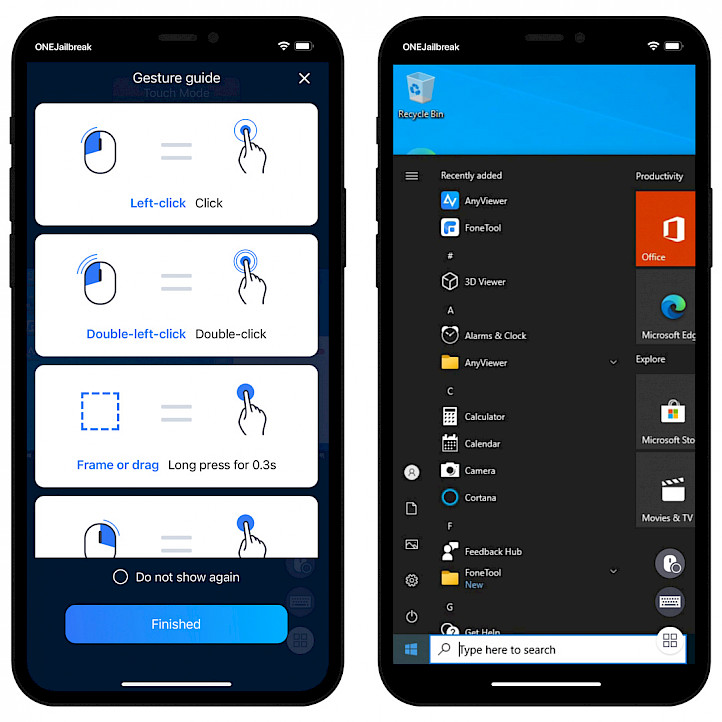
During your remote session, you'll find a powerful feature known as “Power Management.” With a single tap, you can lock, restart, or shut down your Windows PC directly from your iPhone. This level of control simplifies tasks and minimizes the need for additional actions, making your remote experience more efficient and convenient.
AnyViewer iOS offers flexibility in control modes. You can choose between two distinct options: Mouse Mode, which leverages the cursor for precise control, or Touch Mode, which allows you to interact with your PC through simple taps on your smartphone screen.
However, the most useful features of AnyViewer iOS is its virtual mouse functionality. Using your iPhone, you can control your PC with precision, mimicking the tactile feel of a real mouse. This virtual mouse greatly simplifies your operating process, allowing for smooth and intuitive interactions with your remote PC.
When network conditions are less than ideal, you can further enhance your remote session's performance by hiding the desktop wallpaper. This small adjustment ensures that your session remains smooth and responsive, even in challenging network environments. To optimize your viewing experience even further, you can also rotate the screen horizontally.
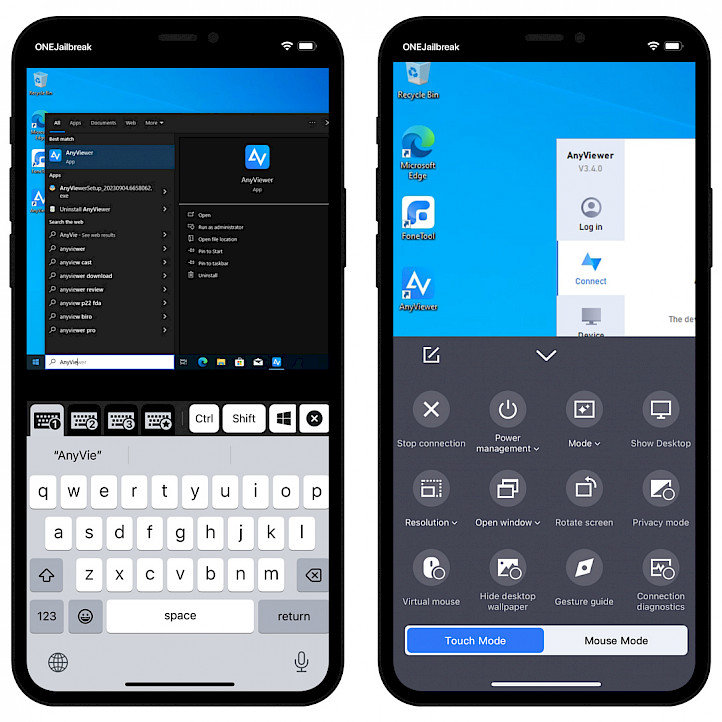
AnyViewer iOS Free features:
High-Speed Connectivity – Enjoy fast and responsive pc remote control app connections to ensure efficient remote control of your PC.
Dual Channels – Benefit from two communication channels, enhancing the stability and performance of your remote sessions.
Two Simultaneous Sessions – Conduct two remote sessions simultaneously, allowing for efficient multitasking and management.
Three Assigned Devices – Assign up to three devices for easy and convenient remote access.
Ten Managed Devices – Manage and access up to ten devices, providing flexibility for various remote desktop needs.
Business Hour Support – Receive support during business hours, ensuring assistance when you need it most.
Unattended Access – Gain control of your PC even when it's unattended, allowing for convenient access at any time.
Multi-Monitor Switch – Seamlessly switch between multiple monitors during your remote sessions for enhanced productivity.
iOS Device Support – Access and control your PC from both iOS devices, ensuring compatibility with your preferred platform.
File Transfer – Easily transfer files between your devices during remote sessions, simplifying data sharing.
Text Chat in Session: – Communicate efficiently with others during remote sessions using the built-in text chat feature.
Shortcuts of Operations – Streamline your remote desktop operations with shortcuts, saving you time and effort.
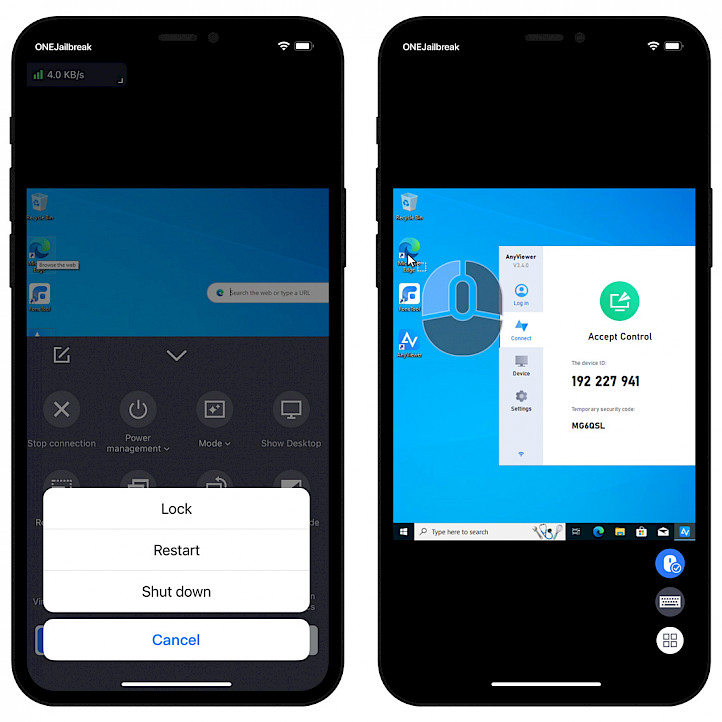
In conclusion, AnyViewer iOS stands as a versatile and user-friendly solution for remote PC access. Its array of features, from unattended access to power management and efficient device control, empowers users to take control of their PCs from anywhere.
With AnyViewer iOS, you can unlock the full potential of remote access and streamline your workflow, whether you're a professional on the go or someone who needs flexible access to their PC. AnyViewer requires you to install a free Desktop version on your Windows PC.
What's new
- Updated AnyViewer to version 4.6.0.
- Added “Connection diagnostics” in the Menu.
- Added “Search” on the Device interface and “One-click unlock”.
- Enhanced “Device” list and virtual mouse.
- Support to assign and unassign mobile devices to AnyViewer account.
- Optimized the display of device “Details” interface.
- Enhanced “Custom features” and added “Custom shortcuts”.
- Now with support for iOS 16.
- Greatly optimize the connection speed.


