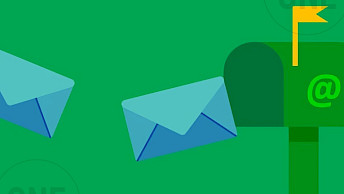How to setup BMW iPhone Mirroring with iDrive CarPlay Support in 2025
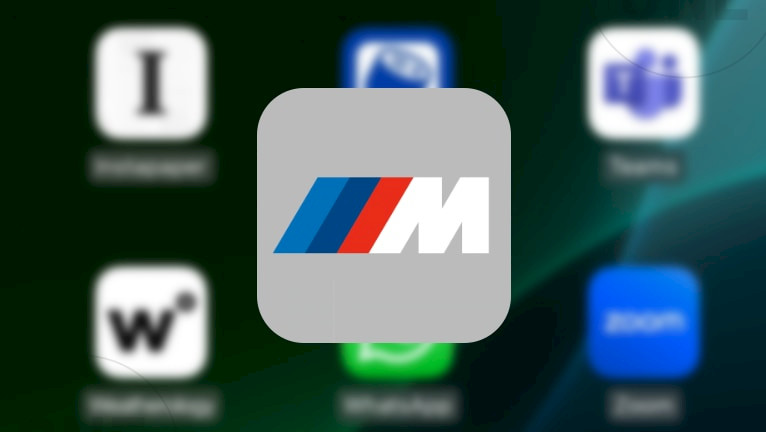
Since 2017, every BMW has offered Apple CarPlay, letting you connect your iPhone easily. You’ll find similar setups in cars from Škoda, Mercedes, Volkswagen, and Ford. That said, BMW's system doesn’t natively let you mirror your iPhone screen, which might be a letdown for some.
BMW’s iDrive system can mirror your iPhone screen, and there are ways to make it happen without jailbreaking your phone. Apple CarPlay first showed up in BMWs with iDrive 6.0 back in 2017. Newer versions, like iDrive 7.0 or 8.0, take it up a notch with wireless CarPlay and smoother integration into the car’s display and controls.
Once you’ve got screen mirroring set up on your BMW, your iPhone’s screen pops up on the iDrive system. You can browse the web, access Plex, play YouTube Videos, or pull up any app on your iPhone. Without jailbreaking, though, it’s just for viewing—you can’t tap or interact with it directly on the car’s screen.
Still, it’s a handy way to bring your phone to life on the road!
Current BMW Models with Apple CarPlay Support
BMW has integrated Apple CarPlay into many of its current models, enhancing the driving experience with seamless iPhone connectivity. Below is a list of current BMW models and the year they began supporting CarPlay:
- BMW 1 Series (from 2019)
- BMW 2 Series (from 2017)
- BMW 3 Series (from 2017)
- BMW 4 Series (from 2017)
- BMW 5 Series (from 2017)
- BMW 7 Series (from 2017)
- BMW 8 Series (from 2020)
- BMW M3 (from 2021)
- BMW M4 (from 2017)
- BMW M5 (from 2018)
- BMW X1 (from 2018)
- BMW X2 (from 2018)
- BMW X3 (from 2018)
- BMW X4 (from 2018)
- BMW X5 (from 2018)
- BMW X6 (from 2017)
- BMW X7 (from 2019)
- BMW i4 (from 2022)
- BMW i5 (from 2024)
- BMW i7 (from 2023)
- BMW iX (from 2022)
This list reflects models still in production as of March 31, 2025, and their earliest known support for Apple CarPlay, which allows drivers to use iPhone apps like Maps and Music through the car's interface.
How to enable BMW iPhone Screen Mirroring on iDrive
Since MirrorLink doesn’t work with iOS, iPhone users wanting to mirror their screens on BMW’s iDrive system need other options. In this guide, we’ll dive into third-party CarPlay Screen Mirroring Apps like CarBridge and TDS CarPlay. These handy solutions make it possible to mirror your iPhone screen effortlessly, leveling up your driving experience by bringing all your iPhone's features right to your BMW’s display.
Method 1: iDrive iPhone Mirroring Setup (Jailbreak)
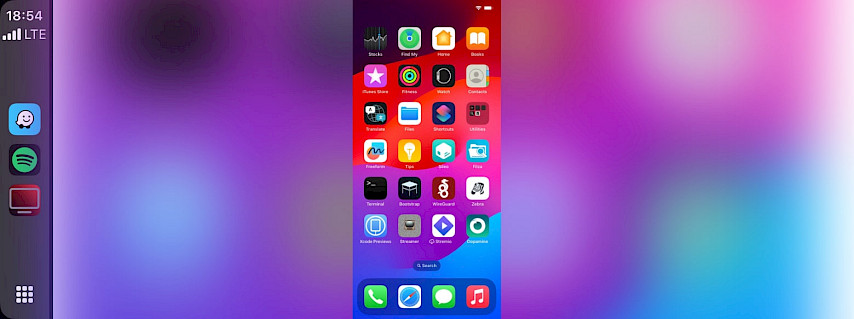
Detail how to install and configure the CarBridge tweak to enable iPhone Mirroring for BMW iDrive.
Step 1. Jailbreak your iPhone
- Follow our jailbreaking guide to learn how to jailbreak your iPhone.
Step 2. Purchase CarBridge
- Add the official CarBridge repository https://havoc.app to your package manager.
Step 3. Install CarBridge on your iPhone
- Open the Sileo app to download the CarBridge package.
Step 4. Connect your iPhone to BMW CarPlay
- Use a USB cable or WiFi to link your iPhone to your car's CarPlay interface.
Step 5. Configure CarBridge for CarPlay
- Open CarBridge from the Home Screen.
- Launch Portal to enable the screen mirroring feature.
Method 2: BMW iPhone Mirroring for CarPlay (No Jailbreak)
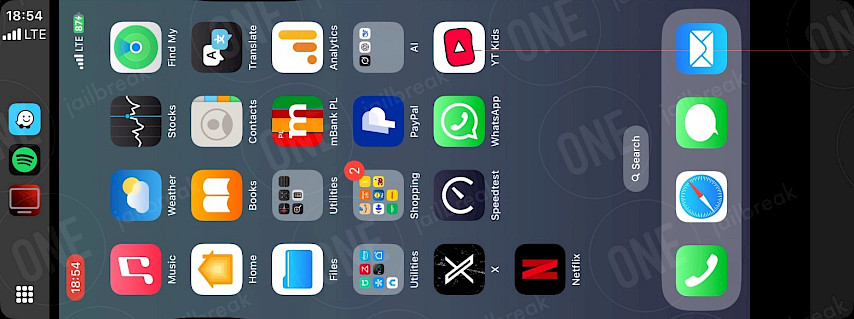
Walk through installing and optimizing the TDS CarPlay app for high-quality screen mirroring via BMW CarPlay.
Step 1. Install TDS CarPlay Screen Mirroring
- Download TDS CarPlay for your iPhone running iOS 16 – iOS 18.
Step 2. Open TDS CarPlay App
- Launch the TDS CarPlay App from your Home Screen.
Step 3. Start Broadcasting
- Press and hold the Screen Recording button in Control Center.
- Select TDS CarPlay Stream from the menu.
Step 4. Connect your iPhone to BMW CarPlay
- Use a USB cable or WiFi to link your iPhone to your car's CarPlay interface.
Step 5. Launch TDS CarPlay app on CarPlay
- Open the TDS CarPlay app from the CarPlay interface to see your iPhone screen.
Conclusion
Mirroring your iPhone on your BMW isn’t just a cool trick—it totally changes how you use your car. With Apple CarPlay hooked up to your BMW’s iDrive system, you get a mix of convenience, safety, and fun.
Setting it up is a breeze. Grab your iPhone, a good USB cable (or go wireless if your BMW supports it), and tweak a few settings on your iDrive. Boom—your dashboard turns into a smart, easy-to-use hub. No more reaching for your phone while driving; everything’s right there on your BMW’s screen.
Not sure it’s worth it? It’s not just fancy—it’s practical. You stay focused on driving while still using your go-to apps, making every trip more enjoyable for passengers. Plus, if you’ve got a newer BMW with wireless CarPlay, you can ditch the cables and keep things tidy.
Ready to try it? Just follow the steps above, and you’ll be mirroring in minutes. If something’s off, peek at your settings or flip through your BMW manual for a quick fix. Give your drive a boost today. With BMW’s slick design and this smart tech, your commutes, road trips, and quick errands will feel next-level awesome!