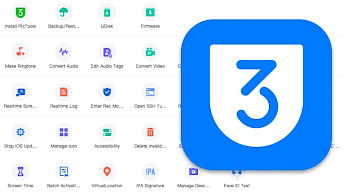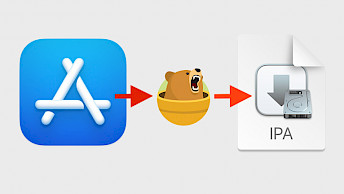MyRecover Pro: Recover deleated files from iPhone or PC
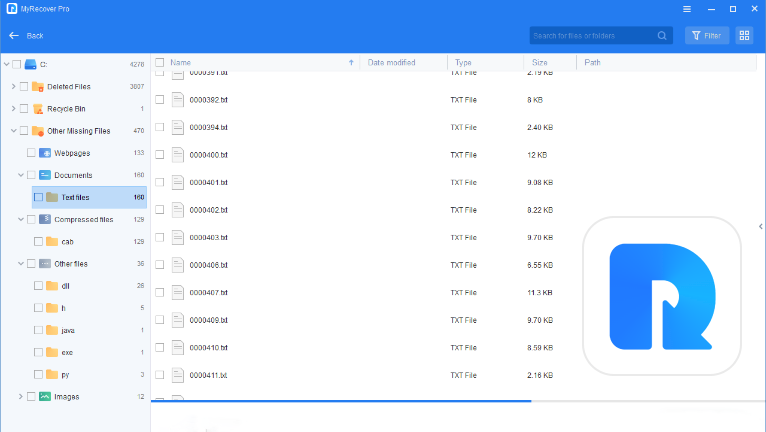
How often have you unintentionally deleted important documents from your hard drive? MyRecover Pro offers a solution for this and many other scenarios, enabling the recovery of deleted files from Windows PCs or iDevices running iOS 10+. Regardless of how you've lost your data – whether through inadvertent deletion, disk formatting, system crashes, virus attacks, or any other scenario – this tool proves to be immensely helpful.
Download MyRecover Pro
Both, MyRecover Pro and MyRecover for iOS are released for Windows PCs. Download the latest version of the data recovery software with support for Windows 11/10/8/7 and Windows Server.
What is MyRecover Pro?
MyRecover Pro stands out as an exceptional Windows utility designed to effortlessly restore deleted files, encompassing a wide range of formats such as documents, images, videos, audio, archives, and more, from various hard drives. This user-friendly tool ensures a seamless experience without the need for any specialized knowledge. The straightforward process involves scanning the desired drive and selecting the files for recovery.
Boasting compatibility with more than 200 file types, MyRecover Pro has established itself as a highly dependable recovery software for Windows PCs. Whether you've lost text documents, images, emails, compressed files, or any other file type, MyRecover Pro excels in retrieving deleted data in its original format with precision and efficiency.
Info: MyRecover Pro provides a demo version, enabling users to scan the lost/deleted data and recover data of up to 30 MB with each use. This feature allows users to explore the tool's capabilities before making a commitment, ensuring confidence in its effectiveness.
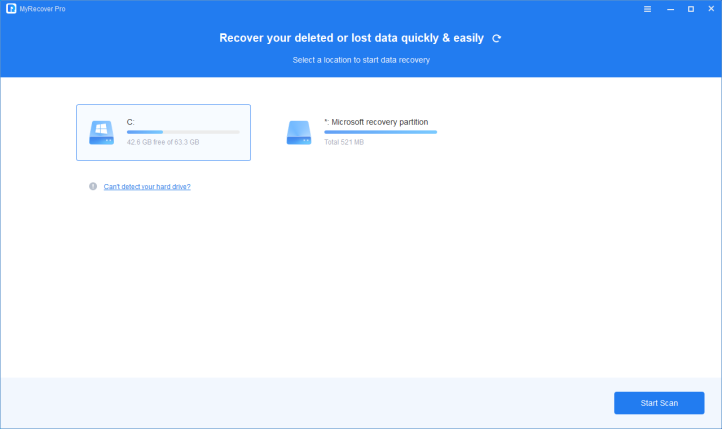
Experience the reliability and user-friendliness of this data recovery software. Recover deleted data in just three simple steps, addressing a wide range of data loss scenarios, boasting high-speed recovery rates, and providing compatibility with NTFS, FAT32, exFAT, ReFS on Windows 11/10/8/7 and Windows Server; download for free and enjoy support for Windows 11/10/8/7.
Crafted by AOMEI, MyRecover integrates a sophisticated scanning algorithm. The synergistic approach of Quick Scan and Deep Scan ensures a thorough data recovery process, leaving no room for omissions. Whether your data was deleted conventionally, accidentally, moved to the Recycle Bin, permanently deleted using "Shift+DEL," or erased with the "Delete" button, this Windows data recovery software effortlessly aids in the seamless retrieval of your valuable data.
Leverage the power of MyRecover Pro to effectively retrieve data from formatted disks and partitions, restore files emptied from the Recycle Bin, recover data from deleted, lost, corrupted, or formatted partitions, and retrieve information after system crashes.
Acquiring MyRecover Pro is flexible, offering various purchase options for Pro and Tech editions. Opt for a subscription plan with the choice of monthly or yearly renewals, or select the lifetime license for a one-time purchase, providing enduring access to the software.
Guide on File Recovery using MyRecover Pro
Step 1. Choose the Target Partition/Disk:
Identify the specific partition or disk where your lost data was originally stored. You can also get data back from a lost partition if not overwritten.
Step 2. Scan for Lost Data:
Utilize the Quick Scan and Deep Scan options to automatically search for your data. Quick Scan is designed to locate recently deleted data, while Deep Scan delves deeper to find files.
Step 3. Retrieve and Save the Recovered Data:
Review the scanning results, choose the desired data for recovery, and designate another partition or disk as the destination for saving the retrieved files.
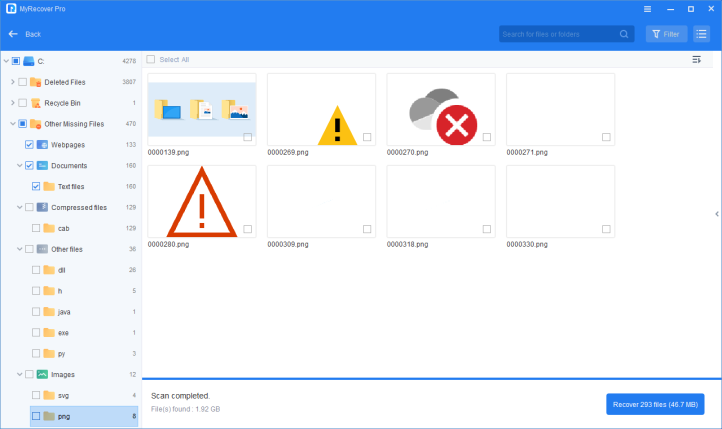
MyRecover for iOS
MyRecover for iOS, built on the same cutting-edge technology, is specifically tailored for iPhones, iPads, and iPods. This adept tool supports the recovery of 10 file types, encompassing Photos, Videos, Contacts, Call History, Notes, Reminders, Calendar entries, Voice Memos, Safari Bookmarks, and WeChat data. MyRecover for iOS supports devices running iOS 10 – iOS 17.
Employing both deep and quick scan techniques, MyRecover for iOS efficiently scans iOS devices, swiftly uncovering a broader range of deleted or lost data. Users can preview the scanned information and selectively recover desired iPhone data to their computer.
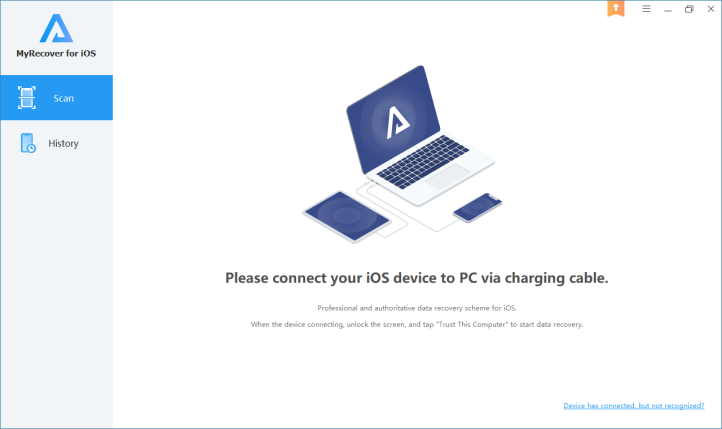
Recover iPhone Data using MyRecover for iOS
Step 1. Connect iOS Device:
Establish a connection between your iPhone and the computer, ensuring that you trust the computer on your iPhone.
Step 2. Initiate Scan:
Launch the scanning process by clicking "Scan Now" in MyRecover for iOS to thoroughly scan your iOS device.
Step 3. Select and Recover:
Users can choose the specific data they wish to restore and then click "Recover" in the top right corner to save the selected items to the computer.
Conclusion
In summary, whether you need software to recover deleted files from a Windows PC (compatible with NTFS, FAT32, exFAT, ReFS) or iOS devices, MyRecover provides solutions for both. The file recovery process is fast and straightforward, with no need for advanced configurations. Just initiate a drive scan, choose the files to recover, and save them to your preferred location.