How to Use Proxies for iOS and Android: The Complete Guide
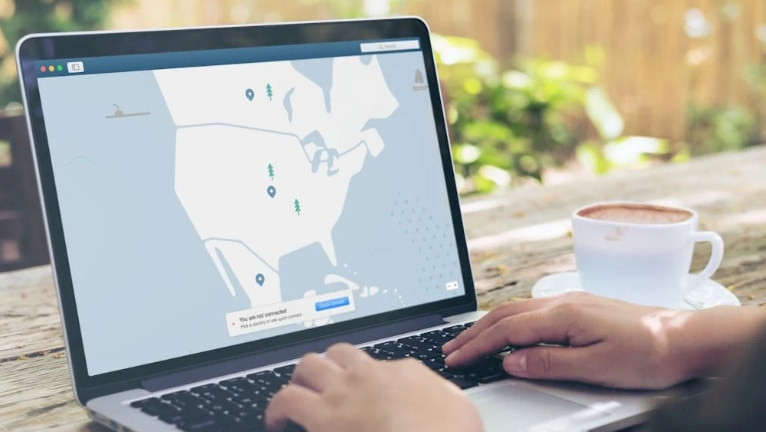
In today's digital age, maintaining privacy and security while accessing the internet on mobile devices is essential. Proxies serve as intermediaries between your device and the internet, offering numerous benefits such as enhanced privacy, access to geo-restricted content, and improved security. This guide will provide a comprehensive overview of how to configure and use proxies on iOS and Android devices, ensuring a seamless and secure online experience.
Why Use Proxies on Mobile Devices?
Proxies are vital tools for anyone looking to enhance their online experience on mobile devices. Here are some primary reasons to use proxies:
- Enhanced Privacy: By masking your IP address, proxies help maintain anonymity online.
- Access to Geo-Restricted Content: Proxies allow you to bypass regional restrictions and access content from different locations.
- Improved Security: Proxies add an extra layer of security, protecting your data from cyber threats.
- Web Scraping: Proxies enable you to collect data from websites without getting blocked.
- Ad Verification: Proxies ensure that advertisements are displayed correctly across different regions.
Setting Up Proxies on iOS Devices
Manual Configuration
- Open Settings: Go to the Settings app on your iOS device.
- Select Wi-Fi: Tap on Wi-Fi and connect to your preferred network.
- Configure Proxy: Tap the "i" icon next to the network name, scroll down, and select "Configure Proxy."
- Choose Manual: Select "Manual" to enter the proxy details manually.
Enter Proxy Details:
Field Description Server Enter the proxy server address. Port Enter the port number provided. Authentication Toggle on if credentials are needed. - Save Settings: Tap "Save" to apply the proxy settings.
Using a Proxy App
- Download a Proxy App: Search for a reliable proxy app in the App Store.
- Install and Open the App: Follow the on-screen instructions to set up the proxy.
- Configure the Proxy: Enter the necessary details such as server address, port, and authentication credentials.
Setting Up Proxies on Android Devices
Manual Configuration
- Open Settings: Go to the Settings app on your Android device.
- Select Network & Internet: Tap on "Network & Internet" or "Wi-Fi."
- Choose Wi-Fi Network: Connect to your preferred Wi-Fi network.
- Modify Network: Long press the network name and select "Modify Network."
- Show Advanced Options: Check the box to show advanced options.
- Configure Proxy: Select "Manual" under the Proxy settings.
Enter Proxy Details:
Field Description Proxy Hostname Enter the proxy server address. Proxy Port Enter the port number provided. Bypass Proxy Enter addresses to bypass proxy. - Save Settings: Tap "Save" to apply the proxy settings.
Using a Proxy App
- Download a Proxy App: Search for a reliable proxy app in the Google Play Store.
- Install and Open the App: Follow the on-screen instructions to set up the proxy.
- Configure the Proxy: Enter the necessary details such as server address, port, and authentication credentials.
Choosing the Right Proxy
When selecting a proxy service, consider the following factors:
- Type of Proxy: Decide between HTTP, HTTPS, and static residential proxies based on your needs.
- Reliability: Choose a reputable provider with high uptime.
- Speed: Ensure the proxy does not significantly slow down your internet connection.
- Security: Look for providers offering strong encryption and security features.
Types of Proxies
| Type | Description |
| HTTP Proxy | Used for web traffic, suitable for browsing. |
| HTTPS Proxy | Secure version of HTTP, encrypts data for security. |
| Static Residential Proxies | IPs assigned to real residential addresses, ideal for reliable and secure connections. |
Benefits of Using Proxies
List of Benefits:
- Anonymity: Keep your online activities private by hiding your IP address.
- Access Restricted Content: Bypass geo-blocks to access content available in different regions.
- Improved Security: Protect your device from malware and cyber threats.
- Ad Verification: Ensure ads are displayed correctly across various locations.
- Enhanced Speed: Some proxies cache data, leading to faster load times for frequently visited sites.
Troubleshooting Proxy Issues
Common Problems and Solutions
- Connection Errors: Ensure that the proxy server address and port are correct. Verify that the proxy service is active.
- Slow Internet: Check if the proxy server is overloaded. Try switching to a different server or provider.
- Authentication Issues: Confirm that the username and password are correct. Make sure your subscription is active.
Additional Tips
- Clear Cache: Regularly clear your browser cache to prevent conflicts.
- Update Software: Ensure your proxy app and device firmware are up to date.
Conclusion
Using proxies on your iOS and Android devices can greatly enhance your online privacy, security, and access to restricted content. Whether you choose to configure proxies manually or through a dedicated app, the process is straightforward and offers numerous benefits for both personal and professional use. By selecting the right proxy type and provider, such as considering static residential proxies, you can optimize your mobile browsing experience and ensure robust protection against cyber threats.
FAQ
A proxy is an intermediary server that routes your internet traffic through a different server, masking your IP address and enhancing privacy.
Proxies improve security by hiding your IP address, encrypting data, and preventing unauthorized access to your device.
Yes, proxies can be configured for both Wi-Fi and mobile data connections, though the setup process may differ slightly.
HTTP proxies are used for web traffic, HTTPS proxies add encryption for security, and static residential proxies provide IPs assigned to real residential addresses, offering reliable and secure connections.
Consider factors such as reliability, speed, security features, and the types of proxies offered when choosing a provider.





