How to Create High-Quality AI Videos for Free with Vidnoz AI
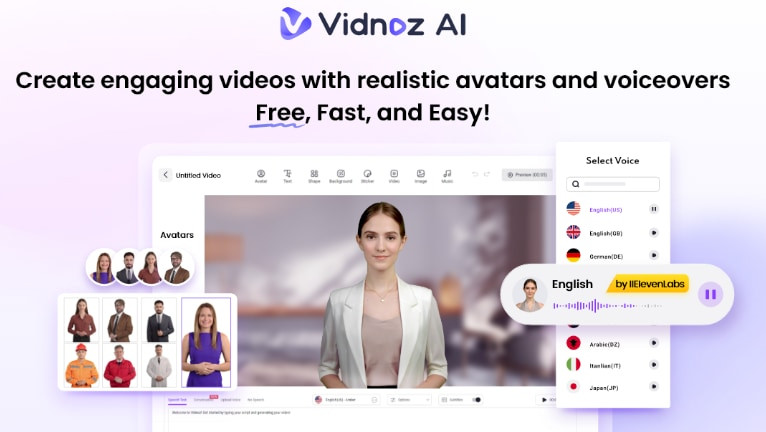
Video content has become a vital tool in today's digital age for successfully catching attention, engaging audiences, and communicating ideas. But producing videos of a high caliber frequently takes a large investment of time, resources, & skill. Especially for novices or small organizations on a tight budget, the process might seem intimidating, requiring anything from purchasing expensive software to engaging skilled voice actors and videographers.
However, what if there was a simpler method? Now introduce Vidnoz AI, an innovative & easy-to-use AI video generator that simplifies the process of making videos. With Vidnoz AI, companies, educators, and content creators may quickly and easily create professional-looking videos without requiring expensive equipment, a lot of experience, or editing knowledge.
This tutorial will show you how to use Vidnoz AI's cutting-edge capabilities to make gorgeous AI videos.
How to Get Started with Vidnoz AI
As we know, with Vidnoz AI, producing high-caliber AI videos is quick, easy, and totally free. You don't need to be tech-savvy to start making interesting videos; just follow these guidelines.
Step 1. Sign Up for a Free Account (No download required).
- Click the "Sign Up" button after going to the Vidnoz AI website.
- There is no need to download or install anything; you may register using your social media or email addresses. You will have complete access to Vidnoz AI's free features, such as voices, avatars, and templates, as soon as you join up.
Step 2. Explore the Dashboard – Overview of Templates, Avatars, and Voices.
- Upon logging in, you will be directed to the user-friendly dashboard, where you may peruse Vidnoz AI's vast collection of more than 2800 templates, 1200 avatars, and 1240 voices.
- The dashboard's beginner-friendly design makes it simple to locate the materials you need to finish your video fast.
Step 3. Choosing Your Avatar – Access 1200+ avatars, including animated ones.
- To peruse the wide variety of avatars, which include realistic digital humans and animated characters, click the "Avatars" area.
- Select the avatar that most closely matches your brand or style of videos. To add a special, personalized touch to your video, you may even use the "Avatar Lite" function to make your own bespoke digital twin.
Step 4. Selecting the Perfect Voice – Over 1240 voices from various providers.
- Navigate to the "Voices" section to get over 1240 voice options made possible by Google, Microsoft, and ElevenLabs.
- Choose a voice that blends in with the tone of your video or your avatar. You may select by language, gender, accent, and style, ensuring you find the right fit for your content.
Step 5. Customizing Your Script and Visuals – Easy text input and image selection.
- Press the "Create" button to begin the process of creating your video. Simply type your script into the text field, and Vidnoz AI will automatically synchronize your words with the chosen avatar's lip motions.
- To increase the impact of your video, customize your visuals by choosing from millions of free assets, including pictures, stickers, and video clips. For a completely customized look, you can change the background, add text overlays, and even include your own media.
You may share a completely tailored AI video with your audience in just five easy steps. Regardless of skill level, creating videos is simple and accessible using Vidnoz AI's user-friendly platform.
Leveraging Vidnoz AI's Advanced Features
Beyond simple video creation, Vidnoz AI offers cutting-edge capabilities to help you improve your material and make it more interactive, polished, and entertaining. Here's how to use these effective tools to make videos that really stand out.
Scene-Based Sitting Avatars: Enhance Professionalism with Natural Sitting Postures
Viddnoz AI has released Scene-Based Sitting Avatars, which let you make videos with avatars that resemble chairs in real life. With this tool, your videos become more approachable and interesting by adding a professional and authentic touch.
These sitting avatars are perfect for:
- Sales Videos: Use avatars to make your pitches seem more relatable and conversational. This will help you establish a connection with your audience at every point of contact.
- Instructional Videos: To make your instructional video more interesting, use sitting avatars that replicate a classroom or virtual setting. This will make learning more dynamic.
- Meeting Videos: Improve online meetings by using avatars that give the impression that participants are seated in actual meeting rooms. This will give your communications a more formal and realistic feel.
Team Collaboration: Real-Time Collaboration with Up to 1000 Team Members
Vidnoz AI has a strong Team Collaboration function that makes it possible for several team members to collaborate easily on video projects. You can invite up to 1000 people to work together in real-time on your video projects, regardless of how big or small your team is.
Key benefits of team collaboration include:
- Simple Sharing and Organizing: Make folders to organize various projects, share data and templates, and even grant team members feature permissions to facilitate easier communication.
- Real-Time comments: To ensure that your video projects are efficient and well-coordinated, work together with team members to share ideas, provide comments, and make edits in real-time.
Avatar Lite: Create Your Own Digital Twin for Personalized Video Content
- You can add a personal touch to your videos by creating your own digital doppelganger that speaks in your voice with Vidnoz AI's Avatar Lite function.
- This enables you to create extremely personalized content that aligns with your brand voice, giving your viewers a more genuine and relatable experience with your flicks.
- Whether you're using your digital twin for marketing, training, or instructional purposes, the Avatar Lite function makes sure it's distinct and customized to your requirements.
By exploiting these advanced features, you can harness the potential of Vidnoz AI, creating high-quality, professional videos that engage and connect with your audience more successfully. The tools provided by Vidnoz AI enable unparalleled freedom and customisation to realize your video ideas, regardless of whether you're working on collaborative projects, sales pitches, or instructional content.
Final Words
For anyone looking to produce high-quality videos fast, cheaply, and without the need for prior video editing skills, Vidnoz AI is truly revolutionary. Vidnoz AI streamlines the video creation process for corporations, educators, and content creators of all stripes with its extensive library of avatars, voices, and templates, as well as cutting-edge features like scene-based seating avatars and real-time team collaboration.
Don't pass up the chance to easily improve your video material. Join Vidnoz AI now to take advantage of its free features and begin producing captivating, professionally-produced AI videos that fascinate viewers.





