iPhone Mirroring EU Workaround: Bypass "Not Available in Your Country" (2025)
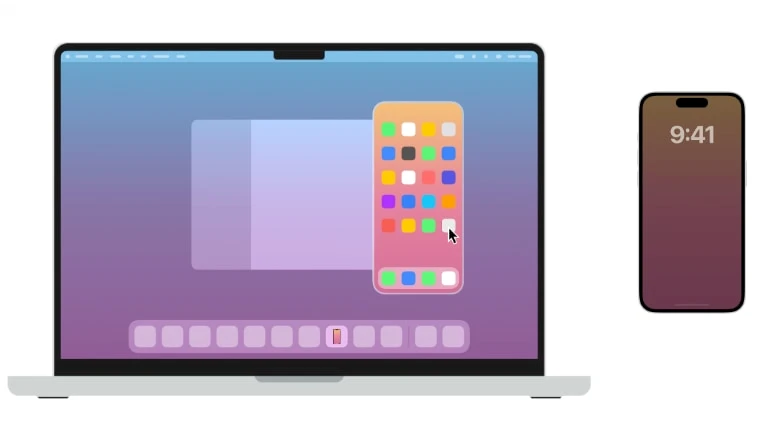
iPhone Mirroring is not available in your country or region" – this error blocks EU users from Apple's screen-mirroring feature due to DMA restrictions. Our 2025 guide reveals working bypass methods to activate iPhone Mirroring in Europe. Learn how to region-switch your device, use a US Apple ID, and tweak macOS settings to overcome "not available in your country" errors on iOS 18 and macOS Sequoia.
With iPhone Mirroring, you can wirelessly interact with your iPhone and its apps and notifications from your Mac. Your iPhone stays locked, so no one else can access it or use it to see what you’re doing.
Unfortunately, these useful features aren't available in the European Union due to the EU's enforcement of the DMA. However, there's a workaround to enable iPhone mirroring in the EU with the iOS 18 update and macOS Sequoia 15 release.
Why iPhone Mirroring is Not Available in Europe (EU)?
Why does my iPhone say "mirroring is not available in your country or region". The message on your iPhone likely appears due to regional restrictions imposed by Apple, primarily related to compliance with local regulations. The most prominent reason is the European Union's DMA, which affects the availability of the iPhone Mirroring feature.
If you're in the EU, the restriction is likely tied to the DMA, and there's no clear timeline for when or if Apple will enable the feature there. Outside the EU, check Apple's official support pages for region-specific availability or contact Apple Support to confirm if your country has specific restrictions.
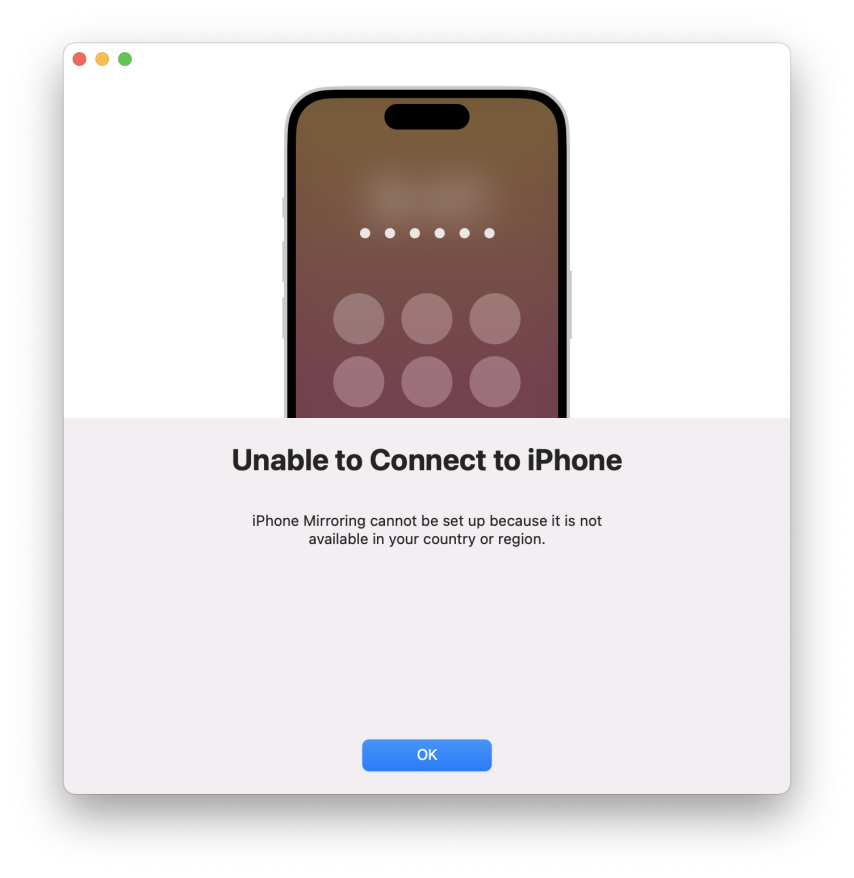
As a workaround, some users report using a VPN to change their device's apparent location or adjusting their Apple ID region (e.g., to the US), but these methods can be complex, may disrupt subscriptions or Family Sharing, and aren't guaranteed to work.
When Will iPhone Mirroring Launch in the EU? Latest Updates
Based on the latest information from Apple and regulatory developments, iPhone Mirroring will not launch in the European Union (EU) indefinitely due to unresolved conflicts with the Digital Markets Act (DMA).
Apple explicitly states that enabling iPhone Mirroring in the EU would require compromising the "integrity" of its products under the DMA’s interoperability mandates. These rules could force Apple to expose core system APIs to third parties, creating security risks like unauthorized remote device control 1311.
The European Commission’s recent orders demanding Apple open access to iOS features (e.g., notifications, AirDrop alternatives) further complicate compliance. Apple argues this equates to handing proprietary technology to rivals without compensation
How to bypass iPhone Mirroring restrictions in Europe: Step-by-Step Workaround
When you try to run the iPhone Mirroring app in the European Union on macOS Sequoia, you'll get a prompt saying, 'iPhone Mirroring is not available in your country or region.' To bypass the 'Unable to Connect to iPhone' warning, we'll use two exploits for optimal performance: one for the iPhone and one for the iPhone Mirroring app.
Supported devices
- iPhone 16, iPhone 16 Plus, iPhone 16 Pro, iPhone 16 Pro Max
- iPhone 15, iPhone 15 Plus, iPhone 15 Pro, iPhone 15 Pro Max
- iPhone 14, iPhone 14 Plus, iPhone 14 Pro, iPhone 14 Pro Max
- iPhone 13, iPhone 13 mini, iPhone 13 Pro, iPhone 13 Pro Max
- iPhone 12, iPhone 12 mini, iPhone 12 Pro, iPhone 12 Pro Max
- iPhone 11, iPhone 11 Pro, iPhone 11 Pro Max
- iPhone XS, iPhone XS Max, iPhone XR
- iPhone SE (2nd generation or later)
Method 1. Region Switch and Apple ID Change for iPhone Mirroring Bypass
Even on the latest releases of iOS 18 and macOS Sequoia, you can bypass iPhone Mirroring restrictions in the EU using a region switch and Apple ID workaround (using a USA account) — but macOS system file modifications are still required to override Apple's regional blocks for the iPhone Mirroring App.
Step 1. Prepare your iPhone running iOS 18+:
A. Create a US Apple ID
1. Open a web browser and go to appleid.apple.com.
2. Click "Create Your Apple ID".
Use:
- A new email (not your main one)
- US phone number (use a free Google Voice number)
- Real US address (e.g., "1 Infinite Loop, Cupertino, CA 95014")
B. Change Your iPhone Region for the App Store
1. Open Settings → Tap your name at the top → Media & Purchases.
2. Tap View Account → Country/Region → Change Country or Region.
3. Select United States → Agree to terms.
4. For payment, select None.
5. Enter the US address you used earlier.

C. Force Region Sync (If Step 2 Fails)
1. Go to Settings → General → Language & Region.
Set:
- Preferred Language: English (US)
- Region: United States

D. Final Fallback (App Store Login Override)
- If still blocked, sign out of your current Apple ID in Settings → [Your Name] → Sign Out.
- Log in exclusively with your new US Apple ID (App Store & iCloud).

Step 2. Patch iPhone Mirroring App on macOS Sequoia:
Step 1. Open a terminal app and clone the iPhone-mirroring-eu-enabler to your computer.
git clone https://github.com/Pauli1Go/iphone-mirroring-eu-enablerStep 2. Use the cd command to navigate into the iPhone-mirroring-eu-enabler folder.
cd iphone-mirroring-eu-enablerStep 3. Run this command to allow execution of the script.
chmod +x ./*Step 4. Open System Settings and navigate to Privacy & Security, and Full Diska Access section. Allow the Terminal app to access full disk access.
Step 5. Execute this command to start patching the iPhone Mirroring App on macOS.
sudo python3 enable.pyStep 6. Navigate to the How to use iPhone Mirroring with iPhone section.
Method 2. iPhone Mirroring Europe Workaround with SparseRestore
There is a workaround to enable iPhone mirroring in Europe, but it uses the SparseRestore exploit. It involves modifying the eligibility.plist file, switching the device's App Store to a U.S. account, or using a new exploit to hack the device. This will allow you to bypass iPhone Mirroring cannot be set up because it is not available in your country or region. The method I describe is easy to follow, even for beginners.
Similar to enabling Apple Intelligence in the EU, the release of TrollRestore introduced a new exploit that allows system file modifications on iOS without the need for jailbreaking. It works by modifying and patching a backup.
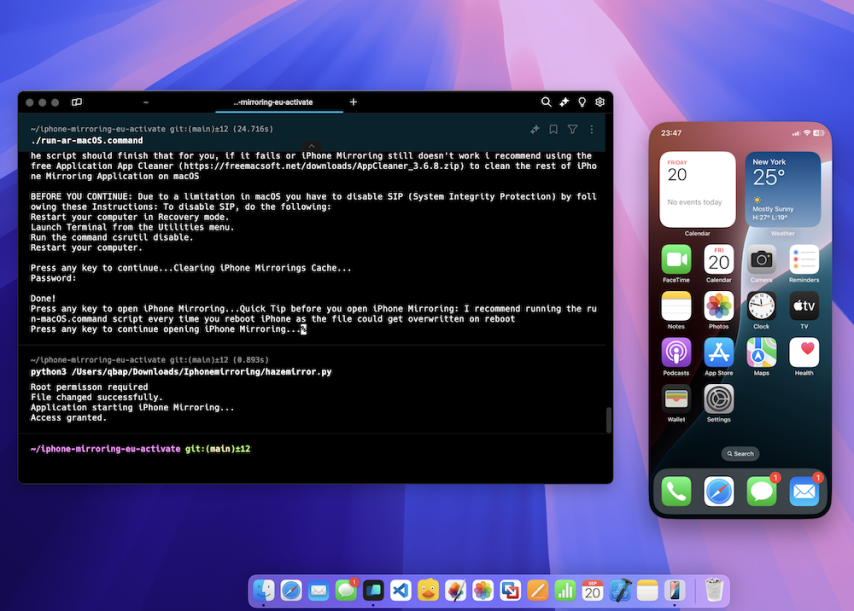
The SparseRestore exploit is a major breakthrough toward enabling iPhone Mirroring on all devices, without the need to change the App Store region. With my experience, I will guide you through the entire process of enabling iPhone Mirroring in the EU on iPhone and allowing the iPhone Mirroring app to run on macOS Sequoia.
The credits for the exploits go to zer0belisk and timi2506 / xezrunner.
To enable iPhone Mirroring in the EU from a terminal app, follow the steps:
Step 1. Open a terminal app and clone the iphone-mirroring-eu-activate to your computer.
git clone https://github.com/qbap/iphone-mirroring-eu-activate/Step 2. Open the iphone-mirroring-eu-activate folder.
cd iphone-mirroring-eu-activateStep 3. Install the required components for Python with the pip manager.
pip3 install -r requirements.txtStep 4. Allow all files to be executable from the iphone-mirroring-eu-activate folder.
chmod +x ./*Step 5. Execute this command to start the exploit.
./run-macOS.command
Step 6. Follow the on-screen instructions. The script will open os_eligibility and xezrunner folders in the Finder application. Replace the /private/var/db/os_eligibility/eligibility.plist system file with the modified eligibility.plist file available in the xezrunner folder.
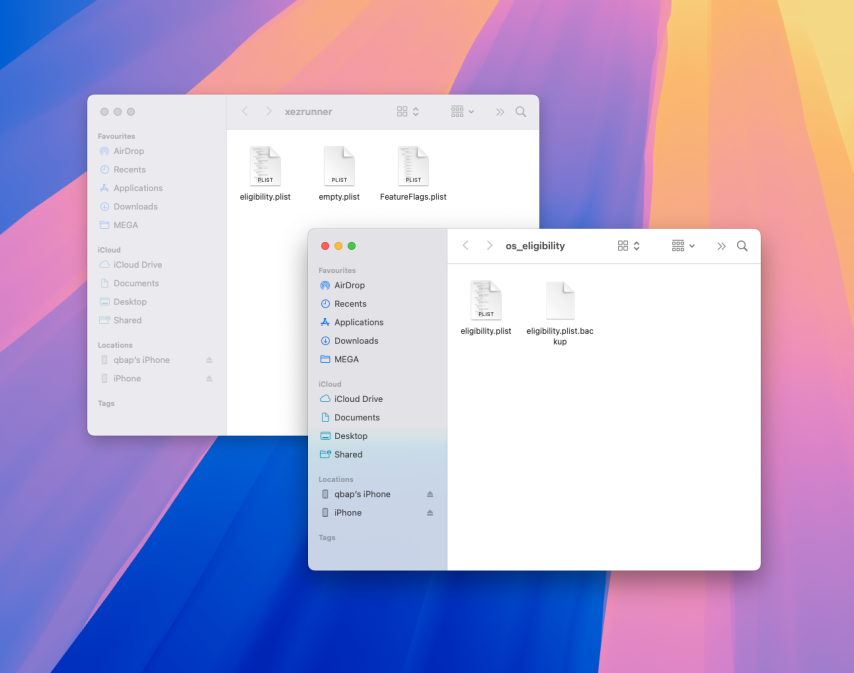
Step 7. The next step will require you to connect your iPhone to your Mac via a USB cable. The script will patch your iPhone eligibility.plist file using the SparseRestore exploit. Please plug in the device now to continue and tap Trust this computer when prompted.
Step 8. When asked for the macOS password provide it to restart your computer.
Step 9. Open the iPhone Mirror app on macOS. If it runs, you're all set. If not, follow the next steps to bypass iPhone Mirroring restrictions in the EU.
Step 10. Open System Settings and navigate to Privacy & Security, and Full Diska Access section. Allow the Terminal app to access full disk access.
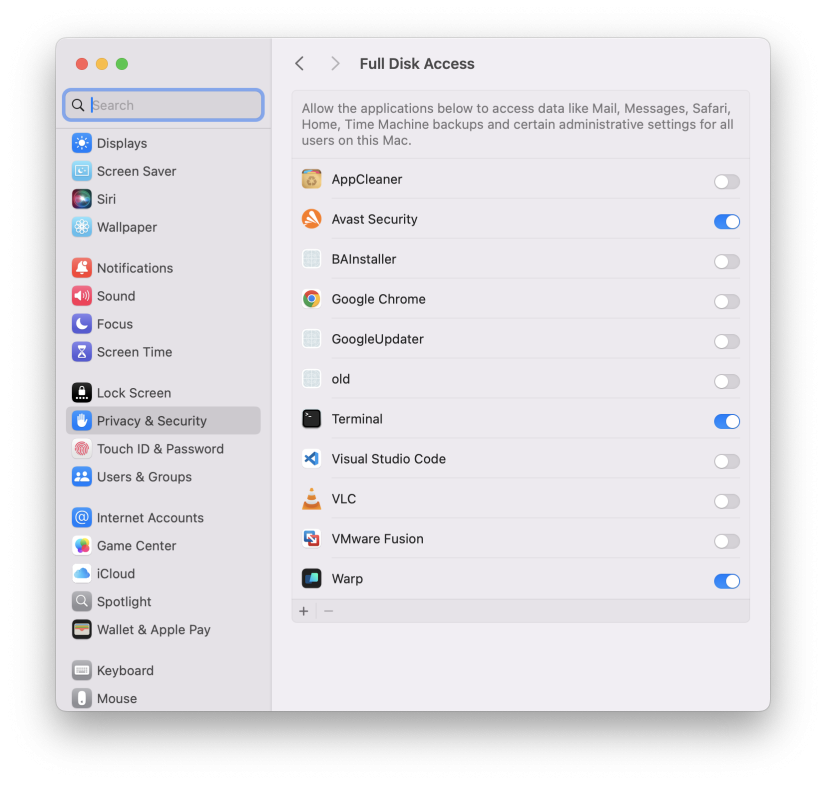
Step 11. Using the Terminal app clone the GitHub Repository Iphonemirroring to your computer.
git clone https://github.com/qbap/IphonemirroringStep 12. Navigate into the Iphonemirroring folder.
cd IphonemirroringStep 13. Allow all files inside the folder to be executable.
chmod +x ./*Step 14. Execute the Python script using the following command from the folder every time to run iPhone Mirroring app on your macOS. When required provide the system password.
python3 hazemirror.py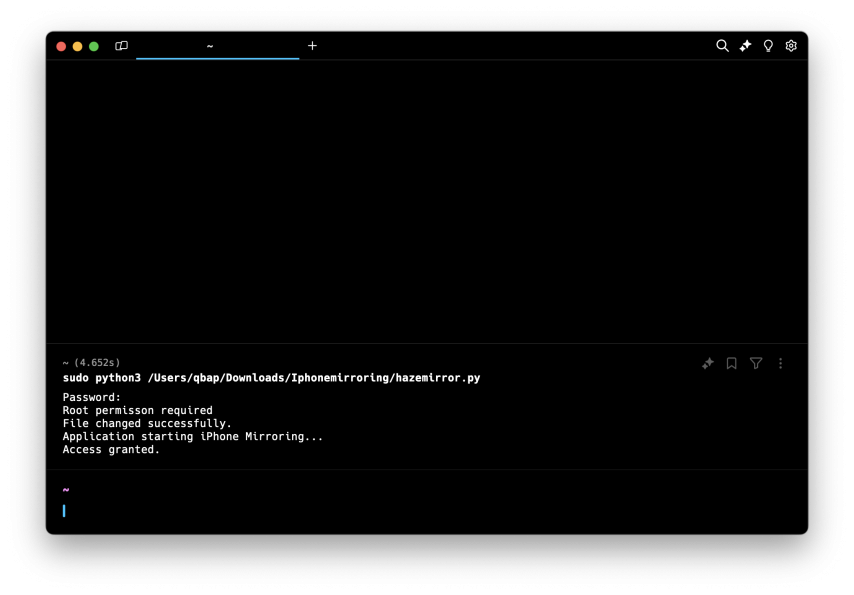
How to use iPhone Mirroring with iPhone
Now, when you can open the iPhone Mirroring app from the Applications folder and connect to your iPhone in the EU, you've successfully bypassed the region restriction on both your iPhone and macOS 15.
To change to a different device, open your macOS Settings → Desktop & Dock. In the Widgets section, there's a dropdown menu where you can choose which iPhone you'd like to use for iPhone Mirroring.
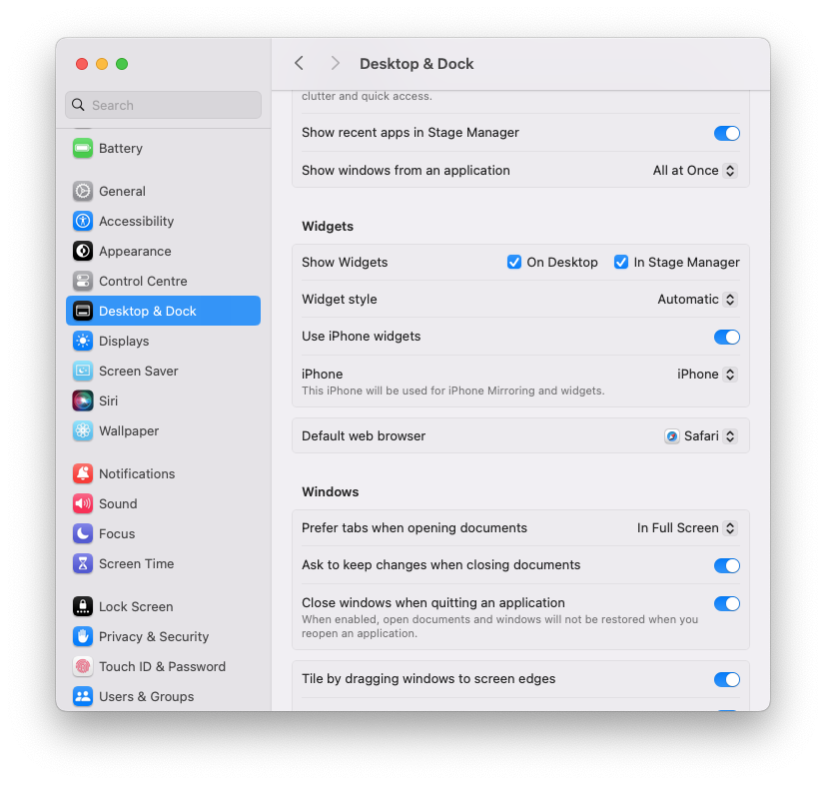
It may be required to repeat all steps to bypass the restriction region on your iPhone. A workaround for this is to change the App Store (not the entire iCloud) to a USA Region. In this scenario, I would recommend that you to create a new Apple ID with Payment selected as None.
Step 1. Connect your iPhone through a USB Cable or allow it to connect via WiFi to your Desktop.
Step 2. Open the Phone Mirroring app on your macOS.
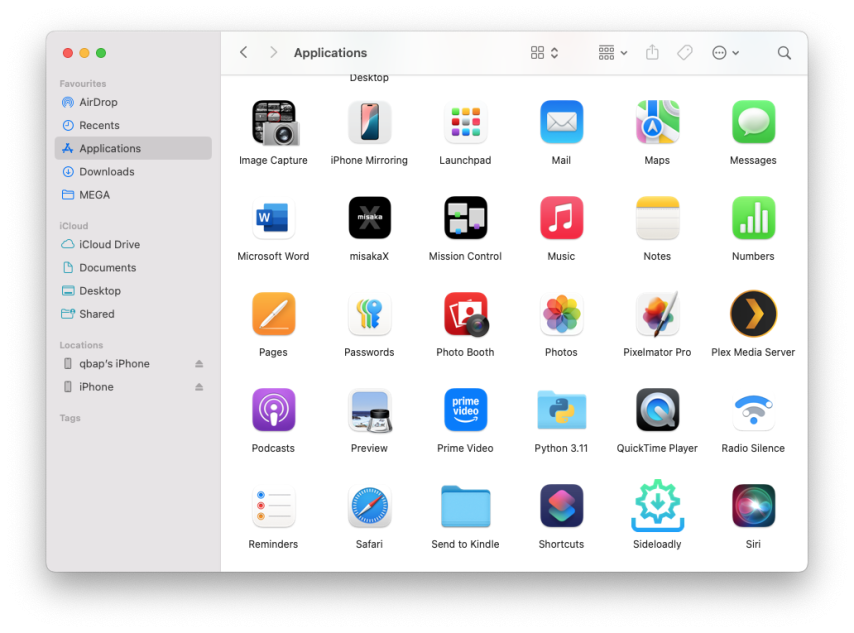
Step 3. When your 'iPhone Mirroring Is Ready to Use' click on Get Started.
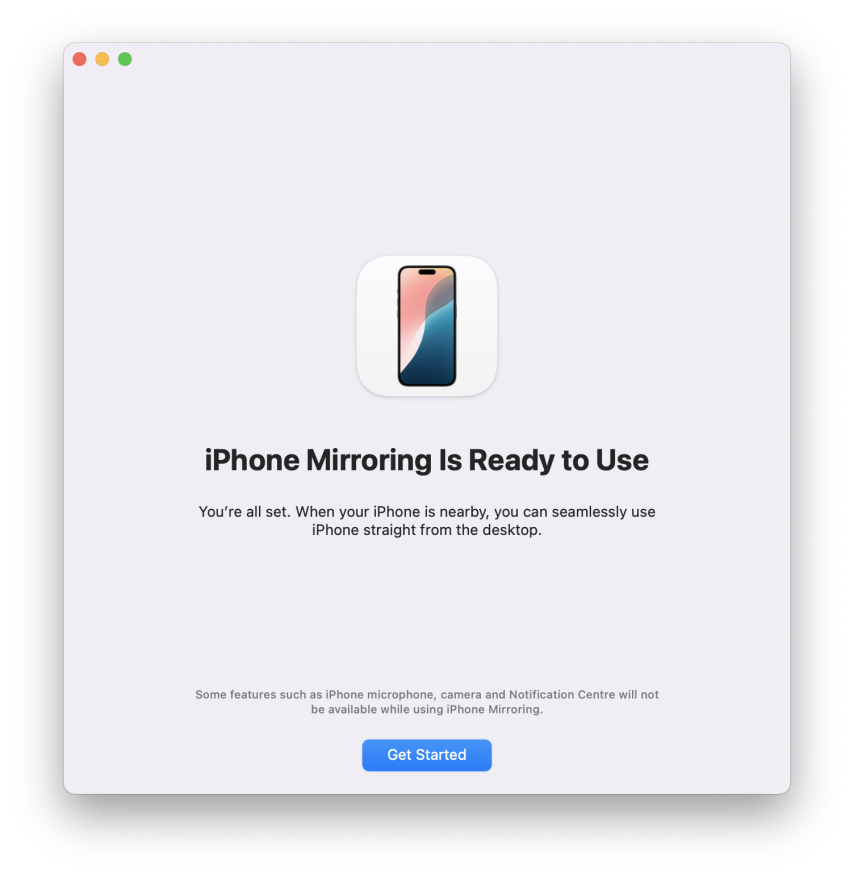
Step 4. Follow the on-screen instructions, allow Notifications, etc.
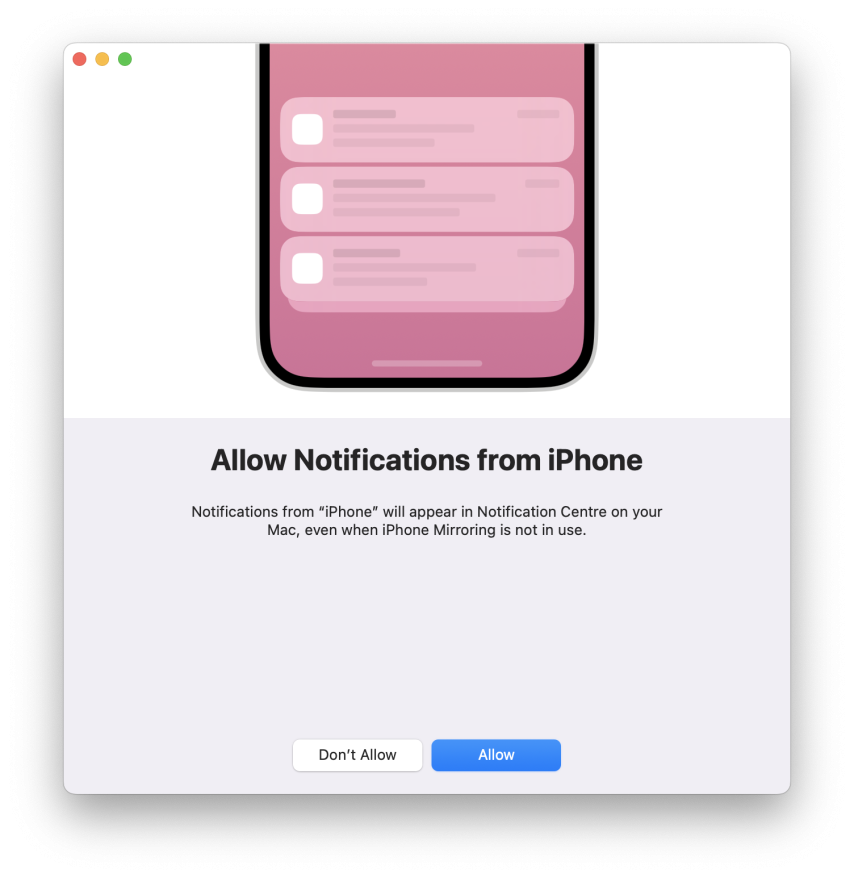
Step 5. Remember to unlock your iPhone to connect, and lock it back to enable mirroring.
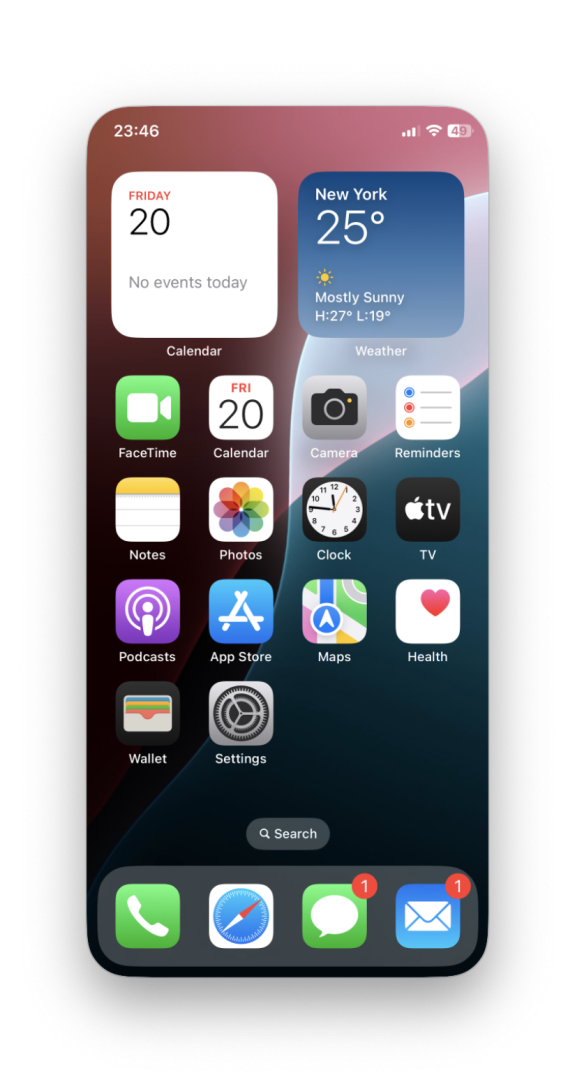
FAQ
No, iPhone mirroring is currently restricted in European Union (EU) countries due to regional licensing and regulatory policies. However, users can bypass this limitation using an exploit or third-party screen-mirroring tools.
Apple has not announced an official release date for iPhone mirroring in Europe. Historically, regional restrictions lift slowly due to legal negotiations (e.g., GDPR compliance). Follow Apple's updates or use temporary workarounds like adjusting your device's region settings.
This error appears because Apple restricts iPhone mirroring in unsupported regions like the EU. Common causes include geo-blocking, app store limitations, or incompatible software licenses.
Comments
tisi 8 months ago
Thank you very much for the description, but it doesn't work for me. I went through all the steps, but at the end the spitting app won't start. Ipnone 11 and Sequoia 15.1
qbap 8 months ago
You must follow the steps carefully. It must work. iOS 18.0 – iOS 18.1 Beta 4, iOS 18.1 is not supported. I have tested it also with Sequoia 15.1.
Legba 8 months ago
Thanks for you article. MacOS SIP will keep replacing eligibility.plist so for a more permanent solution you have to go through disabling SIP, 'sudo chflags uchg eligibility.plist' & re-enable SIP.
It also seems to work with a simple chmod 444 & chflags without going through the SIP dis/enable.qbap 8 months ago
This is a great idea to make it permanent!
Foxino 6 months ago
Hi this doesnt work for me. I am from Europe and make every single step. Still ,,iPhone Mirroring is not available in your country or region.,,
qbap 1 month ago
Use the new Region Switch and Apple ID Change for iPhone Mirroring Bypass method. You need to have a US account on iPhone (for the App Store). For macOS Sequoia 15.5, a script is available to path the iPhone Mirroring App – also mentioned in the article.
Tom 1 month ago
Does it work at iOS 18.5 and macOS 15.5 ?
qbap 1 month ago
Yes, try the new method mentioned in the article today
sada 1 month ago
Doesn't work for me it told me that I have no permission on the folder plist.
qbap 1 month ago
You must run it through sudo to access the files as an admin. It is also crucial to allow the Terminal app to have full disk access. Otherwise, you will not have permission to edit the files.
sada 1 month ago
Thanks with the sudo. I can lauch the app, but still have the eu restriction after :'(
qbap 1 month ago
Read the article. You must have a U.S. account created and used in the App Store on your iPhone or entire system. Otherwise it will not work.
timmi 4 weeks ago
It does not work for me, I tried every step, can't get the verification for the us phone number to work, and still get the same "not available in your country" error .
qbap 4 weeks ago
It's essential to create or use a USA Apple ID for the first method on your iPhone. I can't help you with that. You can only fake the region on your macOS to run the iPhone Mirroring app. The second method uses an exploit that works on all Apple IDs (no region change required on your iPhone), but it's limited to iOS 18.0 – iOS 18.1 Beta 4. Apple fixed the bug.
Camel 4 weeks ago
Unfortunately it's not doable if you have any subscriptions in your current EU ID, plus I can't even get a second phone number as google voice not working in my region I even tried it with VPN, no luck. Also these burner phone number apps can't verify accounts. :(
qbap 4 weeks ago
Apple has increased the difficulty of creating a new USA account by requiring a phone verification.
sada 3 weeks ago
what i don't understand is it works if you are not on an UE country.
for example i have my french appleID account connected.
but i was in england few days ago and it works without changing my appleID.so for me if i had a VPN it should be works but not.
if someone can explain why?
Regards.





