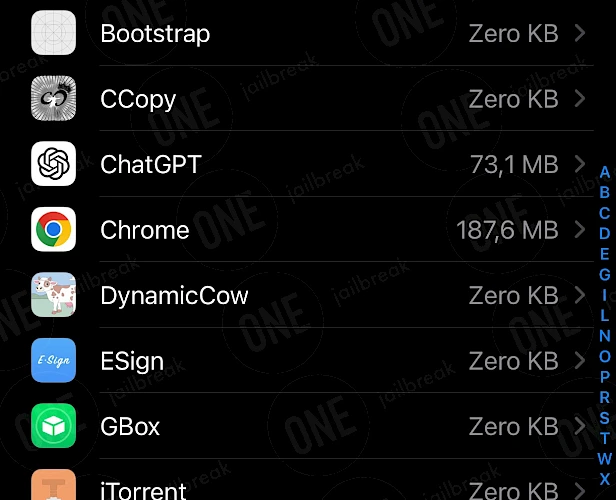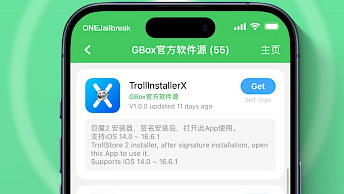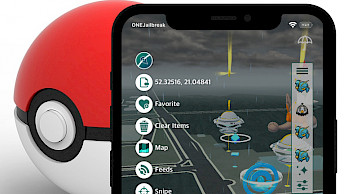Apps Manager Download
Download Apps Manager IPA for TrollStore to complete the setup. Click the links below to initiate the download. Alternatively, opt for the direct installation through TrollStore, which will automatically download and load the app for you. Make sure to enable the URL Scheme in TrollStore Settings to utilize this feature seamlessly. TrollStore supports iOS 14.0 beta 2 - iOS 16.6.1, iOS 16.7 RC (20H18), and 17.0.
Screenshots
Release notes
Version 1.8.4
- Supported iOS 16.x (install via TrollStore)
- Fixed minor issues & issue KC:1367
Version 1.8.3
- Supported TrollStore 2 (iOS 16.x)
Version 1.8.2 (1.8 build 2)
- Supported rootless jailbreak devices
Version 1.8.1 (1.8 build 1)
- Supported user apps installed via TrollStore (only sandboxed app)
Version 1.7.0 (1.7 build 1)
- Supported iOS 15. (installed via TrollStore)
Version 1.6.1 (1.6 build 2)
- Added more app info
- Added backup date to backup file name
Version 1.6.0 (1.6 build 1)
- Fully Supported iOS 14 (iOS 7 -> iOS 14)
- Fixed issue: Crash on launch on iOS 14 with bold text enabled
Version 1.5.4 (1.5 build 5)
- Supported Odyssey JB (or any jailbreak without Idid installed by default)
Version 1.5.3 (1.5 build 4)
- Fixed keychain access issue on iOS 13.5
- Fully supported iOS 13.5
Version 1.5.2 (1.5 build 3)
- Supported iOS 13.5
Version 1.5.1 (1.5 build 2)
- Supported dark mode
- Updated colors in dark mode
- Fixed launch screen background color
- Fixed issue: Cydia don't remove Apps Manager icon aftern uninstalling
How to Install Apps Manager IPA via TrollStore
Apps Manager was released as an IPA package installable only via the TrollStore 2 IPA Installer on iPhones, exploiting iOS from 14 to 17.0 to modify restricted files. TrollStore apps can't be installed with regular IPA sideloading tools.
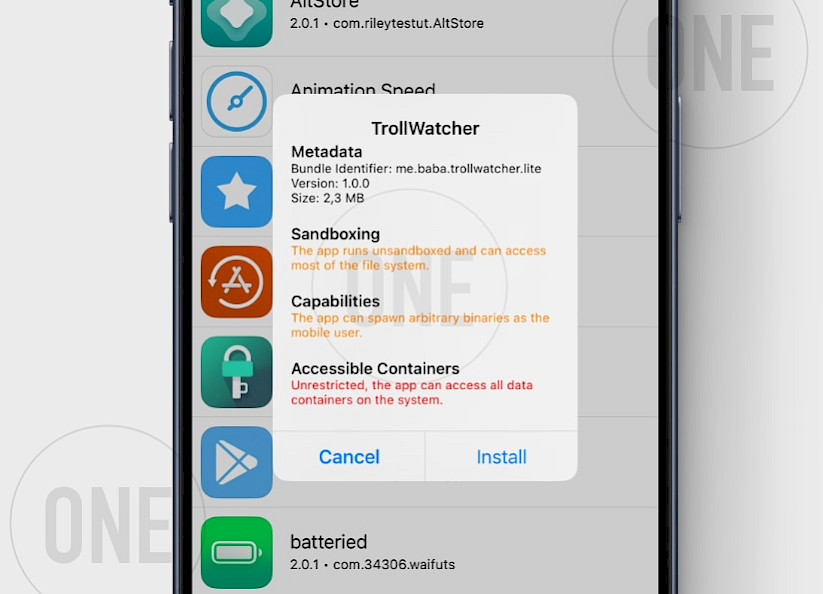
Here's how to install Apps Manager IPA with TrollStore:
- Install TrollStore on firmware between iOS 14.0 to iOS 17.0.
- Download Apps Manager IPA for iOS and save it on iCloud.
- Share the downloaded IPA file with the TrollStore app.
- TrollStore will automatically install Apps Manager when the file is loaded.
- Access Apps Manager App from the Home Screen.