How to use WinRa1n Jailbreak
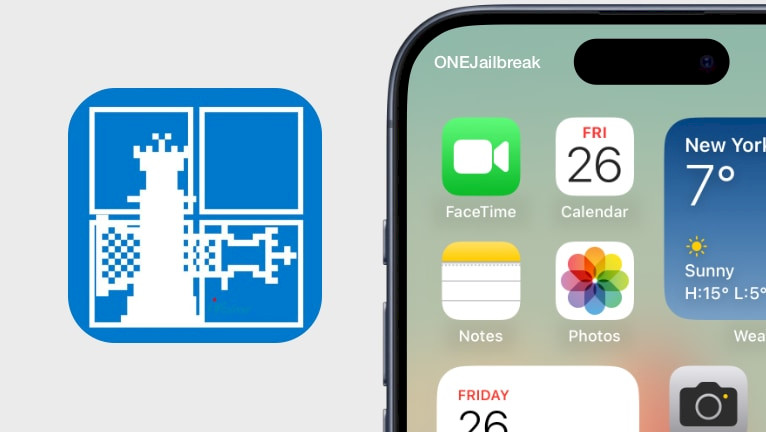
One of the most widely used software for jailbreaking iOS devices on a Windows PC is WinRa1n. In contrast to other utilities derived from palera1n or checkra1n, WinRa1n operates on Windows systems without requiring the use of a Linux live CD. To jailbreak iOS 12 – iOS 17 iDevices on Windows, follow this article. Installation instrutions of WinRa1n and all required components are available in the recommended reading section.
Key Takeaways
- WinRa1n is a jailbreak tool for Windows based on Checkra1n and Palera1n. This was the first public solution to jailbreak checkm8 devices from a Windows OS.
- The jailbreak supports both, rootless and rootful environments. If available an option will be present in the software interface.
- For Windows 10 and Windows 11, WinRa1n was made available. If all necessary drivers are loaded, it can also operate on virtual computers.
- To jailbreak iOS 12 – iOS 17 on iPhone 5s through iPhone X, use WinRa1n for Windows. After A11, newer iOS devices are not supported.
Requirements
- A PC running Windows 10 or newer.
- Already installed WinRa1n Jailbreak for Windows.
- Installed iTunes or Apple Mobile Device Support.
- Installed UsbDk drivers for Windows.
Jailbreaking on Windows
To jailbreak iOS with WinRa1n on a Windows PC, follow the steps:
- Install WinRa1n, iTunes, and UsbDk drivers on your computer.
- Launch WinRa1n.exe to start the jailbreak process.
- Connect your iPhone or iPad to the PC via a USB cable.
- Provide your Passcode to enter the Home Screen.
- From your iDevices Home Screen tap on Trust to allow your PC to access all data.
- Select checkra1n 0.12.4 if you are running iOS 12 – iOS 14 (A7–A11).
- For newer devices (A9-A11) with iOS 15 – iOS 16 select palera1n 2.0.0 Beta.
- If available choose rootless or rootful.
- Click on the 'Next' button or use the (N) key from the keyboard.
- The device will enter automatically to Recover Mode.
- Enter your iDevice in DFU mode. Please follow the instructions carefully.
- Now your device should be jailbroken.
- Open the Home Screen and launch the palera1n loader app.
- Install preferred package manager: Sileo or Zebra.
Required Reading
WinRa1n is a semi-tethered jailbreak, where all customizations and features are disabled when restarting your iOS device or when the battery runs low. In this case, to allow all tweaks and demons to run, the device needs to be jailbroken again.
In some circumstances, checking the box next to USBDK and clicking the 'Fix Drivers' button may be necessary. The majority of installed driver problems should be resolved by this approach. Previous releases of WinRa1n can also be a solution.
Comments
Nikki 1 month ago
Should it be in recovery mode, dfu? Itunes recognizes it but the programming doesn't.





