TDS CarPlay IPA Download: Apple CarPlay Screen Mirroring without a jailbreak

In the slowly-evolving world of CarPlay Apps, a familiar name has received a major update. TDS Video, a popular tool that can mirror your iPhone screen on Apple’s CarPlay, has been rebranded as TDS CarPlay with the release of version 1.0 build 13. From now on, the CarPlay App is going in a new direction.
This update marks a significant milestone, introducing not only a new identity but also a range of exciting features and improvements tailored for all users. From now on only DS CarPlay will be under active development. Here’s everything you need to know about this reimagined tweak and what version 1.0 build 13 brings to the table.
TDS CarPlay Download: IPA or via TestFlight
TDS CarPlay is now available for easy, hassle-free installation directly on your iPhone via TestFlight—no sideloading or complicated IPA tools required! Prefer manual control? Download TDS CarPlay IPA file, though this method is only recommended for users familiar with sideloading.
What is TDS CarPlay?
TDS CarPlay is the newest version of Aidan Dye’s popular iPhone screen mirroring app, designed specifically for CarPlay. It lets you mirror your iPhone screen onto your CarPlay display in real-time, complete with a video feed for non-DRM-protected content. Unfortunately, apps like Netflix will not work.
That means you can easily watch YouTube videos or browse websites right on your car’s screen, making your passenger's drive a little more entertaining. It also lets you stream MP4 files, launch any app from your iPhone, and browse the Web. While the CarPlay display isn’t touch-sensitive, your iPhone acts as the perfect remote.
The app's interface was improved and now looks great. From the main screen of the TDS CarPlay App you can access all configuration options. There is also a possibility to change the screen orientation and aspect ratio. What's more impressive, TDS CarPlay doesn't require a jailbreak.
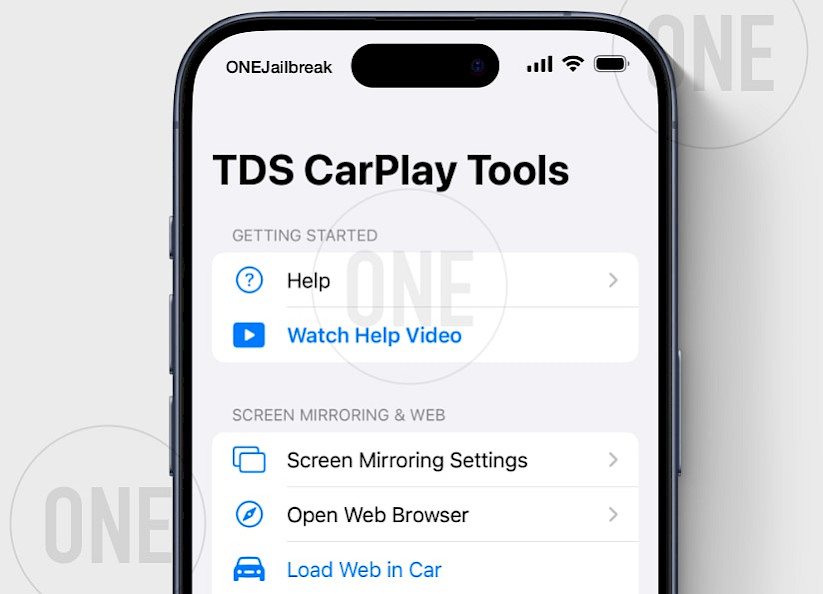
What’s New with TDS CarPlay Version 1.0?
The transition from TDS Video to TDS CarPlay isn’t just a name change—it’s a leap forward in functionality and user experience. Let’s dive into the key updates introduced in this latest release:
- A Striking New Icon: The first thing you’ll notice is the redesigned icon. Sleek and modern, it reflects TDS CarPlay’s updated purpose and aligns with contemporary design standards, giving the tweak a refreshed visual identity.
- Seamless Link Sharing: One of the most impressive additions is the ability to share links directly from your CarPlay interface. Whether you’re using shortcuts or the share sheet on a URL, this feature lets you quickly send videos, websites, or other online content to friends or devices without leaving the CarPlay environment. It’s a game-changer for staying connected on the go.
- Goodbye Black Bar: For users with left-sided CarPlay setups, a frustrating black bar on the right side of the screen has been a persistent annoyance. Version 1.0 build 13 fixes this issue, delivering a clean, full-screen display that maximizes your viewing experience.
- Smoother and More Reliable: This update also packs in a variety of bug fixes and speed improvements. These under-the-hood enhancements ensure that TDS CarPlay runs more efficiently, with fewer hiccups and faster performance, making it a more dependable companion for your daily drives.
- Interface: With version 1.0 Build 17, the developer refined the app's interface, delivering a polished, engaging, and enjoyable user experience.
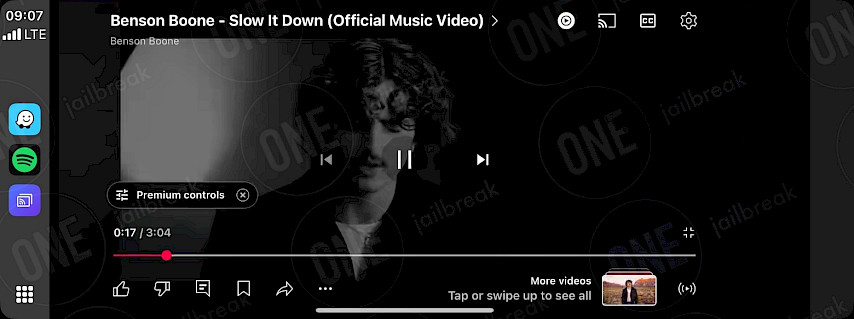
How to setup and install TDS CarPlay on your iPhone
TDS CarPlay can be downloaded and installed through the TestFlight App. It means that you can install it directly on your iPhone without the need to sideload the app. This method is also revoke-free for 90 days!
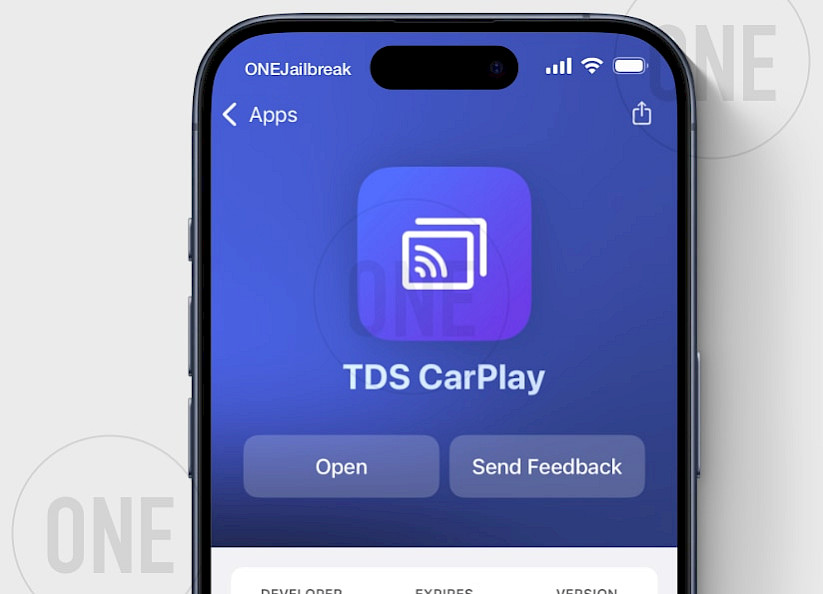
Here's how to install TDS CarPlay via TestFlight Link:
Step 1. Install TestFlight App from the App Store.
Step 2. Download TDS CarPlay and select the TestFlight Link from the available options.
Step 3. When the TestFlight app opens, approve the installation of the TDS CarPlay app.
Step 4. Restart your iPhone after installation is completed.
Step 5. Open the TDS CarPlay app from your home screen.
How to Activate Screen Mirroring on CarPlay without a Jailbreak
TDS CarPlay allows you to mirror your iPhone screen to CarPlay display without a jailbreak. This feature is useful to view any app installed on your device, or watch videos from streaming services like YouTube when driving.

Step 1. Open the TDS CarPlay app on your iPhone.
Step 2. Start Screen Recording:
- Press and hold the Screen Recording button in Control Center.
- Select TDS CarPlay Stream from the menu.
Step 3. Your screen will automatically stream to CarPlay.
Step 4. Open the TDS CarPlay client app on your CarPlay display to view the stream.
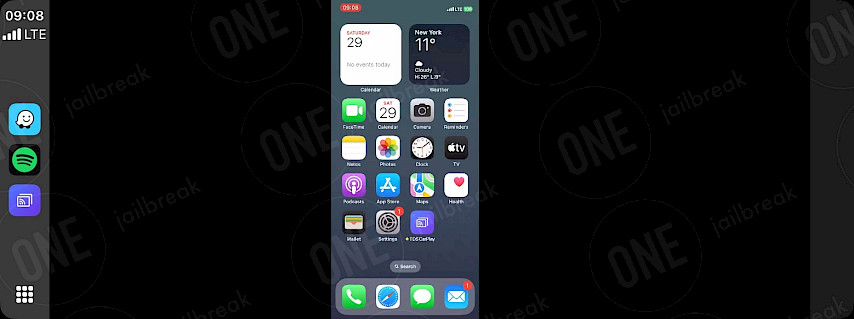
How to Browse Web Pages on CarPlay using TDS CarPlay App
With TDS CarPlay rebrand the developer introduced a more intuitive browser feature provided by the app. Now you can easily understand all options. As you probably already know, TDS can load a web view into the CarPlay interface, letting you browse websites right on your car’s display.
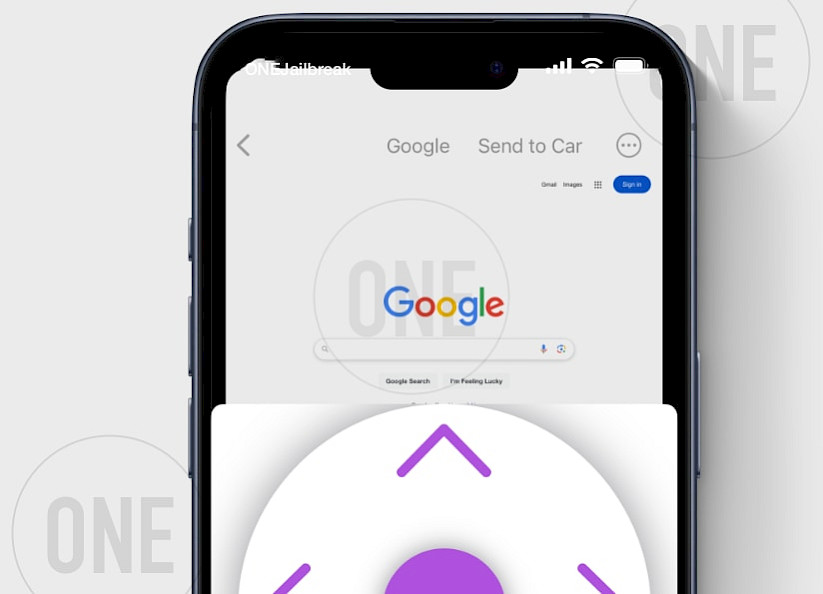
Step 1. Go to the Web Browser section in the TDS CarPlay app.
Step 2. Load a Website:
- Tap Google to open the website.
Step 3. Send to CarPlay:
- Tap Send to CarPlay to display the webpage on your car’s screen.
Step 4. Return to Web View:
- Tap Load Web View again to reopen the browser.
Step 5. Adjust the Page:
- Use the Web View Button to zoom, refresh, or reposition the content.
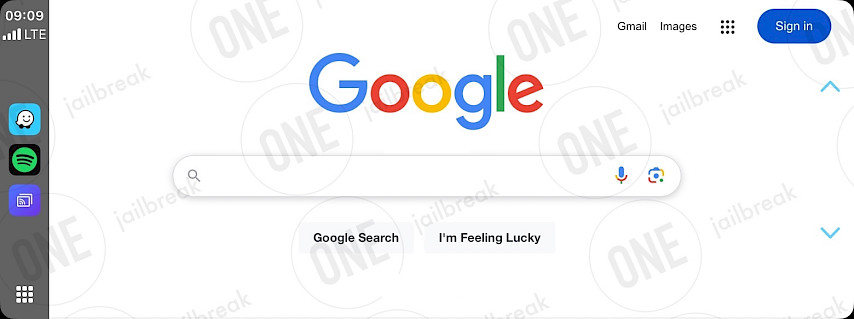
How to stream video from iPhone to CarPlay
Another option provided by TDS CarPlay App is the possibility to stream a video file saved on your iCloud to CarPlay. This way you can play your favorite recorded moments with your iPhone or send an MP4 movie. Unlike screen mirroring, the stream video feature can run in the background.
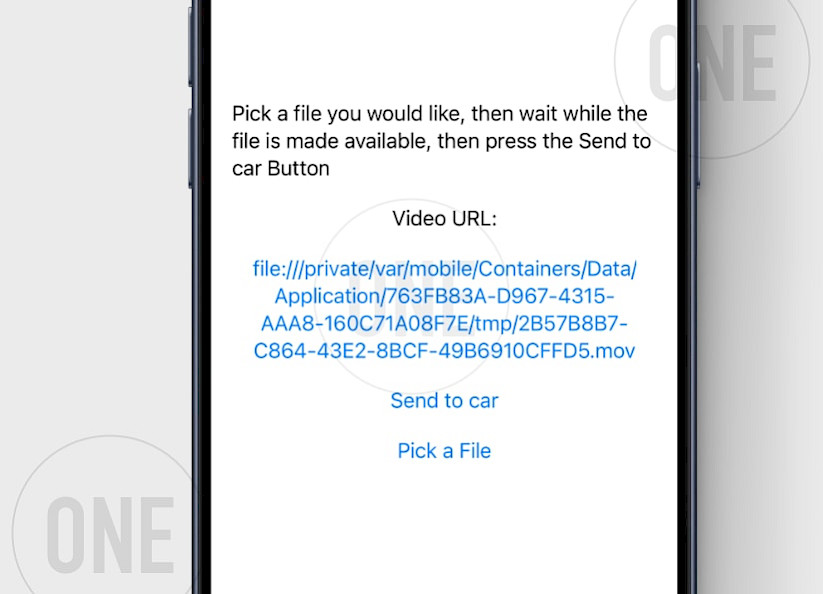
Step 1. Go to the Stream Video files section in the TDS CarPlay app.
Step 2. Tap on Pick a File to load a Video stream.
- Select a supported video format saved on your iPhone or your iCloud account.
Step 3. Open the TDS CarPlay app on your car interface.
Step 4. Tap Send to car to start streaming the video to CarPlay.

FAQ
No! TDS CarPlay uses iOS built-in screen recording feature to mirror your iPhone to CarPlay—no jailbreak, hacks, or risky exploits needed.
You can mirror any iPhone app (YouTube, etc.), stream MP4 files, browse the web, or even use navigation apps—all in real time on your CarPlay display.
To fix TDS CarPlay broadcasting not working on CarPlay interface, kill the app on your iPhone from App Switcher while broadcasting is active. Choose between different releases because new versions may have bugs that previous ones did not have.





