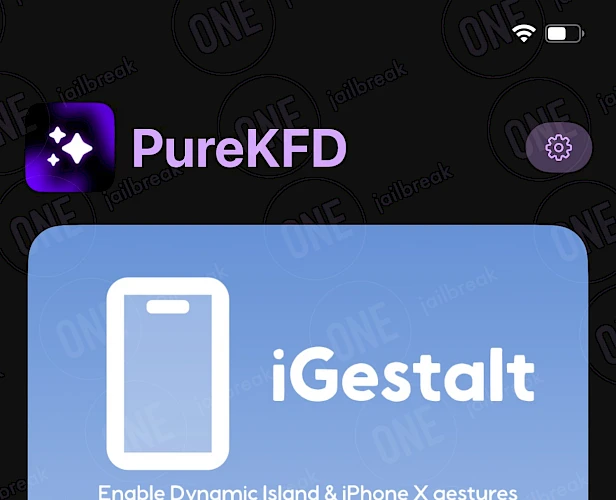PureKFD Download
Download PureKFD and finalize the installation setup on your device. To finish the download process, simply click on one of the links provided below. You may find multiple options available. Once the download is finished, continue with the installation process. Remember to select the appropriate version for your operating system, whether it's for iOS, Windows, Linux, or macOS.
Screenshots
Release notes
Version 5.3
- Updated icon to match v6
- Cleaned up UI a bit
- Updated Repo URLs
- Added device info to settings just like in v6
- Gave extras its own tab again
- Removed setup popup for an automatic setup
- Improved performance
Version 6.0.2
- More optimization
- More syncing for accents
- New repo
- Fixed individual tweak restore
Version 6.0 RC
- Add MDC
- Fix filtering tweaks
- Make filtering tweaks default
- Other small fixes
Version 6.0 Beta 5
- Add Custom Accent Setting
- Add text find and replace (for prefs)
- Add plist find and replace/plist merge (for prefs and things like gestalt edits)
- Allow importing .purekfd files
- Add better pref debugging (shows you invalid lines in the json if there are any)
- Add credits
- Add DirectWrite (for JB and TS)
- Fix Filter Tweaks option
- Fix passing settings to Exploit
- Add /var/mobile write support (experimental) - untested - requires pressing "continue with limited setup" on reboot
- Add proper bundle write support (experimental) - only use if you know what you are doing
Version 6.0 Beta 4
- Added enabling/disabling tweaks
- Added exploit debugging
- Fixed freezing on apply
- Added .mobiledevicepairing importing via the share sheet
- Other fixes