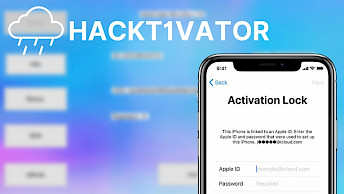Passra1n
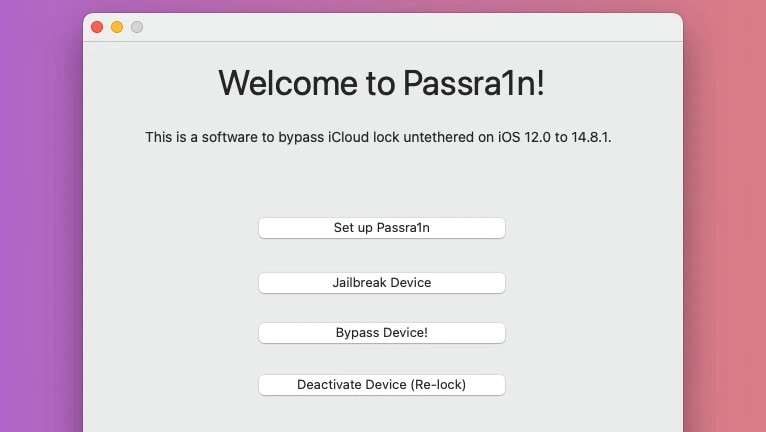
Passra1n is another software for bypassing the iCloud Lock developed by Always Apple FTD. This version is designed for checkm8 devices on SoC A7–A11. Use it to bypass the iCloud Lock Screen on iPhone 5s to iPhone X. Newer devices, such as iPhone XS are not supported. Passra1n is compatible only with iOS 12 – iOS 14. To bypass the iCloud Activation Screen on iOS 15 or iOS 16 use instead the Lockra1n software.
Download Passra1n
Passra1n is verified to function on the latest macOS Sonoma 14.5 and may be downloaded and installed on macOS Ventura 13.3 or higher. Download the most recent version of this free iCloud Lock Screen bypass for iOS 12, iOS 13, and iOS 14. Passra1n is not available for Windows PCs.
Last updated: April 16, 2024
Developer: Always Apple FTD
Version: 1.0
Size: 24 MB
What is Passra1n?
Passra1n is a free Untethered iCloud Lock Screen bypass for iOS 12, iOS 13, and iOS 14 that supports all checkm8 devices including iPhone 5 to iPhone X. Please be aware, that this software does not support any devices that aren't checkm8-compatible.
To activate your iPhone using this untethered iCloud bypass software, you must jailbreak it. Although you can use any jailbreaking program to unlock the device, Passra1n comes pre-installed with Checkra1n version 0.12.4. All iPhone models released between the iPhone 5s and iPhone X are supported. The A12+ and newer models are not supported.
On a range of iPads, Passra1n can also get around iCloud Lock; however, it is incompatible with non-checkm8-compatible devices. It is limited to iPads released between iPad Pro 12.9-inch (2015), the newest iPad 7th generation, is the oldest iPad supported.
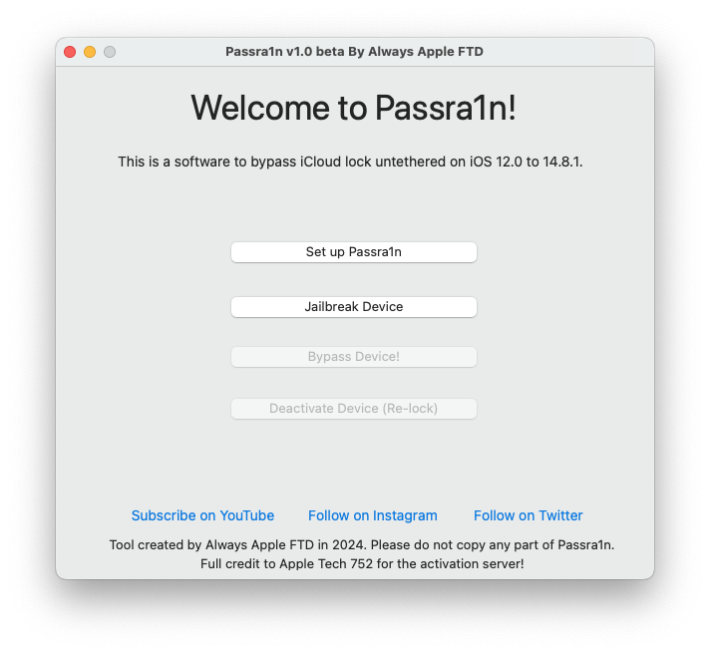
Passra1n uses in the background some great tools such as ideviceactivation, idevicepair, iproxy, sshpass, to connect with the iDevice. There are also some bash scripts to activate, deactivate, and untether the device, as well as Passra1n Setup Script that installs all required components.
Passra1n doesn't use its own server in order to activate your iPhone or iPad, in contrast to Lockra1n. Instead, the activation process makes use of the Apple Tech 752 php script. This iCloud Activation Lock bypass software doesn't support signal. You will not be able to make phone calls, access the Internet via SIM, etc. WiFi connection is fully operational.
Supported iPhones
iPhone 5s
- iOS 12.0 – 12.5.7
iPhone 6/6+
- iOS 12.0 – 12.5.7
iPhone 6s/6s+, SE 1st gen
- iOS 12.0 – 12.4.1
- iOS 13.0 – 13.7
- iOS 14.0 – 14.8.1
iPhone 7/7+
- iOS 12.0 – 12.4.1
- iOS 13.0 – 13.7
- iOS 14.0 – 14.8.1
iPhone 8/8+
- iOS 12.0 – 12.4.1
- iOS 13.0 – 13.7
- iOS 14.0 – 14.8.1
iPhone X
- iOS 12.0 – 12.4.1
- iOS 13.0 – 13.7
- iOS 14.0 – 14.8.1
How to use Passra1n to bypass iCloud Lock
To use Passra1n iCloud lock Bypass is required to install Homebrew on your Mac. This package manager allows you to install all required tools and apps to connect to the iDevice.
- Download the most recent version of Passra1n iCloud Bypass.
- Extract the archive on the Desktop.
- Open the terminal app and cd into the Passra1n folder.
- Launch the Passra1n app to display the unidentified developer message.
- Execute the command 'xattr -c Passra1n.app' and reopen the app.
- Click the "Setup Passra1n" button to move all components.
- Click on the "Jailbreak Device" button and open checkra1n.
- Follow the on-screen instructions to enter DFU mode and jailbreak your iPhone.
- Click on the "Bypass Device!" button to set a tethered activation.
To complete the bypass and make it fully untethered, you will need to complete a few steps.
- Set up your iDevice.
- Open the checkra1n loader from the Home Screen and install Cydia.
- Open the Cydia app and ignore all upgrades.
- Tap on the Search bar, and search for the package 'Cydia Substrate'.
- Tap Modify, then Install, and finally, Confirm.
- The package will install, then click the 'Restart SpringBoard' button.
- Move to the next screen from the Lock Screen.
- Click the "Cydia Substrate is Installed with No Errors" button in Passra1n.
- Follow the on-screen instructions.
- Eject the current SIM card and insert another one from any iPhone.
- Open Settings and navigate to Carrier – SIM PIN.
- Slide the switch to the green ON, and then enter the PIN for your carrier.
- Once you have saved the PIN, eject the SIM card from the device then put it back in.
- If the prompt for the PIN appears, you're good to go.
- Eject the SIM and insert that main SIM into your iPhone.
- Please make sure the device is on the Home Screen.
- Click on the Cancel button when the pop-up asking for the PIN displays. Never enter the PIN code!
- Click the "Locked SIM card is in bypassed iDevice" button in Passra1n.
FAQ
No, Passra1n bypass doesn't support signal. You can only bypass to the Home Screen and use WiFi to access the Internet. Phone calls are not supported.
No, Passra1n can work only on iOS 13.0 to iOS 14.8.1. Anything newer is not supported, because it uses checkra1n jailbreak to exploit the device.
No, Passra1n was released for macOS only. Currently, there is no Windows version available. There are also no plans to release Lockra1n for Windows.