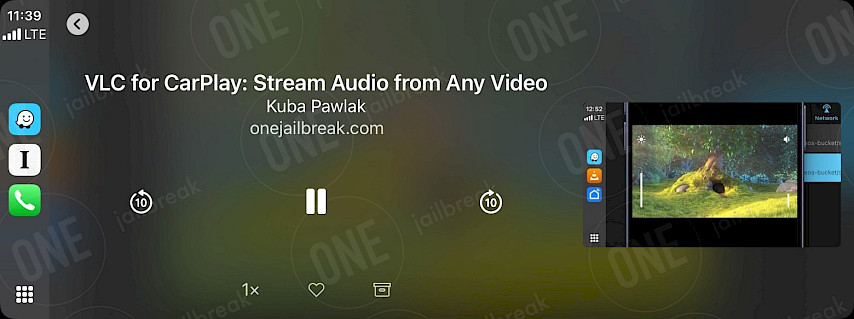Instapaper for CarPlay: Listen to Saved Articles Hands-Free (No Jailbreak)
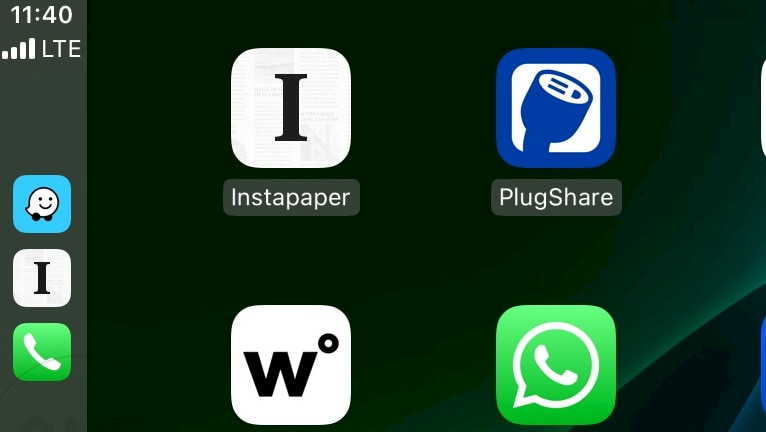
Instapaper for iOS is a fantastic app for distraction-free reading, and it even includes a CarPlay-fantastic interface. If you’re searching for a way to access web content on CarPlay without jailbreaking your device, Instapaper is as close as you’ll get to a web browser for CarPlay.
Currently, Apple limits CarPlay to apps focused on music, navigation, and podcasts due to safety concerns. This restriction blocks full web browsers — like Brave’s CarPlay-compatible version — from functioning on the system. Brave allows you only to play audio streams from various sources, including video files from YouTube.
Instapaper, however, cleverly sidesteps this limitation by converting your bookmarked articles into an audio-friendly format. Instead of browsing the web, you can safely “read” by listening to your curated content.
Once installed, simply open the Instapaper app on your CarPlay dashboard to listen to your saved articles while driving. You can organize content by creating folders, bookmark articles with a tap, or import pages directly into the app — all of which become accessible through CarPlay later.
This setup lets you curate your reading list in advance, so you can stay focused on the road while still engaging with content.
How to Set Up Instapaper on CarPlay (Step-by-Step Guide)
Instapaper transforms your CarPlay into a hands-free reading companion, letting you listen to articles from your favorite websites — all for free. It’s a seamless way to stay connected to the content you care about. Just save articles to the app in advance, and pick up where you left off during your drive using CarPlay’s interface.
Here is how to browse the web on CarPlay:
Step 1: Download & Install Instapaper
- Head to the App Store, search for Instapaper, and install the app.
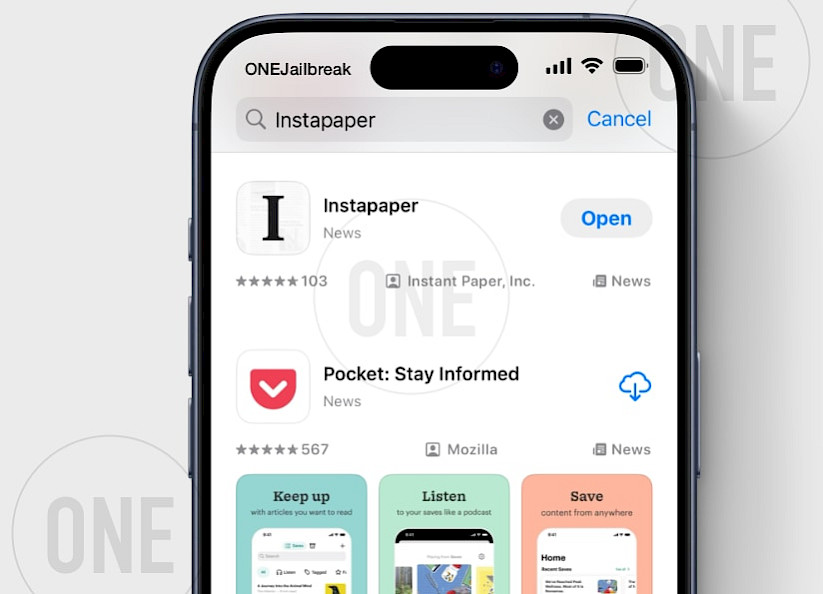
Step 2: Add Articles to Your Instapaper Playlist
- Open the Instapaper app, and tap the + icon to "Add Link". This list syncs automatically with CarPlay.
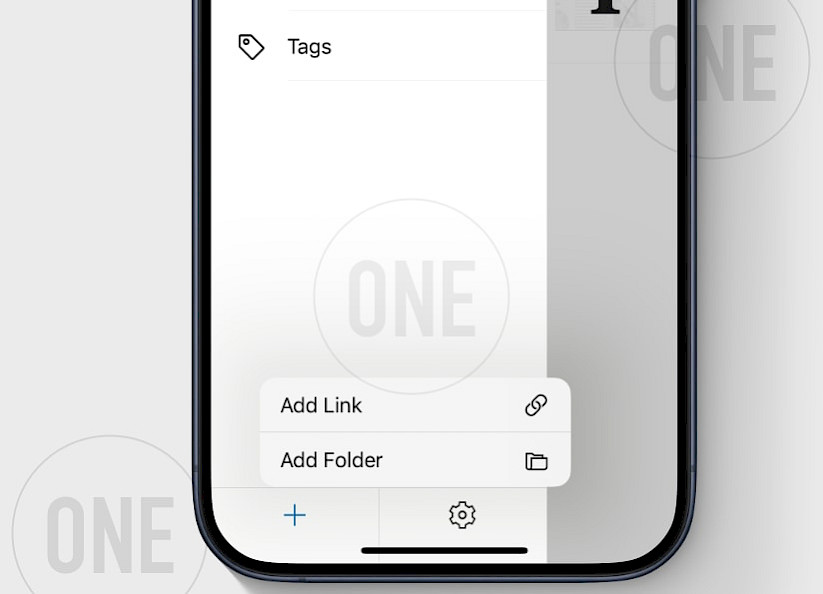
Step 3: Connect Your iPhone to CarPlay
- Use a USB cable or WiFi to link your iPhone to your car's CarPlay interface.
Step 4: Launch Instapaper on Your CarPlay Dashboard
- On your car’s display, tap the Instapaper icon (look for the familiar “I” logo) from the CarPlay home screen.
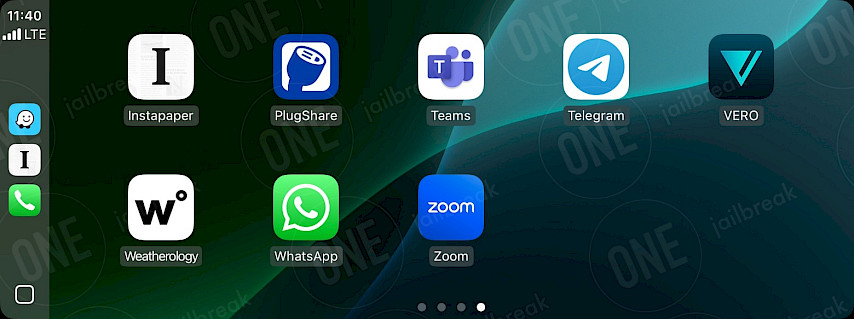
Step 5: Start Listening to Your Saved Articles
- In the Instapaper CarPlay interface, select your “Liked” playlist. Tap any article to begin auto-scrolling text or switch to audio mode for hands-free listening.
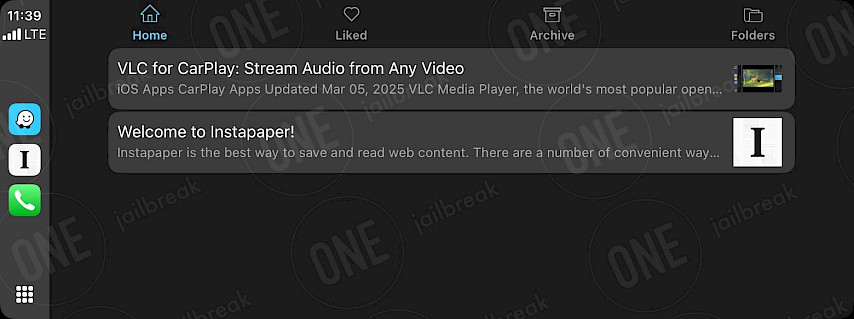
Step 6: Enjoy Hands-Free Reading During Your Drive
- Instapaper’s text-to-speech feature reads articles aloud in a natural voice.