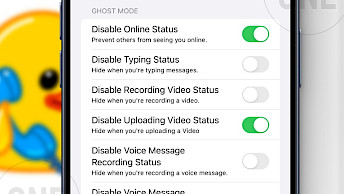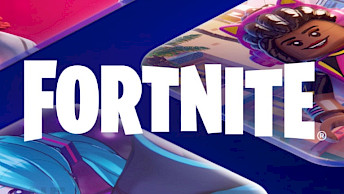Cinebench r15 Download
Download Cinebench r15 and finalize the installation setup on your device. To finish the download process, simply click on one of the links provided below. You may find multiple options available. Once the download is finished, continue with the installation process. Remember to select the appropriate version for your operating system, whether it's for iOS, Windows, Linux, or macOS.
Cinebench R15: Download and Compatibility
Cinebench R15 for Windows supports only Windows Vista, Windows 7, Windows 8, and Windows 10. Compatibility for Windows 11 is not provided. Always download software, especially archived, from reputable sources like ONE Jsailbreak to avoid malware.
The version on the Mac App Store is Cinebench R23 (or newer), not R15 4. You need to find a direct download link for the macOS R15 package (often a DMG or ZIP file) from archives or our webiste. Be aware that compatibility with newer macOS versions, especially on Apple Silicon (M1/M2/M3), is not provided.
System Requirements
- OS: 64-bit Windows (Vista, 7, 8, 10) or macOS 10.10 (Yosemite) and later.
- CPU: 64-bit Intel or AMD processor.
- RAM: Sufficient memory to load the test scenes (several hundred MB recommended). Older systems with very low RAM might fail the CPU test 4.
- GPU: Any OpenGL 2.0 compatible graphics card (for the GPU test).
- Space: Approximately 200-300 MB of free disk space.
How to Use Cinebench R15 Benchmark
Step 1. Preparation:
- Close all unnecessary applications and background processes to ensure maximum resources for the benchmark.
- Disable overly aggressive antivirus real-time scanning temporarily (remember to re-enable it!).
- Ensure your system, especially laptops, is adequately cooled. Plugged-in power is essential for full performance.
Step 2. Running the Tests:
- Launch Cinebench R15.
- CPU Test (Multi Core): Click the "Run" button next to the CPU label. The test will utilize all available cores and threads. Watch the rendering progress.
- CPU Test (Single Core): Go to File → Preferences. Check "Advanced Benchmark". Back in the main window, a new "Run" button for "CPU (Single Core)" will appear. Click it.
- OpenGL Test: Click the "Run" button next to the OpenGL label. Watch the car chase scene.
Step 3. Viewing Results:
- Scores appear in the respective fields once each test completes. Multi-Core CPU and OpenGL results are displayed prominently. Single-Core results appear only after enabling and running the Advanced Benchmark.