Cómo activar la Inteligencia de Apple en la UE
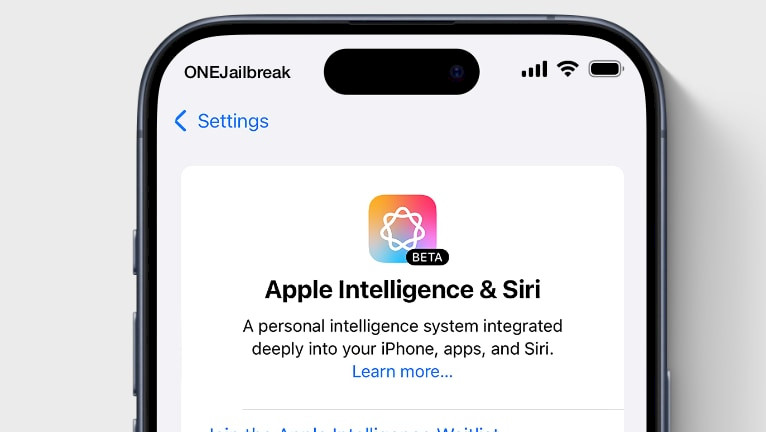
Apple Intelligence es una nueva función introducida con el lanzamiento de iOS 18.1 que permite habilitar increíbles funciones de IA para optimizar el flujo de trabajo en diversas apps. Lamentablemente, Apple Intelligence no está disponible en la Unión Europea, por lo que cambiar el país o la región de tu Apple ID no funcionará.
Con la actualización de iOS 18.0, Apple Intelligence aún no está disponible. Apple Intelligence está disponible en la versión beta de iOS 18.1 cuando el idioma del dispositivo y el de Siri están configurados en un idioma compatible.
¿Por qué utilizar Apple Intelligence?
Las funciones de Apple Intelligence en iOS 18.1 están integradas en varias apps y experiencias. Estas incluyen Herramientas de Escritura, Limpieza de Fotos, creación de Películas de Recuerdo, Búsqueda en Lenguaje Natural en Fotos, Resúmenes de Notificaciones, Modo Enfoque para reducir interrupciones, Avance Inteligente y Silenciamiento en Enfoque, Mensajes Prioritarios en Mail, Respuestas Inteligentes en Mail y Mensajes, y mejoras en Siri, incluyendo una nueva apariencia y una voz más natural.
Sin embargo, estas funciones solo están disponibles en los dispositivos más recientes, como los modelos iPhone 16, iPhone 16 Plus, iPhone 16 Pro, iPhone 16 Pro Max, iPhone 15 Pro o iPhone 15 Pro Max. Los dispositivos más antiguos no son compatibles.
Dicho esto, con el lanzamiento de TrollRestore, se descubrió un nuevo exploit que permite modificar archivos del sistema en iOS sin jailbreak, modificando y parcheando una copia de seguridad. Este avance es un paso clave para habilitar Apple Intelligence en todos los dispositivos con iOS 18.1, incluidos los de la UE. Esto es posible con la app misakaX.
Con mi experiencia, lo guiaré a través de todo el proceso de habilitar Apple Intelligence en la UE y otros países en iOS 18.1 y posteriores, utilizando pasos fáciles de seguir y la aplicación misakaX para escritorio.
Actualización, 19 de septiembre de 2024
Parece que la última versión de misakaX no descarga el modelo de IA. La solución está en desarrollo; sin embargo, el equipo de Misaka ha descubierto que puede fallar en Face ID al cambiar el tipo de dispositivo.
f1shy-dev presentó una solución manual en el tutorial de inteligencia de Apple de sneakyf1shy v1.7. Esta solución requiere que los usuarios modifiquen manualmente el archivo MobileGestalt y cambien la clave ProductType (busque h9jDsbgj7xIVeIQ8S3/X3Q) a 16,2. Esto hace que el dispositivo parezca un iPhone 15 Pro compatible con Inteligencia de Apple.
Dispositivos compatibles
- iPhone 16, iPhone 16 Plus, iPhone 16 Pro, iPhone 16 Pro Max
- iPhone 15, iPhone 15 Plus, iPhone 15 Pro, iPhone 15 Pro Max
- iPhone 14, iPhone 14 Plus, iPhone 14 Pro, iPhone 14 Pro Max
- iPhone 13, iPhone 13 mini, iPhone 13 Pro, iPhone 13 Pro Max
- iPhone 12, iPhone 12 mini, iPhone 12 Pro, iPhone 12 Pro Max
- iPhone 11, iPhone 11 Pro, iPhone 11 Pro Max
- iPhone XS, iPhone XS Max, iPhone XR
- iPhone SE (segunda generación o posterior)
¡Activa Apple Intelligence en cualquier lugar!
Oficialmente, Apple Intelligence funciona con los iPhone 15 y iPhone 16 con iOS 18.1 Beta 4. Sin embargo, al aprovechar un error de iOS, es posible habilitar esta función en todos los dispositivos, incluso en regiones donde está restringida, como la Unión Europea y China. Huy Nguyen ha demostrado que funciona, y yo también puedo confirmarlo. Ahora también puedes habilitar la duplicación de iPhone para la UE ejecutando exploits para macOS y iPhone.
Para habilitar Apple Intelligence en la UE y cualquier otro país, siga estos pasos:
Paso 1. Descarga e instala misakaX para Windows o macOS. A continuación, guarda el archivo MobileGestalt.plist de tu iPhone en el escritorio. Todas las instrucciones están disponibles en la guía de instalación de misakaX.
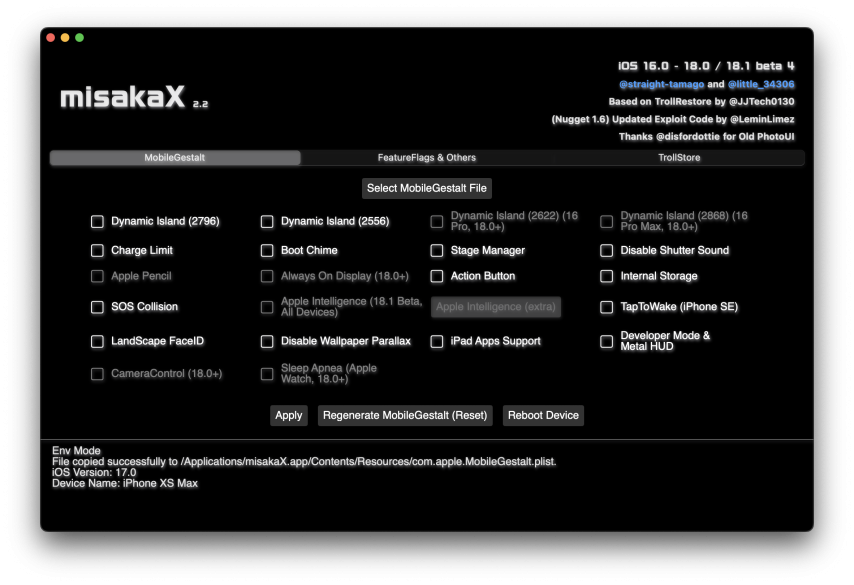
Asegúrate de que iTunes esté ejecutándose en segundo plano y de que hayas desactivado Buscar mi iPhone desde la aplicación Ajustes. Además, regenera MobileGestalt (Restablecer) con misakaX antes de continuar con esta guía.
Paso 2. Duplica el archivo com.apple.MobileGestalt.plist. La copia de seguridad se usará para restaurar la función Face ID.
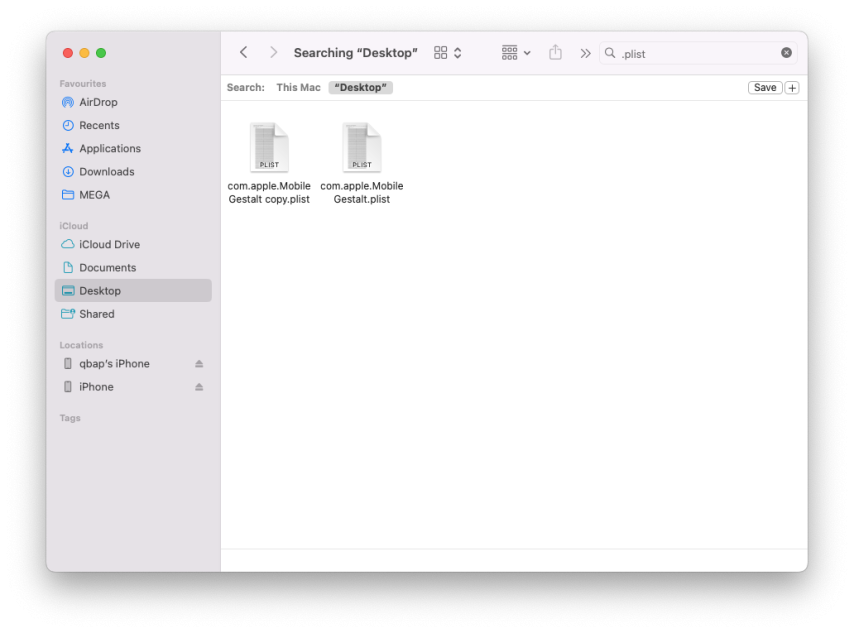
Paso 3. Abra com.apple.MobileGestalt con un editor de texto. Estoy usando Visual Studio Code y las extensiones del Editor de Lista de Propiedades. Busque la clave "h9jDsbgj7xIVeIQ8S3" y modifique el valor a "iPhone16,2". Importe el MobileGestalt modificado a Nugget y aplíquelo. Esto simulará el dispositivo como un iPhone 15 Pro y desactivará temporalmente el Face ID. MisakaX no permitirá sobrescribir el modelo del dispositivo.
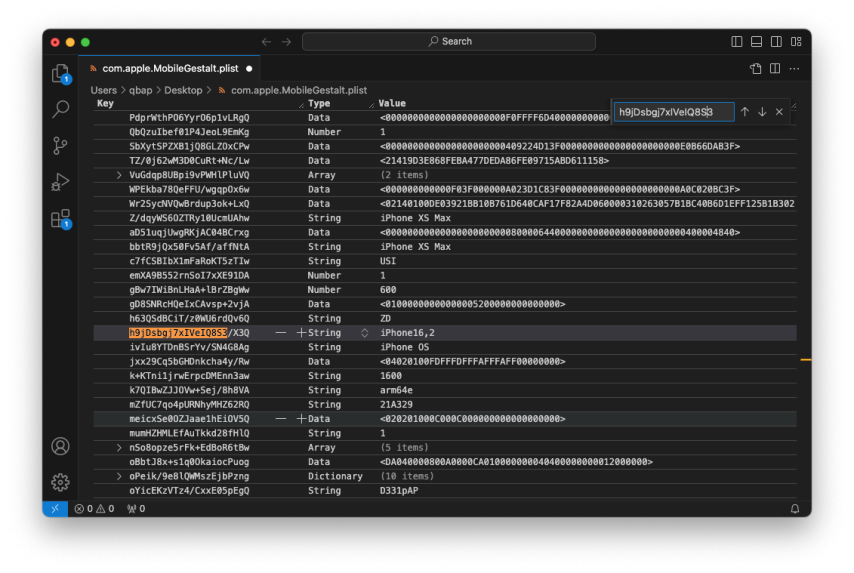
Si aparece el mensaje de error
Paso 4. Abra la aplicación Configuración → General → Idioma y región.
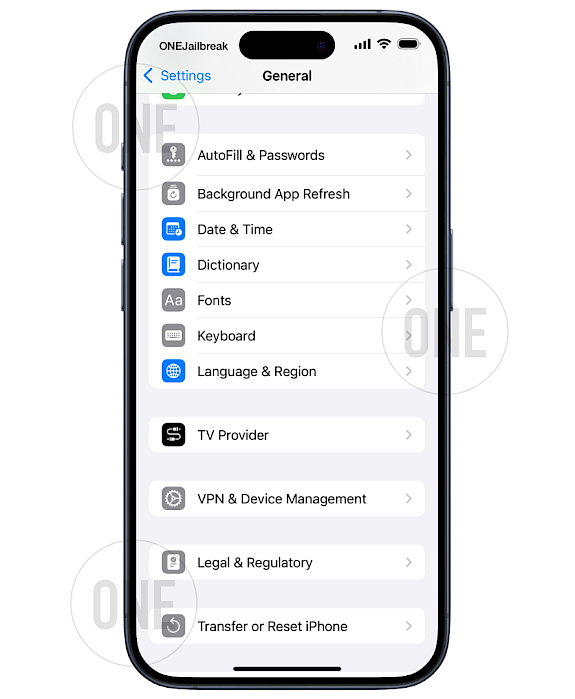
Paso 5. Configure la región, el idioma y el idioma de Siri del dispositivo en inglés (EE. UU.).
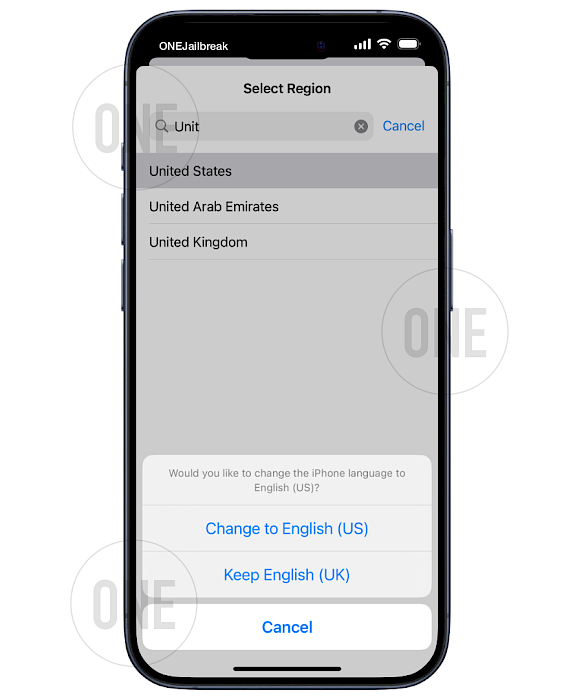
Paso 6. Cierra sesión en tu cuenta de iCloud.
Paso 7. Abra misakaX, importe el MobileGestalt modificado, habilite Apple Intelligence (marque la opción) y aplique.
Paso 8. Reinicia tu iPhone para aplicar los cambios.
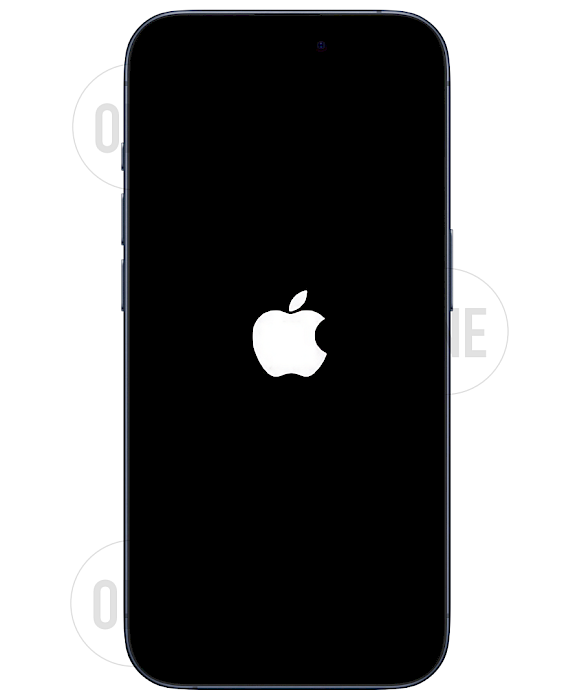
Paso 9. Abra la aplicación Configuración → Apple Intelligence y Siri y toque "Ahora no".
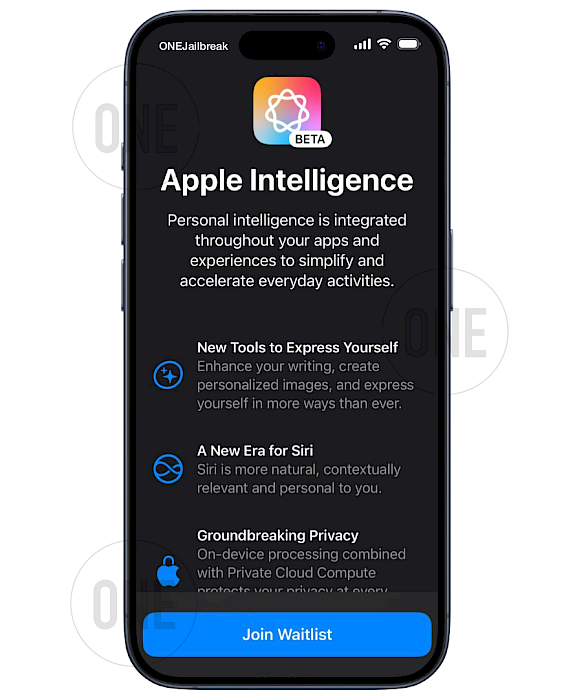
Paso 10. Abra la aplicación misakaX, haga clic en la opción Apple Intelligence (extra) y aplique. Esto omite la "Lista de espera"/Elegibilidad. En el backend, misakaX agrega la clave DeviceSupportsGenerativeModelSystems 'A62OafQ85EJAiiqKn4agtg' al archivo com.apple.MobileGestalt y la establece en 1 como un entero.
Paso 11. Habilite Apple Intelligence con el interruptor.
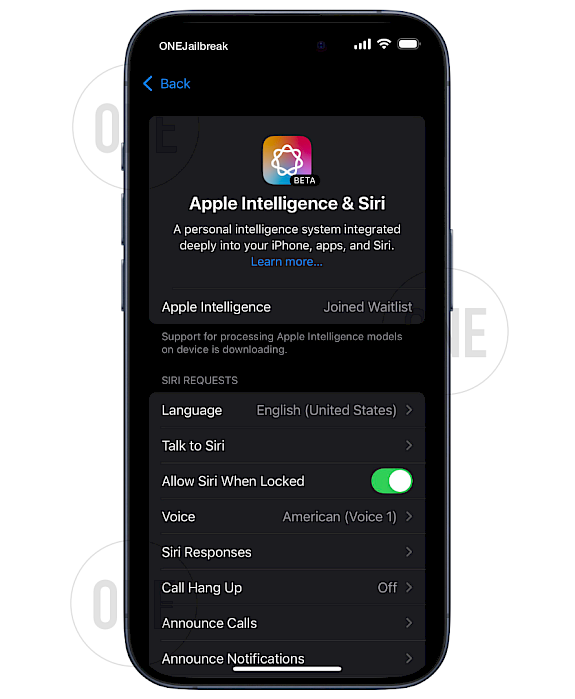
Paso 12. Espera entre 15 y 20 minutos y vuelve a iniciar sesión en tu cuenta de iCloud. Esto es necesario para descargar los modelos de IA en segundo plano.
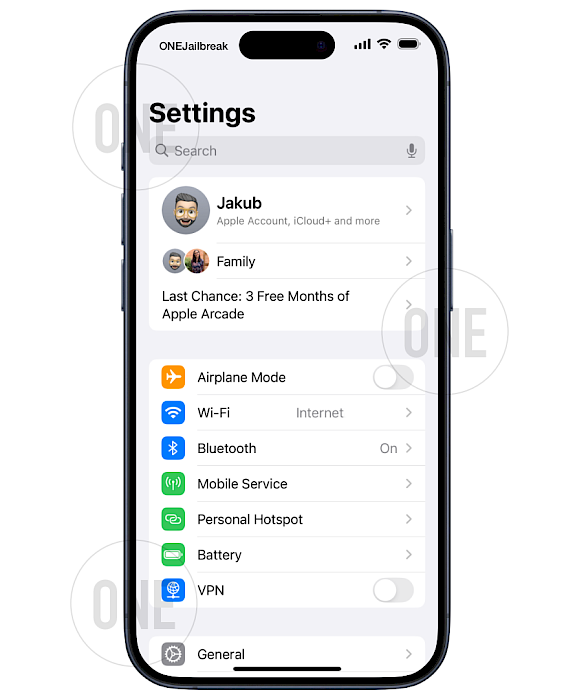
Paso 13. Para restaurar Face ID, simplemente importe la versión sin modificar de MobileGestalt.plist (copia de seguridad) a Nugget. Seleccione de nuevo la opción Apple Intelligence (extra). Ahora, aplique y escriba este archivo MobileGestalt de nuevo en su dispositivo con misakaX y reinicie. El modelo de IA se descargará de nuevo (5-10 minutos).
Cómo habilitar Apple Intelligence en China
Apple Intelligence no funciona actualmente con los modelos de iPhone adquiridos en China continental. En el caso de los modelos de iPhone compatibles adquiridos fuera de China continental, Apple Intelligence no funcionará si te encuentras en China continental y si tu país/región de Apple ID también está en China continental. Sin embargo, esto ya no supone un problema.
Los usuarios en China pueden usar la función ShutterSound en misakaX para evitar las restricciones regionales. Tras aplicar esta opción, los pasos restantes para activar Apple Intelligence en China son los mismos.
FAQ
Para asegurarte de que los modelos de IA se descarguen en segundo plano, abre la app Ajustes y ve a General → Almacenamiento de iPhone/iPad. Desplázate hasta iOS y verás Apple Intelligence, que puede crecer de 44 MB a aproximadamente 2,2 GB-3 GB.
Para solucionar el problema de Siri no disponible, verifica que tu dispositivo esté falsificado como un iPhone 15. Si es así, asegúrate de no haber intentado reparar Face ID antes de descargar los modelos de IA. Además, asegúrate de estar conectado a una red Wi-Fi y de que el modo de batería baja esté desactivado.
Asegúrate de que tu ID de Apple no sea una cuenta de la UE. Si lo es, simplemente cierra sesión en iCloud por completo, como se menciona en la guía. Si sigue sin funcionar, puedes crear un ID de Apple fuera de la UE en EE. UU. Configura la región en EE. UU. y el idioma en inglés de EE. UU. Como pago, puedes seleccionar ninguno solo si creas una cuenta nueva.
Para resolver esto, asegúrate de que el sistema reconozca tu dispositivo como un iPhone 15 Pro, lo que permitirá que se descargue el modelo de IA. Dependiendo de Si tu conexión a internet no te permite descargar la IA, la descarga puede tardar hasta 30 minutos por Wi-Fi. La IA se descarga en segundo plano.
Para evitar la opción Unirse a la lista de espera, usa la opción Inteligencia de Apple (extra) con misakaX y reinicia tu iPhone. Esto te permitirá abrir la configuración de Inteligencia de Apple y Siri y activar la IA.
Comments
Chris 9 meses atrás
Thanks
ZHANG 9 meses atrás
After modified the key "h9jDsbgj7xIVeIQ8S3", MisakaX can't apply the change.
You might be using com.apple.MobileGestalt.plist of another device.
qbap 9 meses atrás
Use the Nugget app to apply the changes for this step.
qbap 7 meses atrás
This is a security protection. Use Nugget to apply the modified com.apple.MobileGestalt.plist.
James 9 meses atrás
Followed all steps on iPhone 14 Pro but get "Siri Not Available, Connect to Wi-Fi to complete Siri download." error message but I have been on Wi-Fi for over 2 hours. Any advice on what to do?
qbap 9 meses atrás
Did you change the device identifier to iPhone 15? “Siri not available. Connect to Wi-Fi to complete Siri download” it means the AI model hasn’t been fully downloaded to your device.
Mazza 9 meses atrás
Not working on iPhone 16 Pro. When I click on "Join Waitlist" nothing happens. If I restart the Setting app, Apple Intelligence is not available.
qbap 9 meses atrás
You didn't follow all the steps. misakaX offers the Apple Intelligence (extra) option. This bypasses the "Waitlist" / Eligibility.
Mazza 9 meses atrás
Thanks for your response. I did follow all the steps, I can't see the Step 11 if I didn't press on Apple Intelligence (extra) option. But even when I click on it, I see the step 11 but nothing is happening when I press on "Join Waitlist", then if I restart setting app, it says that I'm not eligible.
Airmanc 9 meses atrás
I managed to get the join button, but when I pressed it, the join waitlist came up, and if I clicked it, nothing happened. At first, it said I had no Internet connection and couldn't join, but after the connection was restored, nothing happens. And if I restart the app, the button disappears.
Simp 9 meses atrás
I install Apple Intelligence and seems to work. But only got New UI of Siri. No clean up tool or others apple intelligences features.. I’m on 14 pro max. Is that normal?
qbap 9 meses atrás
You must spoof your iPhone 14 Pro Max to pretend to be an iPhone 15 so you can download the AI models. It looks like you only succeed with the first part where you enable the UI.
Julian 9 meses atrás
Got an EU iPhone 16 Pro. Tried at least 10 times, step by step and didn't work. Tried with MisakaX and Nugget. Every couple of times I had the same thing as Mazza, "Join Waitlist" coming up, not working and vanishing after reloading settings app.
Has anyone actually tried it on an EU iPhone 16 Pro? Most I see is people getting it to work with older models.
Julian 9 meses atrás
Has anyone got it to work with an EU iPhone 16 Pro without a US Apple ID, as the description explains?
Peter 9 meses atrás
I try this on iPhone 15 Pro Max in EU (iPhone from US) and for now, it didn’t work iOS 18.1 db4… bathing happened after do all of these steps.
pangolinnninja 9 meses atrás
It didn't work, I tried getting my Face ID back and the Apple Intelligence disappeared and isn't appearing.
qbap 9 meses atrás
If you managed to activate Apple Intelligence & Siri you probably did not download the AI model. Before fixing the Face ID you must download AI in the background.
EragonWolff 9 meses atrás
Hi after having done all this I could put the AI in French or not and what are the risks of using misakax
qbap 9 meses atrás
It must stay in English. The risk of using this kind of tool is you can get bootlooped.
Julien Deleplace 9 meses atrás
Was able to enable it in France using a US Apple Account in media and purchase (iCloud).
Bobby skib 9 meses atrás
After the "h9jDsbgj7xIVeIQ8S3" Step Misaka X said:
You might be using com.apple.MobileGestalt.plist of another device.I tried 'using the nugget app' and turning on Apple Intelligence through their "Feature Flags" tab but when I rebooted a few times nothing seemed to change in settings. Not sure what to do.
qbap 9 meses atrás
Use the Nugget app only to spoof the iPhone Model to iPhone 15.
facundo 9 meses atrás
Funciono todo perfecto, hay que seguir el paso a paso y cuando sacas la cuenta del iCloud esperar a que te llegue la notificacion de que se habilito Apple Inteligence.
Ishanjeet Singh 9 meses atrás
All the models are downloaded and it is also showing up in iPhone storage but features are not working like writing tools are showing up an error and clean up is not available in the photos app.
ale 9 meses atrás
Step 8. "Apple Intelligence is not currently available in your country or region", obviously I set USA but didn't work.
qbap 9 meses atrás
If you did not log out from your iCloud during the process, repeat. In another case, create a new Apple ID for USA (there is a non-payment option available).
Daviddidi 9 meses atrás
I am confuse with step 13 : "To bring Face ID back simply import the not modified version of MobileGestalt.plist (backup) to Nugget". I should not push apply in Nugget or yes ?
"Select the Apple Intelligence (extra) option again". You mean in MisakaX ? Is rebooting alone in this step already.
"Now Apply and write this MobileGestalt file back to your device with misakaX and reboot. The AI model will be downloaded again (5-10 minutes)".clothespin 9 meses atrás
Tried over and over again. Doesn't work for me. iPhone 16, iOS 18.1 Beta 4. First tried without changing the model in the plist to 16.2 (as the iPhone 16 itself is supported), but also tried with. It breaks face recognition but doesn't fix Siri/Apple Intelligence.
All steps go without errors and the device reboots etc. But: Simply cannot get rid of the "not supported in your region". Am signed out from iCloud (however, my iCloud account that was signed in is an EU-based). The region is at US, so is the language. Both in Siri and in General settings. But no luck.
So don't think this works for EU-based people, unless you'll need a US-based Apple/iCloud account I think (which they made impossible to get without US credit card).
qbap 9 meses atrás
You can create a USA Apple ID account and select payment as 'none'. No credit card or PayPal is required. However, this works only for new accounts. This may solve your issues.
MR 8 meses atrás
I got an everything working when pretending to use an iPhone 15 or 16 model. AI is up and running and works. Models are downloaded. Once I change back to my old iPhone model I get stuck @ "downloading models" again. I tried to redo the process over and over but nothing works incl. reset of MobileGestalt and reapplying the settings. If I change back the model to iPhone 16 it works again but FaceID is broken. Any hints here?


