So aktivieren Sie Apple Intelligence in Deutschland
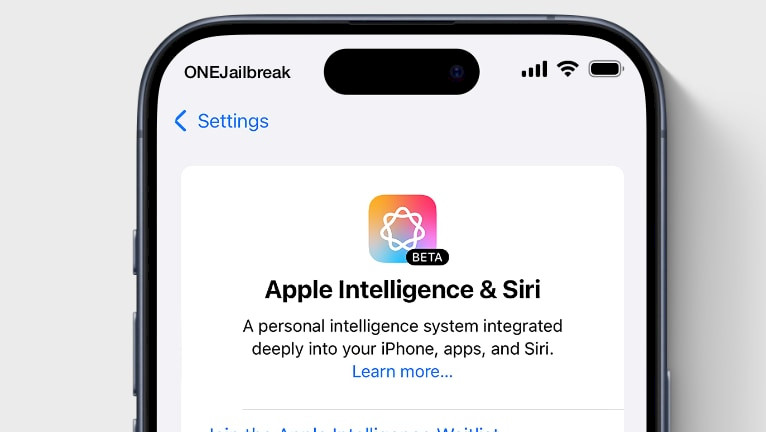
Apple Intelligence ist eine neue Funktion, die mit der Veröffentlichung von iOS 18.1 eingeführt wurde. Sie ermöglicht Ihnen die Aktivierung erstaunlicher KI-Funktionen, um Ihren Workflow in verschiedenen Apps zu verbessern. Leider ist Apple Intelligence in der Europäischen Union nicht verfügbar. Eine einfache Änderung des Landes oder der Region Ihrer Apple-ID funktioniert nicht.
Mit dem iOS 18.0-Update ist Apple Intelligence noch nicht verfügbar. Apple Intelligence ist mit der iOS 18.1-Version als Betaversion aktiviert, wenn Ihre Gerätesprache und Siri-Sprache auf eine unterstützte Sprache eingestellt sind.
Warum Apple Intelligence verwenden?
Die Apple Intelligence -Funktionen von iOS 18.1 sind in verschiedene Apps und Erlebnisse integriert. Dazu gehören Schreibwerkzeuge, Fotobereinigung, die Erstellung von Erinnerungsfilmen, die Suche in natürlicher Sprache in Fotos, Benachrichtigungszusammenfassungen, der Fokusmodus zur Reduzierung von Unterbrechungen, Intelligent Breakthrough und Stummschalten im Fokus, Prioritätsnachrichten in Mail, intelligente Antworten in Mail und Nachrichten sowie Verbesserungen an Siri, darunter ein neues Erscheinungsbild und eine natürlichere Stimme.
Diese Funktionen sind jedoch nur auf den neuesten Geräten verfügbar, z. B. auf den Modellen iPhone 16, iPhone 16 Plus, iPhone 16 Pro, iPhone 16 Pro Max, iPhone 15 Pro oder iPhone 15 Pro Max. Ältere Geräte werden nicht unterstützt.
Mit der Veröffentlichung von TrollRestore wurde jedoch ein neuer Exploit entdeckt, der Systemdateiänderungen unter iOS ohne Jailbreak ermöglicht, indem ein Backup modifiziert und gepatcht wird. Dieser Durchbruch ist ein wichtiger Schritt zur Aktivierung von Apple Intelligence auf allen Geräten mit iOS 18.1, auch in der EU. Möglich wird dies mit der misakaX-App.
Mit meiner Erfahrung werde ich Sie mithilfe leicht verständlicher Schritte und der misakaX-Anwendung für den Desktop durch den gesamten Prozess der Aktivierung von Apple Intelligence in Deutschland und anderen Ländern auf iOS 18.1 und neuer führen.
Update, 19. September 2024
Es sieht so aus, als ob die neueste Version von MisakaX das KI-Modell nicht selbst herunterlädt. Der Fix befindet sich in der Entwicklung, das Misaka-Team hat jedoch festgestellt, dass Face ID durch die Änderung des Gerätetyps beschädigt werden kann.
Eine manuelle Lösung wurde von f1shy-dev im sneakyf1shy Apple Intelligence Tutorial v1.7 vorgestellt. Sie erfordert, dass Benutzer die MobileGestalt-Datei manuell ändern und den ProductType-Schlüssel (suchen Sie nach h9jDsbgj7xIVeIQ8S3/X3Q) auf 16,2 ändern. Dadurch wird Ihr Gerät vorgetäuscht, es handele sich um ein iPhone 15 Pro, das Apple Intelligence unterstützt.
Unterstützte Geräte
- iPhone 16, iPhone 16 Plus, iPhone 16 Pro, iPhone 16 Pro Max
- iPhone 15, iPhone 15 Plus, iPhone 15 Pro, iPhone 15 Pro Max
- iPhone 14, iPhone 14 Plus, iPhone 14 Pro, iPhone 14 Pro Max
- iPhone 13, iPhone 13 mini, iPhone 13 Pro, iPhone 13 Pro Max
- iPhone 12, iPhone 12 mini, iPhone 12 Pro, iPhone 12 Pro Max
- iPhone 11, iPhone 11 Pro, iPhone 11 Pro Max
- iPhone XS, iPhone XS Max, iPhone XR
- iPhone SE (2. Generation oder neuer)
Aktivieren Sie Apple Intelligence Anywhere!
Offiziell funktioniert Apple Intelligence mit den iPhone 15- und iPhone 16-Serien bis iOS 18.1 Beta 4. Durch Ausnutzen eines iOS-Bugs ist es jedoch möglich, diese Funktion auf allen Geräten zu aktivieren, auch in Regionen, in denen sie eingeschränkt ist, wie der Europäischen Union und China. Huy Nguyen hat bewiesen, dass es funktioniert, und ich kann dies ebenfalls bestätigen. Jetzt können Sie iPhone Mirroring auch für die EU aktivieren, indem Sie Exploits für macOS und iPhone ausführen.
Um Apple Intelligence in Deutschland und anderen Ländern zu aktivieren, folgen Sie diesen Schritten:
Schritt 1. Laden Sie misakaX für Windows oder macOS herunter und installieren Sie es. Speichern Sie anschließend die Datei MobileGestalt.plist von Ihrem iPhone auf Ihrem Desktop. Alle Anweisungen finden Sie in der Installationsanleitung von misakaX.
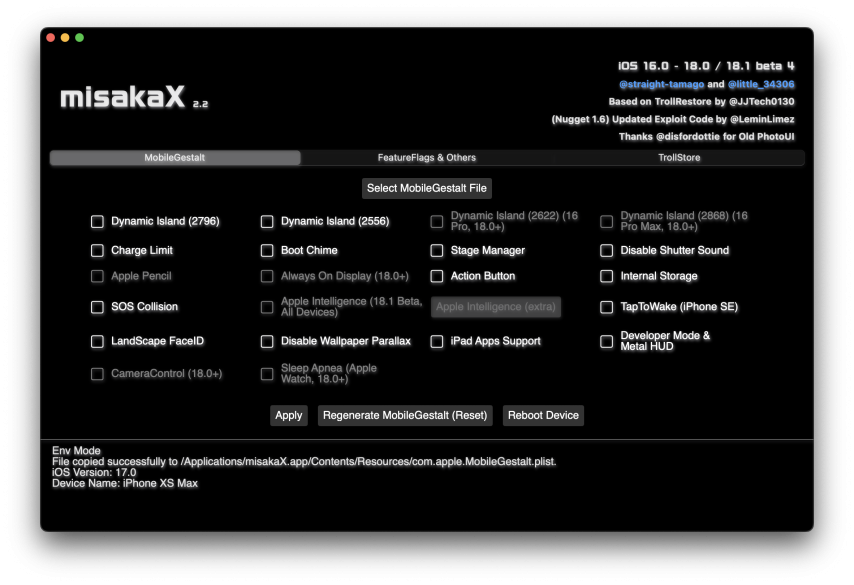
Stellen Sie sicher, dass iTunes im Hintergrund läuft und Sie „Mein iPhone suchen“ in der App „Einstellungen“ deaktiviert haben! Führen Sie außerdem einen Neustart der MobileGestalt mit misakaX durch, bevor Sie mit dieser Anleitung fortfahren.
Schritt 2. Duplizieren Sie die Datei com.apple.MobileGestalt.plist. Die Sicherung wird verwendet, um die Face ID-Funktion wiederherzustellen.
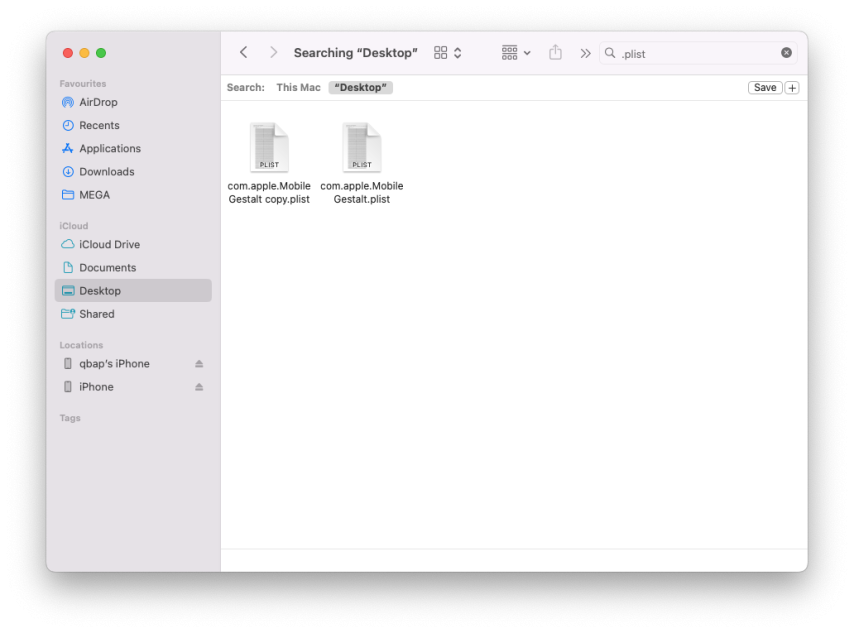
Schritt 3. Öffnen Sie die Datei com.apple.MobileGestalt mit einem Texteditor. Ich verwende Visual Studio Code und die Erweiterungen „Property List Editor“. Suchen Sie den Schlüssel „h9jDsbgj7xIVeIQ8S3“ und ändern Sie den Wert in „iPhone16,2“. Importieren Sie die geänderte MobileGestalt in Nugget und wenden Sie sie an. Dadurch wird das Gerät als iPhone 15 Pro getarnt und Face ID vorübergehend deaktiviert. misakaX erlaubt das Überschreiben des Gerätemodells nicht.
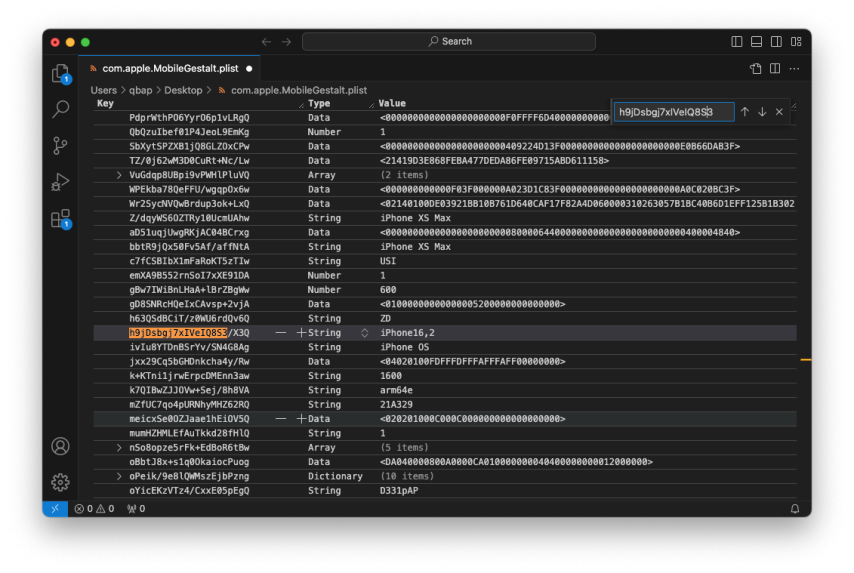
Wenn die Fehlermeldung „Sie verwenden möglicherweise com.apple.MobileGestalt.plist eines anderen Geräts und misakaX kann die Änderungen nicht anwenden“ angezeigt wird, versuchen Sie es stattdessen mit der Nugget-App.
Schritt 4. Öffnen Sie die App „Einstellungen“ → „Allgemein“ → „Sprache und Region“.
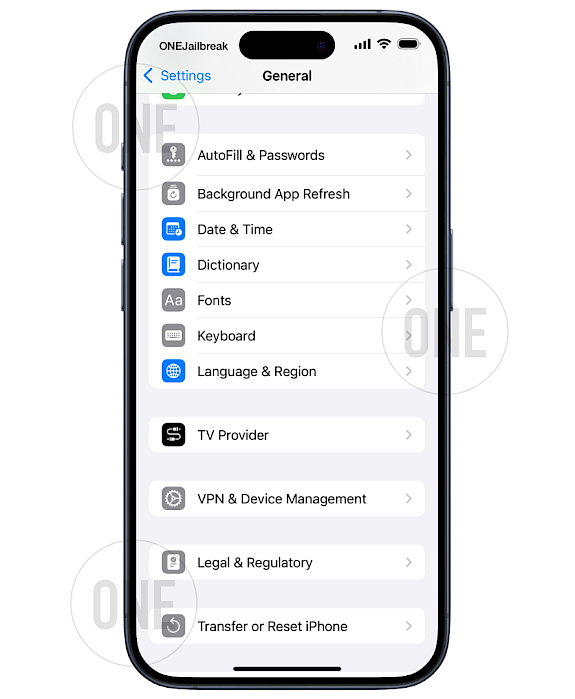
Schritt 5. Stellen Sie die Region, Sprache und Siri-Sprache des Geräts auf Englisch (USA) ein.
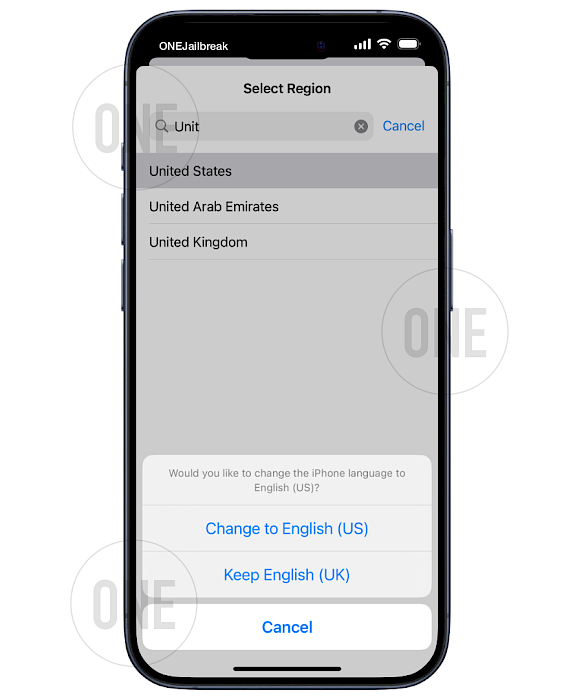
Schritt 6. Melden Sie sich von Ihrem iCloud-Konto ab.
Schritt 7. Öffnen Sie misakaX, importieren Sie die geänderte MobileGestalt, aktivieren Sie Apple Intelligence (Option ankreuzen) und wenden Sie es an.
Schritt 8. Starten Sie Ihr iPhone neu, um die Änderungen zu übernehmen.
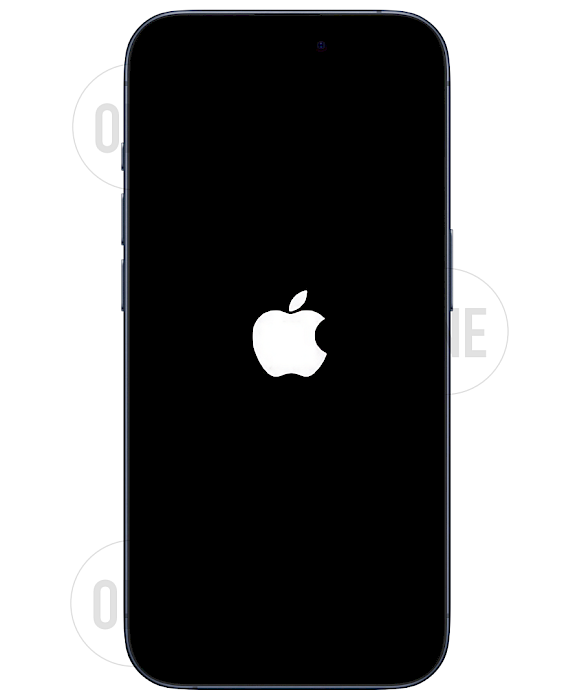
Schritt 9. Öffnen Sie die App „Einstellungen“ → „Apple Intelligence & Siri“ und tippen Sie auf „Nicht jetzt“.
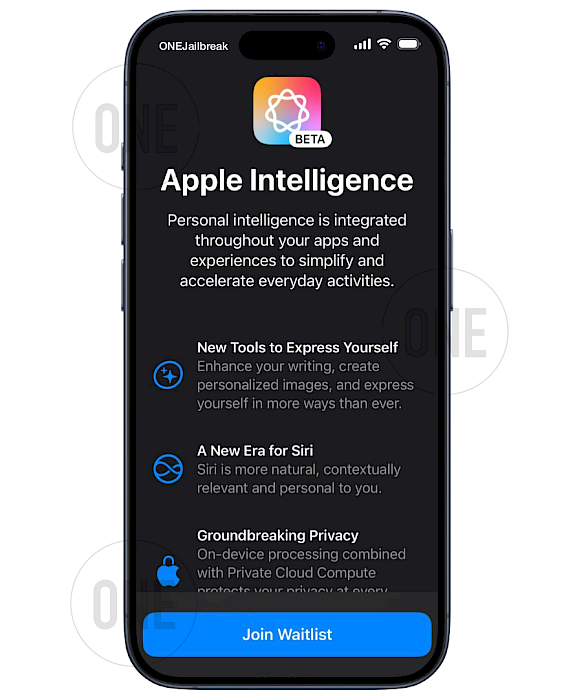
Schritt 10. Öffnen Sie die misakaX-App, klicken Sie auf die Option „Apple Intelligence (extra)“ und klicken Sie auf „Übernehmen“. Dadurch wird die Warteliste/Berechtigung umgangen. Im Backend fügt misakaX der Datei com.apple.MobileGestalt den Schlüssel „DeviceSupportsGenerativeModelSystems“ „A62OafQ85EJAiiqKn4agtg“ hinzu und setzt ihn als Integer auf 1.
Schritt 11. Aktivieren Sie Apple Intelligence mit dem Schalter.
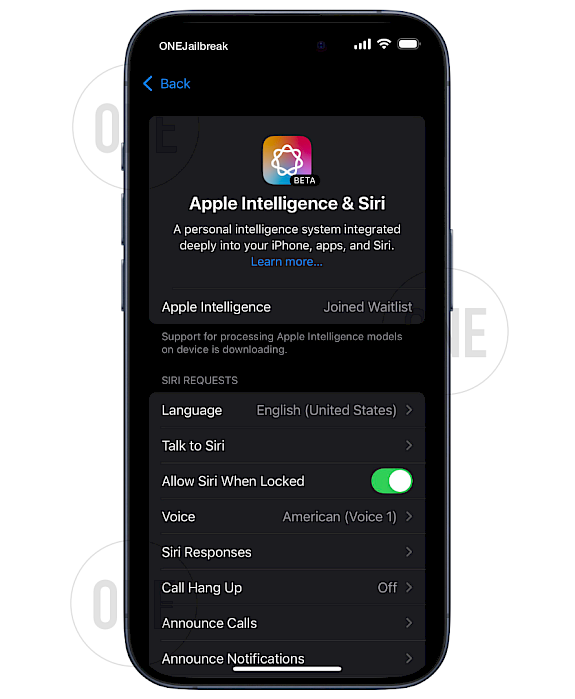
Schritt 12. Warten Sie etwa 15–20 Minuten und melden Sie sich wieder bei Ihrem iCloud-Konto an. Dies ist erforderlich, um KI-Modelle im Hintergrund herunterzuladen.
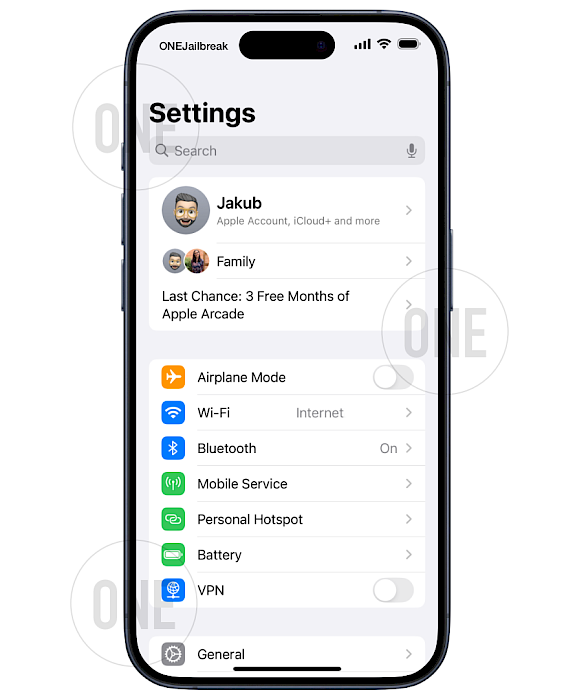
Schritt 13. Um Face ID wiederherzustellen, importieren Sie einfach die unveränderte Version der MobileGestalt.plist (Backup) in Nugget. Wählen Sie erneut die Option „Apple Intelligence (extra)“. Übernehmen Sie nun die MobileGestalt-Datei, schreiben Sie sie mit misakaX zurück auf Ihr Gerät und starten Sie es neu. Das KI-Modell wird erneut heruntergeladen (5–10 Minuten).
So aktivieren Sie Apple Intelligence in China
Apple Intelligence funktioniert derzeit nicht für iPhone-Modelle, die in Festlandchina gekauft wurden. Für unterstützte iPhone-Modelle, die außerhalb von Festlandchina gekauft wurden, funktioniert Apple Intelligence derzeit nicht, wenn Sie sich in Festlandchina befinden und Ihr Apple-ID-Land/Ihre Apple-ID-Region ebenfalls in Festlandchina liegt. Dies ist jedoch kein Problem mehr.
Nutzer in China können die ShutterSound-Funktion in misakaX nutzen, um regionale Beschränkungen zu umgehen. Nach der Aktivierung dieser Option sind die weiteren Schritte zur Aktivierung von Apple Intelligence in China dieselben.
FAQ
Um sicherzustellen, dass die KI-Modelle im Hintergrund heruntergeladen werden, öffnen Sie die App „Einstellungen“ und navigieren Sie zu „Allgemein“ → „iPhone/iPad-Speicher“. Scrollen Sie nach unten zu „iOS“. Dort sollten Sie „Apple Intelligence“ sehen, dessen Größe von 44 MB auf etwa 2,2 GB–3 GB anwachsen kann.
Um das Problem „Siri nicht verfügbar“ zu beheben, überprüfen Sie, ob Ihr Gerät als iPhone 15 getarnt ist. Wenn ja, stellen Sie sicher, dass Sie nicht versucht haben, Face ID zu reparieren, bevor Sie die KI-Modelle heruntergeladen haben. Stellen Sie außerdem sicher, dass Sie mit dem WLAN verbunden sind und der Akku-Niedrig-Modus deaktiviert ist.
Stellen Sie sicher, dass Ihre Apple-ID kein EU-Konto ist. Wenn ja, melden Sie sich einfach vollständig von iCloud ab, wie in der Anleitung beschrieben. Falls das Problem weiterhin besteht, können Sie in den USA eine Nicht-EU-Apple-ID erstellen. Stellen Sie die Region auf „USA“ und die Sprache auf „US-Englisch“ ein. Als Zahlungsmethode können Sie „Keine“ auswählen, nur wenn Sie ein neues Konto erstellen.
Um das Problem zu beheben, stellen Sie sicher, dass das System Ihr Gerät als iPhone 15 Pro erkennt, damit das KI-Modell heruntergeladen werden kann. Abhängig von Ihrer Internetverbindung Verbindung, der Download kann über WLAN bis zu 30 Minuten dauern. Der Download der KI erfolgt im Hintergrund.
Um die Warteliste zu umgehen, wende die Option „Apple Intelligence (extra)“ mit misakaX an und starte dein iPhone neu. Dadurch kannst du die Einstellungen für Apple Intelligence und Siri öffnen und die KI aktivieren.
Comments
Chris 9 Monate vor
Thanks
ZHANG 9 Monate vor
After modified the key "h9jDsbgj7xIVeIQ8S3", MisakaX can't apply the change.
You might be using com.apple.MobileGestalt.plist of another device.
qbap 9 Monate vor
Use the Nugget app to apply the changes for this step.
qbap 7 Monate vor
This is a security protection. Use Nugget to apply the modified com.apple.MobileGestalt.plist.
James 9 Monate vor
Followed all steps on iPhone 14 Pro but get "Siri Not Available, Connect to Wi-Fi to complete Siri download." error message but I have been on Wi-Fi for over 2 hours. Any advice on what to do?
qbap 9 Monate vor
Did you change the device identifier to iPhone 15? “Siri not available. Connect to Wi-Fi to complete Siri download” it means the AI model hasn’t been fully downloaded to your device.
Mazza 9 Monate vor
Not working on iPhone 16 Pro. When I click on "Join Waitlist" nothing happens. If I restart the Setting app, Apple Intelligence is not available.
qbap 9 Monate vor
You didn't follow all the steps. misakaX offers the Apple Intelligence (extra) option. This bypasses the "Waitlist" / Eligibility.
Mazza 9 Monate vor
Thanks for your response. I did follow all the steps, I can't see the Step 11 if I didn't press on Apple Intelligence (extra) option. But even when I click on it, I see the step 11 but nothing is happening when I press on "Join Waitlist", then if I restart setting app, it says that I'm not eligible.
Airmanc 9 Monate vor
I managed to get the join button, but when I pressed it, the join waitlist came up, and if I clicked it, nothing happened. At first, it said I had no Internet connection and couldn't join, but after the connection was restored, nothing happens. And if I restart the app, the button disappears.
Simp 9 Monate vor
I install Apple Intelligence and seems to work. But only got New UI of Siri. No clean up tool or others apple intelligences features.. I’m on 14 pro max. Is that normal?
qbap 9 Monate vor
You must spoof your iPhone 14 Pro Max to pretend to be an iPhone 15 so you can download the AI models. It looks like you only succeed with the first part where you enable the UI.
Julian 9 Monate vor
Got an EU iPhone 16 Pro. Tried at least 10 times, step by step and didn't work. Tried with MisakaX and Nugget. Every couple of times I had the same thing as Mazza, "Join Waitlist" coming up, not working and vanishing after reloading settings app.
Has anyone actually tried it on an EU iPhone 16 Pro? Most I see is people getting it to work with older models.
Julian 9 Monate vor
Has anyone got it to work with an EU iPhone 16 Pro without a US Apple ID, as the description explains?
Peter 9 Monate vor
I try this on iPhone 15 Pro Max in EU (iPhone from US) and for now, it didn’t work iOS 18.1 db4… bathing happened after do all of these steps.
pangolinnninja 9 Monate vor
It didn't work, I tried getting my Face ID back and the Apple Intelligence disappeared and isn't appearing.
qbap 9 Monate vor
If you managed to activate Apple Intelligence & Siri you probably did not download the AI model. Before fixing the Face ID you must download AI in the background.
EragonWolff 9 Monate vor
Hi after having done all this I could put the AI in French or not and what are the risks of using misakax
qbap 9 Monate vor
It must stay in English. The risk of using this kind of tool is you can get bootlooped.
Julien Deleplace 9 Monate vor
Was able to enable it in France using a US Apple Account in media and purchase (iCloud).
Bobby skib 9 Monate vor
After the "h9jDsbgj7xIVeIQ8S3" Step Misaka X said:
You might be using com.apple.MobileGestalt.plist of another device.I tried 'using the nugget app' and turning on Apple Intelligence through their "Feature Flags" tab but when I rebooted a few times nothing seemed to change in settings. Not sure what to do.
qbap 9 Monate vor
Use the Nugget app only to spoof the iPhone Model to iPhone 15.
facundo 9 Monate vor
Funciono todo perfecto, hay que seguir el paso a paso y cuando sacas la cuenta del iCloud esperar a que te llegue la notificacion de que se habilito Apple Inteligence.
Ishanjeet Singh 9 Monate vor
All the models are downloaded and it is also showing up in iPhone storage but features are not working like writing tools are showing up an error and clean up is not available in the photos app.
ale 9 Monate vor
Step 8. "Apple Intelligence is not currently available in your country or region", obviously I set USA but didn't work.
qbap 9 Monate vor
If you did not log out from your iCloud during the process, repeat. In another case, create a new Apple ID for USA (there is a non-payment option available).
Daviddidi 9 Monate vor
I am confuse with step 13 : "To bring Face ID back simply import the not modified version of MobileGestalt.plist (backup) to Nugget". I should not push apply in Nugget or yes ?
"Select the Apple Intelligence (extra) option again". You mean in MisakaX ? Is rebooting alone in this step already.
"Now Apply and write this MobileGestalt file back to your device with misakaX and reboot. The AI model will be downloaded again (5-10 minutes)".clothespin 9 Monate vor
Tried over and over again. Doesn't work for me. iPhone 16, iOS 18.1 Beta 4. First tried without changing the model in the plist to 16.2 (as the iPhone 16 itself is supported), but also tried with. It breaks face recognition but doesn't fix Siri/Apple Intelligence.
All steps go without errors and the device reboots etc. But: Simply cannot get rid of the "not supported in your region". Am signed out from iCloud (however, my iCloud account that was signed in is an EU-based). The region is at US, so is the language. Both in Siri and in General settings. But no luck.
So don't think this works for EU-based people, unless you'll need a US-based Apple/iCloud account I think (which they made impossible to get without US credit card).
qbap 9 Monate vor
You can create a USA Apple ID account and select payment as 'none'. No credit card or PayPal is required. However, this works only for new accounts. This may solve your issues.
MR 8 Monate vor
I got an everything working when pretending to use an iPhone 15 or 16 model. AI is up and running and works. Models are downloaded. Once I change back to my old iPhone model I get stuck @ "downloading models" again. I tried to redo the process over and over but nothing works incl. reset of MobileGestalt and reapplying the settings. If I change back the model to iPhone 16 it works again but FaceID is broken. Any hints here?


