Watch YouTube on Apple CarPlay (2025 Guide): No iPhone Jailbreak Required!
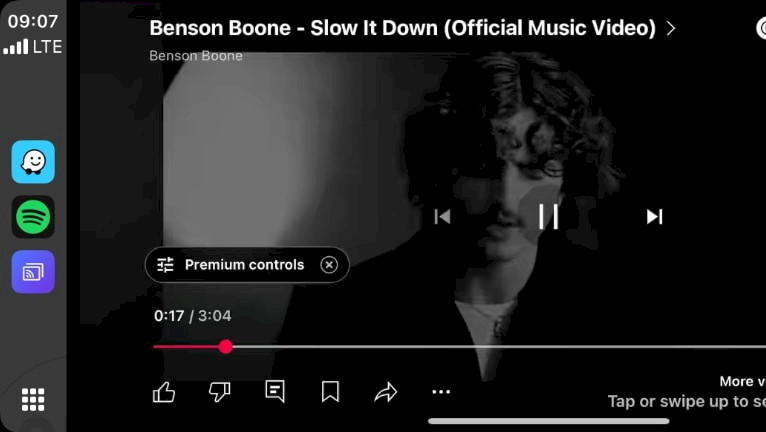
Apple CarPlay doesn’t support video playback on your car’s display, including YouTube videos. However, there’s a simple workaround that lets you watch YouTube videos on your CarPlay screen straight from your iPhone—no jailbreaking required. TDS Video is the key to enjoying YouTube on Apple CarPlay.
YouTube never released an official CarPlay app, and until recently, the only way to play YouTube videos on CarPlay was through Brave. That method, however, only delivered audio, letting you listen to the stream without video. Now, TDS Video changes everything by bringing the full YouTube experience—video and all—to CarPlay.
Why YouTube App Isn't Available for CarPlay
Apple’s CarPlay system is designed to enhance driver safety and convenience, allowing access to essential apps like navigation and music. However, the YouTube app for iOS isn’t available for CarPlay, and here’s why.
Apple prioritizes minimizing distractions to keep drivers focused on the road. Watching YouTube videos requires visual attention, which can increase accident risks, so Apple restricts such apps to promote safer driving.
Many regions have laws against using video displays while driving, such as in some U.S. states where it’s illegal for screens to be visible to the driver. Apple ensures CarPlay complies with these regulations.
Also, Apple has specific guidelines for CarPlay apps, focusing on those useful for driving with minimal distraction, like navigation and messaging. Video streaming apps like YouTube don’t meet these criteria, as they demand full visual attention, which isn’t safe while driving.
When could YouTube be allowed on CarPlay?
When the Car Is Parked
- Watching YouTube on CarPlay is safe when the car is parked because there's no risk of driver distraction. The driver can enjoy videos on the larger screen without any safety concerns, making it ideal for breaks or waiting periods. This is particularly convenient for enjoying content during stops.
For Front Seat Passengers
- For front-seat passengers, watching YouTube on CarPlay can be safe if they take precautions to ensure the driver isn't distracted. This includes adjusting the screen angle away from the driver and being mindful of the content to prevent the driver from being tempted to look at the screen.
For Back Seat Kids
- For kids in the back seat, watching YouTube on CarPlay can be safe if the car's design allows them to see the screen without it being visible to the driver. This setup can keep children entertained and less likely to distract the driver, contributing to a safer driving environment.
How to Watch YouTube on CarPlay
Running the official YouTube app on CarPlay is not possible. However, workarounds exist allowing you to enable screen mirroring to watch YouTube on CarPlay. Still, it's not natively supported for safety and legal reasons.
Method 1: Using Screen Mirroring
TDS CarPlay is a screen mirroring app for CarPlay that gets around Apple’s restrictions, letting you view the YouTube app on your CarPlay unit. Since it casts your iPhone screen, you’ll need to control the interface from your iPhone itself. It's not possible to use your CarPlay's touch screen.
Here's how to run YouTube on CarPlay:
Step 1. Install TDS CarPlay on your iPhone:
- Download TDS CarPlay for iOS 16 – iOS 18 and install it on your device.
- Restart your device and Open the TDS CarPlay App on your iPhone.
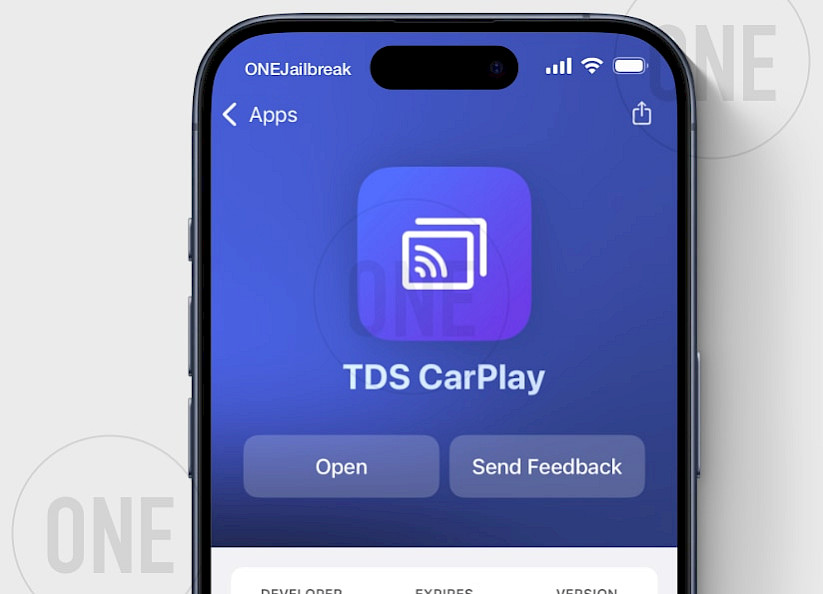
Step 2. Start Screen Recording:
- Press and hold the Screen Recording button in Control Center.
- Select TDS CarPlay Stream from the menu.
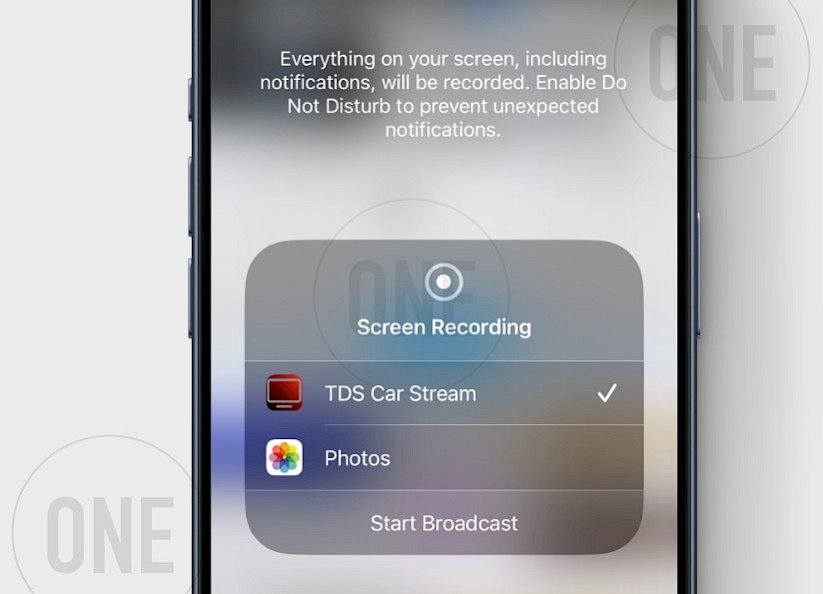
Step 3. Open the YouTube App on your iPhone.
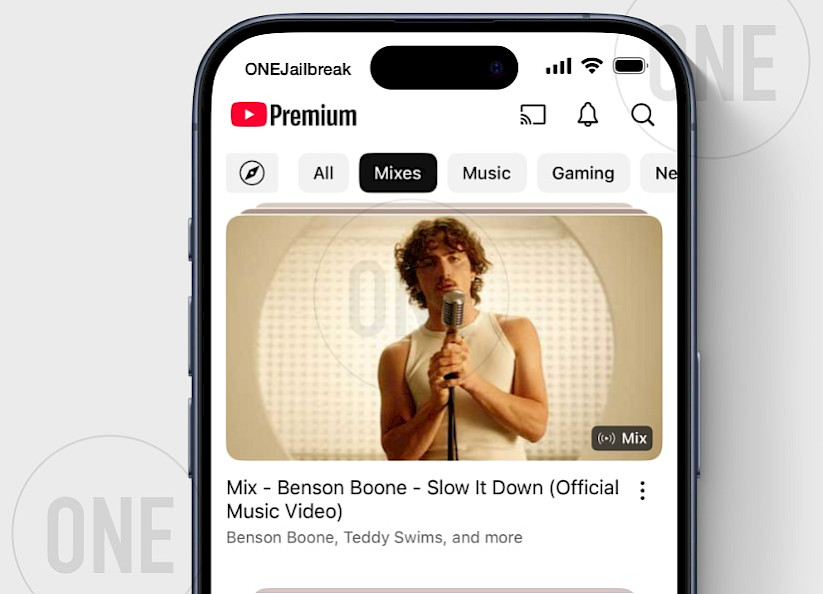
Step 4. Open the TDS CarPlay client app on your CarPlay display to view the YouTube video.
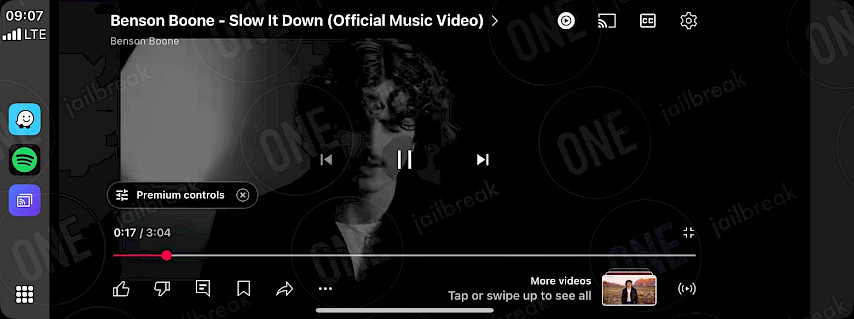
Tip: To fix TDS CarPlay broadcasting not working on the CarPlay interface, kill the app on your iPhone from App Switcher while broadcasting is active. You can also switch between different releases because new versions may have bugs that previous ones did not have.
Method 2: Using TrollStore App
CarTube is a well-liked app available on TrollStore that lets you watch YouTube videos right on your CarPlay screen. It gives you full access to YouTube’s features, including a built-in browser. However, on iOS 16 and iOS 17.0, you can only load videos using provided links.
Here's how to stream YouTube on CarPlay:
Step 1. Install CarTube IPA on your iPhone
- Download CarTube IPA and sideload it via TrollStore.
Step 2. Connect your iPhone to CarPlay
- Use a USB cable or WiFi to link your iPhone to your car's CarPlay interface.
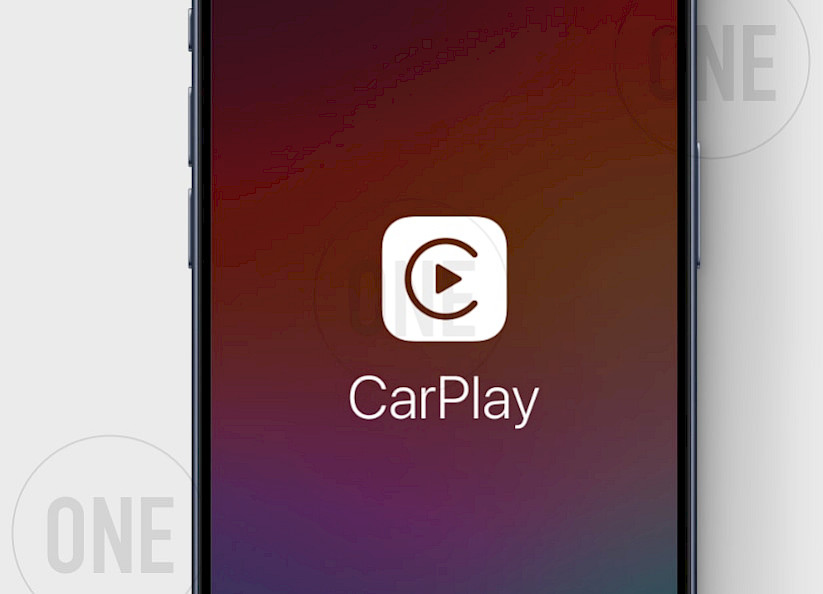
Step 3. Play YouTube video on CarPlay
- Open CarTube App on your iPhone.
- Provide a URL to the video.
- Tap Play on CarPlay.
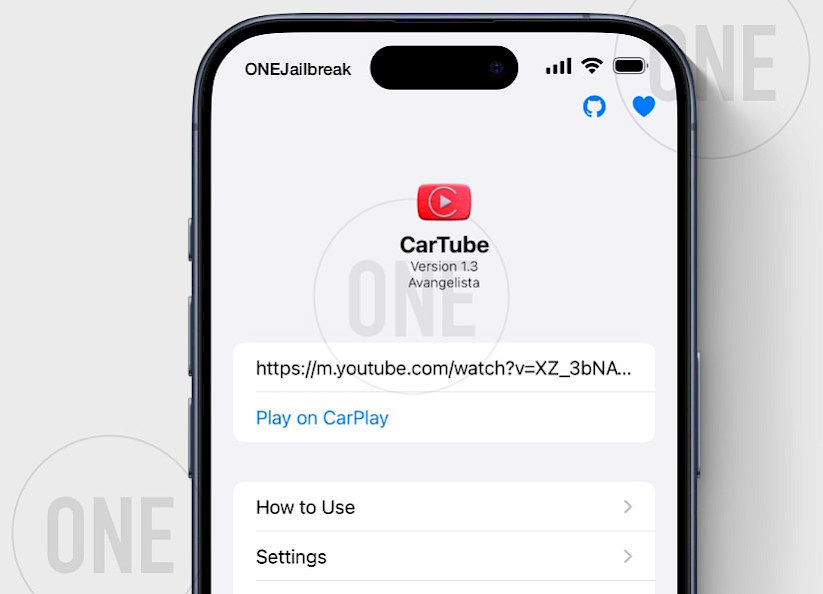
Step 4. Open CarTube on CarPlay
- From the CarPlay interface, open the CarTube App.
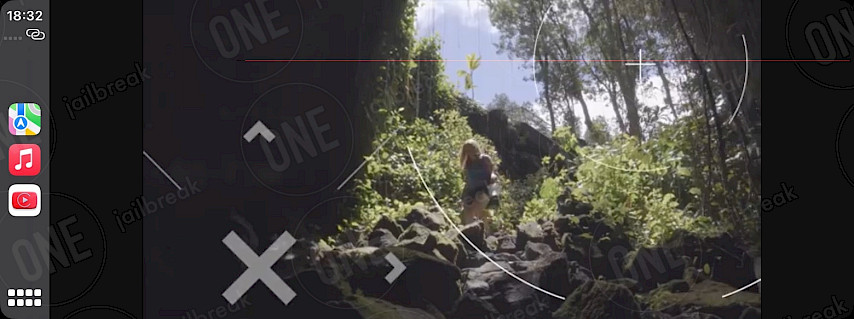
Conclusion
Whether your iPhone is jailbroken or running the latest iOS, enjoying YouTube on your CarPlay display is entirely within reach. From screen mirroring to browser-based workarounds, there’s a solution tailored to every setup. Apps like CarTube, sideloaded tools, or even Safari streaming can transform your drive into an entertainment hub—no Android adapter required.
Just make sure your iPhone and car system are up to date, and you’ll be ready to queue up playlists, podcasts, or viral videos effortlessly. If you encounter hiccups like buffering or connection drops, basic fixes like restarting your phone, ensuring a strong Wi-Fi/cellular signal, or adjusting app permissions often do the trick. For the smoothest experience, stick to a wired CarPlay connection when possible.
While enjoying YouTube on the go, always prioritize safety: let passengers handle the controls, and keep your focus on the road. With these strategies, your car rides will never be boring again. Give these methods a spin, and turn every journey into a front-row seat for your favorite content. Happy streaming!




