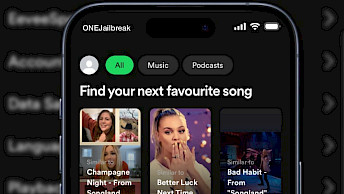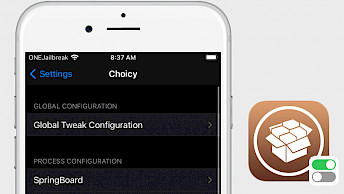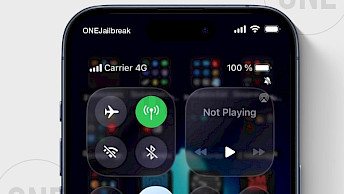SnowBoard Tweak for iOS 16: Icon Theming Engine
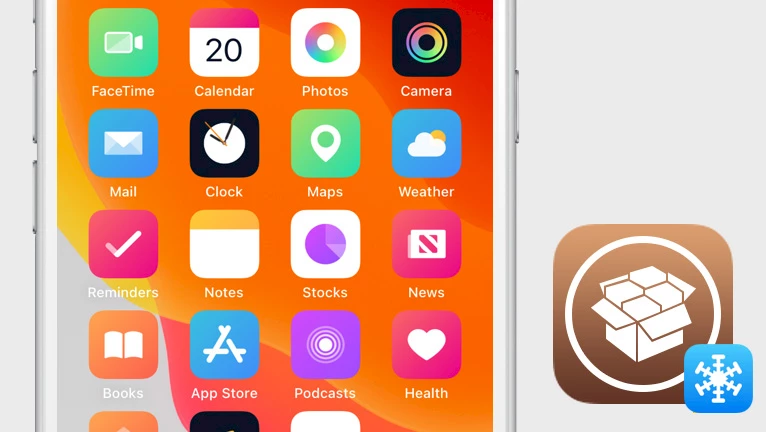
When you decide to jailbreak your device, it can be for one of two reasons. To install tweaks and add new features to iOS or change the look of the boring stock theme. To make your iPhone more unique, install a free tweak like the SnowBoard theming engine. The most recent release of SnowBoard 1.5.23-Beta4 brings support for iOS 16.
SnowBoard Repository
SnowBoard tweak was released as a free package available for download from SparkDev Repository. To quickly access the SnowBoard theming engine tweak, you can add the official SnowBoard Repo to your preferred package manager and install the tweak for iOS 7 – iOS 16.
What is SnowBoard?
SnowBoard tweak is one of the most popular theming engines that allows you to change the look of your iOS by replacing icons on your device with new ones created by the jailbreak community. The tweak can change the icon set on all jailbreaks released since iOS 7. The most recent release of SnowBoard was updated to support rootless jailbreaks such as Dopamine.
The successor to the iconic Winterboard theming engine is a highly efficient and lightweight tool for customizing your iPhone's look and feel. Unlike other theming engines, it does not require you to restart your device after installing new themes, making it incredibly user-friendly. SnowBoard supports themes from all popular theming engines, ensuring compatibility with a wide range of designs, and support for jailbreaks running iOS 7 through iOS 16.
After installing the tweak, a new preference pane is added to the Settings app. From here you can enable or disable the tweak, select and load a theme, or change some icon options. For more control over the iOS Home Screen icon layout and icon position, use the free Atria tweak.
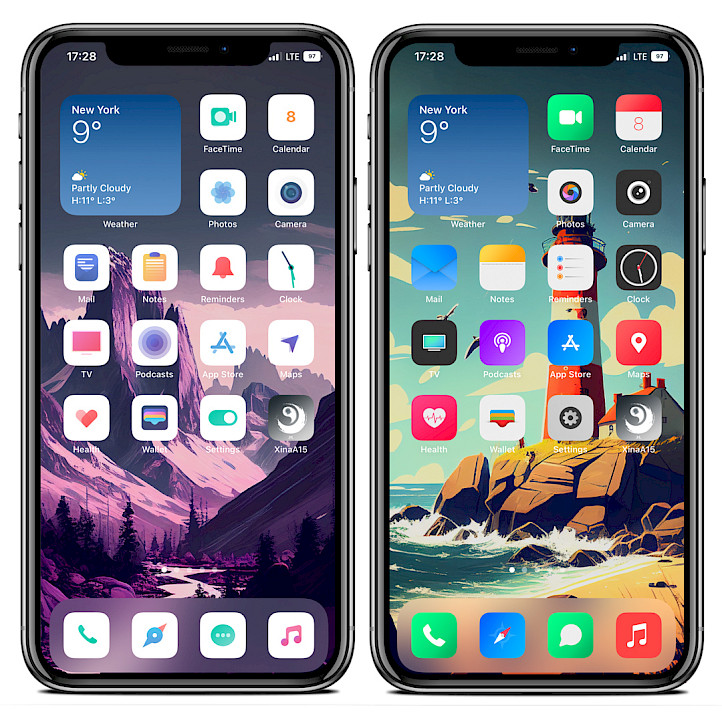
SnowBoard is a must-have jailbreak add-on for all iPhone users. In addition to its ability to support a variety of themes, it also offers various customization options for icons such as custom corner radius, custom icon scale, label hiding, label dot hiding, touch overlay hiding, and legacy compatibility enforcement. These features make SnowBoard an essential tool for customizing the look and feel of your Home Screen. The latest beta also works on iOS 16.
SnowBoard also includes the option to enforce 3x icons, refresh icons, clear alternative icons, and scale badges with icons. This tweak is one of the most popular among iOS customization enthusiasts, and if you see a unique set of icons on someone's device, it's likely due to SnowBoard. Unleash the full potential of iOS theming by downloading SnowBoard today.
Installed SnowBoard themes can offer access to alternative icons. From theme selection, you can select an icon variant provided by the theme. Commonly, designers offer at least two options for dark and normal modes. This way the icons integrate better with iOS.
Cydia Repositories contain thousands of free and paid themes compatible with SnowBoard. Once downloaded, you can select all themes from the “Select Theme...” option. Themes can offer not only different screen icon packs but also unique badges, status bar icons, masks, etc.
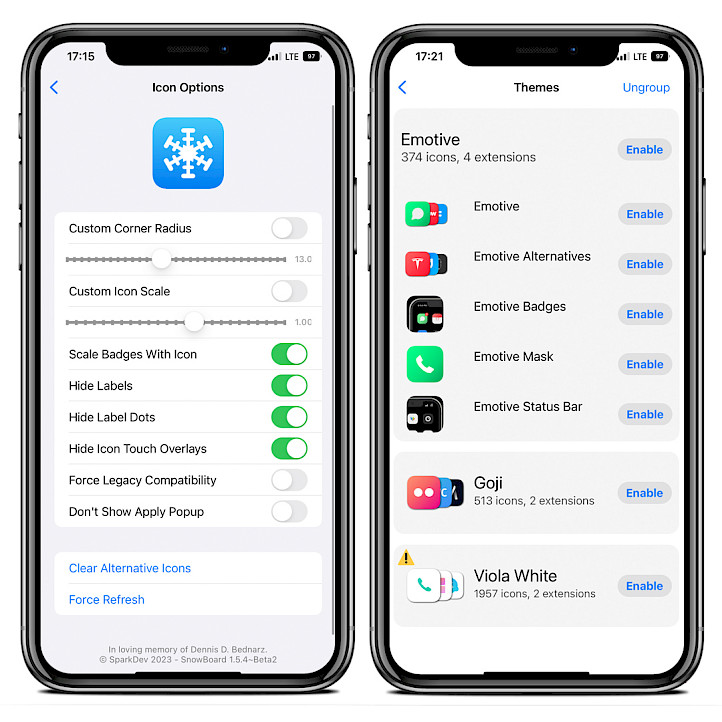
In addition to its icon customization options, SnowBoard for iOS 15 also supports extensions. The official repo provides extensions for features such as dots, labels, fonts, status bar, dock, icon masks, blur effects, and more. Moreover, SnowBoard includes an option to install the SnowBoard App, which allows users to access the tweak as they would with any other app.
Alternatively, when SnowBoard is not working try different theming engines for jailbroken devices like NeonBoard, Anemone, IconOmatic, iThemer, Winterboard, or AppCon.
SnowBoard Tweak works with iOS 7, iOS 8, iOS 9, iOS 10, iOS 11, iOS 12, iOS 13, iOS 14, iOS 15. No matter if you jailbreak your device with old Phoenix or modern unc0ver, SnowBoard for iOS will work on both systems, allowing you to load themes on your device and make it unique.
Additionally, to change the look of your Home Screen, you should also consider taking control of the Dock. With tweaks like Dock Controller or FloatingDockPlus you can add to the Dock new features such as displaying recent apps, adding transparency, gestures, etc.

SnowBoard for iOS 15 was released, and it supports XinaA15 or Palera1n jailbreaks for iOS 15. If you are interested in theming your iPhone or iPad Home Screen running iOS 15 there are a few other solutions that work without a jailbreak thanks to the TrollStore app.
There is the BlizzardBoard icon theming engine for iOS 15 based on webclips, or the Mugunghwa app offering a utility to modify the app bundle and apply your own icon themes. Those tools are compatible with SnowBoard themes and will work without jailbreak on iOS 15.
Because TrollStore is using a system bug it allows you to run SnowBoard for iOS 15 alternatives on iOS 15.0 up to iOS 15.4.1, iOS 15.5 beta 1 up to iOS 15.5 beta 4, iOS 15.6 beta 1 up to 15.6 beta 5. No other firmware releases (iOS 15.5, 15.6, 16) are or will be supported in the future.
You can also use SnowBoard for iOS 15 as a theming engine on rootless XinaA15 Jailbreak released for iOS 15.0 – iOS 15.1.1 on A12-A15 devices. SnowBoard app doesn't work, but you can still access all features from the SnowBoard configuration pane added to the Settings app.
Tip: If installing themes with Sileo on iOS 15 rootless jailbreaks doesn't work, install them with Saily, or paste the themes manually with Filza to procursus/Library/Themes/. Installed themes will be listed on the SnowBoard preference pane in the Settings app.
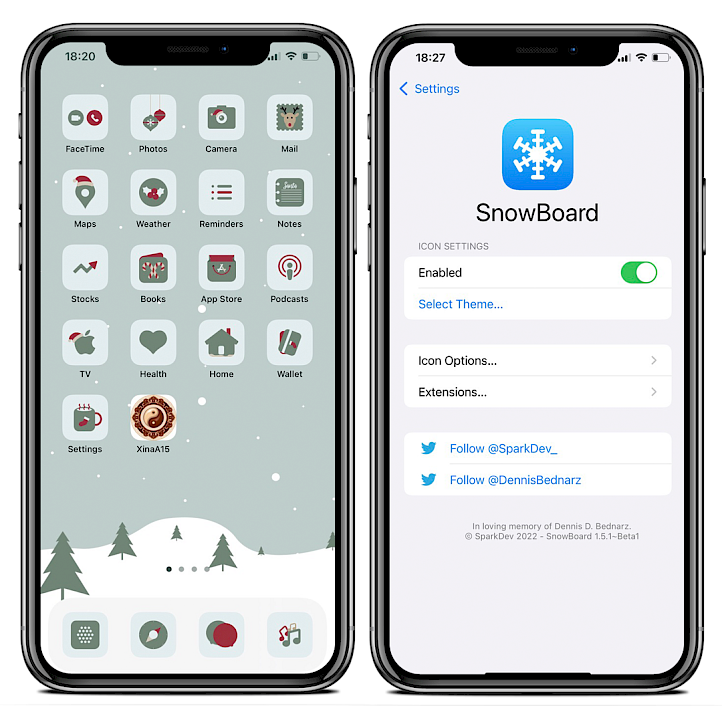
The SnowBoard tweak has been verified to seamlessly integrate with SpringBoard tweak injection tools designed for iOS 16, including Serotonin + RootHide Bootstrap, and LittleRoot. These applications, when installed on compatible devices, can effectively replace SpringBoard, enabling the execution of a diverse range of jailbreak tweaks for the Home Screen, Lock Screen, and Control Center. Importantly, it's achieved without a jailbroken environment.
How to install SnowBoard tweak
To download SnowBoard tweak, you must add the official SparkDev Repository to Cydia Sources. Add SnowBoard Repo to your package manager and install this amazing theming engine for jailbroken devices running iOS 7 – iOS 16. By default, no icon themes are installed. Since SnowBoard 1.5.9 Beta 3, the tweak offers support for rootless jailbreaks such as Fugu15.
To install the SnowBoard theming engine on iOS with Cydia, follow the steps:
- Open the Cydia app from the Home Screen.
- Tap on the Sources tab, then select Edit button.
- Add the following repository URL:
https://www.sparkdev.me - Find the SnowBoard tweak and tap to download the package.
- Cydia will ask you to respring the device to finish the installation.
- From the Settings app, access tweak preferences.
Alternatively, please use the quick links available at the top of this page to add the repository to your favorite package manager (Cydia, Sileo, Installer, Zebra) with just one tap.
SnowBoard Themes
SnowBoard does not come with any pre-installed themes. To access thousands of themes compatible with iOS 15 and SnowBoard for jailbroken iPhones, you need to download them from Cydia repositories. The following is a list of the best SnowBoard themes for iOS 15:
- Viola Theme
- Ace El Cap Theme
- iOSamsung Theme
- Emotive Theme
- Big Sur Theme
- Goji Theme
- Muze 4 Theme
- Echo Theme
- Marque Theme
- Insight Theme
- Flux Theme
- Fenix Theme
- Geteau Theme
How to change SnowBoard themes for iOS
It's easy to apply themes in SnowBoard tweak on iOS 15. After you will download a theme from a package manager like Sileo it will be automatically added to the list of themes in SnowBoard. Next, enable a new theme and the tweak will apply all changes without the need to respring.
To download SnowBoard themes on iOS with Sileo, follow those steps:
- Open Sileo and search for the desired theme.
- Tap the “Install” button to install the theme.
- Go to the SnowBoard preferences in the Settings app.
- Tap “Select Theme” and choose the desired theme from the list.
- Tap “Apply Changes” to activate the new theme.
- Your iPhone's Home Screen icons will automatically be updated.
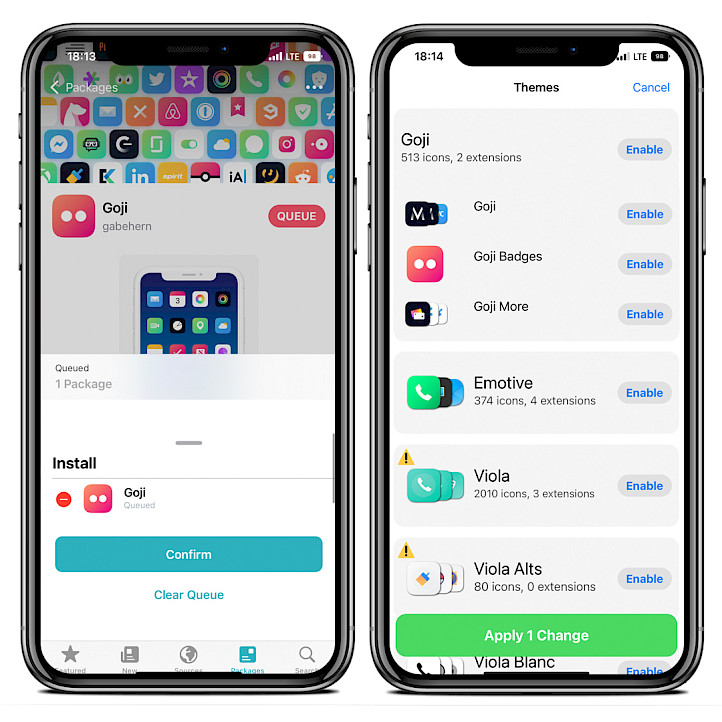
What's new
- Updated SnowBoard to version 1.5.37-Beta4.
- Added support for iOS 16 and iOS 17.
- Fix preferences for extensions on rootless.
- Fix CarPlay theming.
- Other minor fixes and improvements.
- Added SnowBoard rootless version.
- Initial iOS 15 support.
- Updated Localizations.
- Updated to version 1.4.20~Beta4 for iOS 14.
- Major performance improvements.
- Update exclude list for alt icon picker.
- Added support for iOS 14.