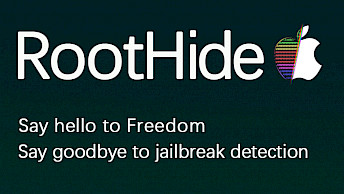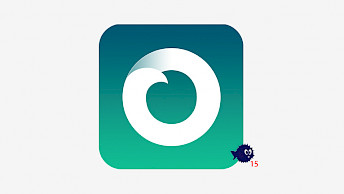Phoenix Jailbreak: Full Guide for iOS 9.3.5/6 Devices (iPhone 4S, iPad 2, iPod 5G)

Phoenix Jailbreak is a semi-untethered jailbreak for 32-bit devices running on iOS 9.3.5 & iOS 9.3.6. Download Phoenix6.IPA – the latest version of the jailbreak – and install it with/without PC in 2025. The jailbreak works with the iPhone 5, iPhone 5C, iPhone 4S, iPad 2, iPad 3, iPad 4, and iPad Mini 1.
Earlier releases of iOS 9 are not supported. The most recent version of Phoenix IPA was updated to support iOS 9.3.6 unexpectedly released by Apple. It's still a working solution to jailbreak iPad 2 with iOS 9.3.5 in 2025.
Phoenix IPA Download: Get Phoenix6.IPA
Phoenix Jailbreak for iOS 9.3.5 and iOS 9.3.6 was released as Phoenix6.IPA package that can be sideloaded using your favorite IPA Installer App. Download Phoenix IPA from PhoenixPwn or our mirror and bring some freshness to your older iPhone, iPad, or iPod by installing Cydia and accessing thousands of jailbreak tweaks.
What Is Phoenix Jailbreak?
Phoenix Jailbreak v6 represents the most recent update of the renowned jailbreak utility designed for the most recent release of iOS 9.3.6. It made its debut on March 22, 2021. Notably, the iOS 9.3.5 jailbreak arrived well over a year following the official Apple release, with the original Phoenix jailbreak first introduced to the jailbreak community back in 2017.
There is no untethered jailbreak for iOS 9. Instead, Phoenix serves as a semi-untethered jailbreak tool for the latest versions of iOS 9. Which means that it will cease to function every time you restart your device. In the event of such a restart, you will be required to re-jailbreak your iOS 9.3.5/9.3.6 device using the Phoenix app.
The jailbreak supports the latest release of iOS 9, making it compatible with all devices running the old firmware. After jailbreaking your iPhone or iPad, it installs by default the Cydia app. Using this package manager, you will access apps, tweaks, and themes from Cydia Repositories.
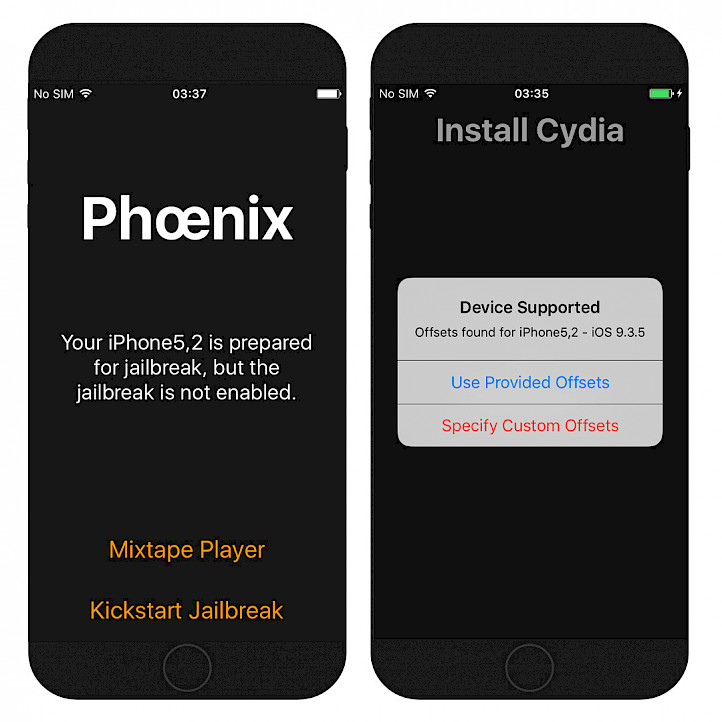
Best Phoenix Jailbreak Alternatives: p0laris vs. kok3shi
Jailbreaking iOS 9 using this amazing tool is extremely simple. What's more, it detects supported devices and iOS versions automatically. It's worth mentioning that Phoenix exploit is also the main core of other modern jailbreaks for iOS 9, such as p0laris or kok3shi. Those are the best Phoenix Jailbreak alternatives for iOS 9.
p0laris aims to deliver an untether in the near future via repo. When SPV manages to achieve it, the jailbreak will be the first to deliver an untethered jailbreak for iOS 9. There is also a UniBoot tweak for iOS 9 available that semi-reboots the device, but it may break Phoenix.
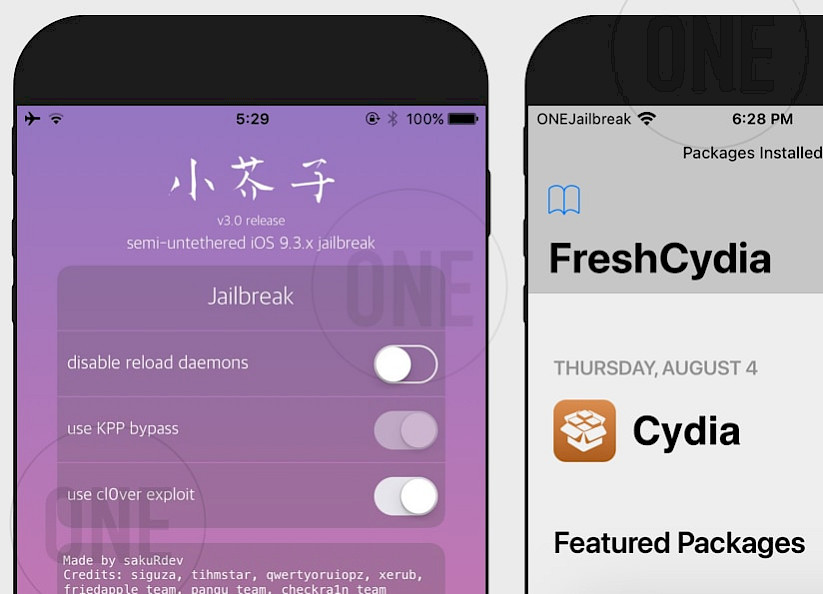
For years, Phoenix Jailbreak was updated six times. An important update was announced when Apple released iOS 9.3.6 in 2019 to fix some security issues with its mobile system. Fortunately, Phoenix was also updated with a new jailbreak exploit for iOS 9.3.6.
It's not a secret that iOS 9.3 is out of date. Apple doesn't support any of the older devices, and no new features are added. Once you jailbreak the iDevice with Phoenix, you will be able to install new tweaks and hacks that will add new features to the old system, like widgets, icon themes, docks, etc.
Compatibility & Limitations
Phoenix Jailbreak exclusively supports devices capable of running iOS 9.3.5 and iOS 9.3.6. Older firmware is not supported. However, despite iPhone4,1 and iPad2,2 being discontinued, they continue to operate on iOS 9 and remain eligible for jailbreaking even in 2024.
- iPhone 6s, iPhone 6s Plus, iPhone 6, iPhone 6 Plus.
- iPhone SE.
- iPhone 5s, iPhone 5c, iPhone 5.
- iPhone 4s.
- iPad Pro (12.9-inch), iPad Pro (9.7-inch).
- iPad Air 2, iPad Air.
- iPad 4th generation.
- iPad 3rd generation.
- iPad 2.
- iPad mini 4, iPad mini 3, iPad mini 2, iPad mini.
Part 1. Phoenix Jailbreak with/without PC
1. How to install Phoenix Jailbreak with a Computer
Phoenix6.IPA can be installed on all iOS 9 devices using a Desktop tool like Sideloadly. This Cydia Impactor alternative can sideload IPA files over a USB cable or through Wi-Fi. Sideloadly is available for macOS or Windows, but the workflow is the same regardless of the chosen version.
When you are running a Linux computer, there is a dedicated version of AltStore that supports this system. AltStore can sign and install IPA files on iOS 9.3 and up through AltServer.
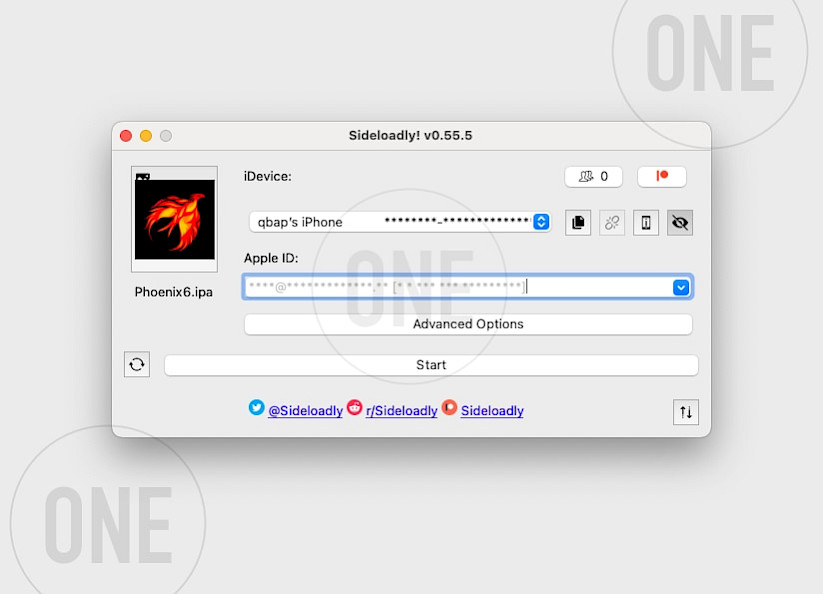
Here's how to install Phoenix Jailbreak IPA on iPhone:
- Download the latest Phoenix Jailbreak for iOS 9.
- Install Sideloadly for Windows or macOS.
- Sideload Phoenixv6.IPA by following the guide Installing IPA on iPhone.
- Trust the developer certificate in Settings → General → Device Management.
- Open the Phoenix App from your Home Screen.
2. How to Install Phoenix Jailbreak Without a Computer (2025 Method)
You can install Phoenix Jailbreak directly on your iPhone or iPad without a computer. Here's how the no-PC method works: Install FlekStore on your device and download a valid certificate to sign the IPA file. This process is entirely on-device, eliminating the need for a computer.
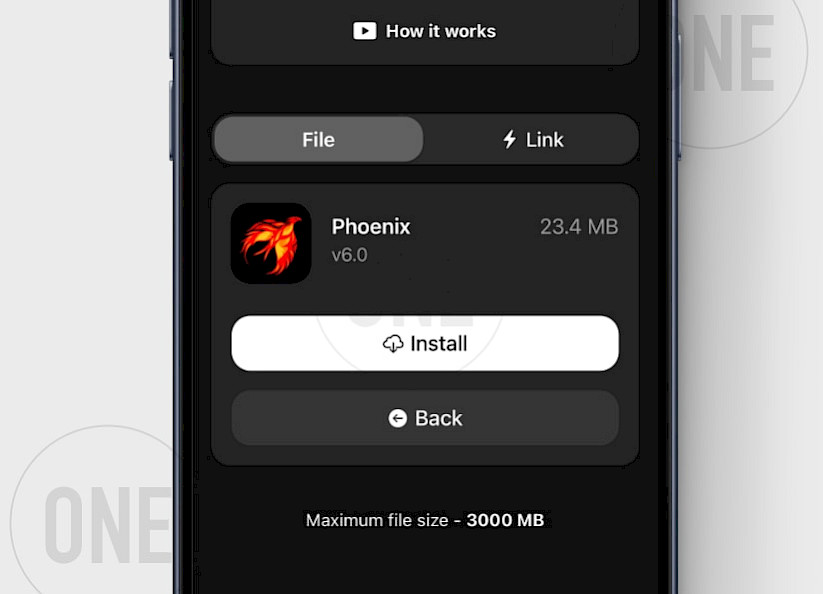
Here's the Phoenix Jailbreak no PC method that works in 2025:
Step 1. Install FlekStore on your iOS 9 device.
Step 2. Download the FlekStore Certificate and import it into the app.
Step 3. Download Phoenix IPA from our safe mirror.
Step 4. In the FlekStore App, go to the “Signer” tab and import the Phoenix6.IPA.
Step 5. Sign and install Phoenix Jailbreak on device without a PC.
Part 2. Fixing Phoenix Jailbreak Errors: Crashes, Reboots, and Recovery Mode
- Phoenix App Crashing on Launch: This typically occurs when the certificate used to sign the Phoenix app has expired. To resolve this, re-sign the IPA file using Cydia Impactor or an alternative app installer like AltStore.
- Jailbreak Not Completing: If your device freezes during the jailbreak process or fails to restart, perform a force restart on your iPhone or iPad and retry the jailbreak. Ensure you’re using a compatible version of Phoenix and iOS.
- Unable to Re-Jailbreak After Reboot: If the Phoenix app cannot re-jailbreak your device after a reboot, uninstall and reinstall the app. Verify that the developer certificate is trusted in your device’s settings.
- Device Stuck in Recovery Mode: In rare cases, your device may enter recovery mode during the jailbreak process. Use iTunes or Finder to restore your device, or try third-party software to exit recovery mode.
Part 3. How to jailbreak iOS 9.3.5 with Phoenix
Installing Cydia and jailbreaking iOS 9 using Phoenix Jailbreak is very easy. After you sideload the app onto your iPhone or iPad, you are just a few steps from jailbreaking. The jailbreak doesn't come with an option to remove itself. If you prefer to stay on the same iOS 9 version but with a clean system, use the Succession app.
Here's how to use Phoenix Jailbreak:
- Open the Phoenix app from your Home Screen.
- Tap on “Prepare For Jailbreak” to start.
- Wait for the jailbreak to exploit iOS 9 and respring your device.
- Open the Cydia app from the Home Screen to start installing tweaks.
Tip: Whenever you reboot your iDevice, the jailbreak will be disabled. To enable all tweaks, again open the app from the Home Screen and tap on Kickstart Jailbreak. If the app expires after 7 days or will step opening, install the IPA file again with your preferred method.
FAQ
The official Phoenix Jailbreak IPA can be downloaded from trusted sources like PhoenixPwn’s website or our mirror link. Avoid untrusted sites to prevent malware. For iOS 9.3.5 devices (iPhone 4S, iPad 2), ensure you download version 5.0 or later for stability.
Phoenix Jailbreak may crash if your device is not compatible (only works on iPhone 4S, iPad 2, iPod Touch 5G), the IPA isn’t properly signed (reinstall via AltStore), or you did not enable Airplane Mode before jailbreaking. Check iOS compatiblity and supported devices.
To install Phoenix Jailbreak without a PC, download Phoenix6.IPA file using Safari on your iOS 9.3.5 device. Use a third-party signing service (like FlekStore or AltStore) to sideload the jailbreak app.