How to install Mitsuha on iOS 15 – iOS 16
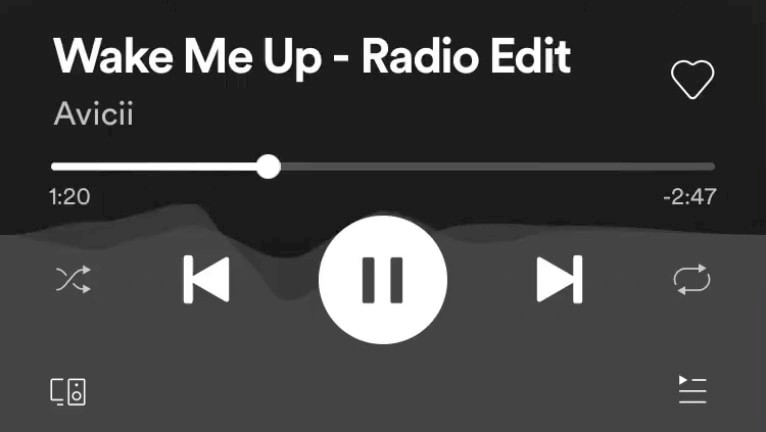
Since 2017, Mitsuha has been available in a number of editions and variations, both official and unofficial. There are many versions of this tweak that may be installed on your iPhone. Depending on the iOS version and jailbreak that is currently installed you install Mitsuha Forever on iOS 8 up to iOS 16. Follow this step-by-step guide tutorial on how to Mitsuha tweak on iOS 15 and iOS 16 (as a bonus also on iOS 8 – 9.3.3).
Requirements
- Jailbroken device running iOS 15 – iOS 16.
- Sileo, or other package manager installed.
- Connection to the Internet.
How to install Mitsuha tweak on iOS
Mitsuha Six is the most recent release of the Mitsuha developed by Ryan Nair. This version is dedicated to modern rootless jailbreaks operating on iOS 15 and iOS 16. iPadOS 17 is also supported. Install this version on Dopamine and Palera1n jailbreaks.
To install Mitsuha Six tweak for rootless iOS 15 – iOS 16, follow the steps:
- Open Sileo app and switch to the Sources tab.
- Add the following repository URL:
https://repo.chariz.com - Search for Mitsuha 6 and install the package on iOS 15 or iOS 16.
- To apply changes restart the Springboard.
- Configure Mitsuha Six tweak from the dedicated preference pane in the Settings app.
Mitsuha Forever is another edition of the tweak developed by Ryan Nair. Updated in 2022, Mitsuha Forever supports rootful jailbreaks on iOS 12 and iOS 15. This version is dedicated to rootful jailbreaks such as checkra1n, unc0ver, Taurine, or palera1n.
To install Mitsuha Forever tweak for rootful iOS 12 – iOS 15, follow the steps:
- From the Home Screen, open Sileo app and switch to the Sources tab.
- Add the following repository URL to Sileo's Sources:
https://repo.chariz.com - Install the Mitsuha Forever package on iOS 12 to iOS 15.
- To apply changes restart the Springboard.
- Mitsuha Mitsuha Forever adds the preference pane to the Settings app.
Mitsuha by c0ldra1n is the original version of the popular audio visualizer for iOS. Updated in 2017, Mitsuha supports iOS 8 – iOS 9.3.3 on rootful environments. This version is dedicated to older jailbreaks such as Phoenix, TaiG, or Pangu.
To install Mitsuha tweak for iOS 8 – iOS 9.3.3, follow the steps:
- Open the Cydia app from your Home Screen
- Tap Source → Edit → Add to add BirBoss Repos URL.
http://apt.thebigboss.org - Search and install the latest Mitsuha Forever package.
- To apply changes restart the Springboard.
- Configure Mitsuha Forever tweak from the Settings app.




