How to configure iTorrent on iOS
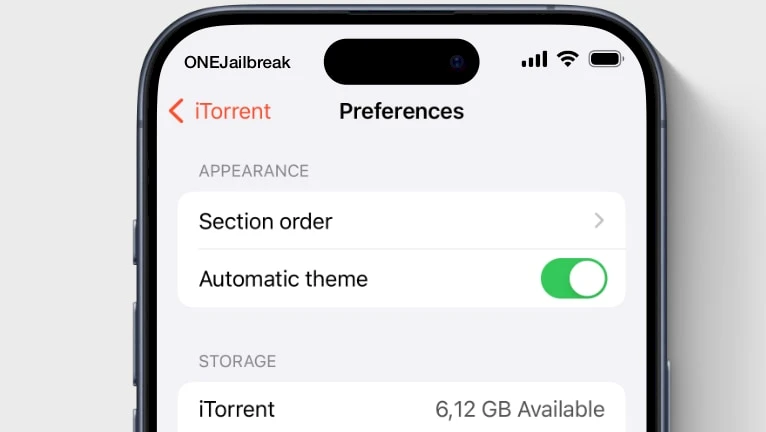
iTorrent is a Torrent downloader for iPhone that works with iOS 13 to iOS 18. Its primary goal is to provide users with a straightforward and user-friendly iOS torrent downloader application. You will learn about all of iTorrent's features and how to configure the application for the optimal torrenting download experience from this tutorial.
How to set up iTorrent on iPhone
iTorrent adds a dedicated preference pane to the Settings app, however, all important options are available within the application. A gear icon appears when you launch the torrent downloader in the lower right corner. To view all of the available preferences, tap on it.
Appearance
- Section order: Tap to reveal all details about the downloaded torrent file such as Metadata, Seeding, Hashing, Paused, Quoted, Downloading, etc.
- Automatic theme: When enabled, the application will change the Dark and Light mode theme automatically. To reveal Dark Mode toggle disable this option.
- Dark mode: Activate to set up Dark mode permanently.
Storage
- iTorrent available space: Displays available free space to save torrent files.
- Allocate storage: Activate this option to save in memory the space needed to download a torrent on iPhone. If enabled iTorrent will pre-reserve the space in memeory.
Background Downloading
- Enable: Toggle this option to enable or disable the option to download torrents in the background.
- Background mode: Audio – play silent audio to allow the torrent downloader to continue working in the background. Location – launch location service to continue working in the background. More stable, and supports Live Activities and Dynamic Island.
- Zero speed limit: If the download speed equals zero for a certain amount of time, iTorrent will stop background processing to prevent useless battery drain.
- Allow seeding: This will let the app run in the background indefinitely, in case any torrent is seeding without limits, which can cause significant battery drain.
Torrent Queueting Limit
- Active torrents: Define the number of allowed active torrents.
- Downloading torrents: Define the number of allowed active torrent downloads.
- Uploading torrents: Define the number of allowed torrents uploads.
Speed Limitations
- Download limit: Set the speed limit for downloading torrent files.
- Upload limit: Set the upload rate to improve the download speed.
File Sharing
- Enable: Using this setting, you can enable the file server to which you can connect via a regular web browser or WebDAV client.
- Settings: Configure the WebDAV server access authorization.
Network
- Proxy: Enable proxy settings for secure connections to the BitTorrent network.
- Connection settings: Configure proxy connection settings to the selected server.
Notifications
- On finish loading: Display notification on finished download.
- On seeding seeding: Display notification on finished seeding.
- Enable app's badge icon: Allow the app to display badges on the Home Screen when the torrent download finish.





